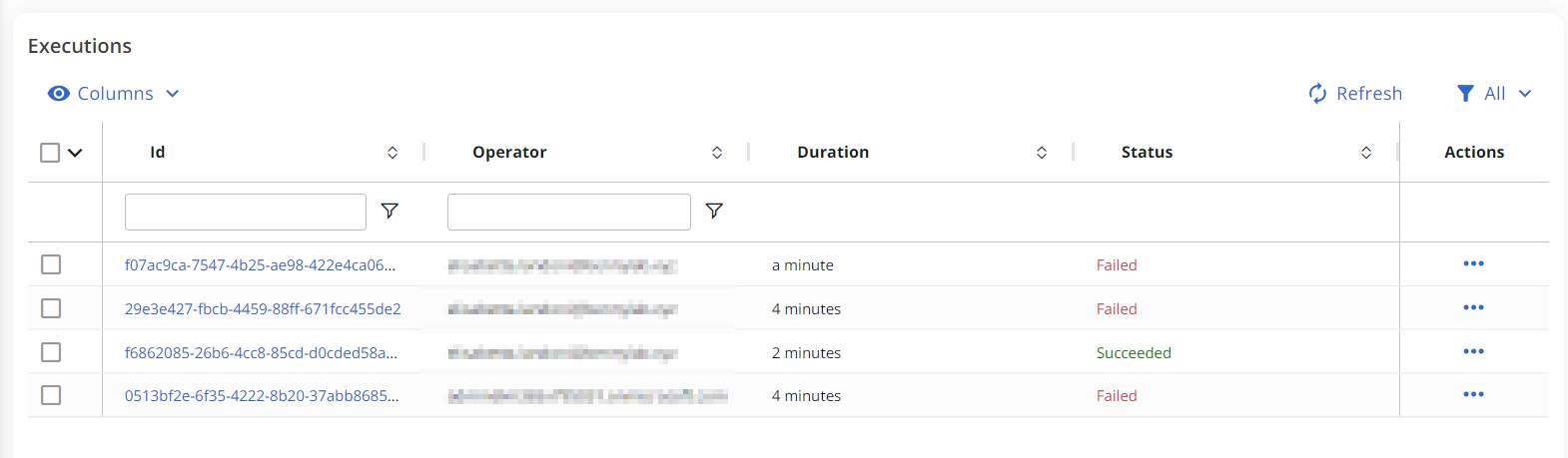Workflows are not available in the Essentials solution.
From design to creation
Below is an overview of the main steps for designing and creating a Workflow:
Planning: plan your Workflow
Before creating a new Workflow, you always need to imagine the process. The key questions you need to ask yourself are:
- What does this Workflow need to do? (goal)
- What initial information does it need? (execution inputs)
Configuration: configure execution inputs
Depending on the goal, it is fundamental to think about the starting information the Workflow needs to be executed, which is known as execution inputs.
For example, for an onboarding Workflow, execution inputs could be the user's name, their last name, and possibly their role.
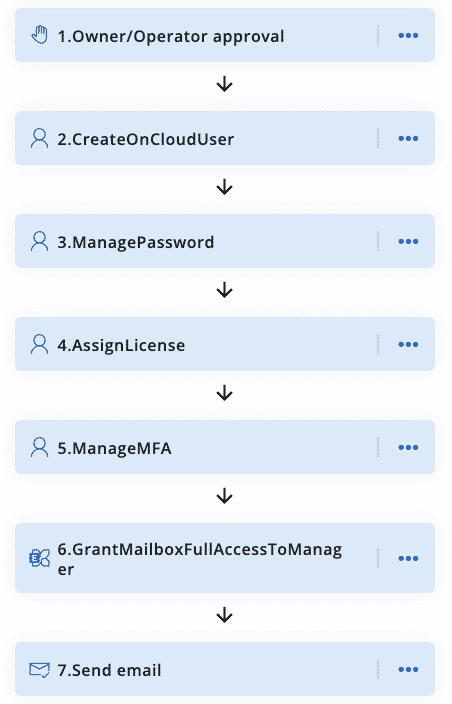
Actions: add actions to your Workflow
At this point, you can start adding actions to your Workflow. When building a Workflow, you have access to:
- Workflow management actions - similar to management actions but specifically designed for Workflows.
- All of your custom actions.
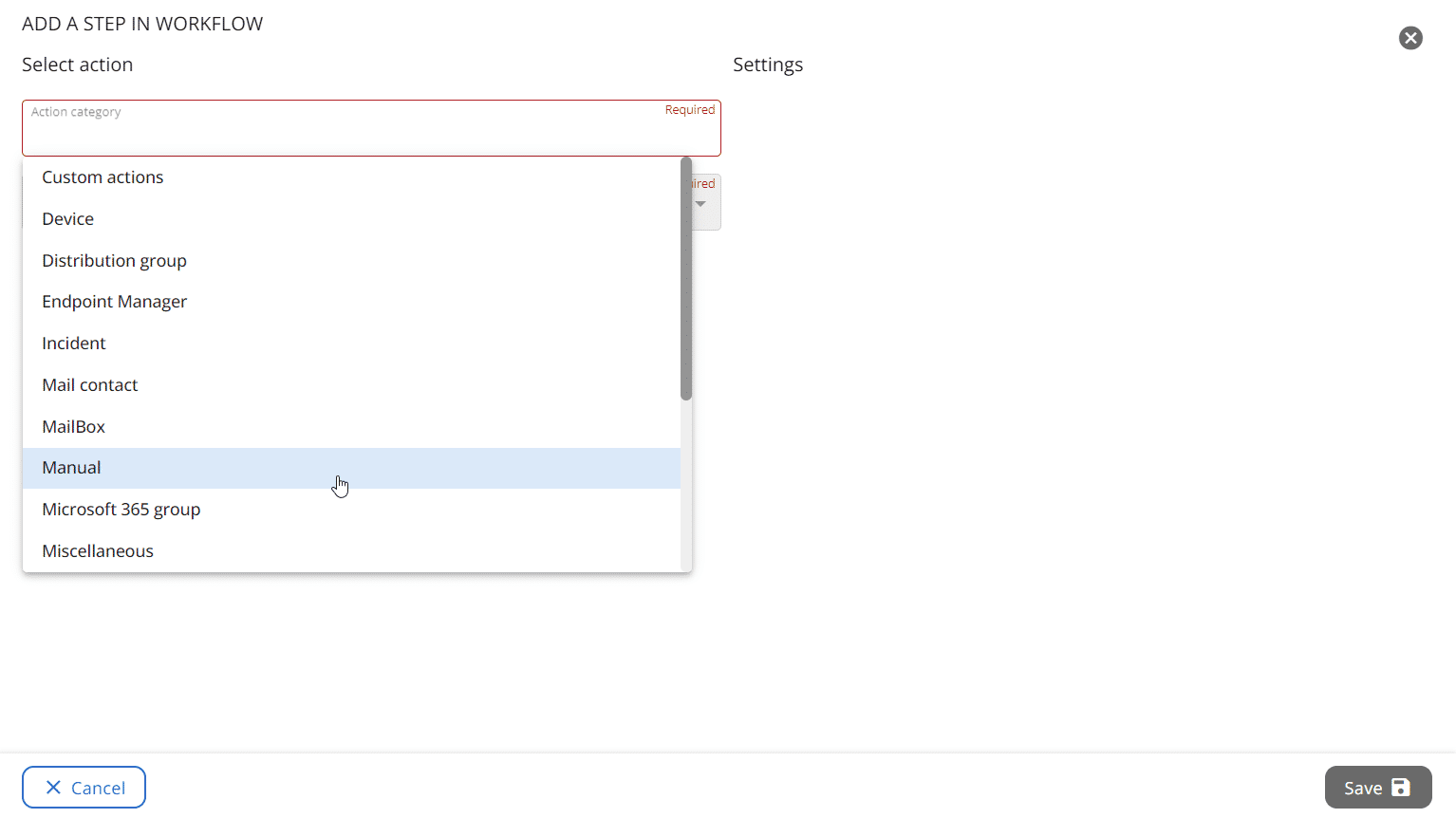
Actions: add conditional (if/else) actions or functions
To control the execution of an action or a sequence of actions in a Workflow, you can apply Condition (If/Else) actions and/or functions. The available functions are:
- Filter - to customize the execution of the Workflow based on several Workflow variables. Only available for actions within conditional (if/else) branches.
- Skip - to skip a step of the Workflow without removing it entirely. Not available for conditional (if/else) actions.
- Duplicate
- Rename
- Delete
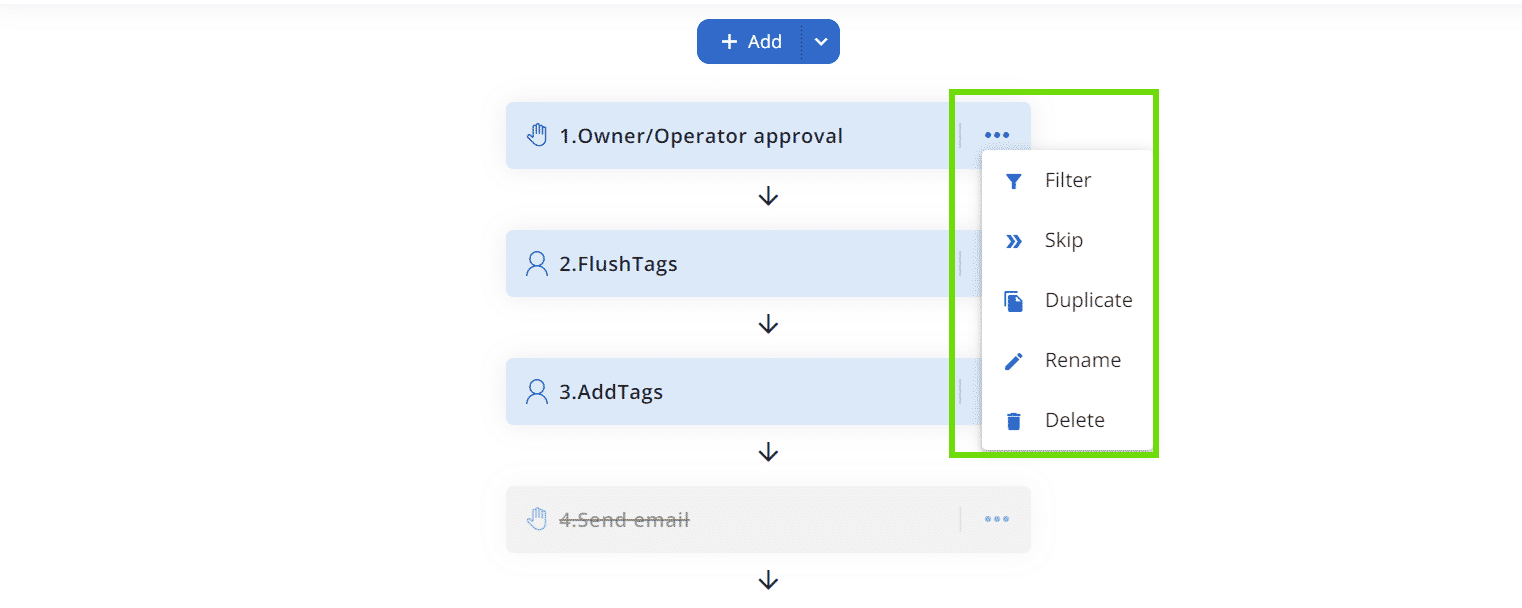
Publishing: publish your Workflow
A Workflow needs to be published in order for delegated admins with appropriate permissions to view, execute, and/or edit it.
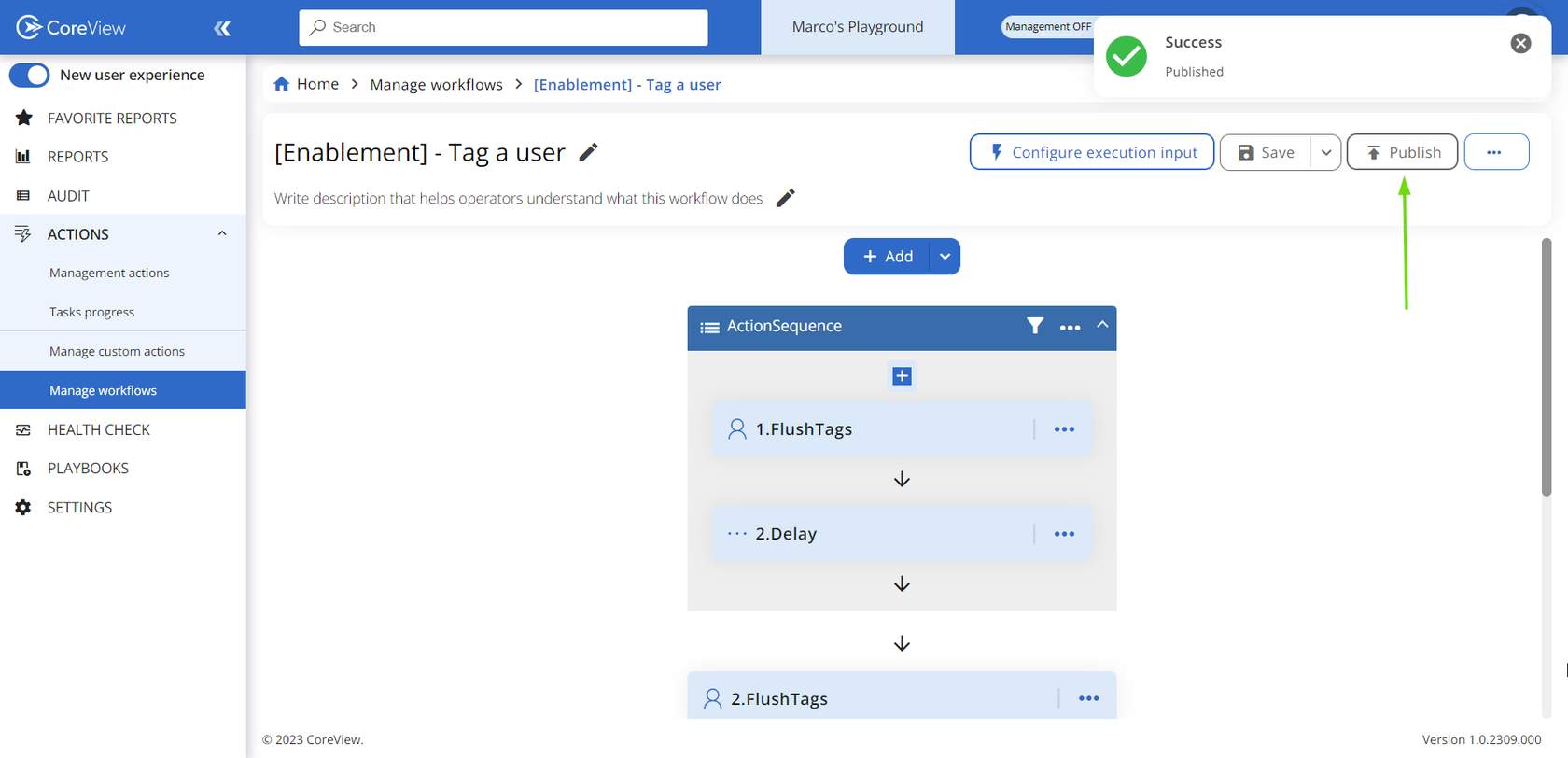
Monitoring: check that everything works
Monitoring your Workflow execution is vital to identify configuration errors and prevent unexpected outcomes!
Simply click on a Workflow name and scroll down to the “Executions” section to review the status of past and ongoing executions.
Keep in mind that the Workflow is run for each individual item. No bulk execution is available.
If you see the “In progress” tag, an approval request may be underway.