Workflows and their functions are not available in the Essentials solution.
The Filter function has been upgraded to the Condition (If/Else) action, offering an enhanced Yes/No branching user interface. However, the Filter function remains available for use within conditional actions, regular actions, and sequences.
This function allows you to establish the conditions necessary for a Workflow step to be executed. You can tailor the execution of your Workflow based on several Workflow variables, such as a specific execution input or the response to a multi-choice action.
To set up this function, click “Filter” next to the action and an “Only execute if…” modal window will open. Within the modal, follow these steps:
- Choose a Workflow variable under “Property”.
- Select the logical operator you want to apply under “Operator”: AND or OR.
- Specify the value, that is the specific element being evaluated against the filter.
- Add additional logical operators using the “And” and “Or” buttons.
To explore logical operators, let's examine a couple of examples:
OR
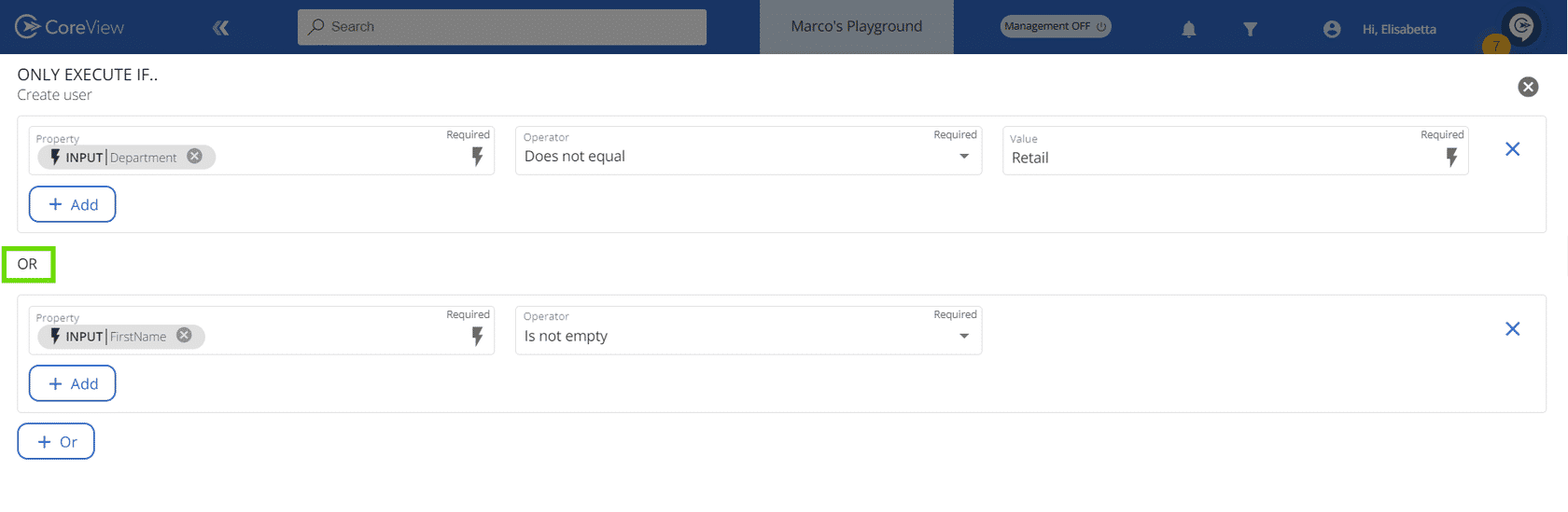
In this case, the action will be executed if at least one of the two properties is true: the user does not work in retail OR their first name field is not empty.
AND
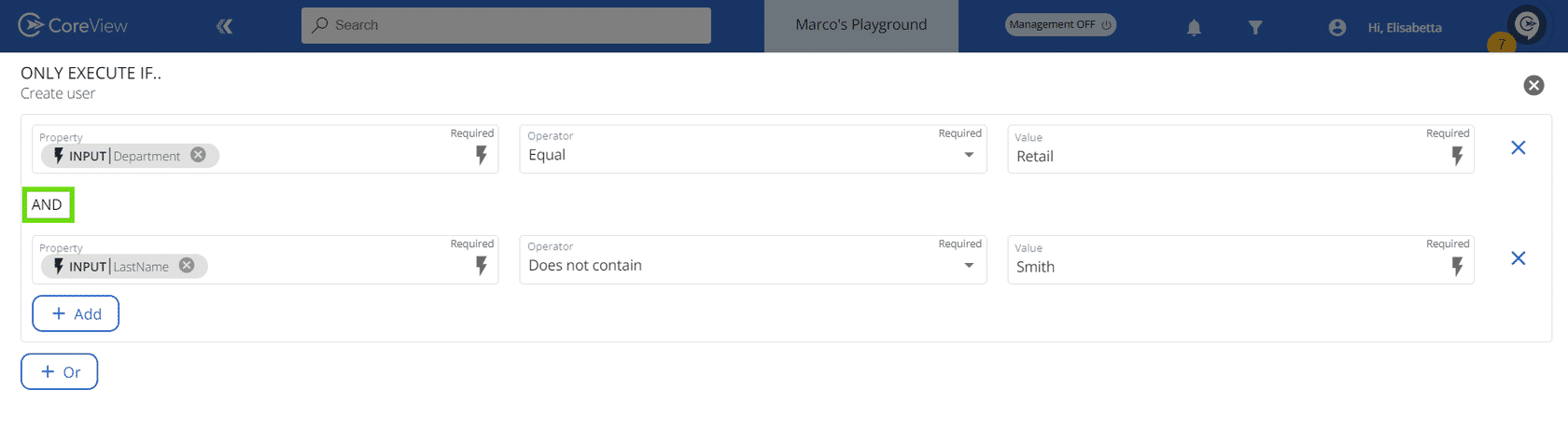
In this case, the action will be executed only if both properties are true: the user works in retail AND their last name is not Smith.
