In the pre-import phase, CoreView will simulate processes to verify it can import data using the new service accounts. This step may take a few minutes, so please remain on this page. No actual data import will occur yet; this is just a permissions check.
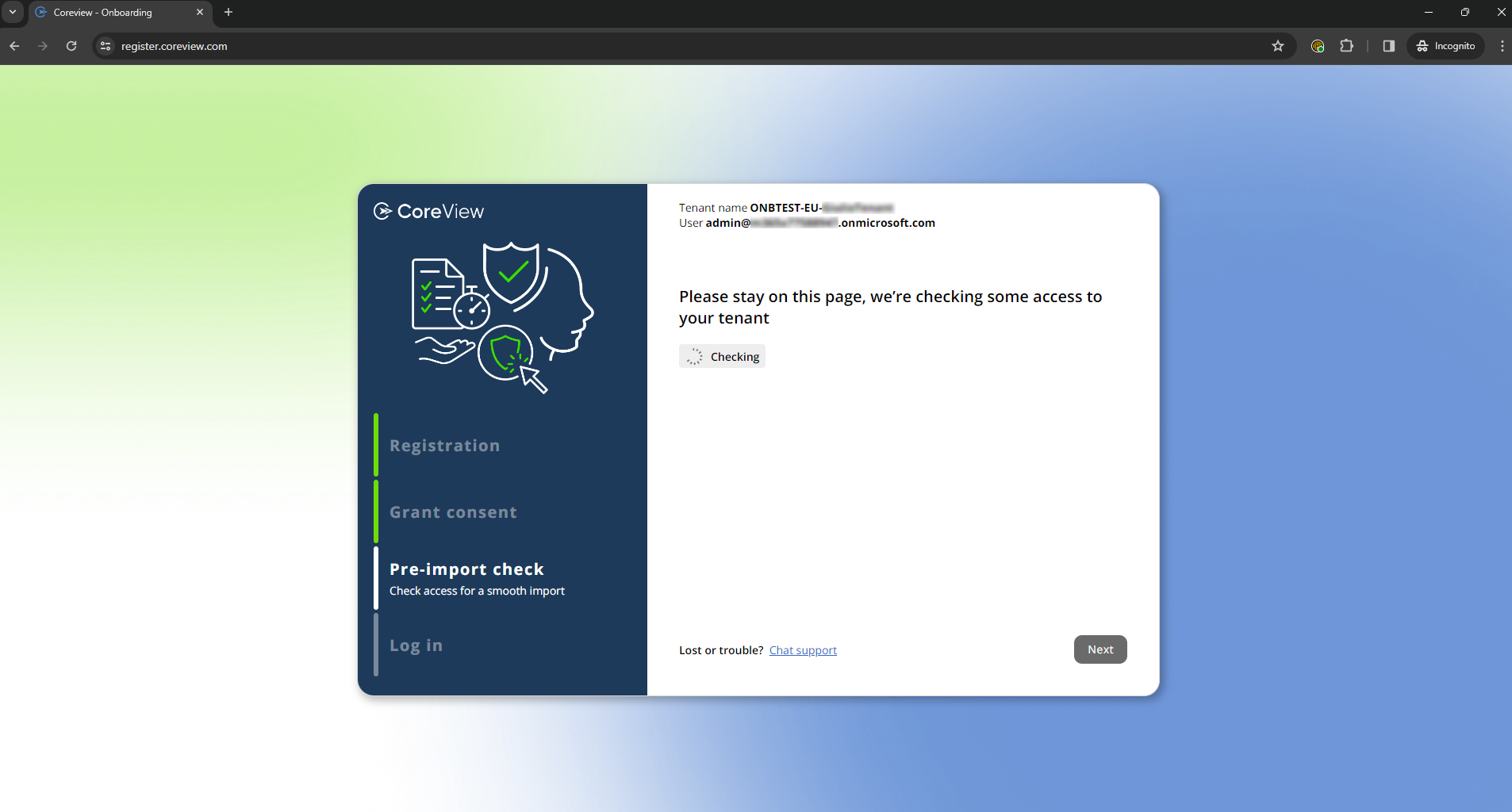
Successfull import
If the pre-import check is successful, the onboarding process is complete, and the data import phase will start shortly. Just click “Next”.
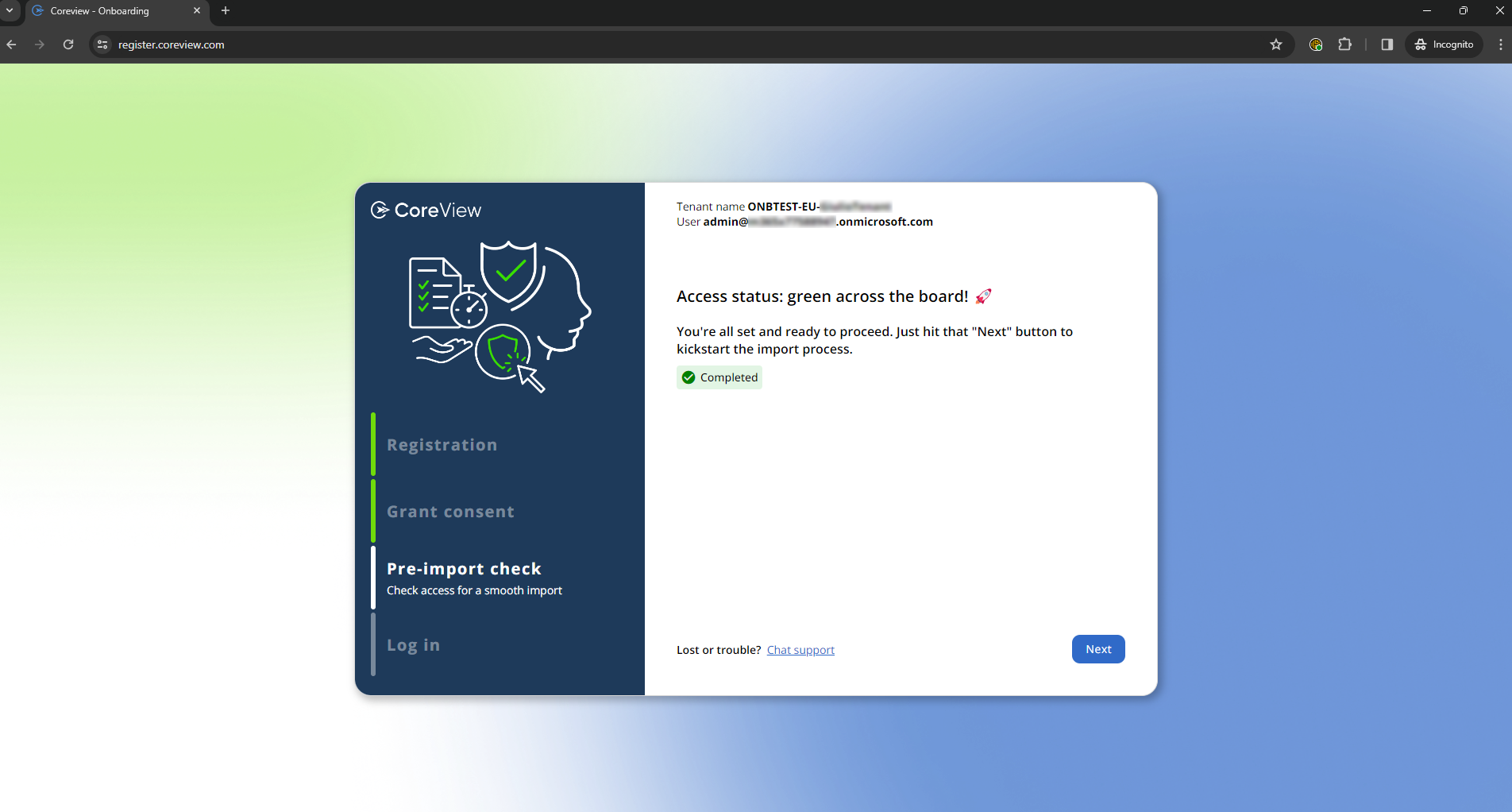
Unsuccessfull import
If the pre-import check fails, you'll see an error message. If the error is related to MFA (Multi-Factor Authentication) or conditional access policies, you'll need to disable them before trying again (Read the instructions here). After that, click “Re-validate” button to perform the pre-import check again.
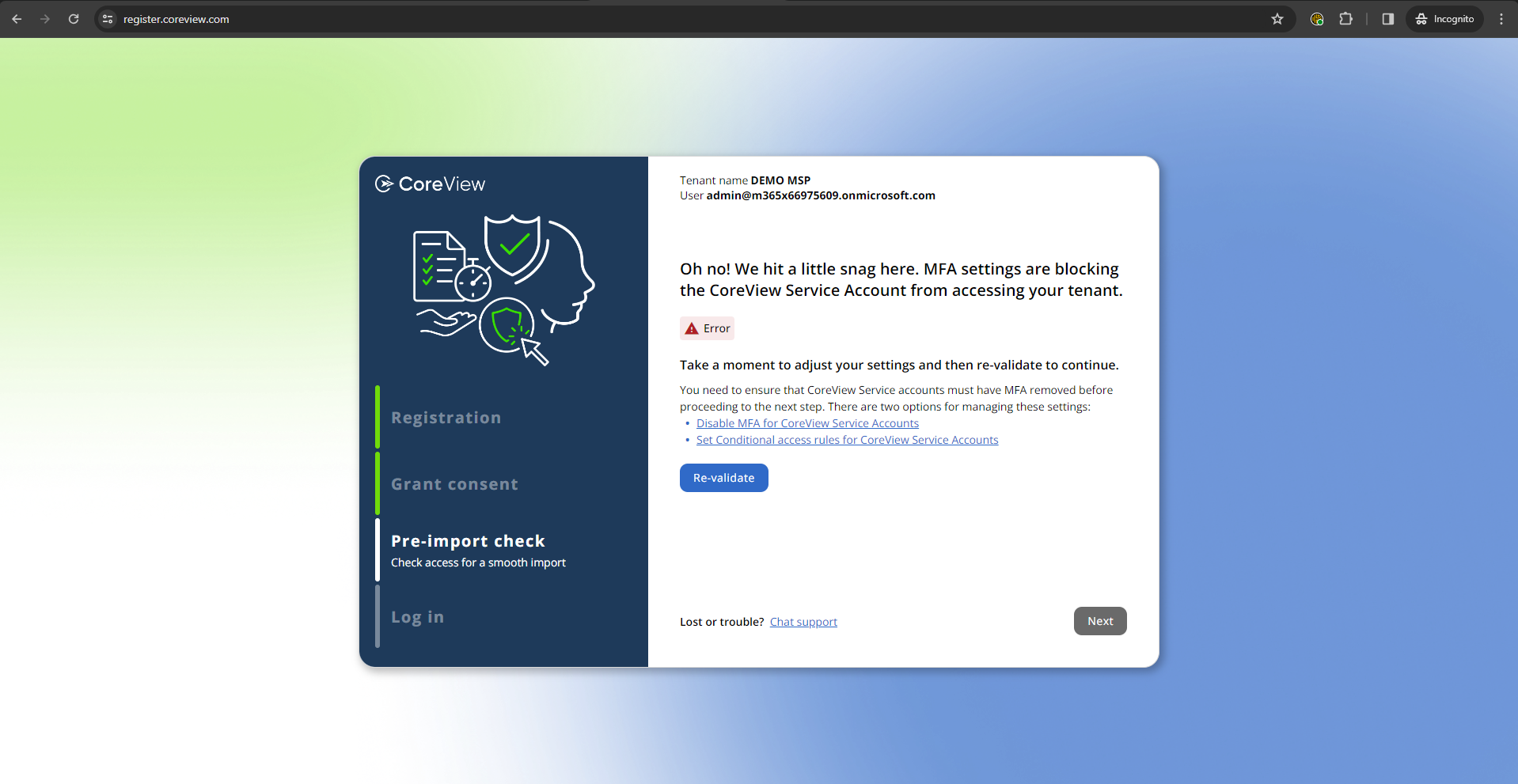
Next step
We are almost done, it's time to import the data!
