The “Settings” section allows you to manage the overall configuration of your organization's account. Click on each section for further details:
GENERAL
The “GENERAL” tab allows you to either set the CSV delimiter, enable the toggles “skip active mail user”, or to make it so that operators can see their tasks only.
- CSV delimiter: this is used to define the delimiter character when exporting to a CSV file. By default, it's a semicolon (;), but you can change it as needed.
- Skip active mail user: this allows you to exclude users with “RecipientType=MailUser” from the Exchange service plan in the License Optimization report.
- Operators can see only their tasks: if enabled, in the task list, operators can only see their own tasks and not those of others.

VIRTUAL-TENANT
The “VIRTUAL-TENANT” tab allows you to activate or deactivate 3 functions. They are:
- Filter SharePoint by owner: this allows you to apply virtual tenants to SharePoint sites based on the site owners. If this setting is enabled, you will only see SharePoint sites that have an owner in your virtual tenant.
- Filter groups by owner: this works similarly, but instead of SharePoint sites, it applies to groups, allowing you to apply Virtual Tenants to Groups. Moreover, by simply selecting the users, the groups are automatically associated with those users.
- Exclude Virtual-Tenant delegation for Teams groups: this works in reverse compared to the previous toggles. When enabled, it means that you can view a Teams group, but not manage the users within that group.

Please be aware that the changes from these settings may take up to 15 minutes to be visible in your account.
LICENSE POOLS
By activating the “Enable License pools Virtual-Tenants” toggle in this tab, you can keep License Pool-based V-Tenants synched.
By enabling the “Allow Global license operators to manage license pools” toggle option, operators with a Global license role will be able to fully manage license pools without full Tenant admin rights.
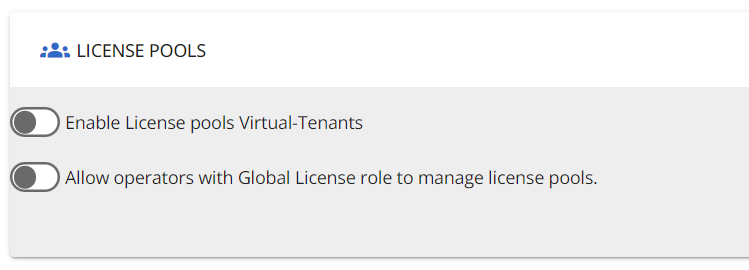
MANAGEMENT ACTIONS
By enabling the toggle, this tab allows you to set the notes field as mandatory, meaning that operators will have to fill the Notes field when executing any actions.

SERVICENOW CONFIGURATION
This tab allows you to start the ServiceNow configuration by enabling the toggle. By entering the ServiceNow configurations, you can utilize ServiceNow within workflows. This is essential for accessing workflow actions related to ServiceNow.
SHAREPOINT
This tab shows two functionalities, allowing to view whether the “Enable SharePoint management" is active, and to decide whether SharePoint sensitivity labels are mandatory.
Sharepoint sensitivity: when creating a site using a management action, this is mandatory.

NOTIFICATION
This tab allows you to choose whether or not to notify by email when an operator is added. The e-mails is received by the newly-added operator.

NAMING CONVENTION RULES
The naming convention rules allow you to add a specific prefix and/or suffix to the chosen context and field. You can also define a list of blocked words to prevent profane or reserved names from being used. You can add any rule by clicking the “+ Add rule” button, or modify and delete existing ones respectively by clicking on the pencil or bin icons.
This is used to define the naming convention rules that can be applied during the creation and editing management actions for M365 groups, Call Queues, or Auto Attendants.
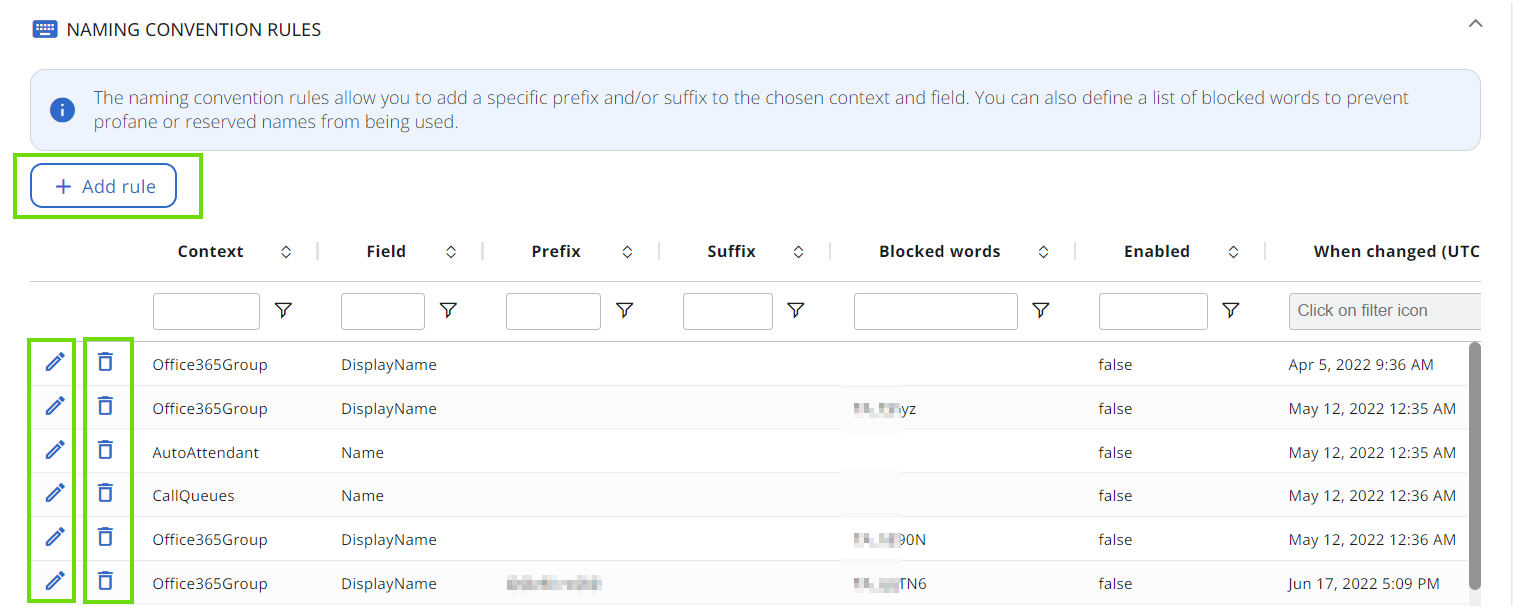
EXTENSION ATTRIBUTES MAPPING
This tab allows you to map any “Extensions Properties” from your Azure AD to CoreView. This allows you to define between 0 to 45 properties that are not directly imported by CoreView and that you can extend: run this PowerShell to get all available Extension Properties from your tenant:Get-AzureADApplication | Get-AzureADApplicationExtensionPr.
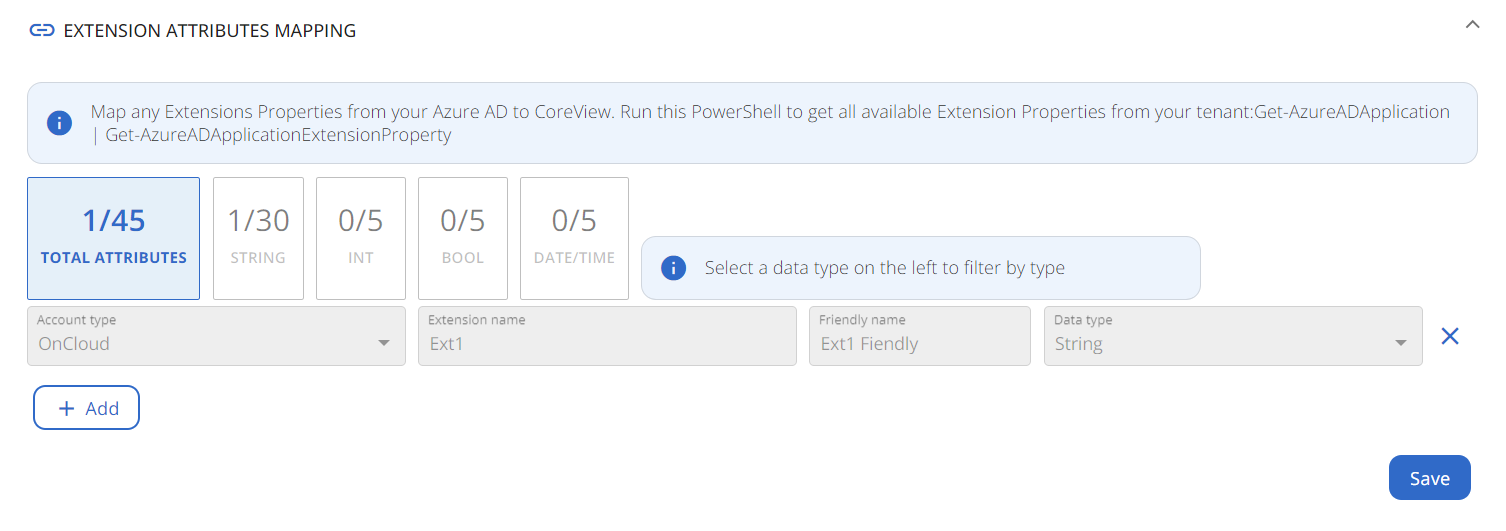
SECURITY
This tab allows you to:
- Enable Secure by Default: this is a security setting that disables access for operators who do not have assigned permissions or a virtual tenant.
- Hide sensitive data: this hides the User Principal Name (UPN) in activity reports, thus concealing the identity of the individual.
- Automatic password rotation: it allows you to change the password rotation of service accounts every certain number of days. After selecting the appropriate frequency and saving, the system will start updating passwords according to the specified schedule. The date of the last automatic password rotation is displayed, as well as the date of next scheduled one. In case of necessity, it is possible to check on the “Force password rotation upon saving” box and have the passwords changed when saving. If you force it, the change happens immediately.
Please, note that to enable the password rotation, the management session must be enabled, and the authorizations on Admin accounts must be verified.

