The “Settings” section allows you to manage the overall configuration of your organization's account. Click on each section for further details:
General
This tab allows you to either set the CSV delimiter, enable the toggles “skip active mail user”, or to make it so that operators can see their tasks only.
- CSV delimiter: this is used to define the delimiter character when exporting to a CSV file. By default, it's a semicolon (;), but you can change it as needed. Note: this setting is overridden by the user's custom settings when available.
- Skip active mail user: this allows you to exclude users with “RecipientType=MailUser” from the Exchange service plan in the License Optimization report.
- Operators can see only their tasks: if enabled, in the task list, operators can only see their own tasks and not those of others.

Mail settings
This tabs allow Tenant Admins to configure logo placement in emails, choosing between the top left or top center positions to fit their organization's branding.

Virtual Tenant
Virtual Tenants are not available in the Essentials and Professional solutions, but they can be purchased as an add-on.
This tab allows you to activate or deactivate 3 functions. They are:
- Filter SharePoint by owner: this allows you to apply virtual tenants to SharePoint sites based on the site owners. If this setting is enabled, you will only see SharePoint sites that have an owner in your virtual tenant.
- Filter groups by owner: this works similarly, but instead of SharePoint sites, it applies to groups, allowing you to apply Virtual Tenants to Groups. Moreover, by simply selecting the users, the groups are automatically associated with those users.
- Exclude Virtual Tenant delegation for Teams groups: this works in reverse compared to the previous toggles. When enabled, it means that you can view a Teams group, but not manage the users within that group.

Please be aware that the changes from these settings may take up to 15 minutes to be visible in your account.
License Pools
License Pools are not available in the Essentials and Professional solutions, but they can be purchased as an add-on.
By activating the “Enable License pools Virtual-Tenants” toggle in this tab, you can keep License Pool-based V-Tenants synched.
By enabling the “Allow Global license operators to manage license pools” toggle option, operators with a Global license role will be able to fully manage license pools without full Tenant admin rights.
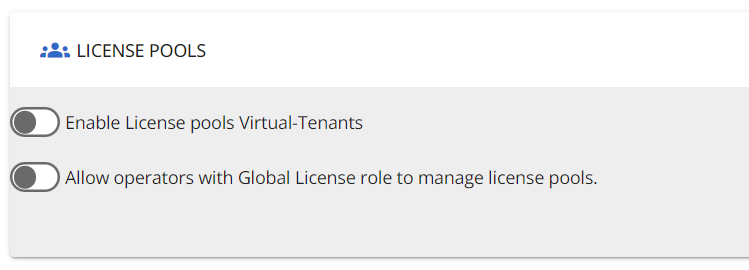
Management actions
This tab is not available in the Essentials solution.
By enabling the first toggle, this tab allows you to set the notes field as mandatory, meaning that operators will have to fill the Notes field when executing any actions.

Nested workflow restart option
As a Tenant Admin, you have two choices for restarting nested workflows after a failure: “Restart from failed action” or “Restart from first action”.

ServiceNow configuration
This tab is not available in the Essentials solution.
This tab allows you to start the ServiceNow configuration by enabling the toggle. By entering the ServiceNow configurations, you can utilize ServiceNow within workflows. This is essential for accessing workflow actions related to ServiceNow.

All actions related to enabling or disabling the ServiceNow configuration under “Organization settings” are recorded in Audit.

SharePoint
This tab shows two functionalities, allowing to view whether the “Enable SharePoint management" is active, and to decide whether SharePoint sensitivity labels are mandatory.
Sharepoint sensitivity: when creating a site using a management action, this is mandatory.

Notifications
This tab allows you to choose whether or not to notify by email when an operator is added. The e-mails is received by the newly-added operator.

Naming convention rules
The naming convention rules allow you to add a specific prefix and/or suffix to the chosen context and field. You can also define a list of blocked words to prevent profane or reserved names from being used. You can add any rule by clicking the “+ Add rule” button, or modify and delete existing ones respectively by clicking on the pencil or bin icons.
This is used to define the naming convention rules that can be applied during the creation and editing management actions for Microsoft 365 groups, Call Queues, or Auto Attendants.
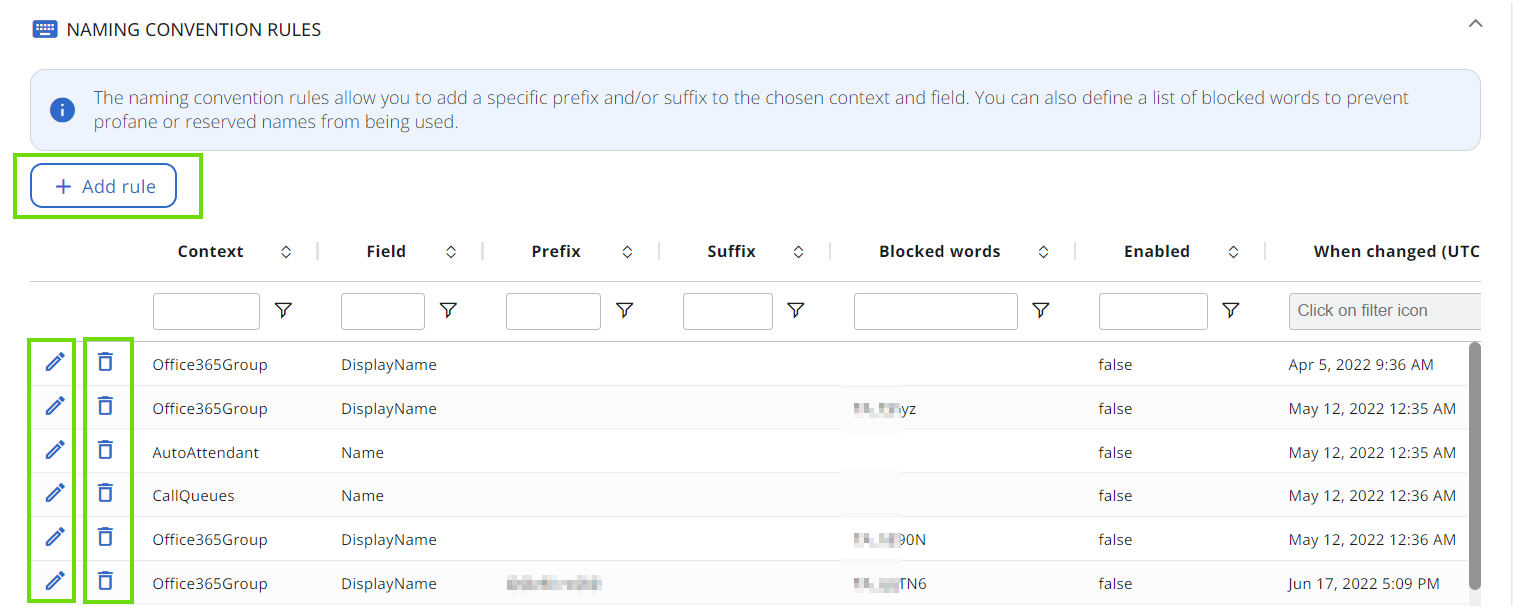
Extension attributes mapping
This tab allows you to map any “Extensions Properties” from your Azure AD to CoreView. This allows you to define between 0 to 45 properties that are not directly imported by CoreView and that you can extend: run this PowerShell to get all available Extension Properties from your tenant:
Get-AzureADApplication | Get-AzureADApplicationExtensionPr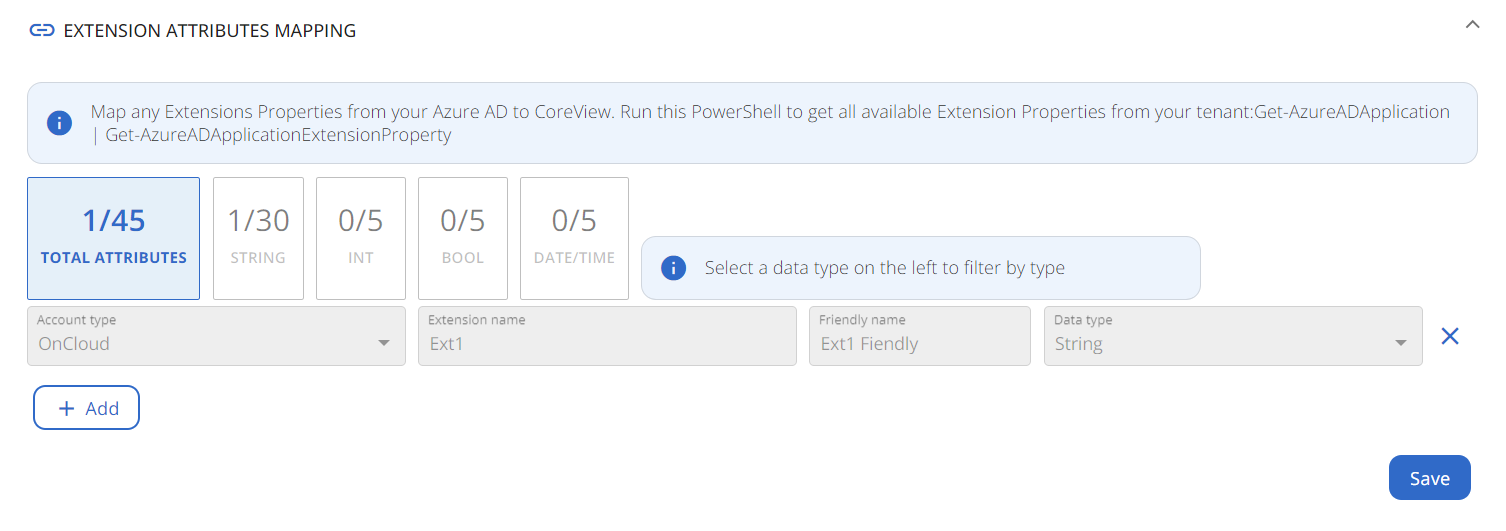
Language preferences
In this section, you can choose your preferred language for column titles in report exports and call-to-action buttons in Workflow approval emails, ensuring consistent communication throughout the organization.

Security
This tab allows you to apply the following Security settings.
Enable Secure by Default
This security setting restricts access for operators who have not been assigned specific permissions, a Virtual Tenant, or a combination of both. Once Tenant Admins enable this toggle, they can select from the following login rule configurations:
- Permission OR Virtual Tenant: operators can log in with either the required permission or virtual tenant association. This option offers flexibility but reduces security granularity.
- Permission only: operators need the designated permission to log in. This setting enhances security by focusing solely on permissions.
- Virtual Tenant only: operators can log in if associated with a virtual tenant, regardless of permissions. Ideal for access driven by tenant affiliation.
- Permission AND Virtual Tenant: operators need both the required permission and virtual tenant association to log in. This ensures maximum security with strict RBAC compliance.

Please consult the table below for a clearer understanding of the access requirements for operators based on the assigned rule:
| Access rule matrix | Permission | V-Tenant |
|---|---|---|
| Permission OR V-Tenant | One of the two: either a permission or a V-Tenant |
|
| Permission only | ✅ |
❌ |
| V-Tenant only | ❌ |
✅ |
| Permission AND V-Tenant | ✅ |
✅ |
Hide sensitive data
Enabling this toggle will hide the User Principal Name (UPN) in activity reports, thus concealing the identity of the individual, and other statistical data.
Automatic password rotation
This setting allows you to change the password rotation of service accounts every certain number of days. After selecting the appropriate frequency and saving, the system will start updating passwords according to the specified schedule. The date of the last automatic password rotation is displayed, as well as the date of next scheduled one. In case of necessity, it is possible to check on the “Force password rotation upon saving” box and have the passwords changed when saving. If you force it, the change happens immediately.
Please, note that to enable the password rotation, the management sessions must be enabled, and additional roles must be granted to the Graph application

AI integration
This toggle gives you complete control over enabling or disabling CoreView AI functionalities.

CoreView AI tools include:
This feature is exclusively available within the CoreView ONE solution. It is not available for customers using GOV data centers.
