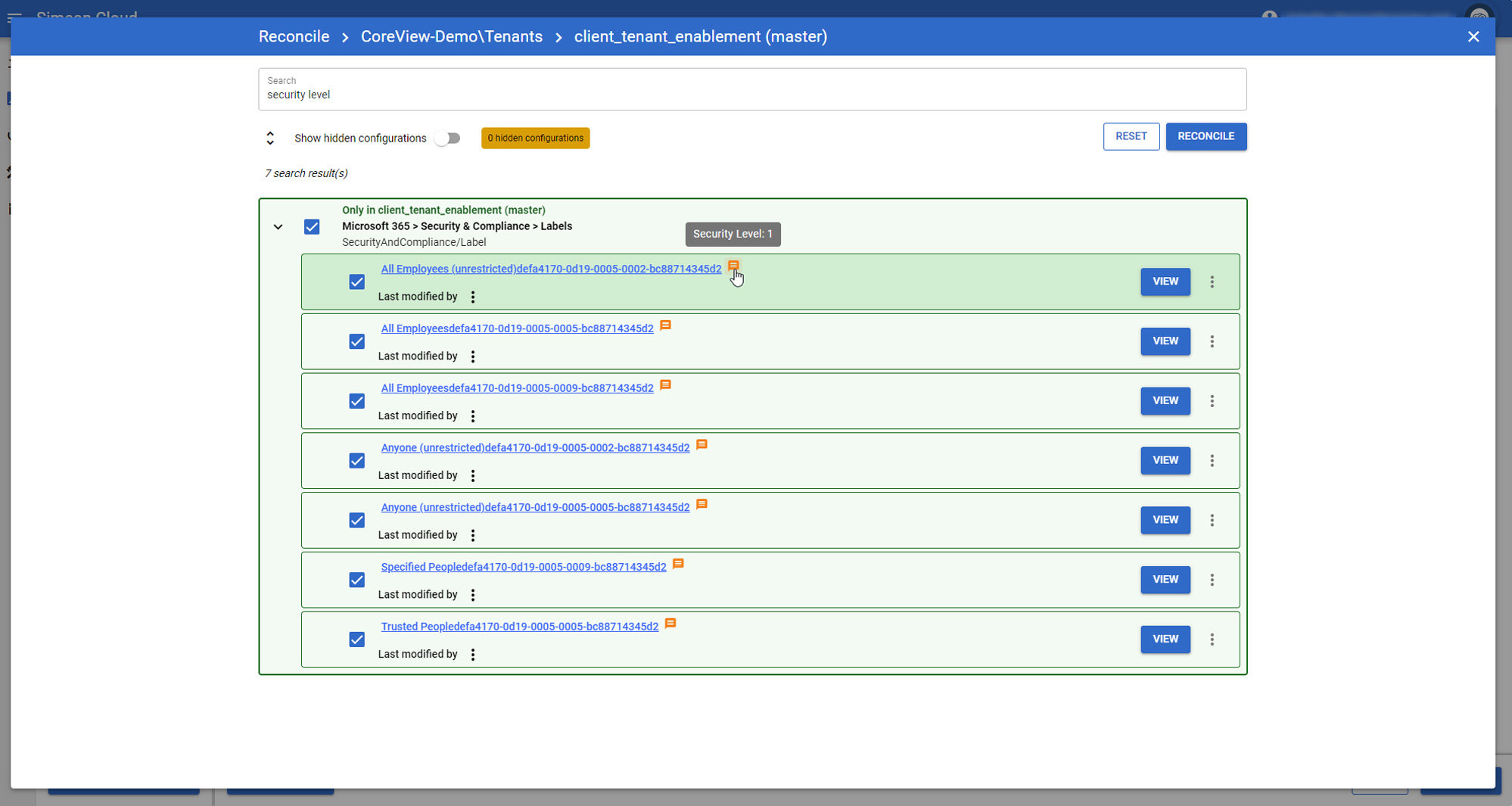Above the comparison results and in the left bar, you can find features to customize which results are displayed: search, filter and the possibility to show unchangeable, changeable or hidden configurations.
Search configurations
The search function allows you to find any configuration that matches a term across both the tenant environments that are being compared in the Reconcile screen. You can access this functionality by using the search bar located above the comparison results.
The search function is fully indexed, finding all configurations that contain the entered text anywhere across both tenant environments, including in configuration names, properties, notes, and descriptions.
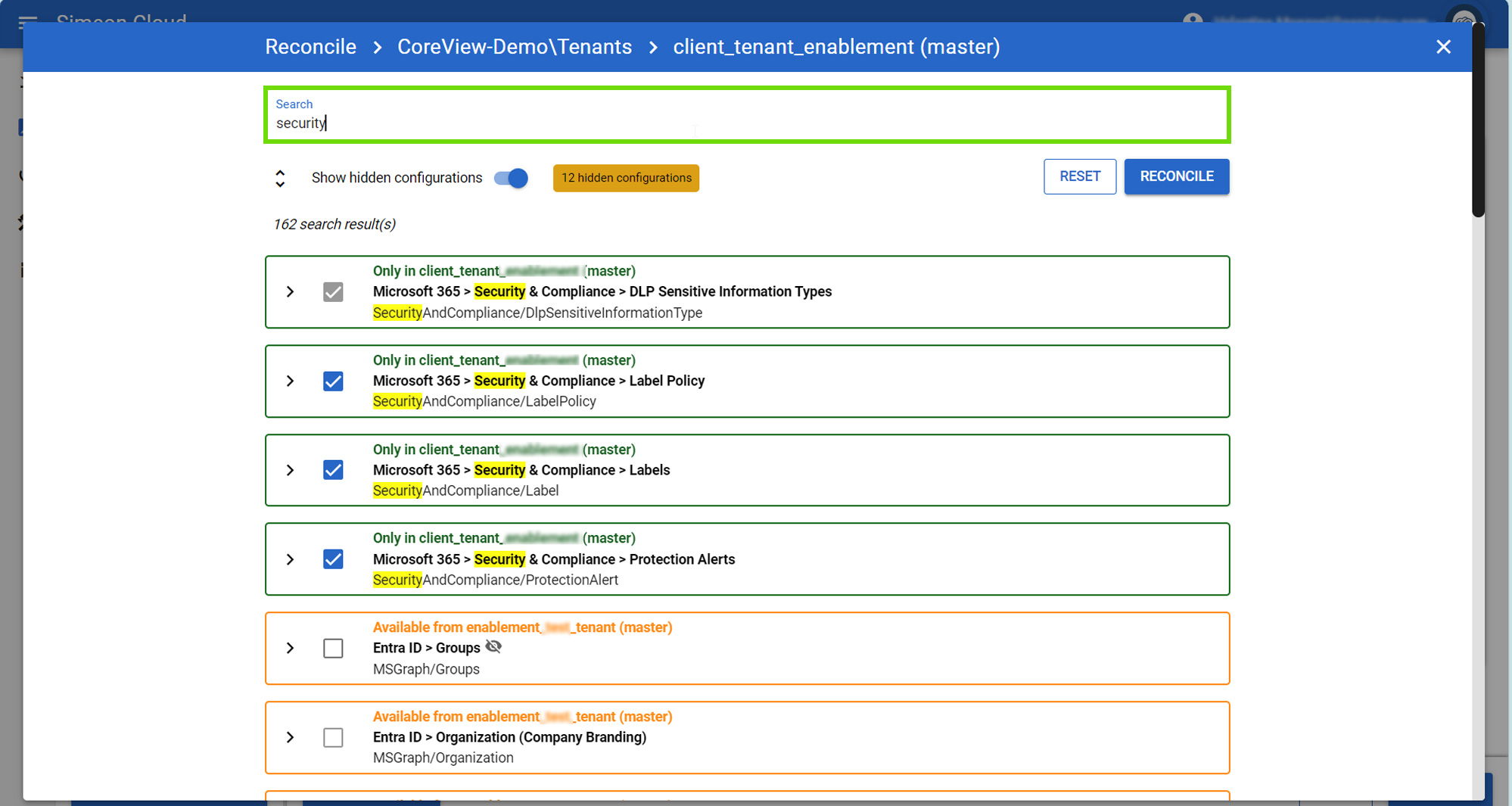
When you enter a search term, any matching text gets highlighted in yellow throughout the interface. If a match is found within a configuration's properties, the “View” button is also highlighted yellow.
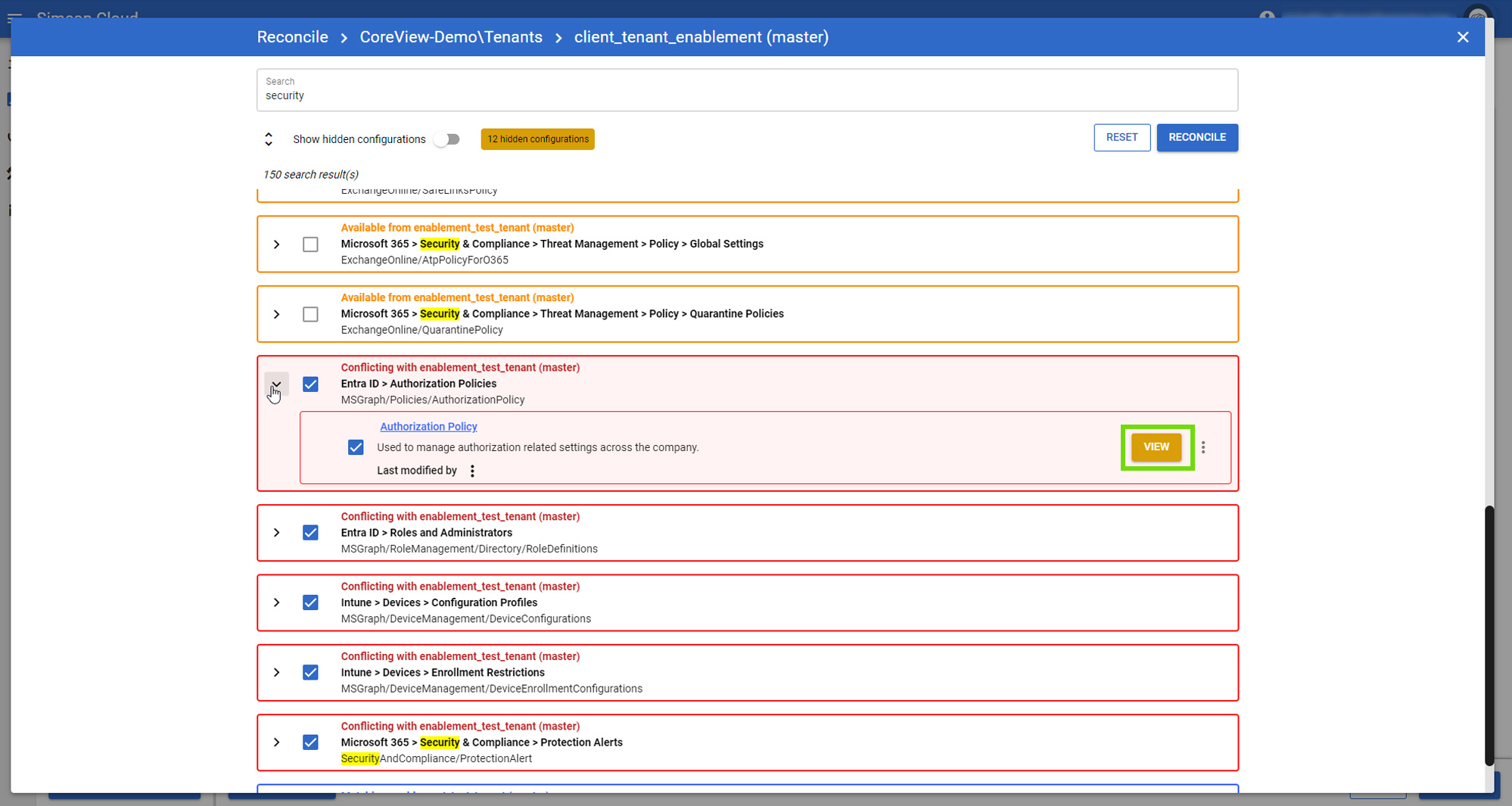
Clicking this highlighted “View” button shows exactly where in the properties the search term appears.
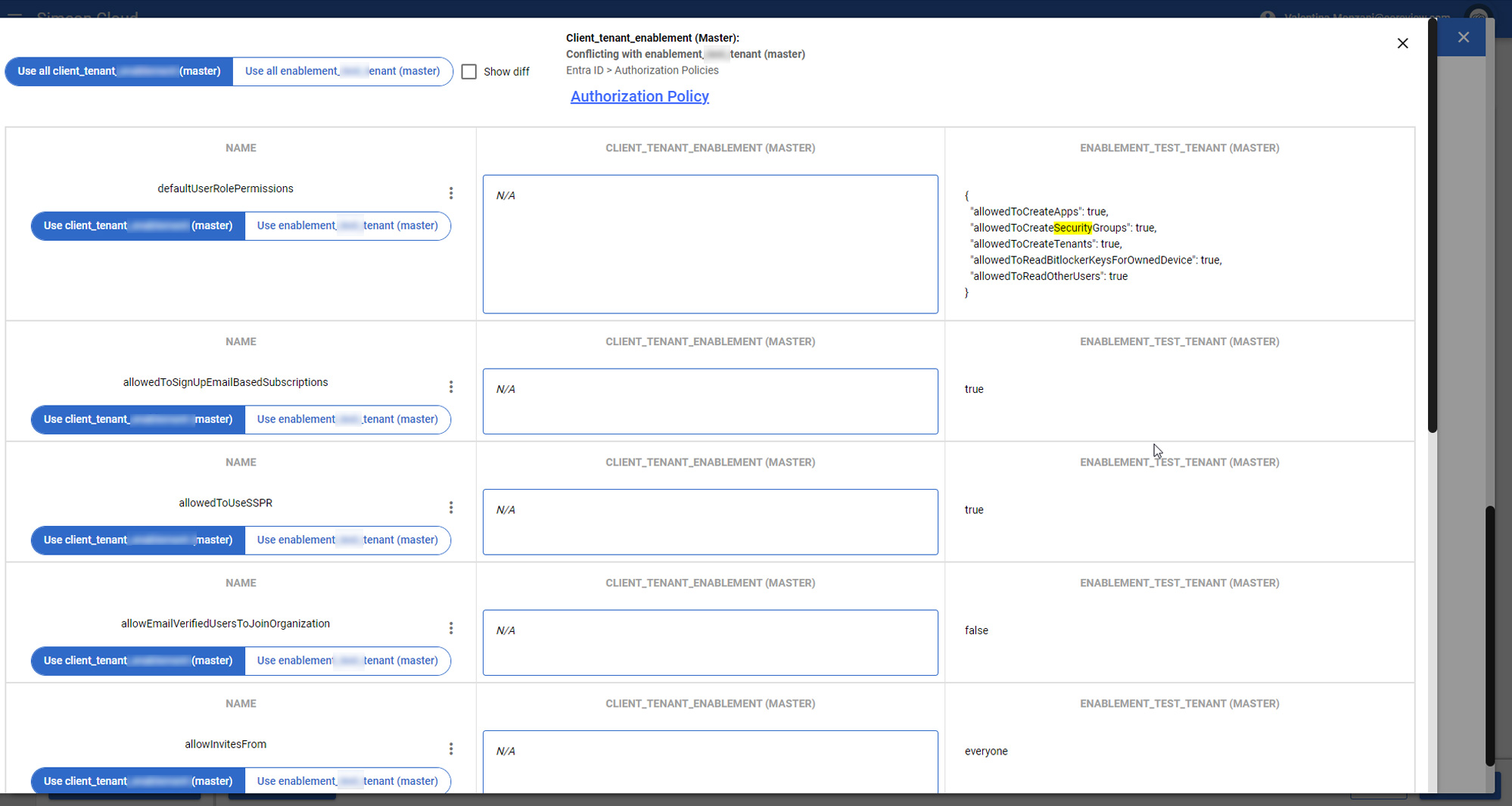
Performing reconciliation from the Search window
The search results display configurations color-coded based on which column they belong to (only in, available from, conflicting, matching). This allows you to quickly see the relationship between each matching configuration and the two tenants:
- Green: only in the tenant
- Yellow: available from the baseline
- Red: conflicting with the baseline
- Blue: matching the baseline
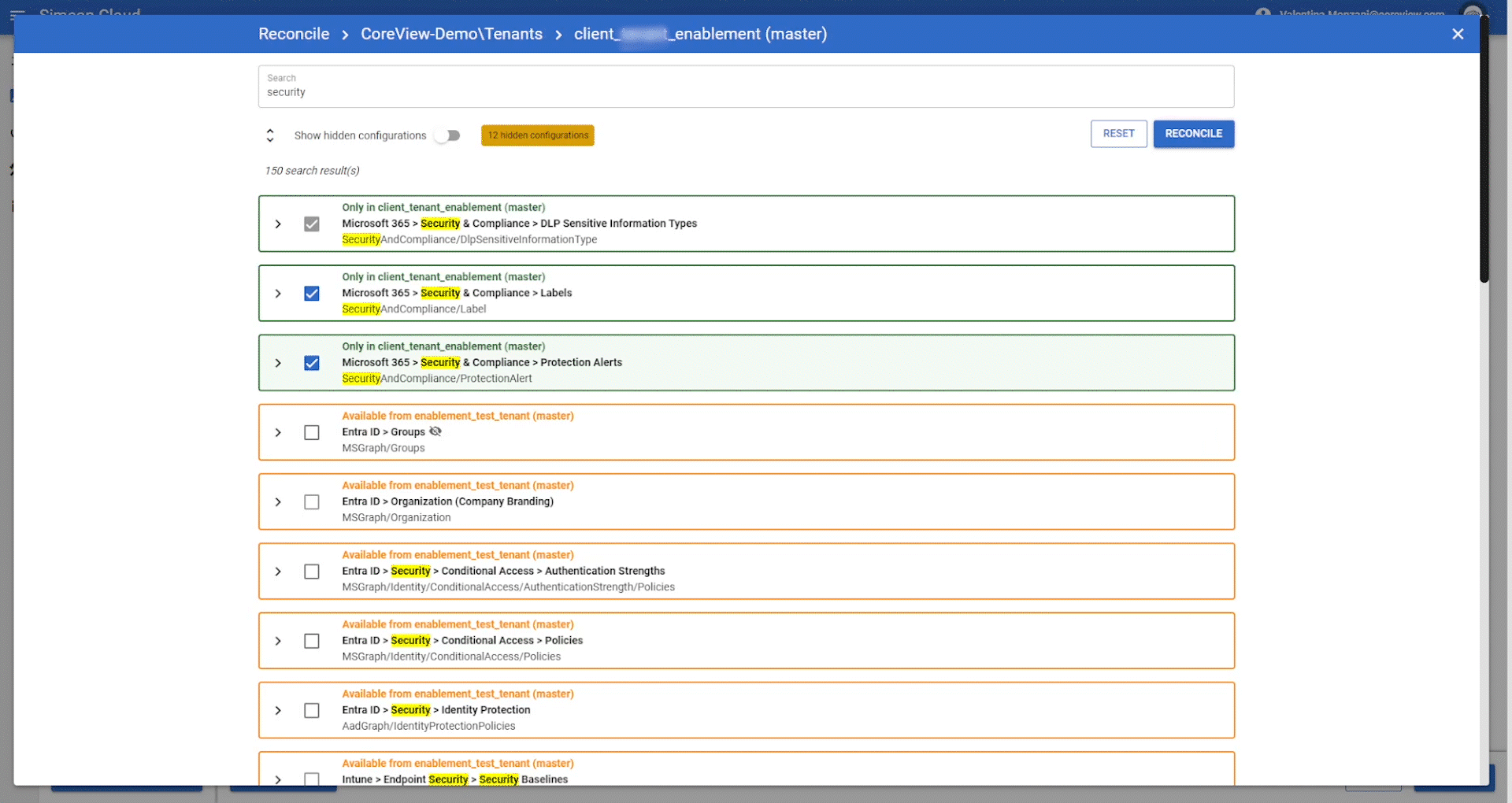
From the search results, you can directly check boxes to take actions like deploying, removing or resolving conflicts of the displayed configurations through the normal reconcile process.
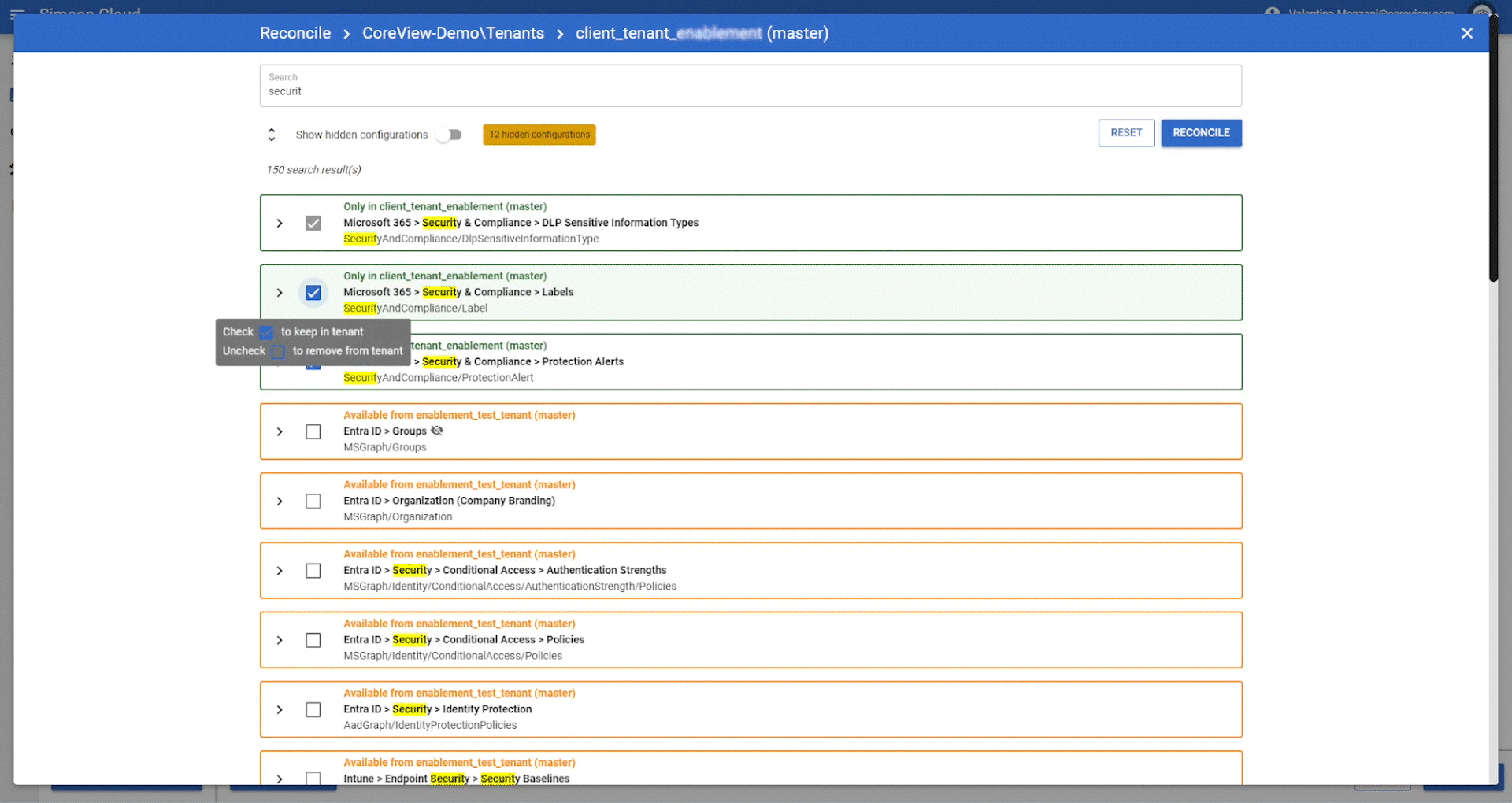
The search provides a powerful way to instantly locate and take action on specific configurations across your tenants, without having to manually find them in the different columns. The advanced filtering helps further narrow down the search results.
Using Search for notes
The Search functionality also highlights results found in notes.