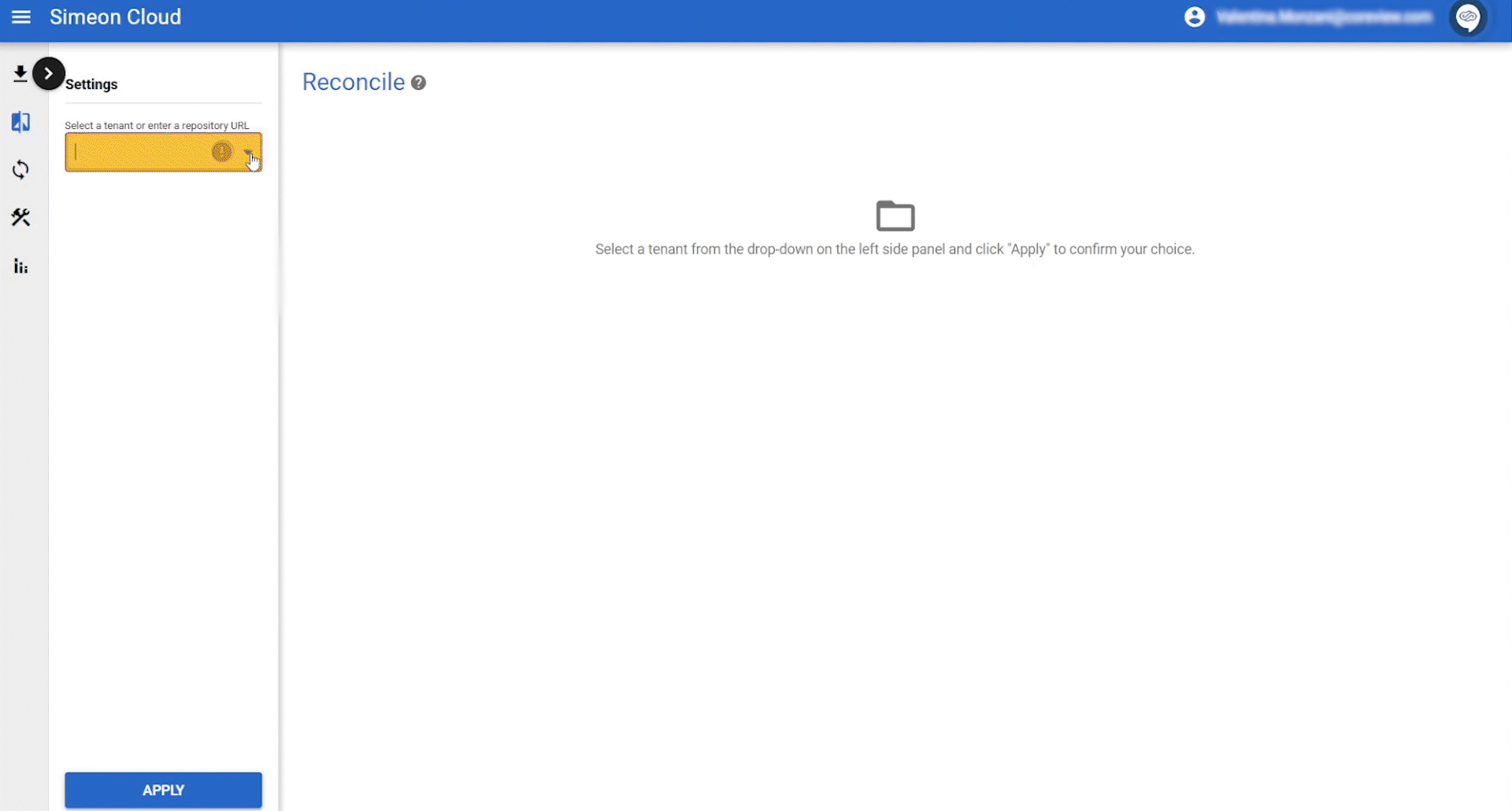The reconcile function allows for comparing and changing configurations across tenants and baselines.
The first step consists of setting up which tenants you would like to compare.
In particular, you can choose:
- the tenant you want to compare
- the tenant you want to use for the baseline comparison
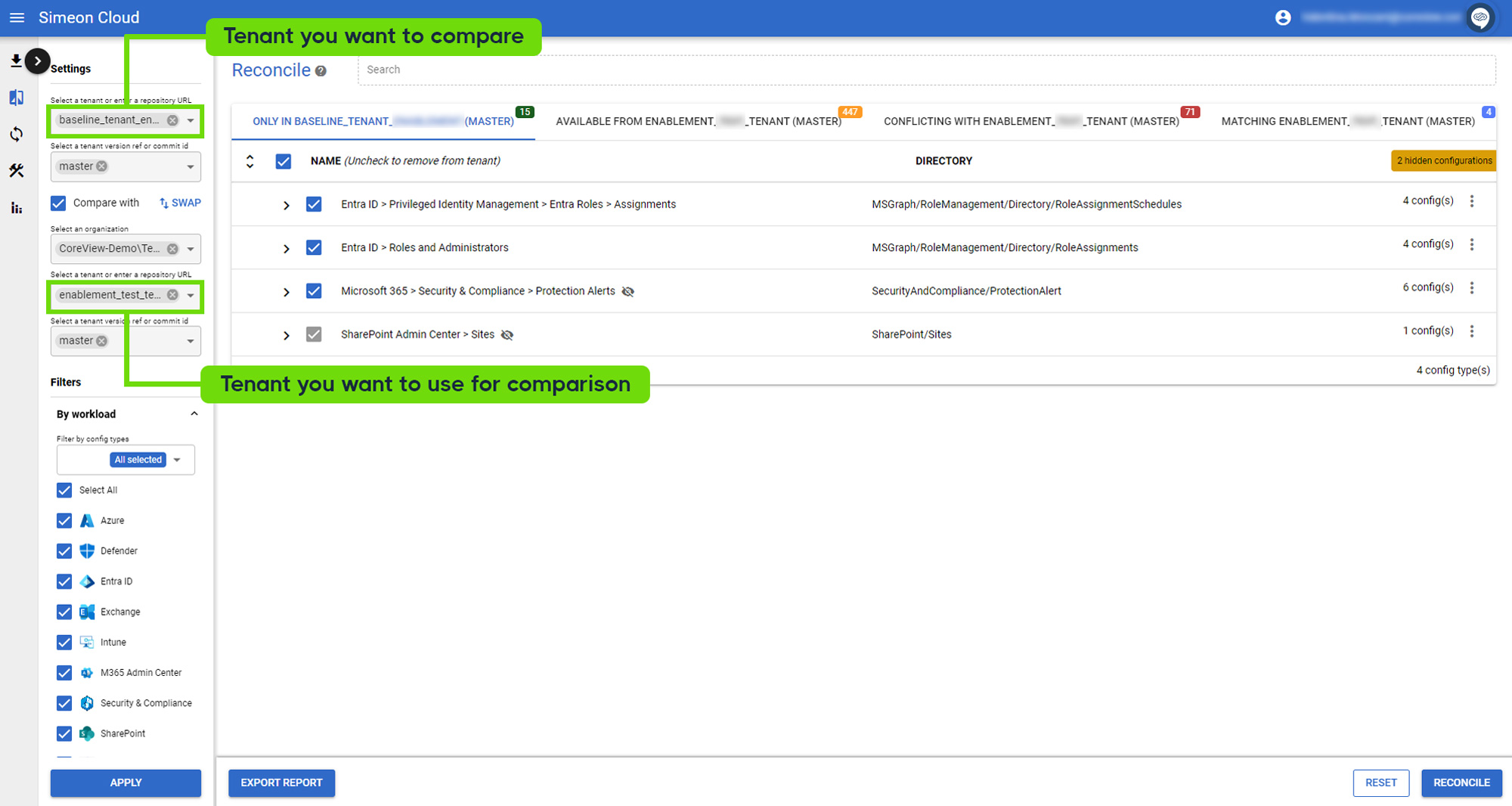
Here, it is described how to properly compare any tenants (baselines and downstream) you would like to manage:
How to compare:
Downstream tenant with associated baseline
By default, Simeon compares your downstream tenant with its baseline tenant.
Just select the downstream tenant you want to compare from the drop-down menu.
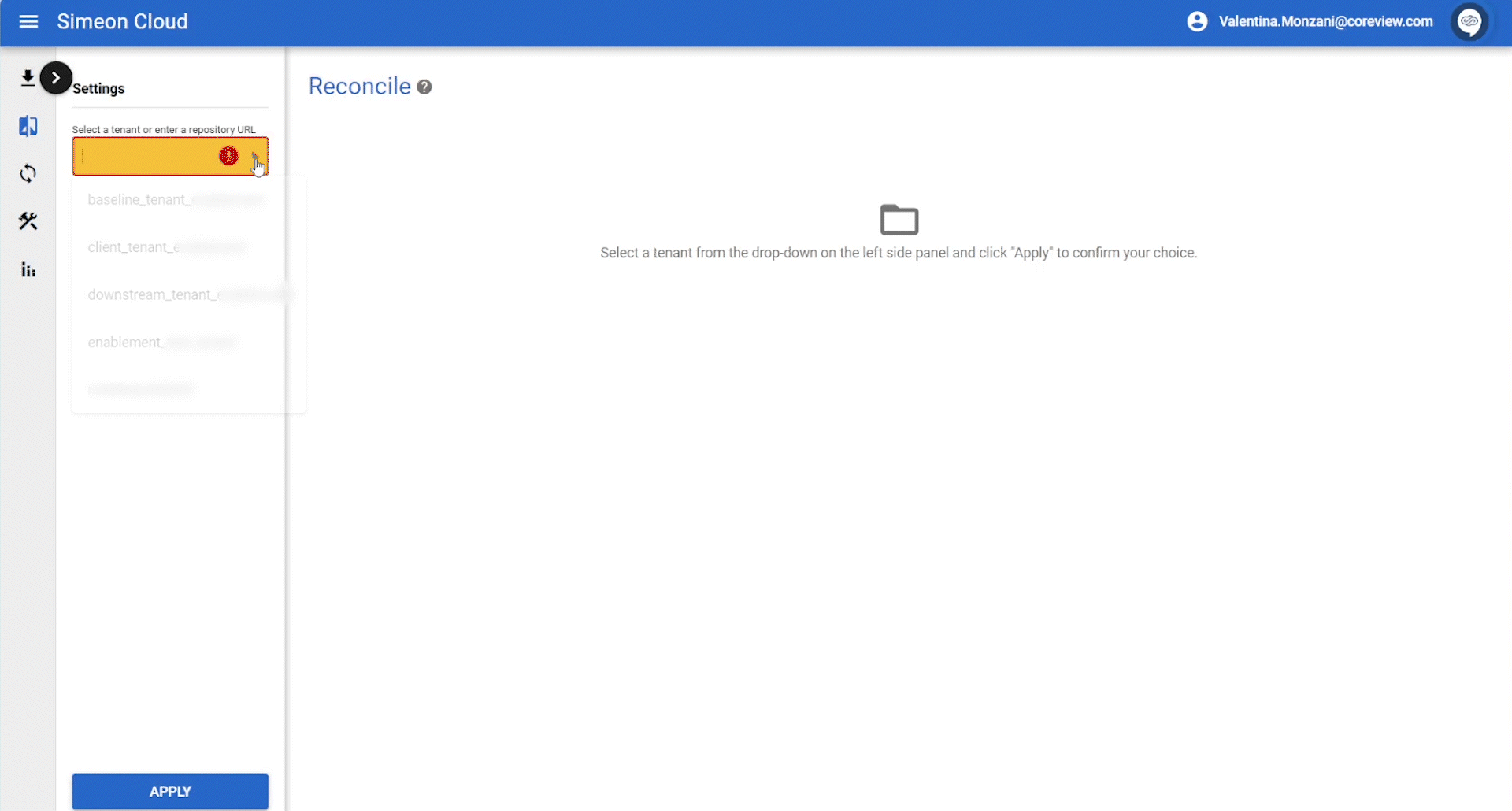
Downstream tenant with a specified baseline
Compare your downstream tenant with any baseline tenant that is not directly associated with your tenant.
- Select the downstream tenant from the drop-down menu labeled “Select a tenant or enter a repository URL”
- From the form below, select the baseline tenant from the drop-down menu labeled “Select a tenant or enter a repository URL”
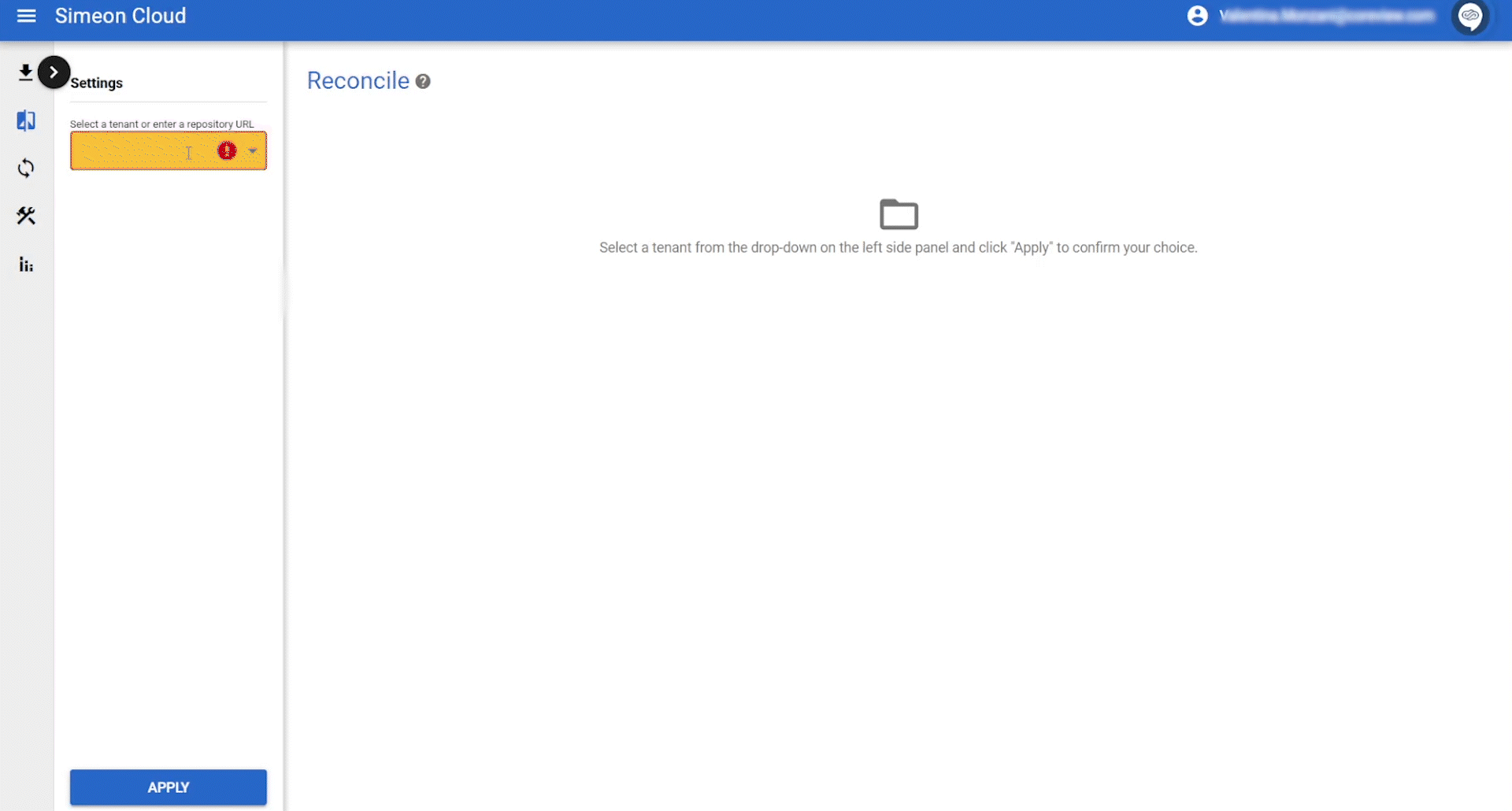
Downstream/baseline tenant with Simeon Baseline
Compare your downstream or baseline tenant with Simeon's external, read-only baseline (Simeon Baseline).
- Select the downstream tenant from the drop-down menu labeled “Select a tenant or enter a repository URL”
- From the form that appears, select “External” from the drop-down menu labeled “Select an organization”
- From the form below, select “Simeon Baseline” from the drop-down menu labeled “Select a tenant or enter a repository URL”
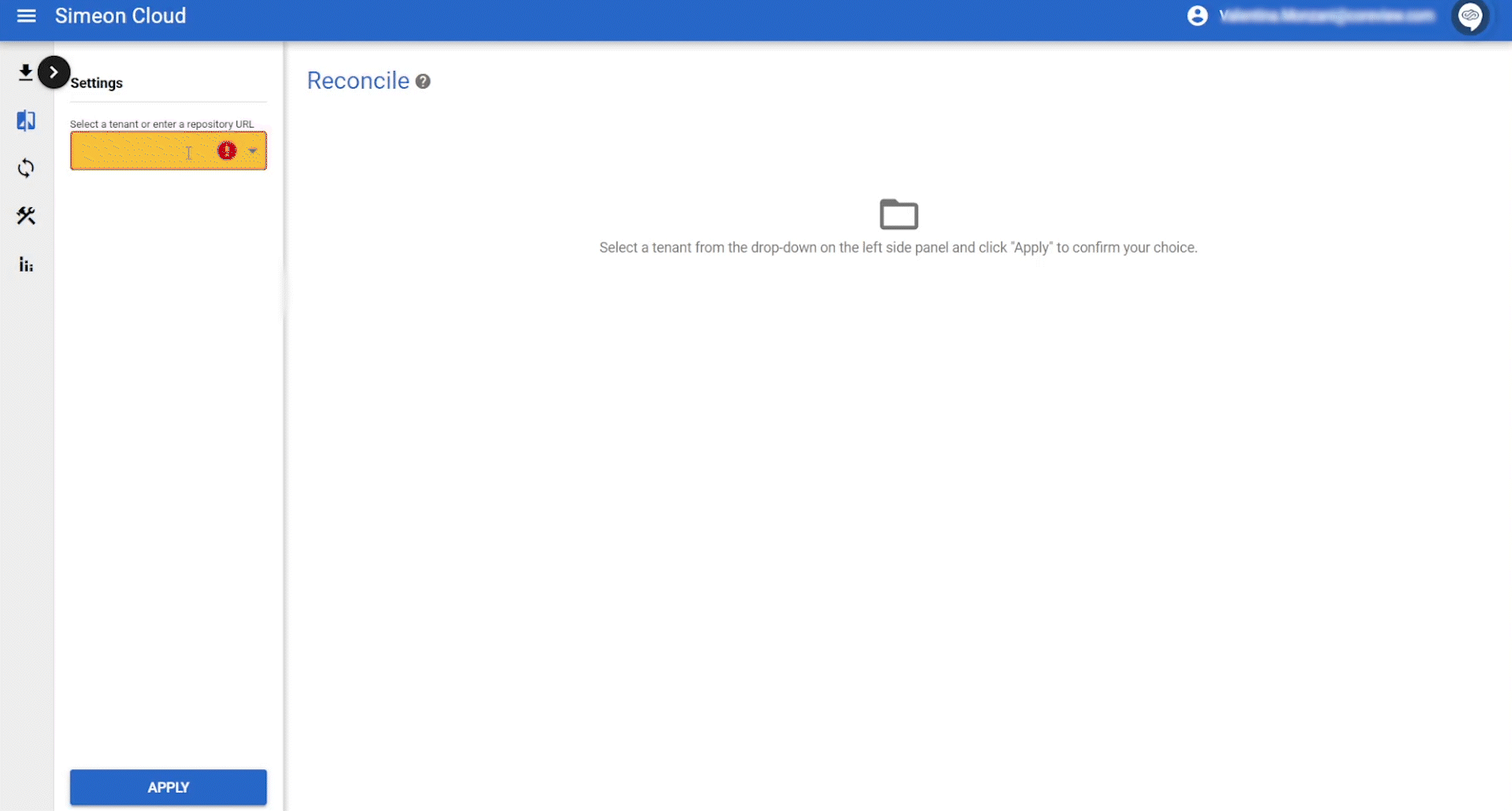
Tenant-to-Tenant
Compare configurations across any two downstream tenants.
- Select one tenant from the drop-down menu labeled “Select a tenant or enter a repository URL”
- From the form that appears, select the second tenant from the drop-down menu labeled “Select a tenant or enter a repository URL”
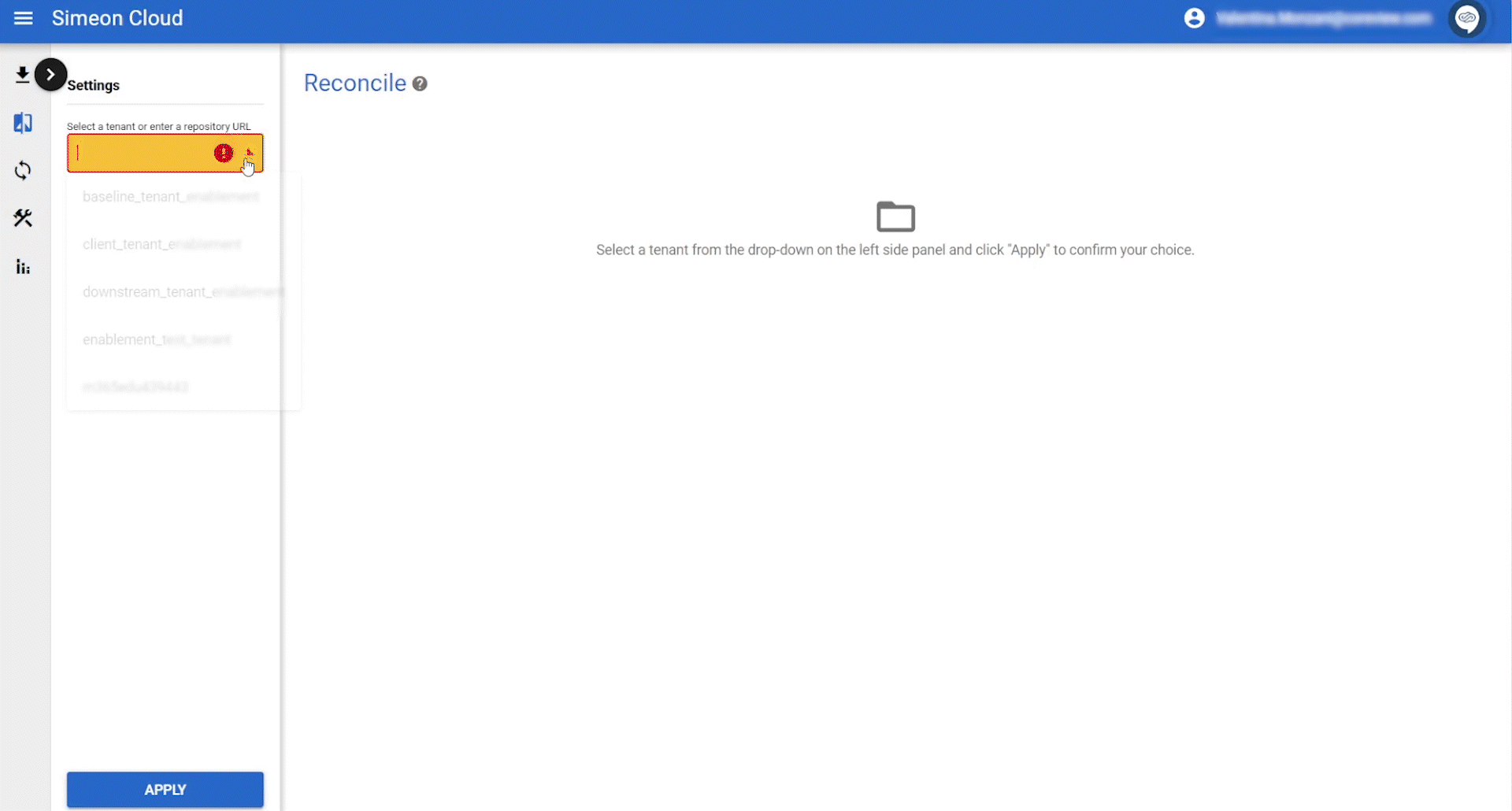
Baseline-to-Baseline
Compare configurations across any two baseline tenants.
- Select one baseline tenant from the drop-down menu labeled “Select a tenant or enter a repository URL”
- From the form that appears, select the second baseline tenant from the drop-down menu labeled “Select a tenant or enter a repository URL”
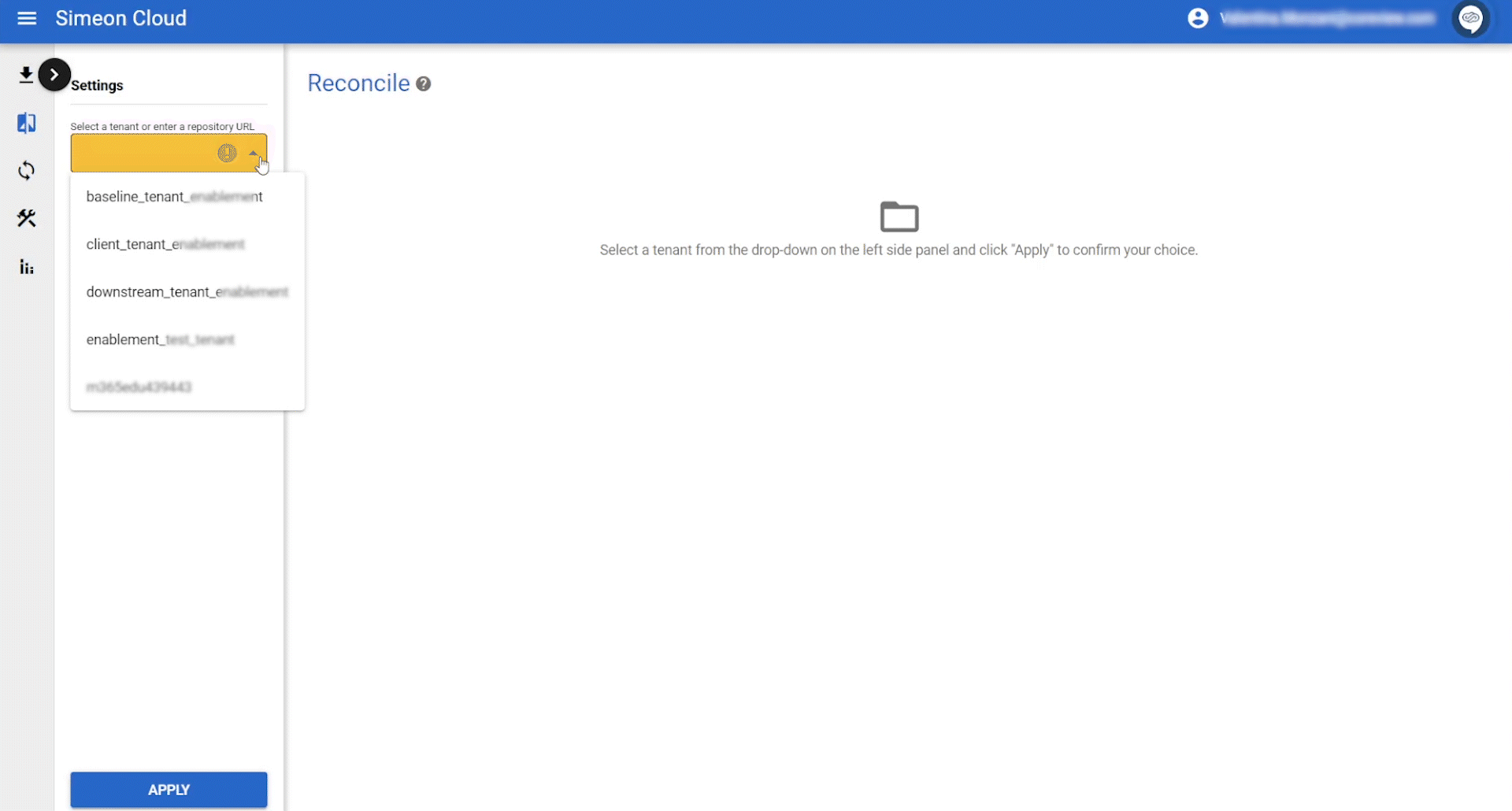
Tenant with itself over time
Compare a baseline or downstream tenant to its previous states over time. From here, you can also restore backups of the configurations.
- Select one tenant tenant from the drop-down menu labeled “Select a tenant or enter a repository URL”
- From the form that appears, select the same tenant from the drop-down menu labeled “Select a tenant or enter a repository URL”
- Select the previous version from the drop-down menu “Select a tenant version”
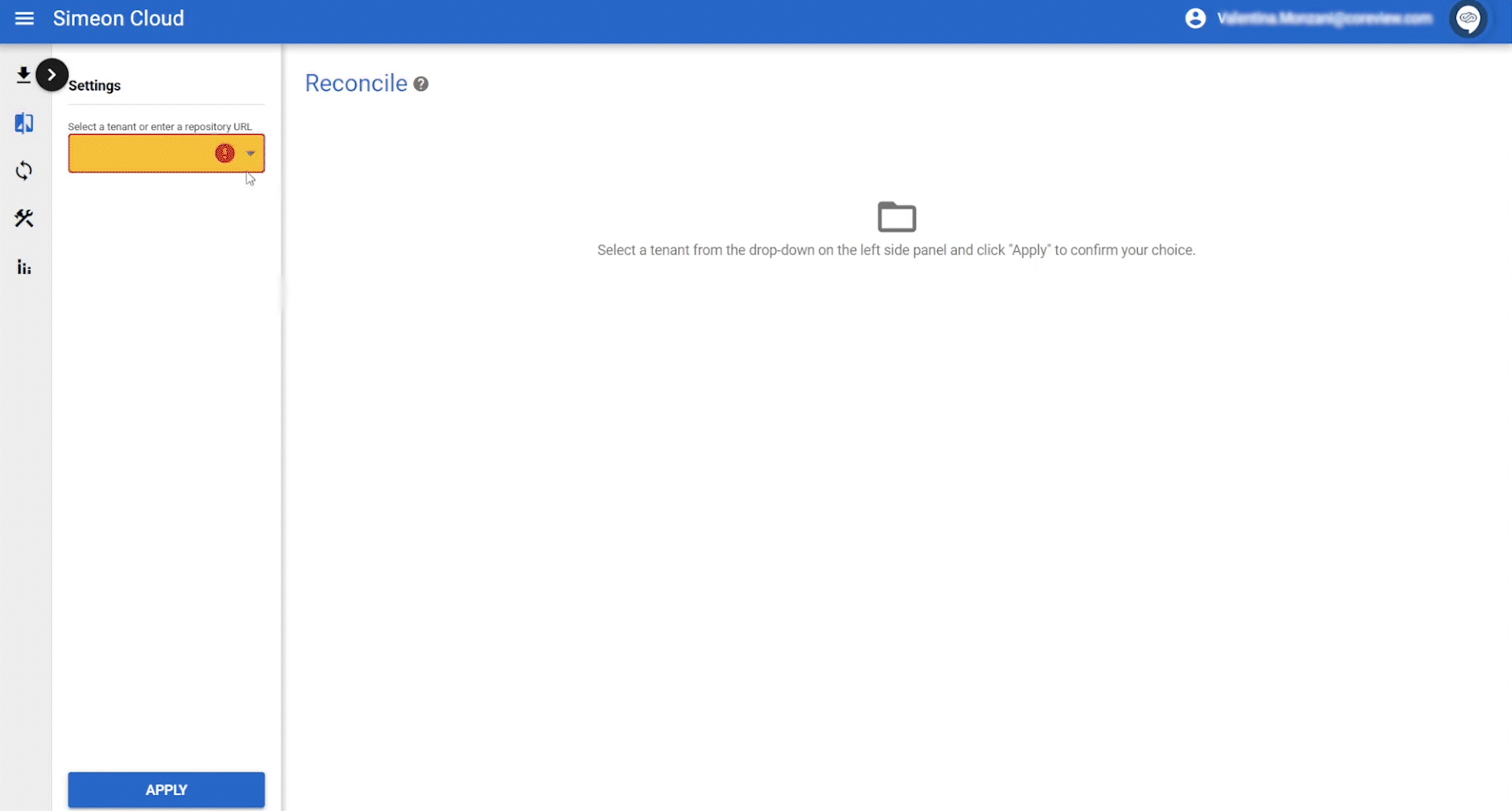
See configurations of a baseline or downstream tenant
You can view just the configurations of a baseline or downstream tenant.
See the configurations of a baseline tenant
- Select the baseline tenant from the dropdown menu
- Click apply to view the configurations
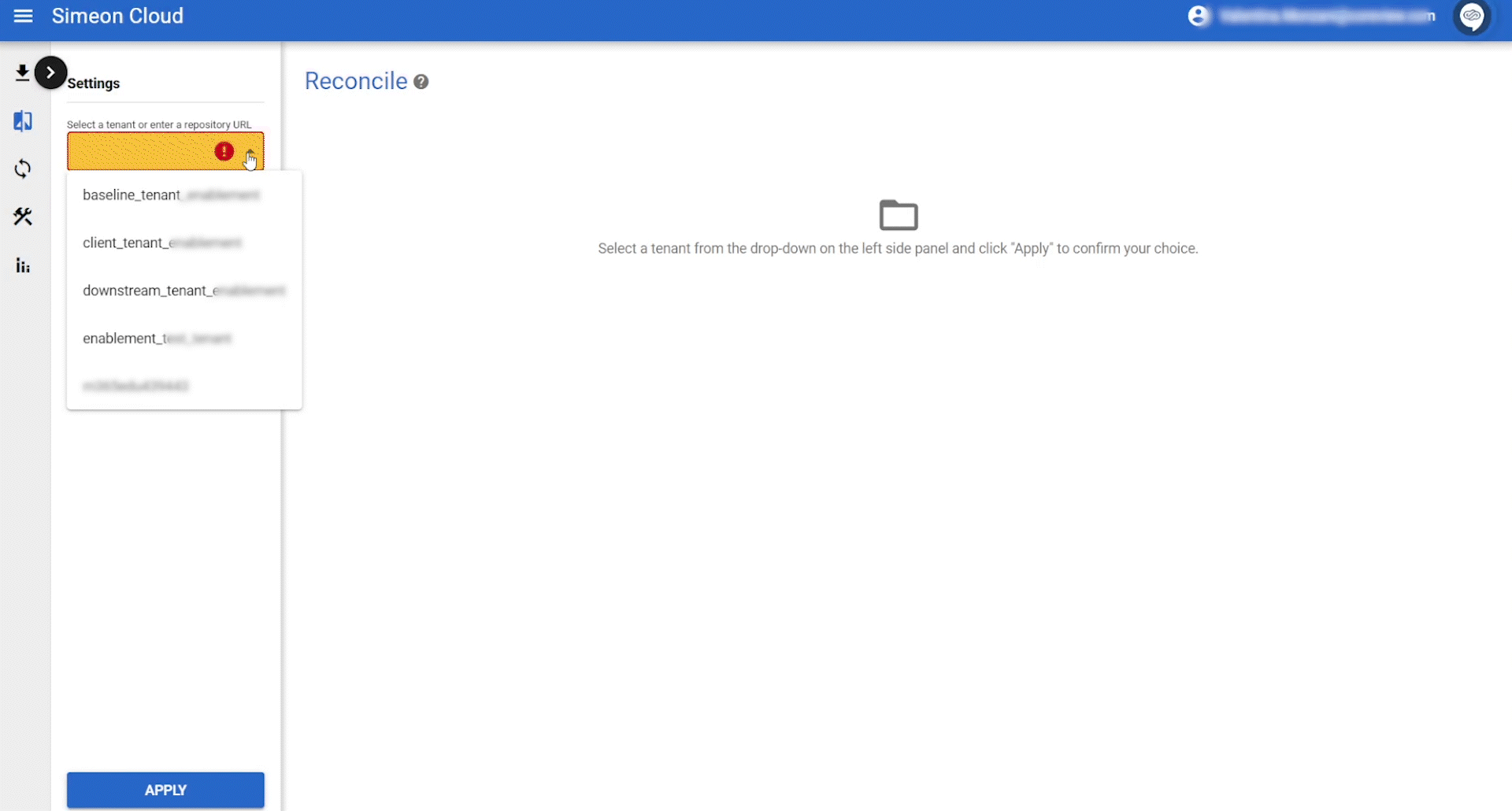
From this view, you can also apply a configuration to multiple downstream tenants simultaneously.
See the configurations of a downstream tenant