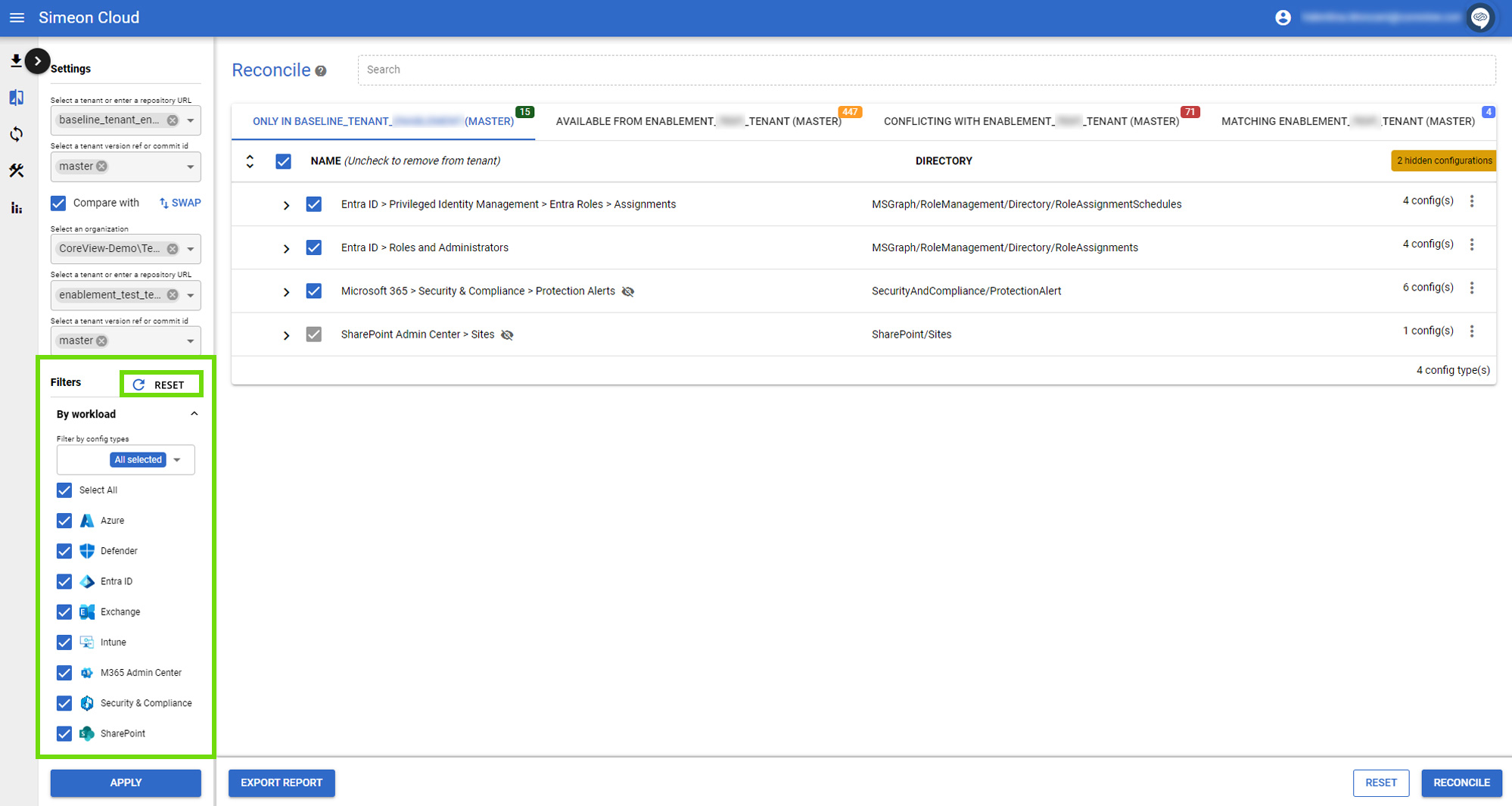In the top bar, you can customize which results are displayed by using the following features: search, configuration filters, and show.
The Configuration Type Filter allows you to select the configuration types you want to display among the various tabs.
You can use it in two ways:
Textbox
Click on the textbox labeled “Filter by config types”.
Start typing to search for the configuration types that interest you. The menu that opens below the textbox will filter the results based on what you are typing.
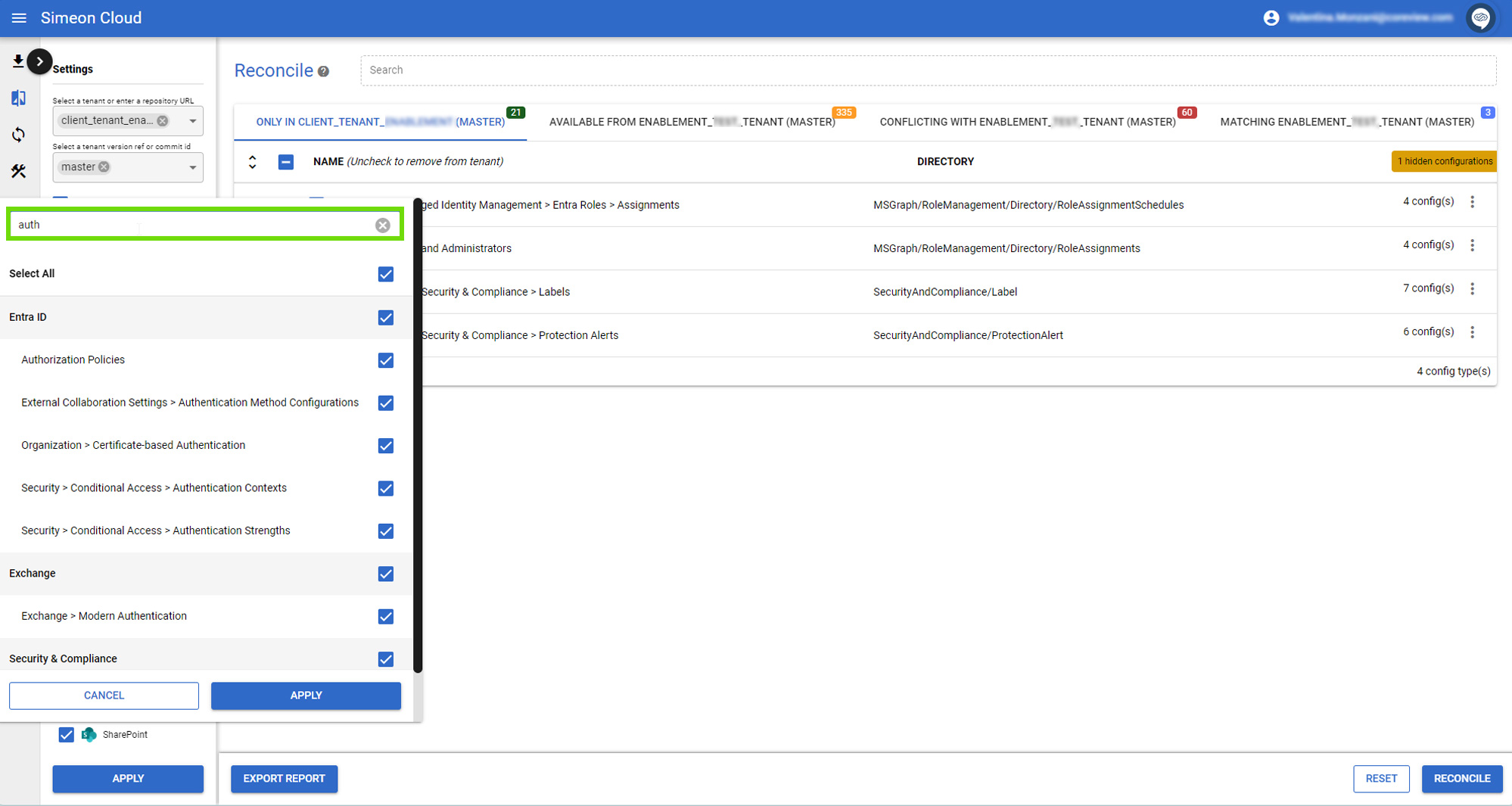
Just scroll up and down and click on the checkboxes to select the configuration types you want to show or hide from the main screen.
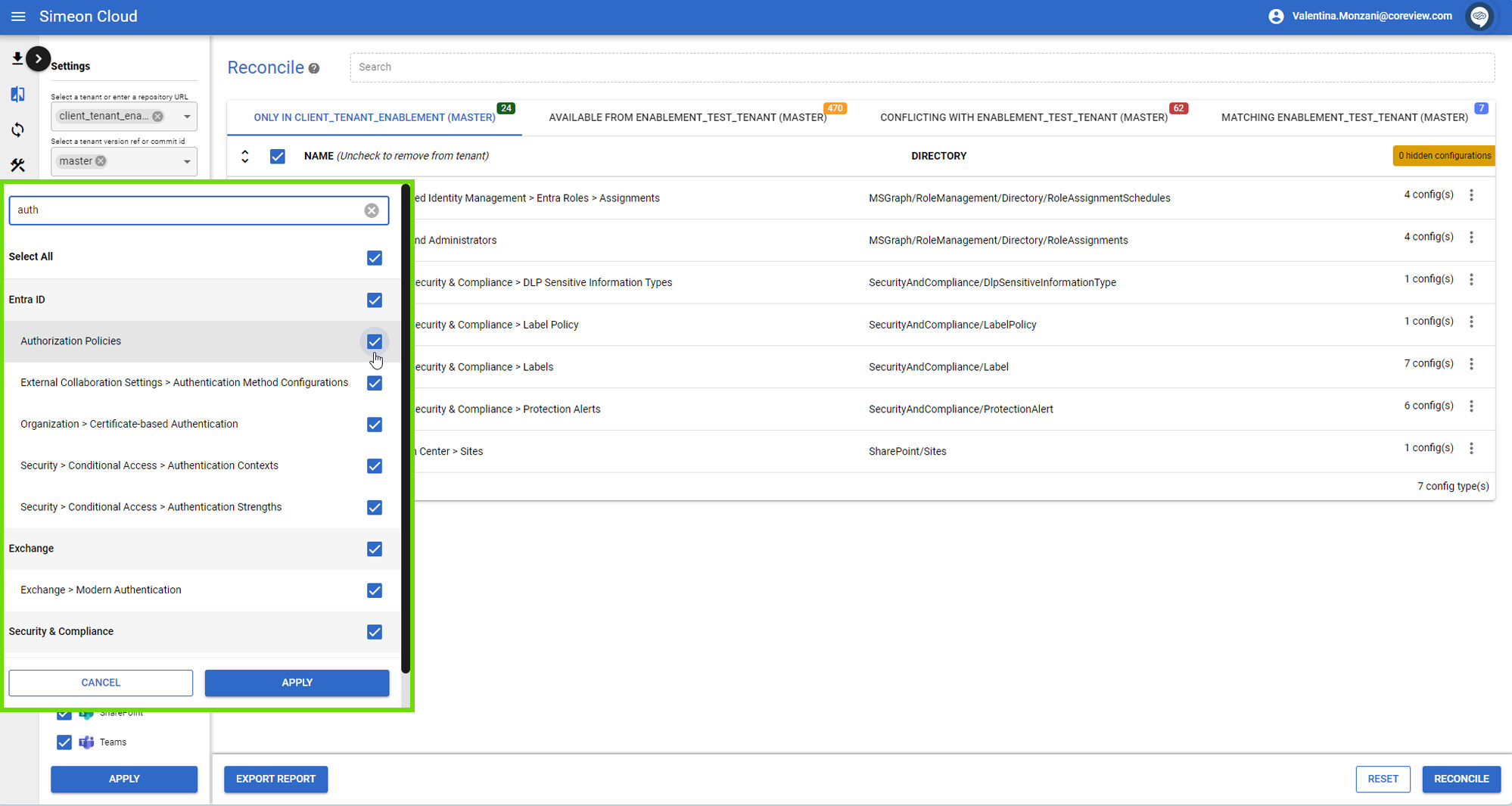
Menu
Open the drop-down menu by clicking on the arrow pointing downwards: a menu will open where you will see all the configuration types, divided by category.
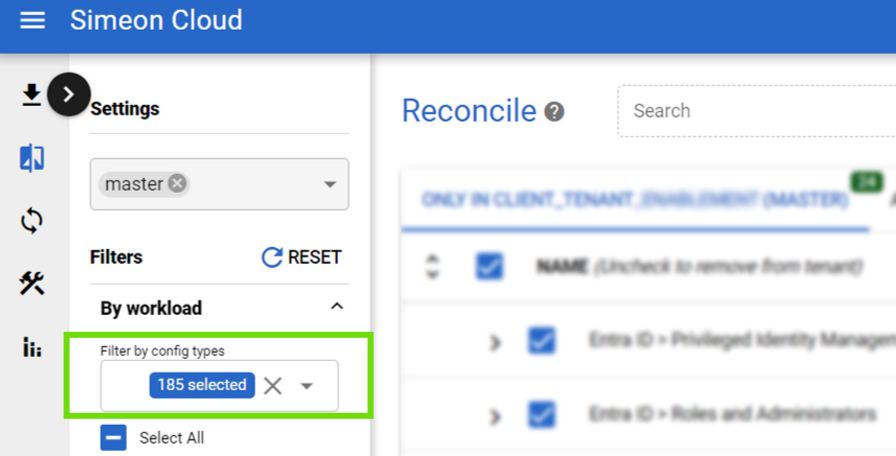
Just scroll up and down and click on the checkboxes to select the configuration types you want to display on the main screen.
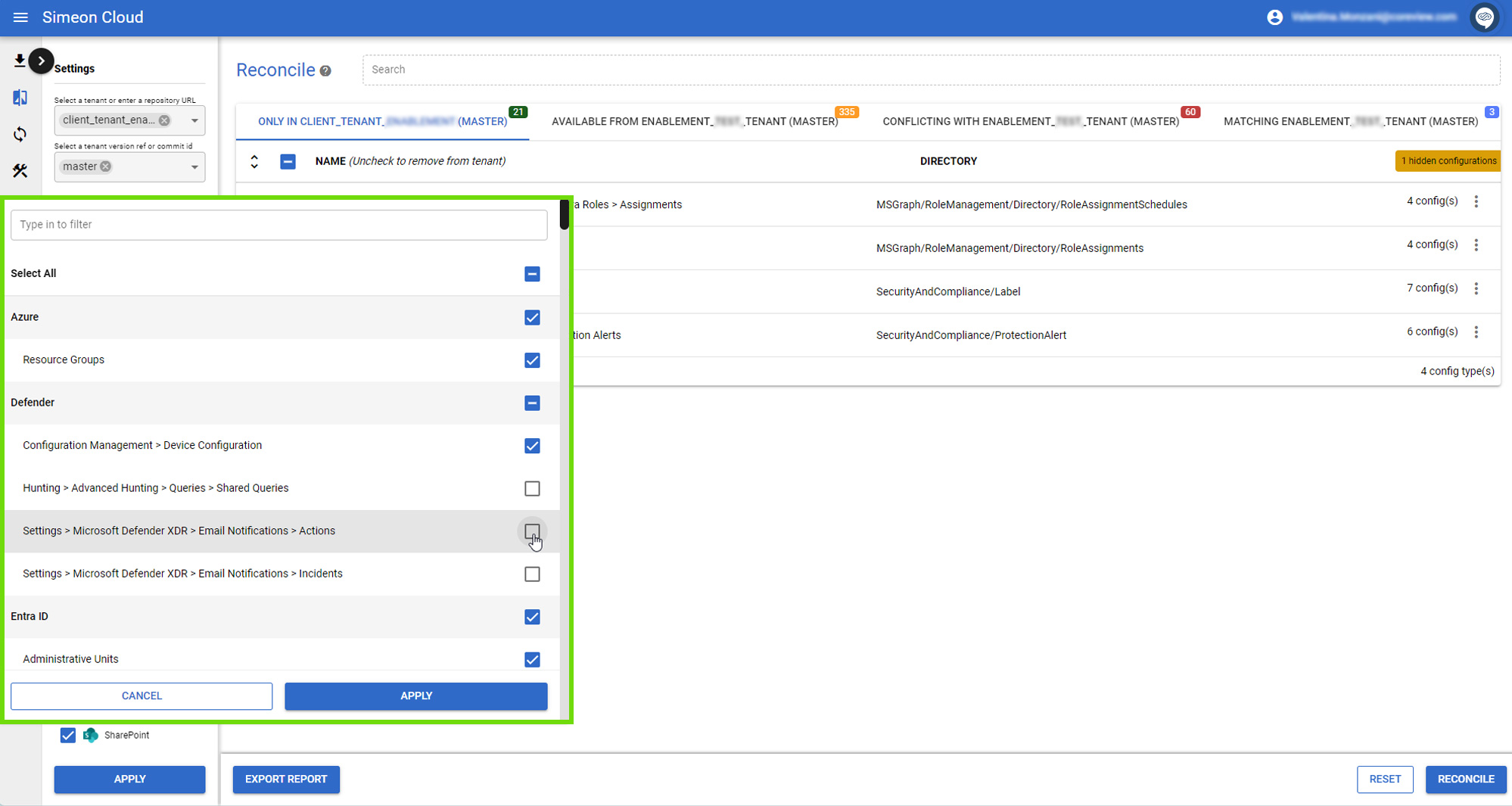
Alternatively, if you wish to select or deselect an entire configuration type, you can check or uncheck the related icon.
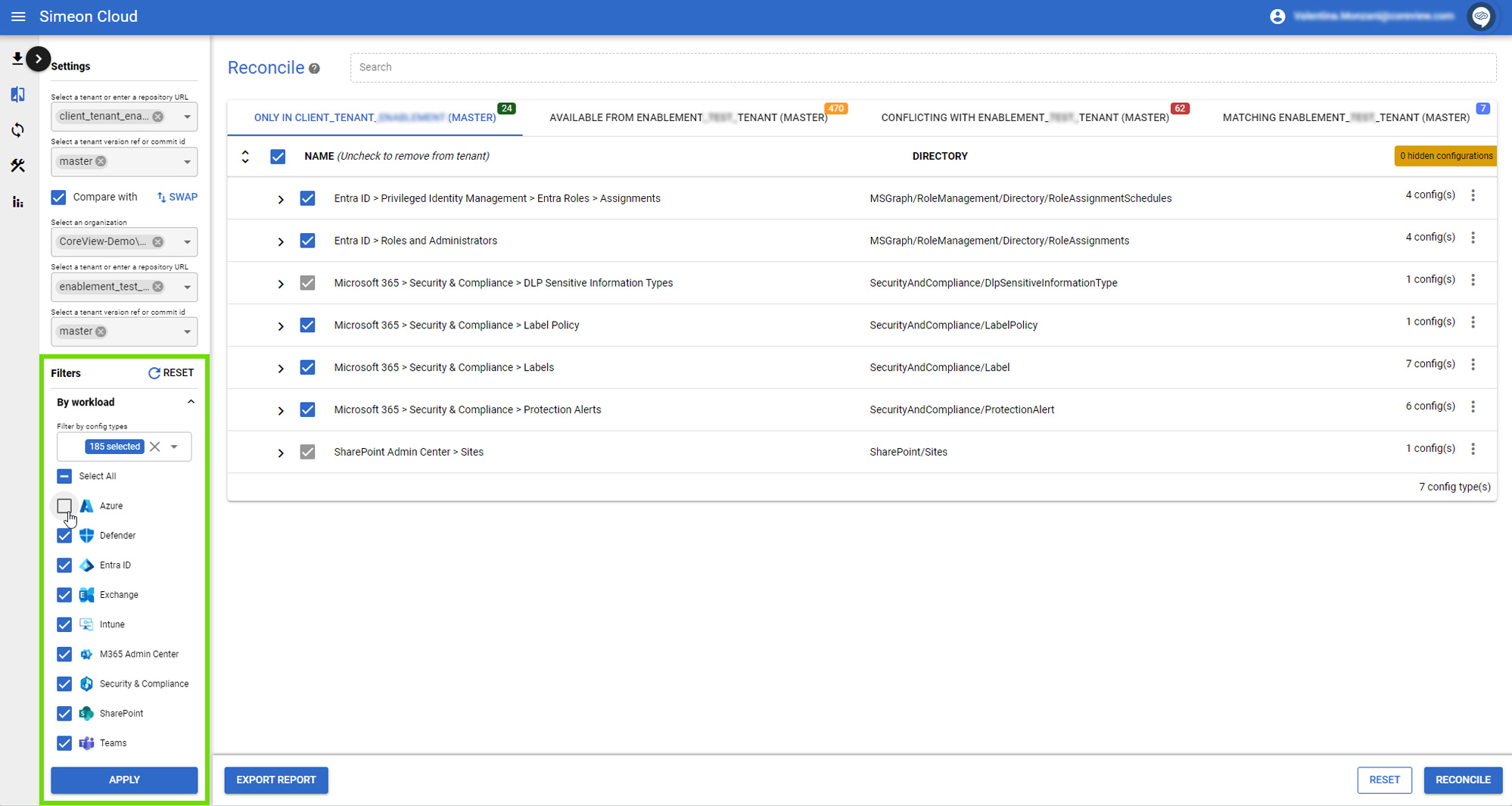
Above this list, there is also a “Select All” button that allows you to select or deselect all entries.
Once the filters are set, simply click on “Apply” at the bottom of the page to load the results onto the comparison results list.
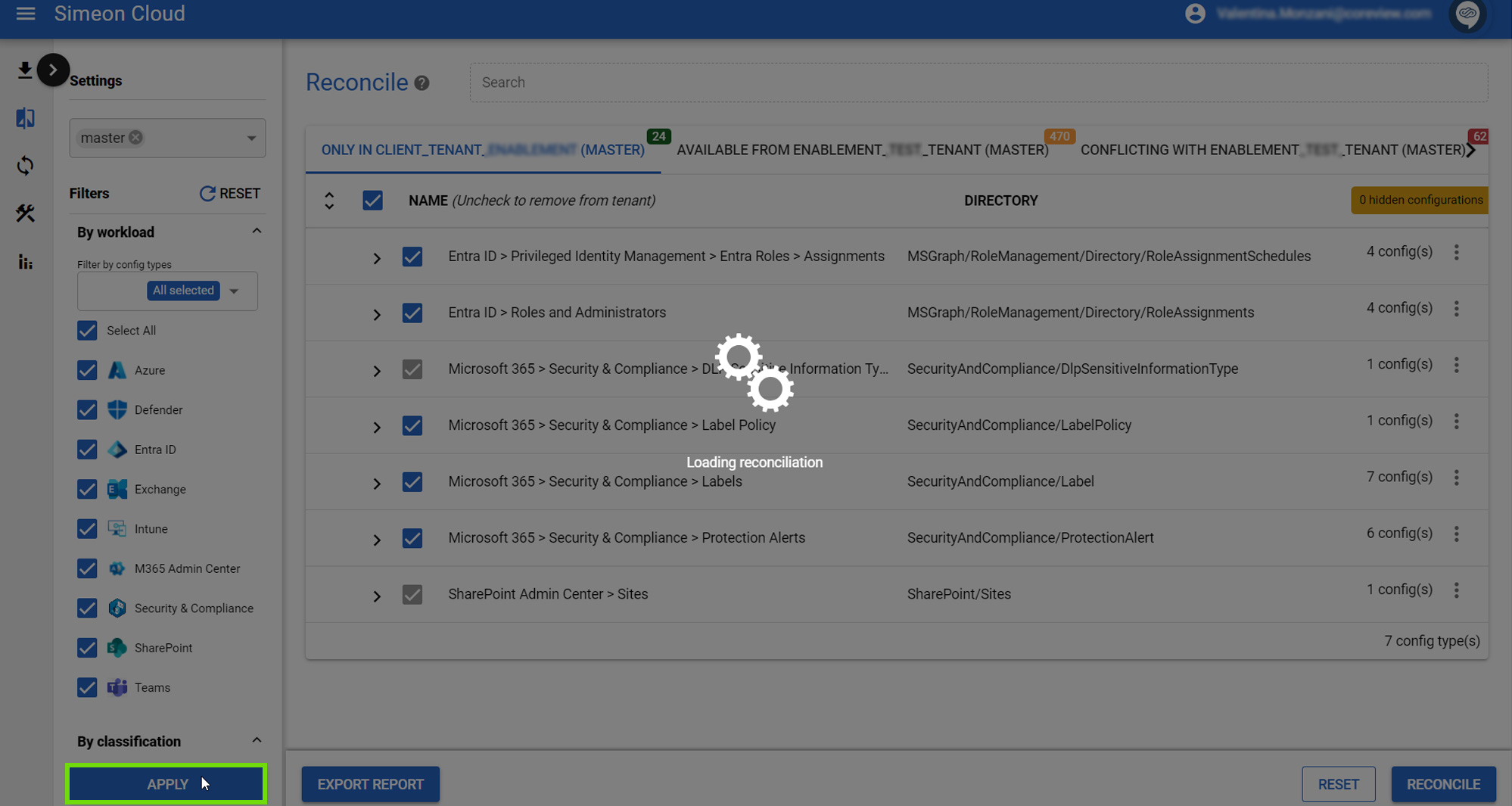
“Selected“ label
The blue tag labeled “X selected” indicates the number of configuration types that have been selected from the menu.
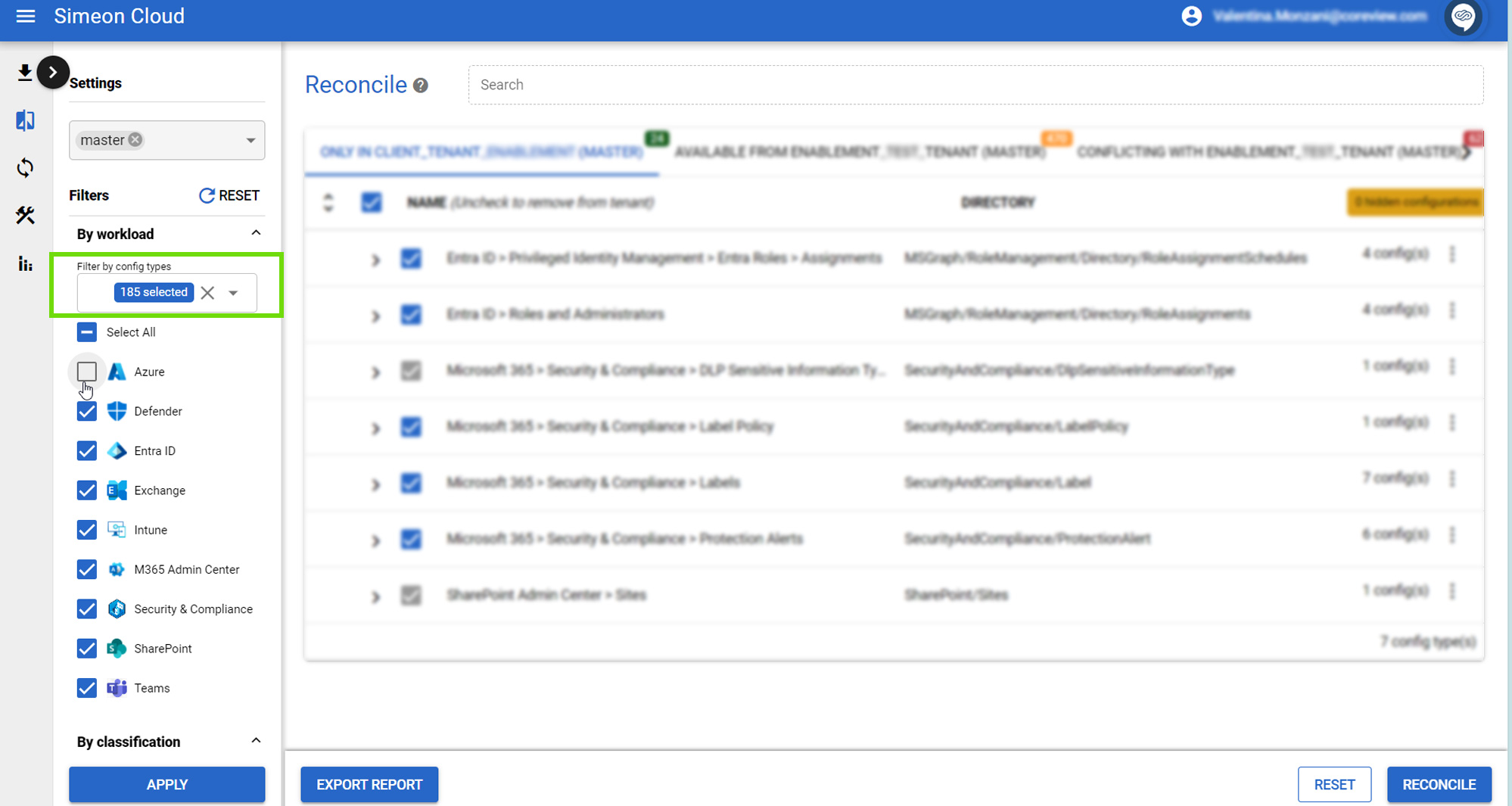
If all configuration types are selected, the label will display “All selected”.
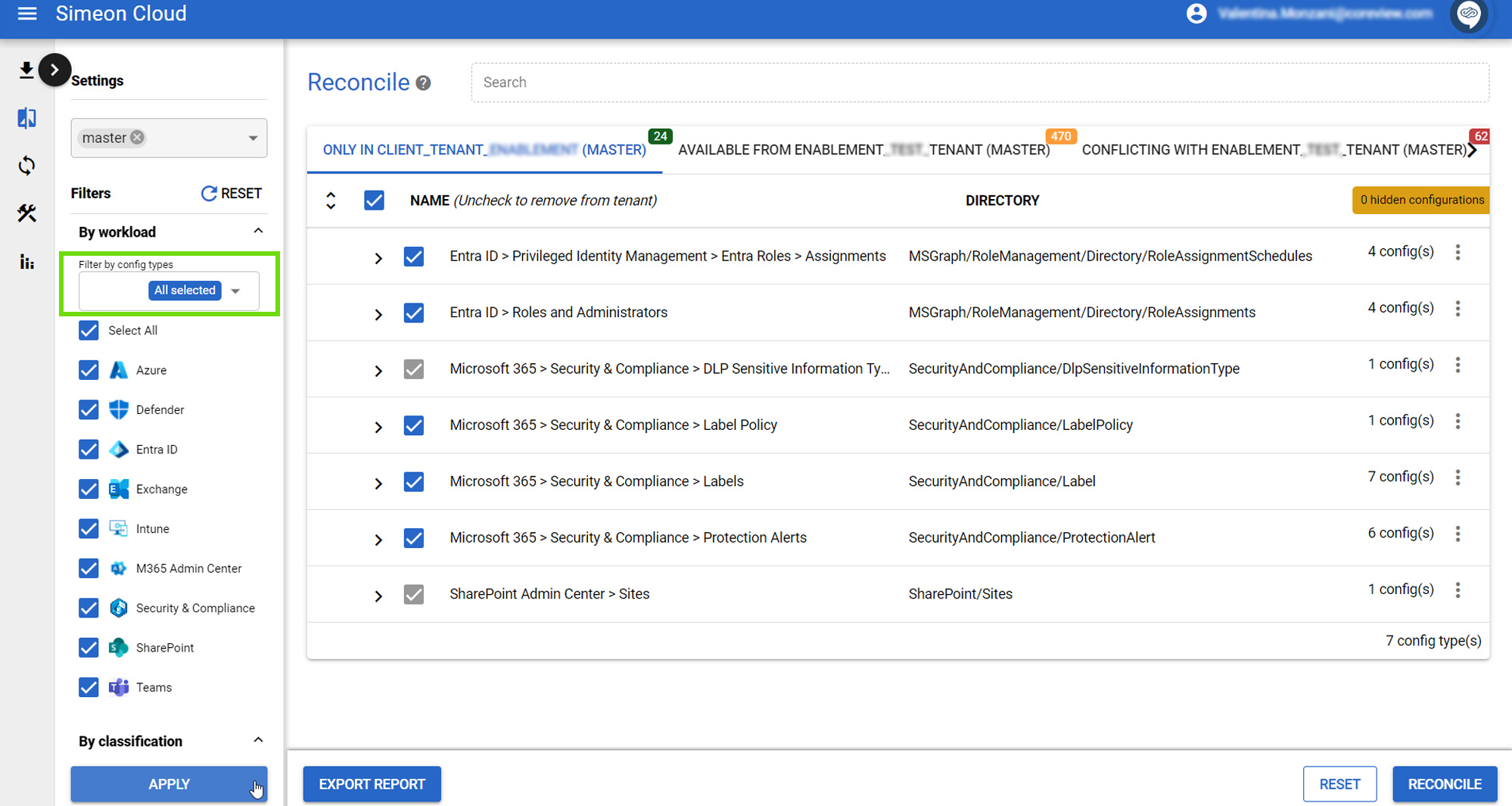
Reset filter
The “Reset” button is used to reset the filters. Upon clicking it, all configuration types are selected, and the “Selected” label indicates “All selected”.