Simeon provides capabilities to organize and manage configuration types and the configurations within them.
Here is the list of all the features available for both items:
For Configuration Types
Clicking on the icon made up of three vertical dots (⋮) will open a dropdown menu that offers you the following actions:
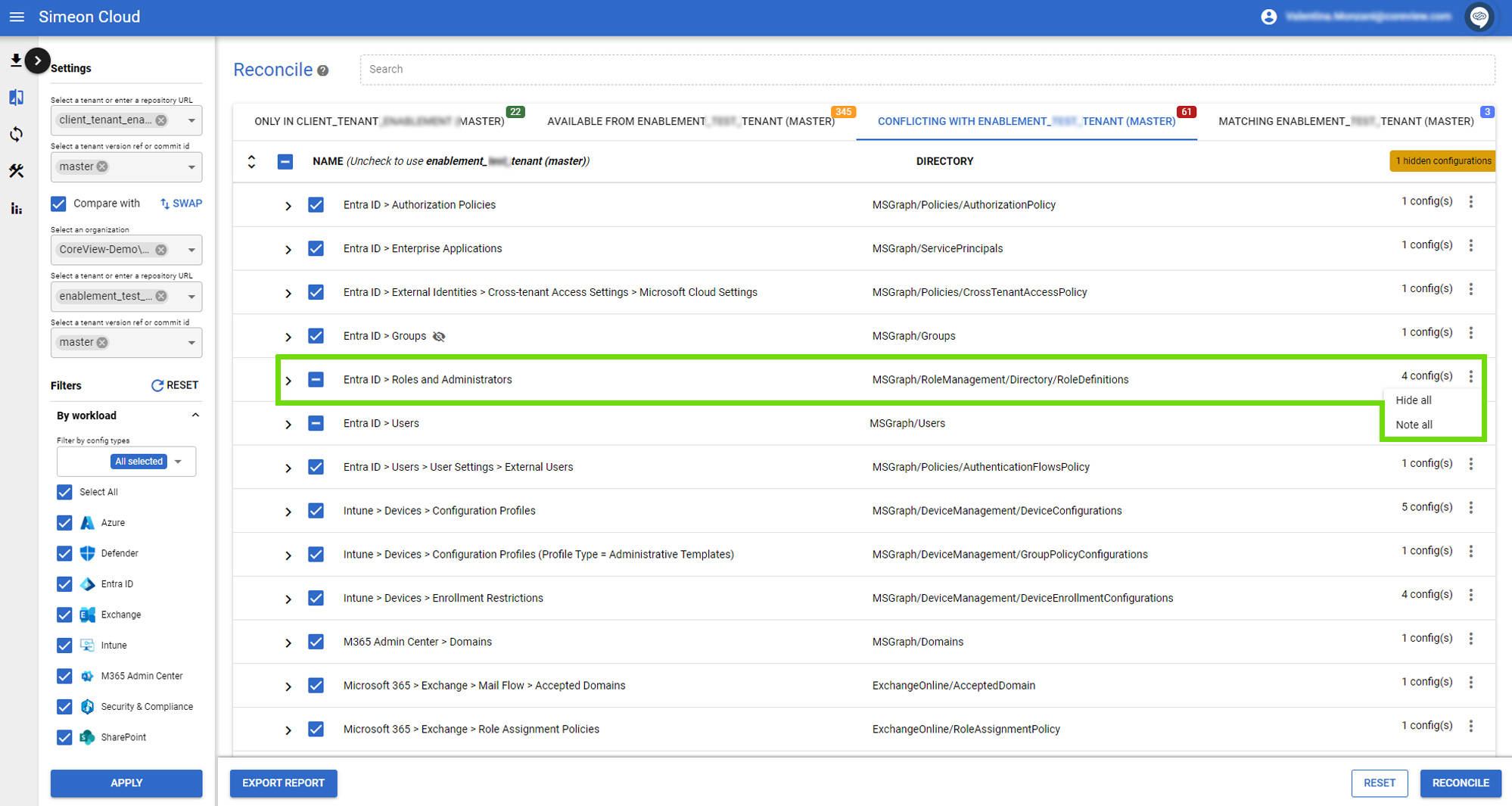
Hide all
This function allows you to hide all configurations of a specific configuration type.
Use it, for example, if you do not want to manage or want to avoid making unintended changes to configurations of a specific type.
Note all
This function allows you to add a note to configurations of a specific configuration type.
Note that the note will be applied to all configurations present under that configuration type.
For configurations
Clicking on the icon made up of three vertical dots (⋮) will open a dropdown menu that offers you the following actions:
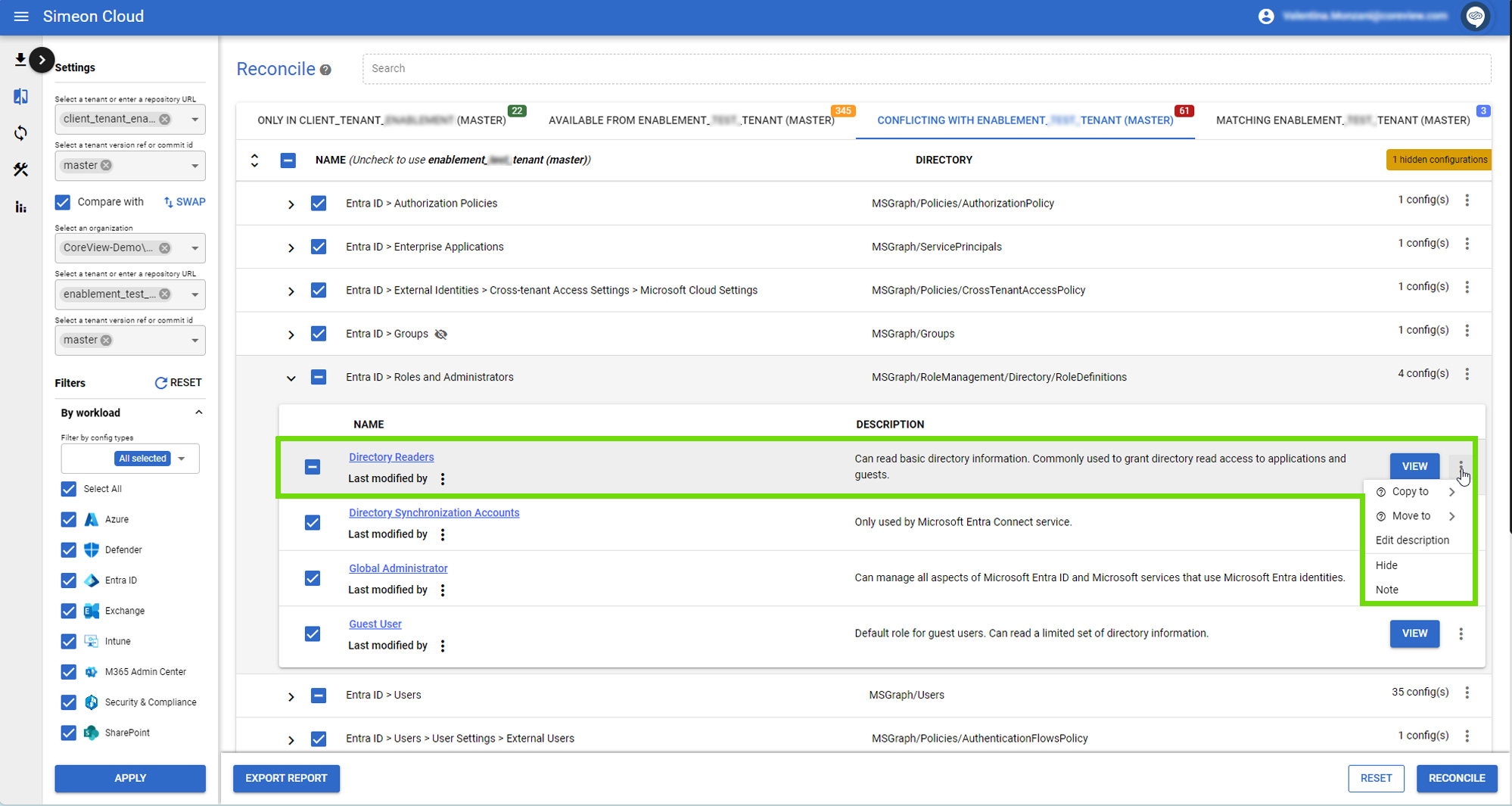
Copy to/Move to
The advanced options “Copy to” and “Move to” allow you to copy the configuration to another tenant. “Copy to” allows you to copy a configuration from one downstream tenant to another downstream tenant. “Move to” allows you to copy a configuration from a downstream tenant to that tenant's baseline. They are available only in certain sections.
View in repository/View in portal
When clicking on the configuration name, two options are displayed:
- View in repository: this option allows you to view the configuration in your Azure DevOps repository. You can see the configuration's JSON file in its raw form, as it is backed up. This feature is useful if you want to manage the file directly or track its history in the repository.
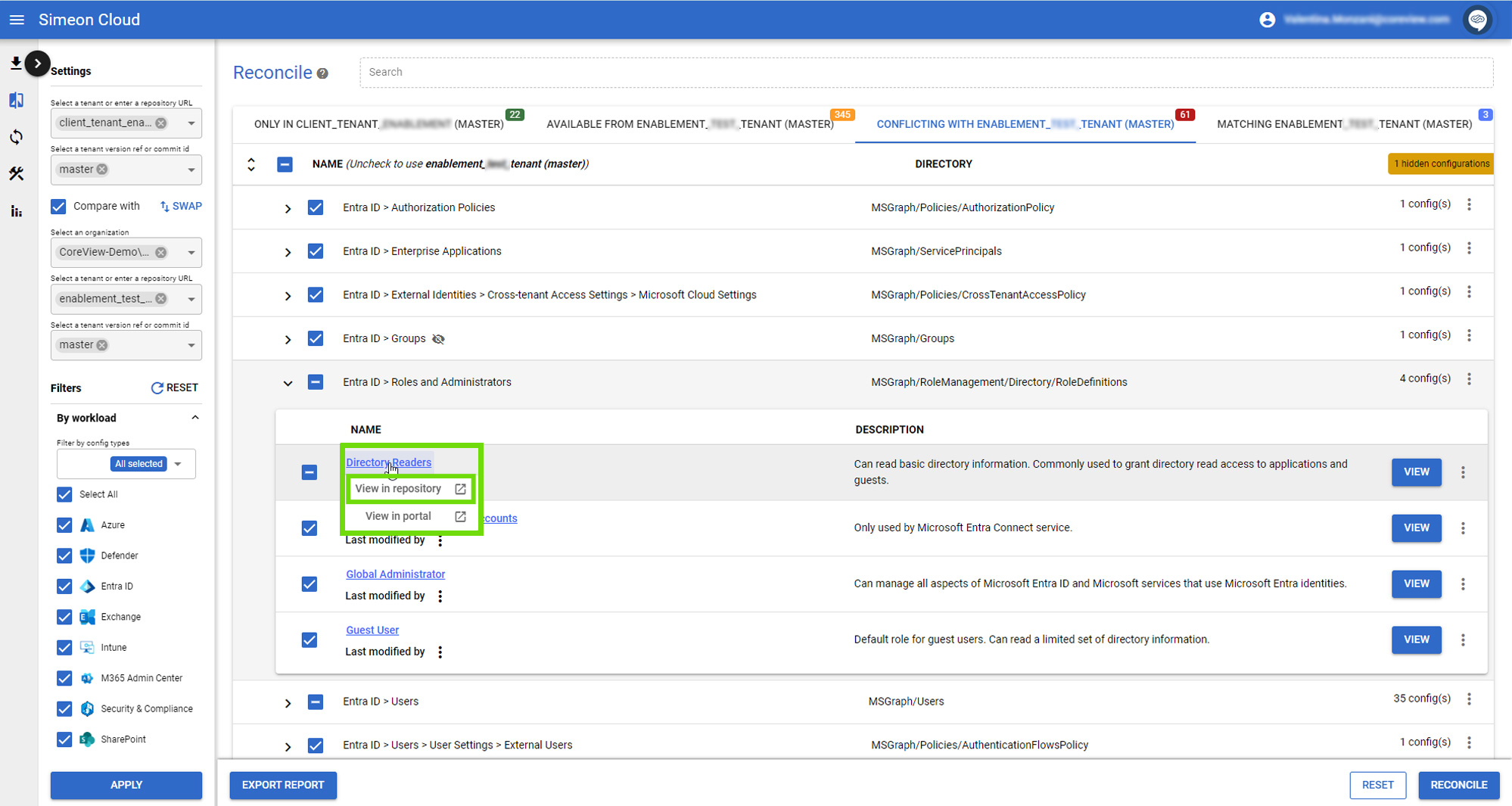
- View in portal: this option lets you see where the configuration resides in the Microsoft Portal. Clicking on it prompts you to sign into the tenant and takes you directly to the configuration's location wherever possible.
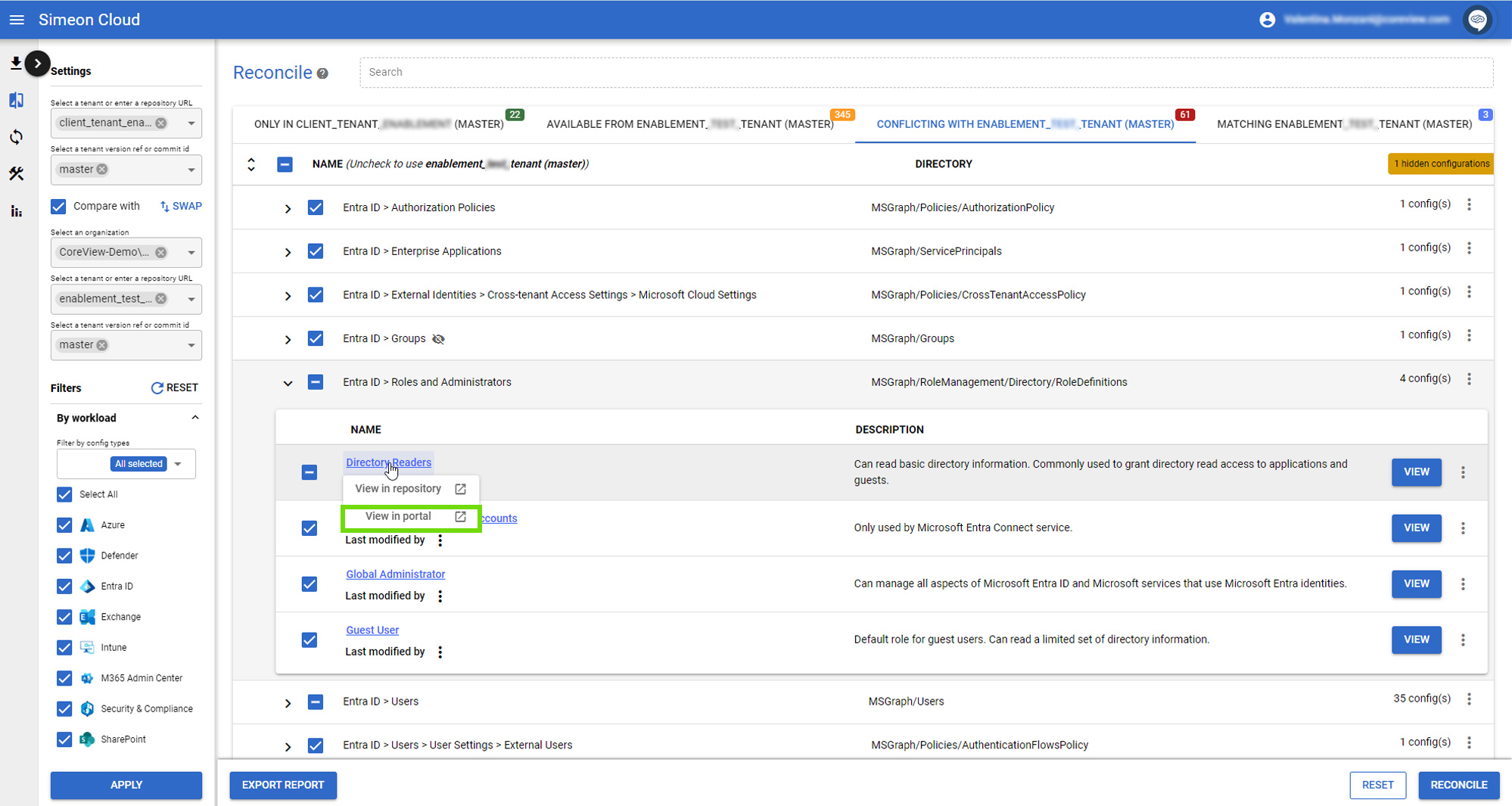
Last modified by
Clicking on “Last modified by” will display two options:
Load
This option shows who made the last modification, where, and when, whether within Simeon or externally.
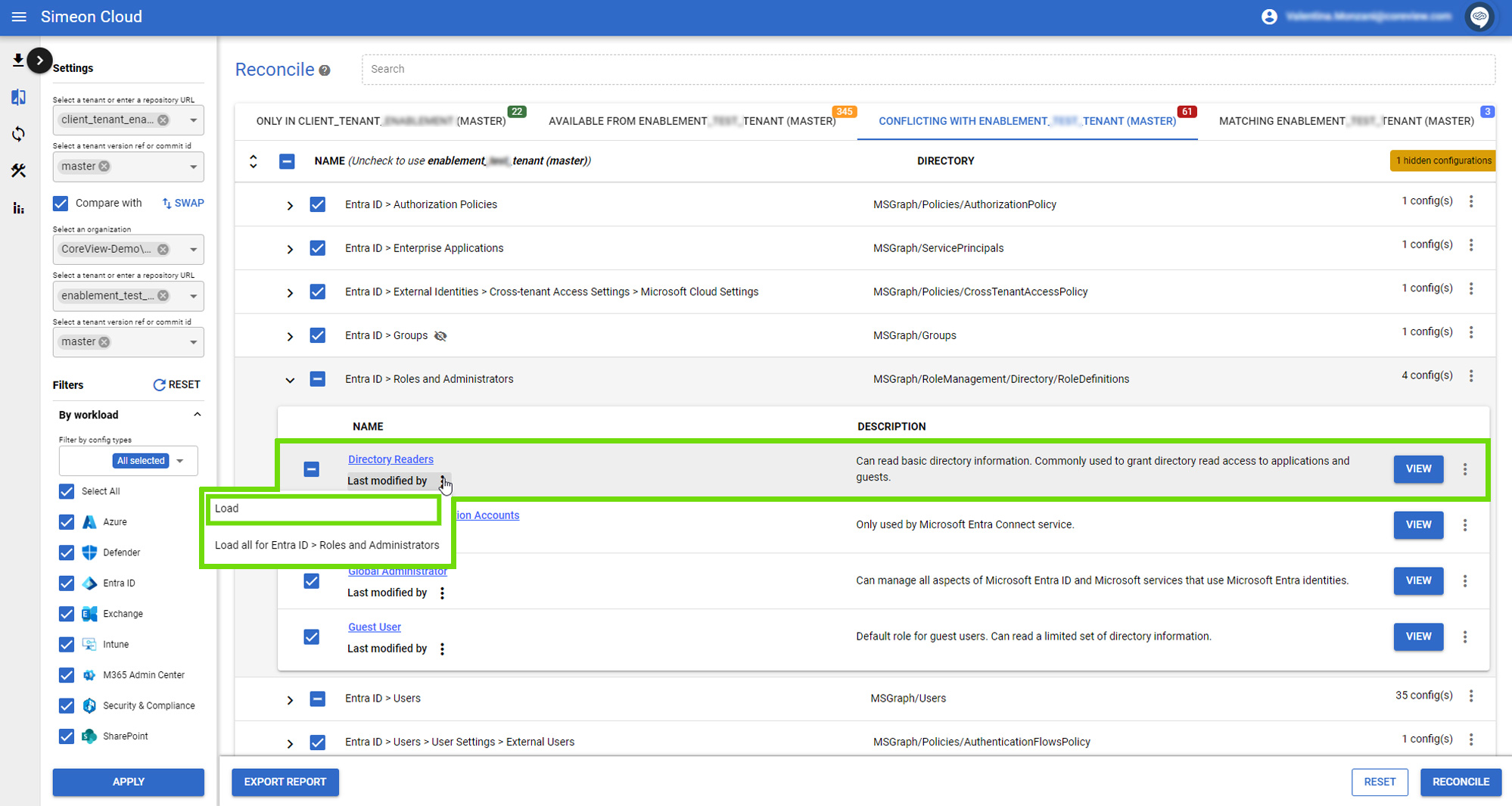
The information is pulled from the auditing data in the Microsoft tenant:
- If auditing is enabled in the tenant, Simeon will backfill some of that information to show the last change made, even if it was outside of Simeon.
- If auditing information is not available, it will show the last change managed by Simeon.
Load all
Shows who made the last modification, where, and when for that and all other configurations within the Configuration Type.
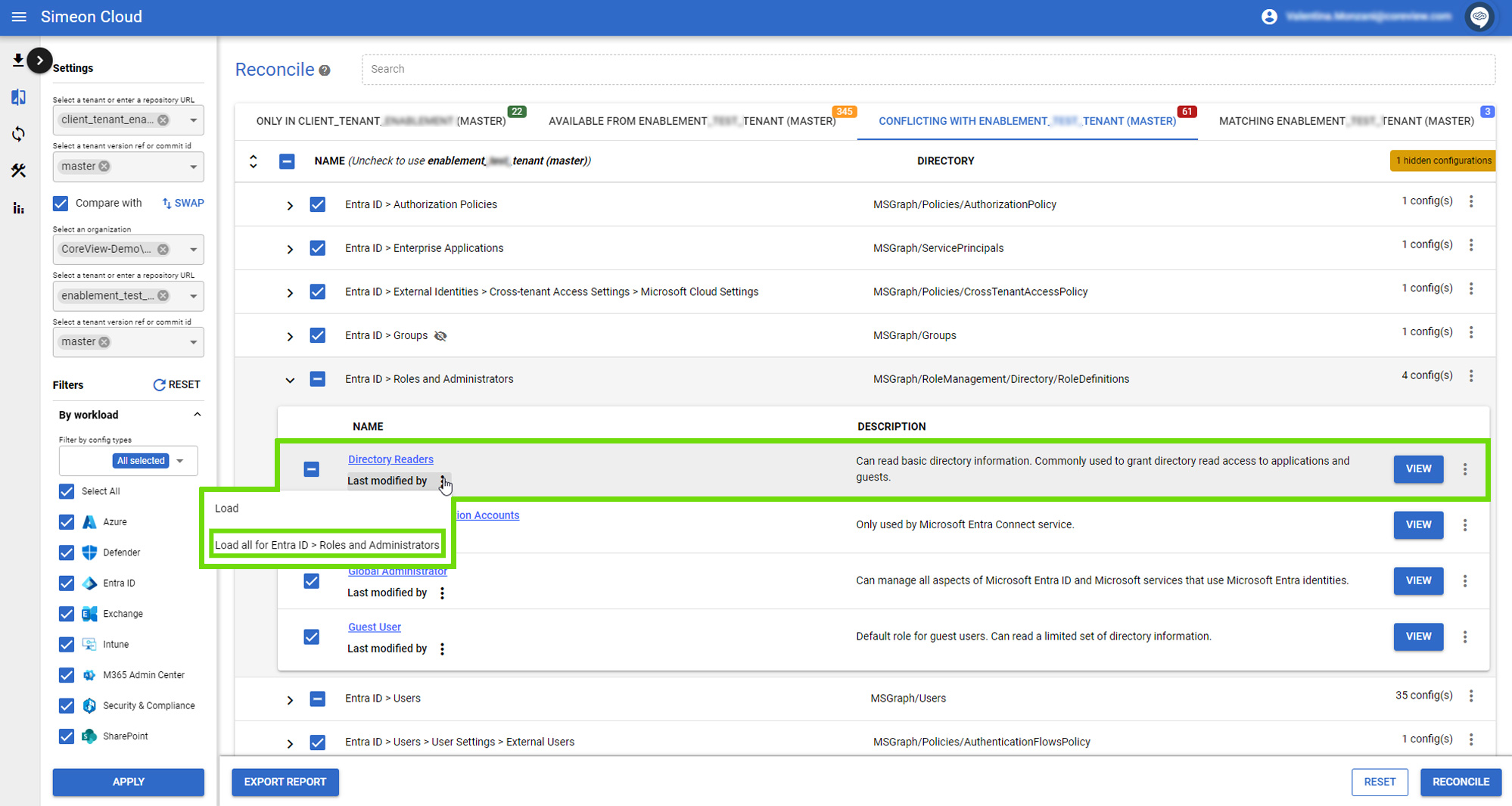
Description
Simeon Syncs configuration descriptions from the Entra ID tenant and displays these descriptions here. For these configurations, you can edit them from this menu, run a Sync, and deploy the updated description to the tenant.
For configurations with no Entra ID description, you can edit them here to add a custom description visible within Reconcile.
Hide
This function allows you to hide a configuration.
Use it, for example, if you do not want to manage a configuration in Simeon, or if you want to avoid making unintended changes.
