Workflows are not available in the Essentials solution.
You can delegate one or more Workflows to an operator by assigning a combination of roles and Permission Sets.
Assigning the role
- Select “Operators” under “SETTINGS” on the sidebar menu.
- Choose the desired user.
- In “Personal info”, under the “Roles” section, ensure that the “Management” role is checked. This is crucial, as it enables the user to view the “ACTIONS” sidebar menu.

Assigning the Permission set
Next, switch to the Permission tab to view the Permission Set assigned to the user. To modify the Permission Set and grant access to a Workflow, follow these steps:
Step 1
- Select “Permissions” under “SETTINGS” on the sidebar menu.
- Search for the permission set assigned to the user and click it.
- Select “Management actions” from the side panel and check “Execute Workflow”.

Step 2
- Select “Workflows” from the side panel and enable “Show all”.
- Select the desired Workflow and confirm changes.
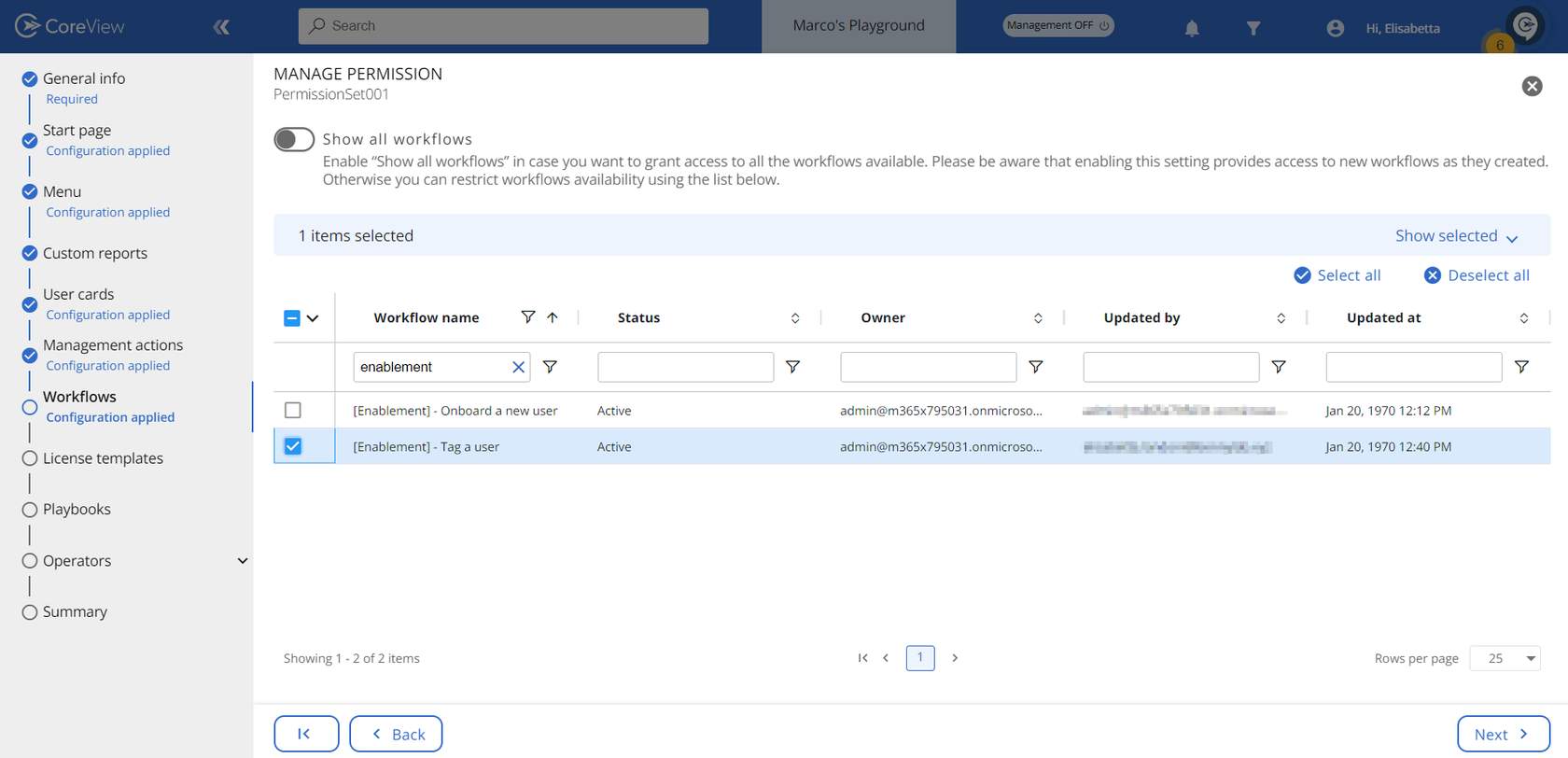
Remember that each time you create a new Workflow, you must add it to the operator's Permission Set so they can manage it.
