November 22 enhancements
[SHAREPOINT] New “SharePoint site members” report
We've added a new “SharePoint site members” report to provide detailed information about all site members and the sites they belong to. Plus, you can now click on the display name to access the respective user or group card.
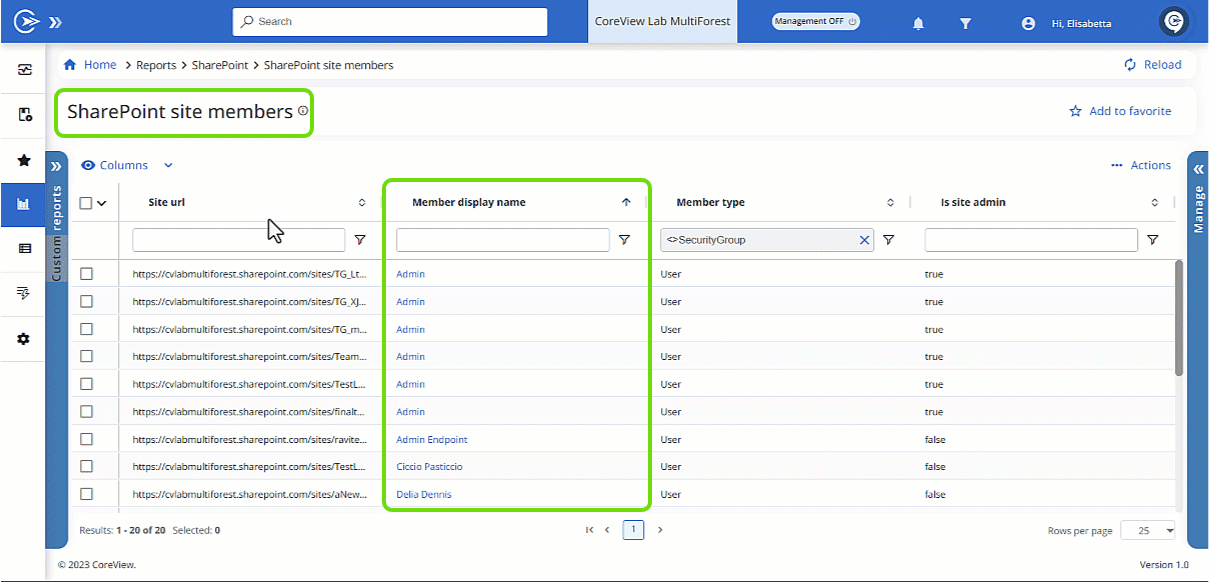
This enhancement was inspired by a CoreVoice idea.
[SHAREPOINT] New “Member count” column in “SharePoint site activity”
We've added a new “Member count” column to the “SharePoint site activity” report. Now, you can quickly see the total number of members for each site. And there's more - by clicking on a site's total member count, you'll be taken to a detailed, pre-filtered “SharePoint site members” report for that specific site.
[REPORTS] “Execute workflow” action in User Mailbox security report
We’ve enabled the “Execute workflow” action directly from the “User mailbox security” report. Now, you can automate tasks and respond to security incidents more quickly and efficiently. Enjoy this productivity boost!
[REPORTS] Enhanced items selection and count display
We've made two enhancements to improve your user experience. Now, when you select items across multiple pages, your selections remain visible as you navigate. Additionally, the count of selected items is instantly updated and displayed at the bottom of the list, making it easier to track your selections.
[REPORTS] Introducing persistent report configuration
We've enhanced your CoreView experience by caching report configurations. Now, column order, pinned columns, and column sorting will be saved for all reports. You can leave and return to your reports, finding them in the same state as you left them!
[MANAGEMENT ACTIONS] Improved license management for mixed user types
We've simplified license management. Now, the presence of on-premises users in your selection won't halt the “Manage licenses” action. These users will be ignored, and a disclaimer will clarify this. Get ready for an even smoother and more efficient license assignment experience!
[LICENSE POOLS] New pivot mode toggle for “Licenses by tenant” report
We're excited to announce the addition of a pivot mode toggle to the “Licenses by Tenant” report. Now, you can conveniently group your data by tenant or SKU, just like in the license pool. Enjoy a more flexible and organized way of viewing your data!
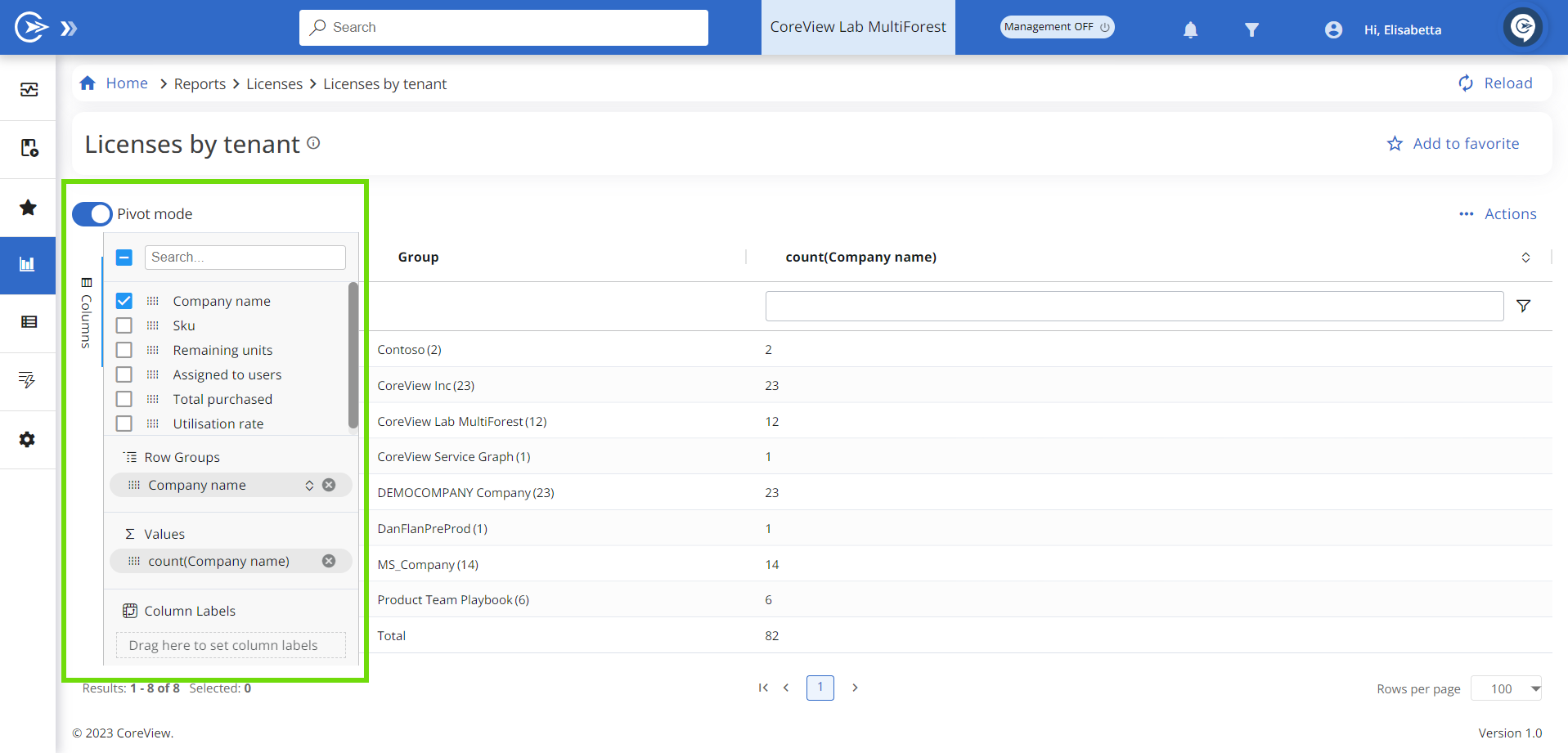
November 8 enhancements
[PLAYBOOKS] Enhanced role granularity for Playbook operators
We've introduced three distinct roles for Playbook operators: Playbook Manager, Playbook Admin, and Playbook Global Viewer. Any operator who previously had been given access to manage a Playbook will be assigned the Playbook Manager role. This enhancement allows Tenant admins to better align operators with their specific responsibilities and requirements, ensuring efficient and secure task performance. Note that these new roles do not grant additional permissions beyond those previously available.
For more information, please visit the “New Playbook roles” article on the Knowledge Center.

[WORKFLOWS] Improved visibility for nested workflows
Improved visibility for nested workflows – We've improved the Preview panel for workflows that include the “Execute Nested Workflow” action. Now, when a schedule is set for the Nested Workflow, users can hover over the action to see the “StartAfterNDays” detail with its respective value.
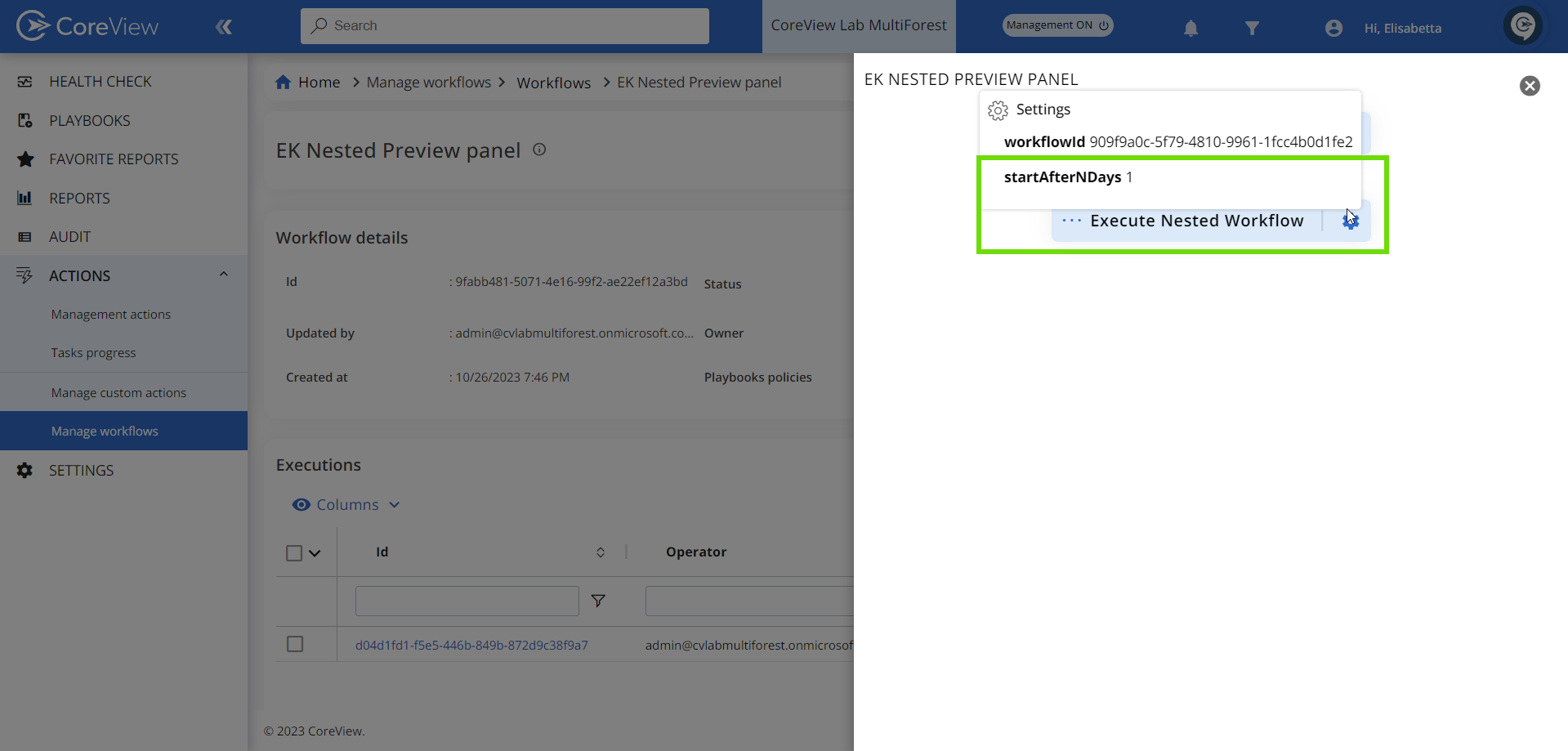
[REPORTS] Pinned Edit icon and link to Cards
We've added a new column with two clickable icons for quick navigation to your selected item's Card and Edit Panel. These handy icons are pinned to the left for constant visibility. Remember, only operators with the right roles and permissions can see and use them. Enjoy the improved navigation!
[MANAGEMENT ACTIONS] Enhanced “Remove tag” action
We've improved the “Remove tag” management action for a more user-friendly experience. Now, the wizard displays all assigned tags, and you can remove them with a simple click on the “X”.
