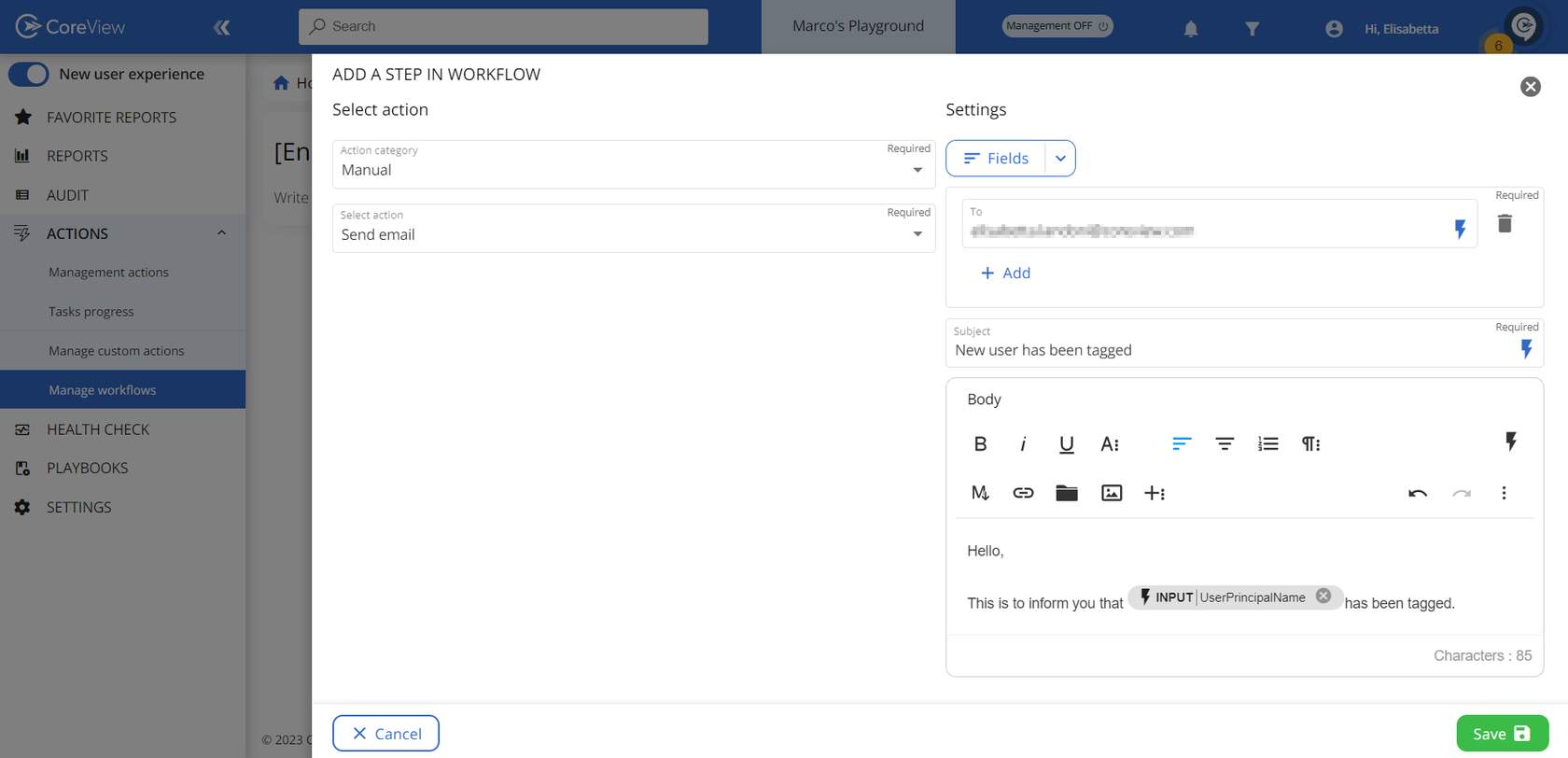The individual tasks that constitute a workflow are known as actions.
A 50-action limit per workflow has been set. Existing workflows won't be affected, but try adding more and a friendly reminder about potential performance slowdowns will pop up.
Adding actions to a workflow
When building a workflow, you have access to a set of management actions, known as workflow management actions, which are specifically designed for workflows. You also have access to all of your custom actions.
Workflow Management Actions
Workflow management actions can be different from management actions, as are specifically dedicated to workflows. They can only be accessed from the “Manage workflows” section.
Workflow management actions can be categorized as follows:
- Native actions, which can be found under the "Manual" and "Miscellaneous" categories.
- Microsoft actions, which are available under all other remaining categories.
For more information about individual actions, please visit the Management actions library.
How to add a Workflow management action
To add a Workflow management action to your workflow, follow these steps:
- Select “Manage workflows” from the sidebar menu.
- Edit an existing workflow or click “Create new”.

- Click “Add action”.
- From the “Action category” drop-down menu, select either “Manual” or “Miscellaneous”.
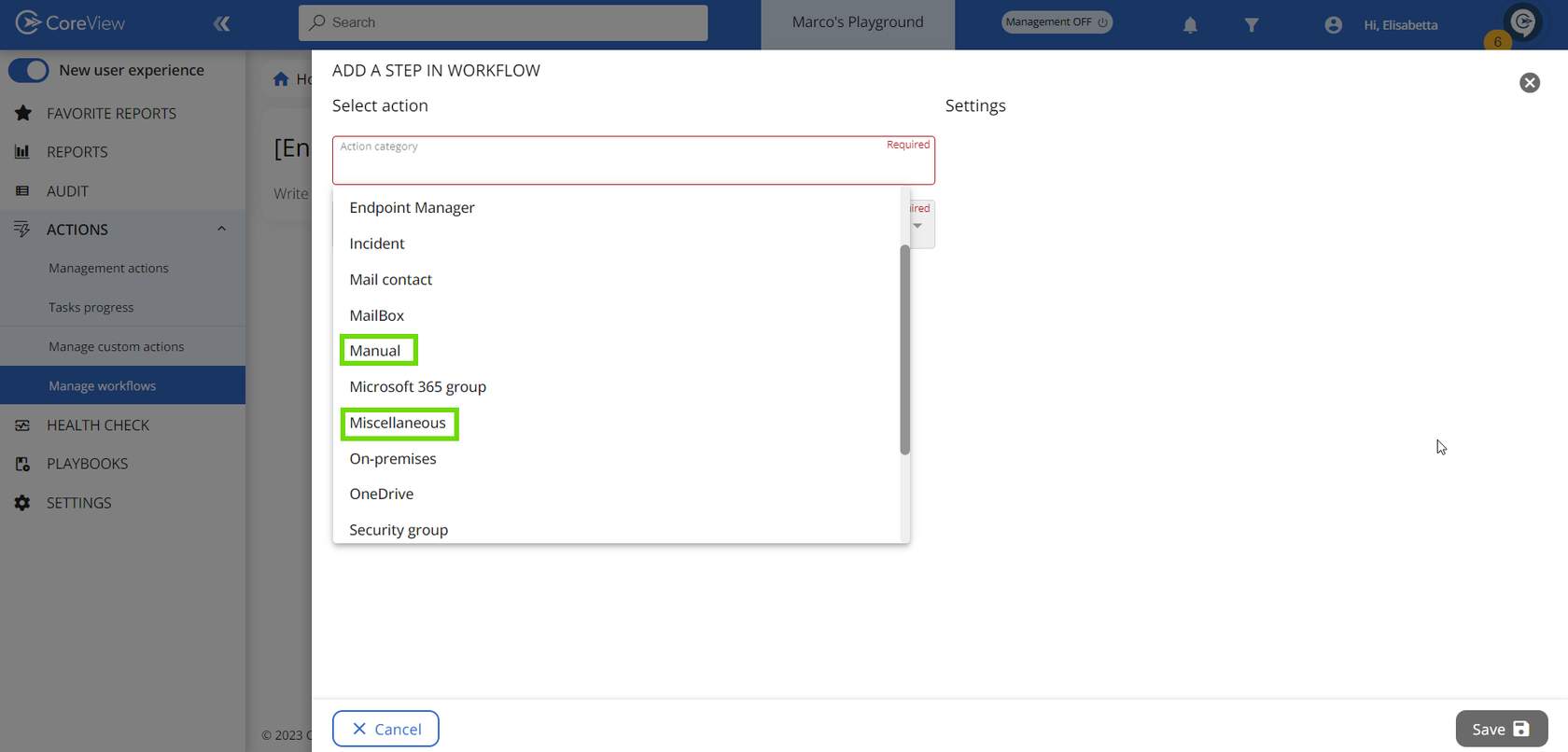
- Select and configure the desired action
- Press “Save”.