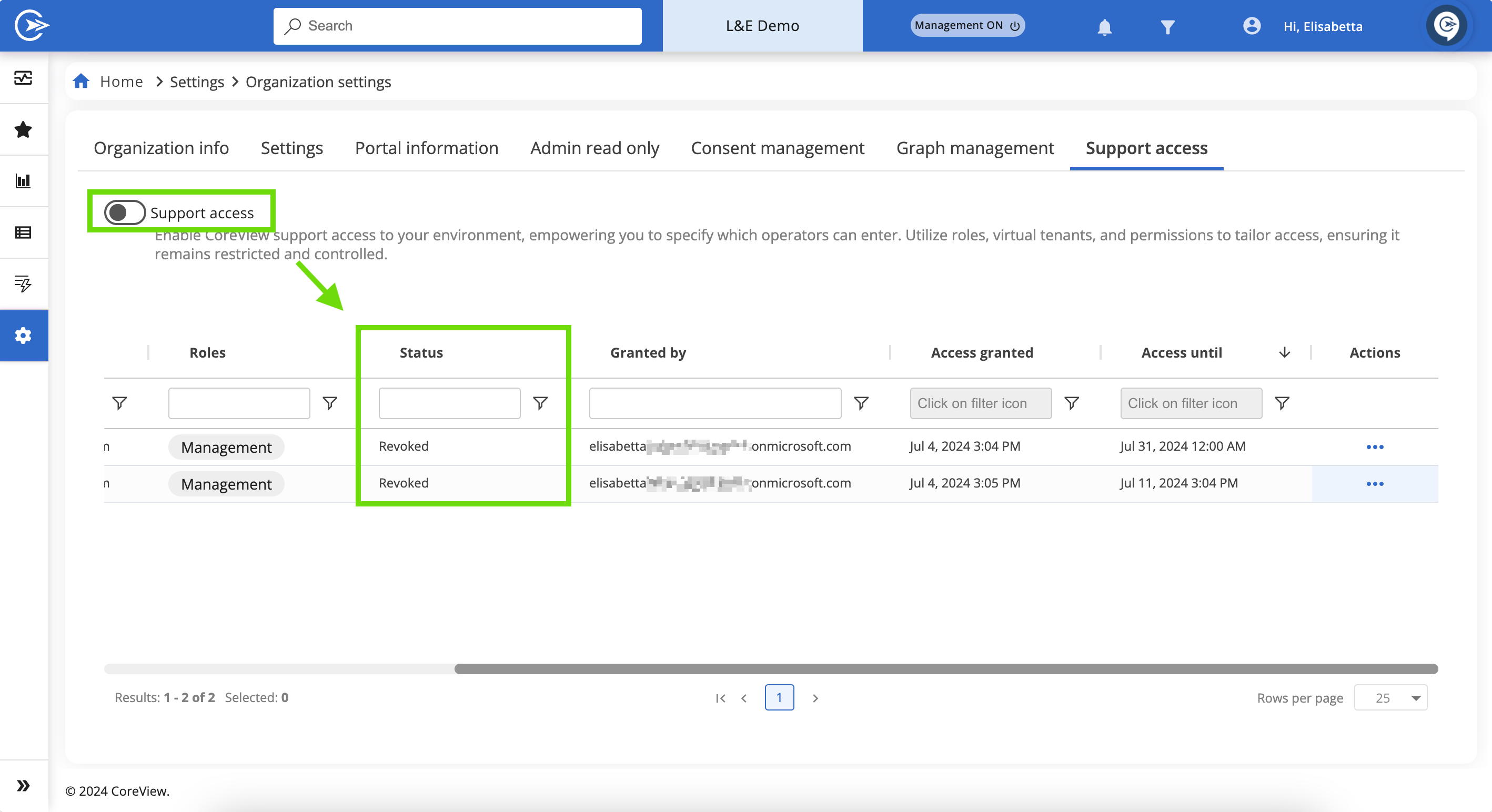The “Support access” feature allows Tenant Administrators to temporarily grant CoreView operators, including Account Managers or Support Team members, access to the tenant environment. Access configurations include specific roles, permissions, virtual tenants (if available), and expiration dates. Delegated operators can only assign access within their own permission scope.
How to configure Support Access
Step 1: access the Support Access setting
Navigate to “Settings > Organization settings” and select the “Support access” tab.
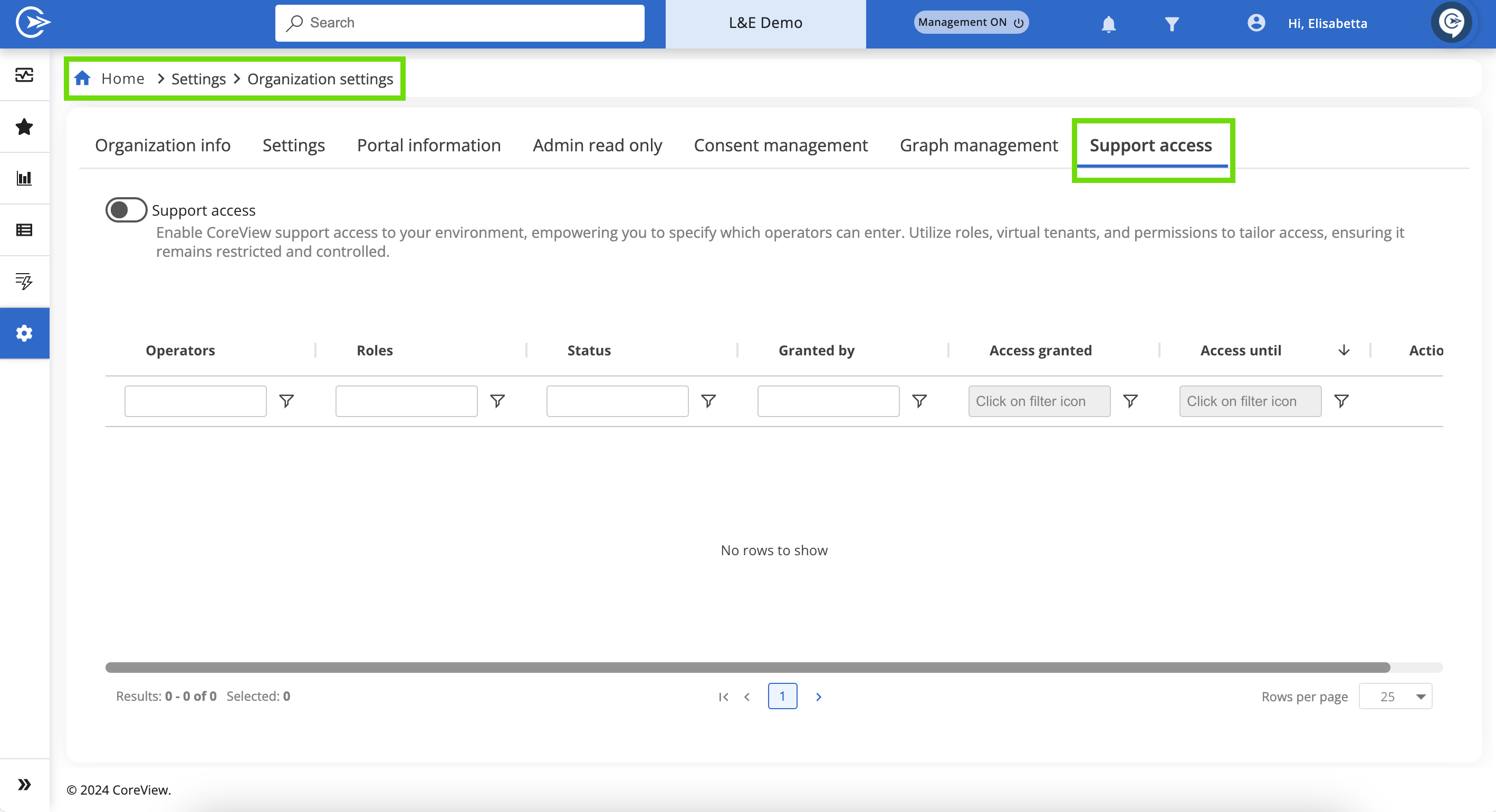
Step 2: enable Support Access
- Locate the “Support access” toggle (default setting: off).
- Switch the toggle on to enable configuration for CoreView operators.
- Once enabled, you can define which operators receive access, assign roles, select virtual tenants, and set access expiration.
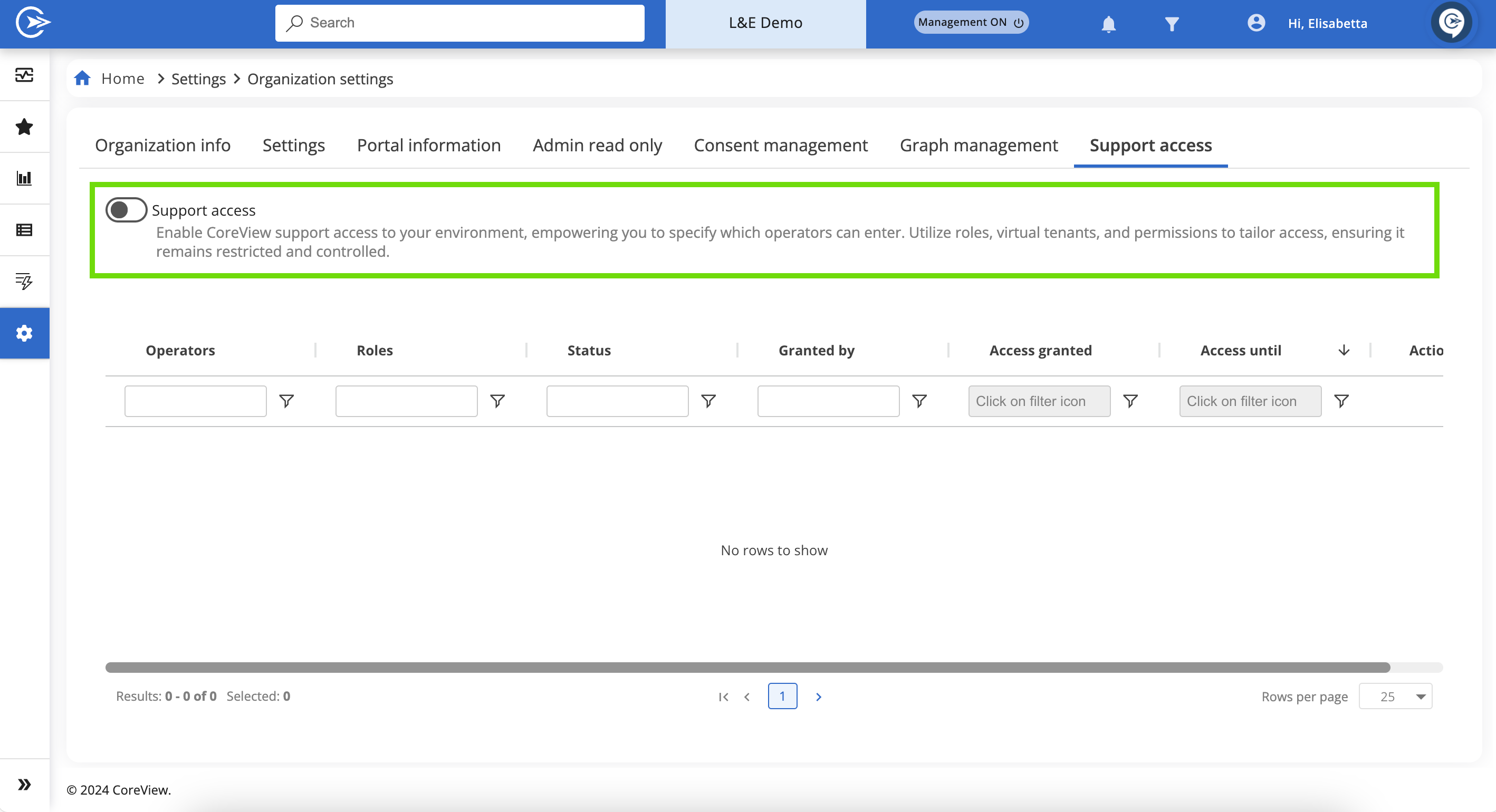
Step 3: add CoreView operator
Click the “Grant access to operator” button. This is available after toggling “Support access” on.
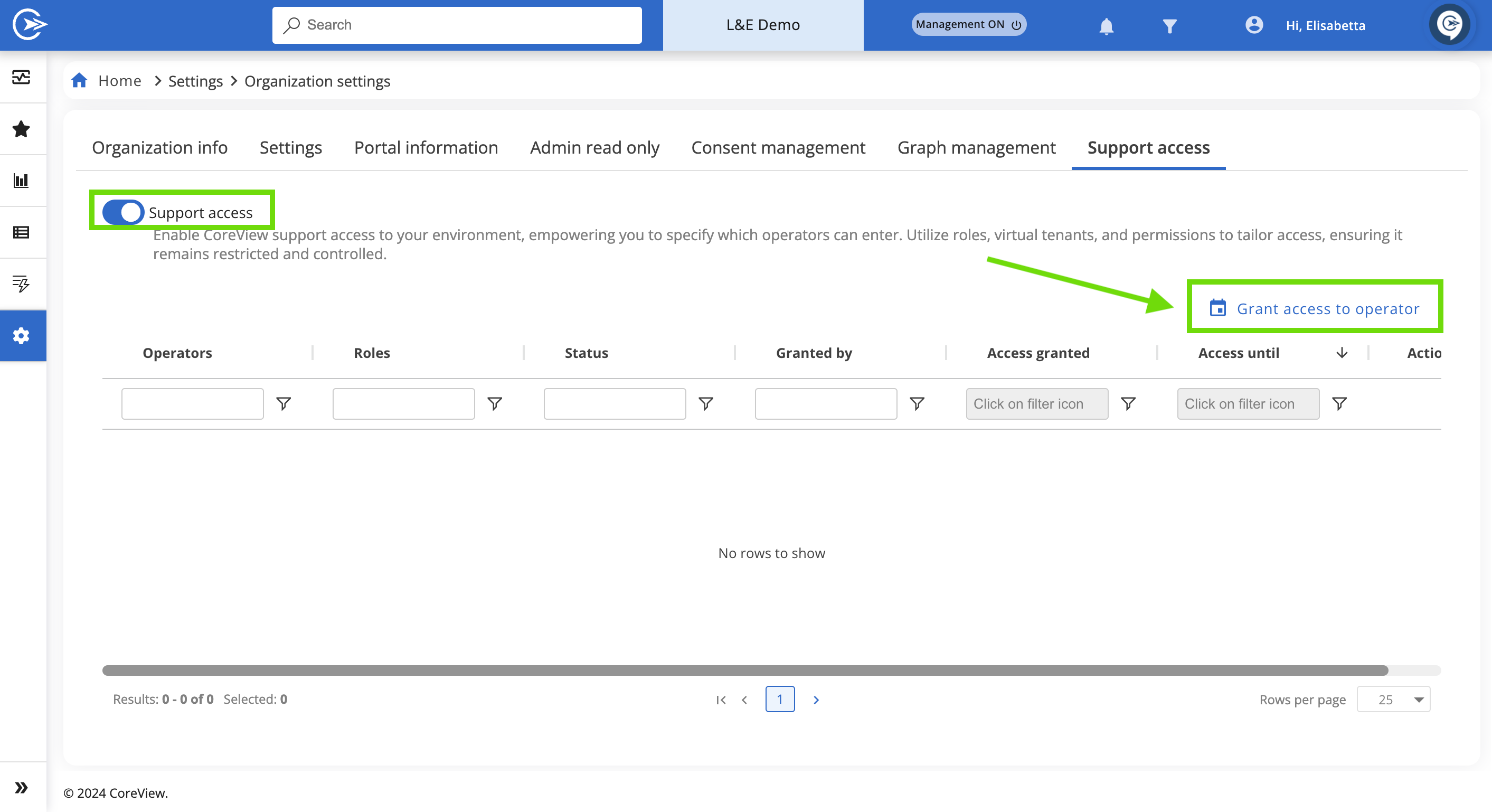
In the setup panel:
- Select a CoreView operator from the dropdown list
- Specify an expiration date for their access period.
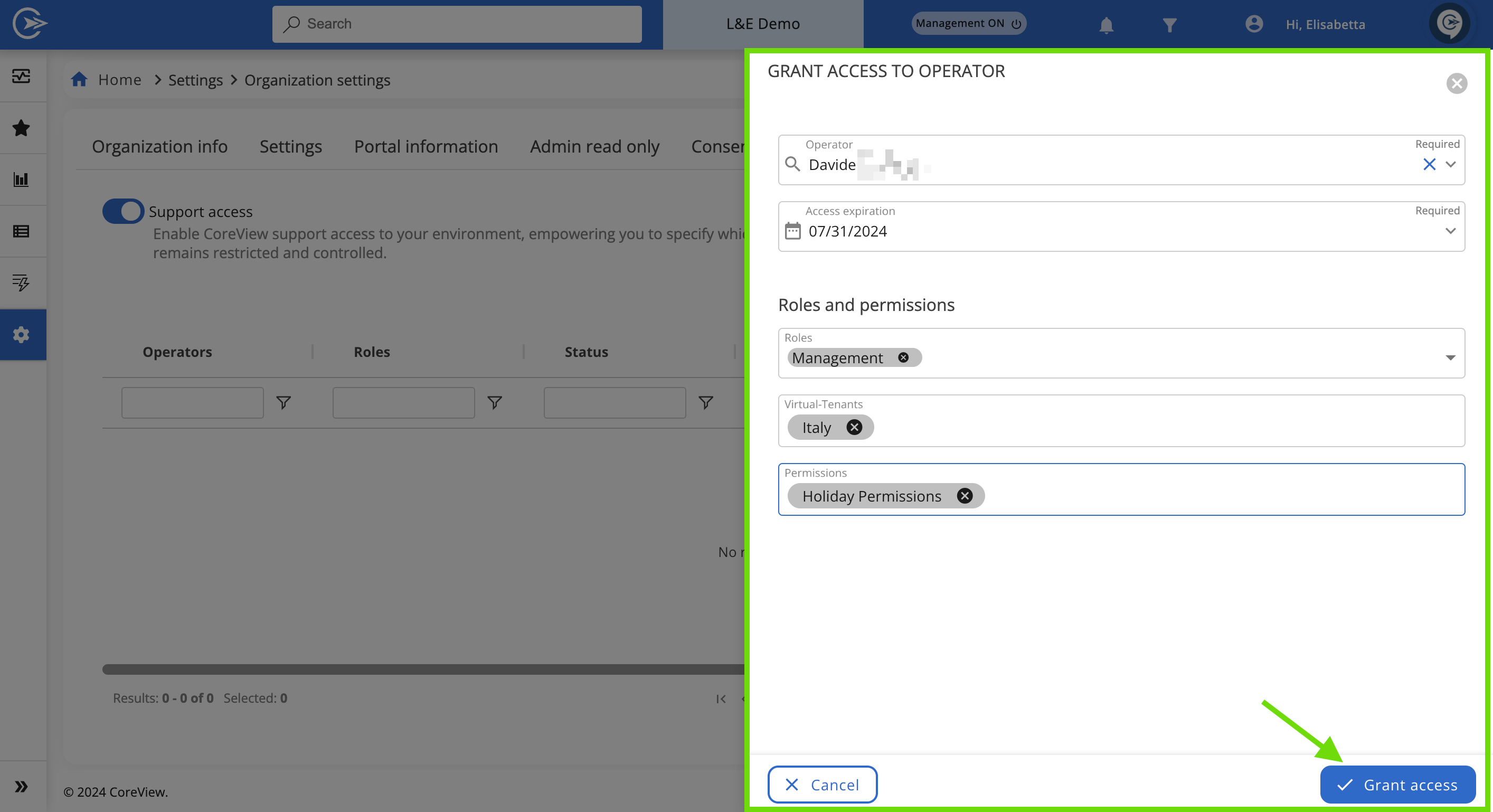
Step 4: define roles and permissions
Under “Role and permissions”:
- Assign the required role
- Select a Virtual Tenant (if applicable)
- Configure the necessary permissions.
Important: delegated admins cannot assign roles or permissions beyond their own authority.
Step 5: grant access
- Click “Grant access” to save and apply the configuration.
- The CoreView operator will appear in the table with details including assigned role, permissions, expiration date, and current status.
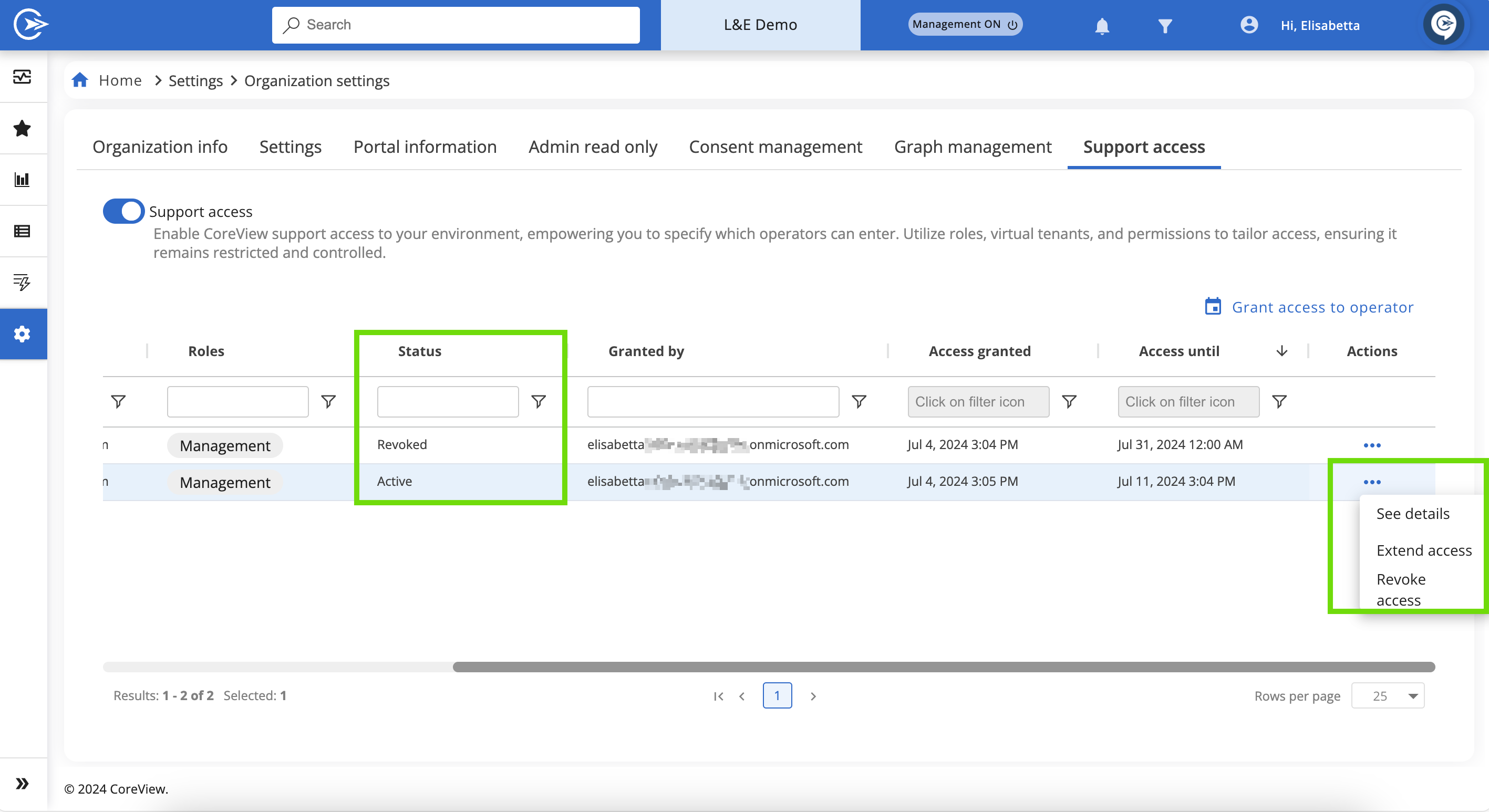
Step 6: manage existing access
In the Actions column of the Access Table, you can:
- Extend an operator’s access period
- Revoke an operator’s access immediately
The table also displays access granted by other administrators, including the authorizing user’s name.
Step 7: revoke all access
Switching the “Support access” toggle to off will immediately revoke access for all operators.