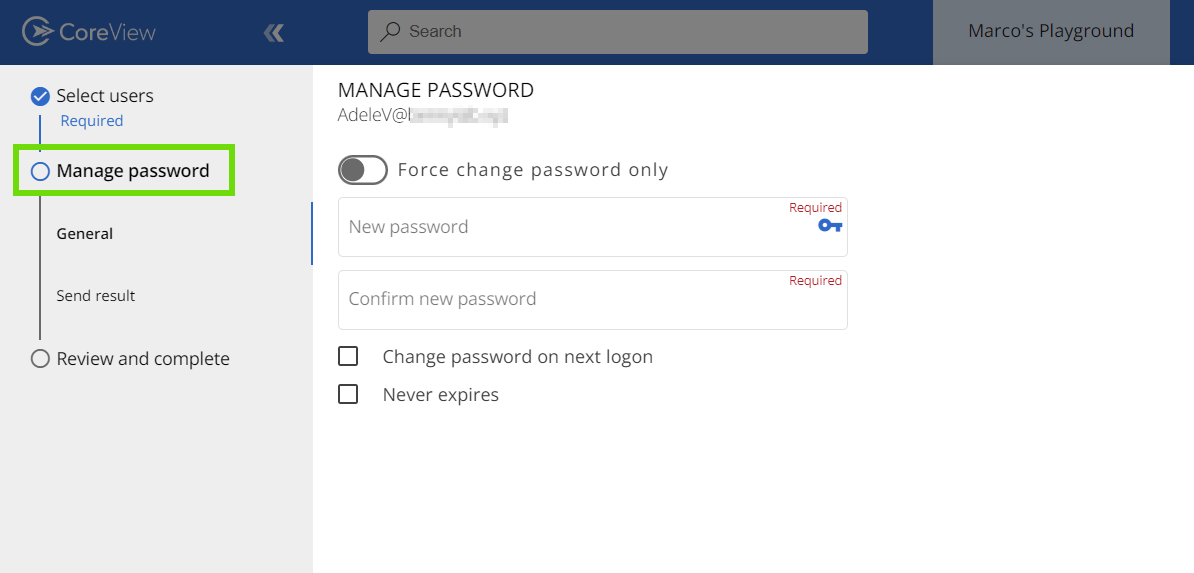Management actions can be performed from different sections within the CoreView app. This article will explore them and show the implications of choosing one over another.
Where can I execute a management action from?
1. Home page
The “Quick actions” widget on CoreView's home page allows you to directly access the management action wizard of popular management actions.

By clicking on the “See all actions” button at the bottom of the wizard, you will be redirected to the “Management actions” list.
2. Management actions list
Here, you can access all available management actions. For more details, please refer to the articles on the Management actions list and the Management action wizard.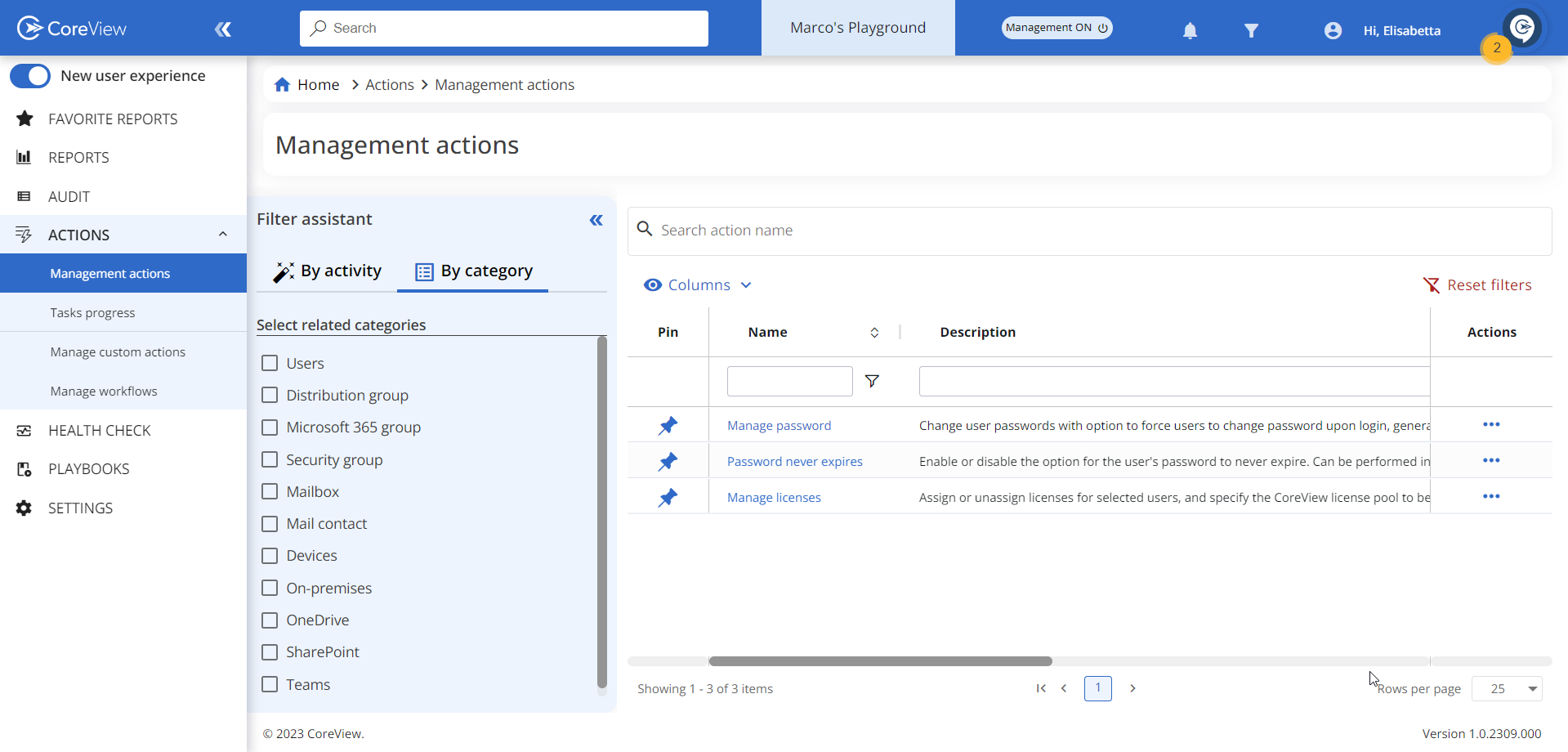
3. Search bar
You can search for any existing management action using the search bar located in the top menu bar. The results displayed will correspond to the keywords you've entered.

4. Manage panel
The “Manage” panel can be accessed from both the “Reports” and the “User card” sections. The actions displayed in the manage panel will vary based on the properties of the selected item. If multiple items are selected, the panel will show actions that can be executed on these items collectively.
4.1. Reports
When you select an item from a report, the “Manage” panel will open on the right side of the screen. Here, a list of management actions will be displayed, based on the properties of the selected item(s).
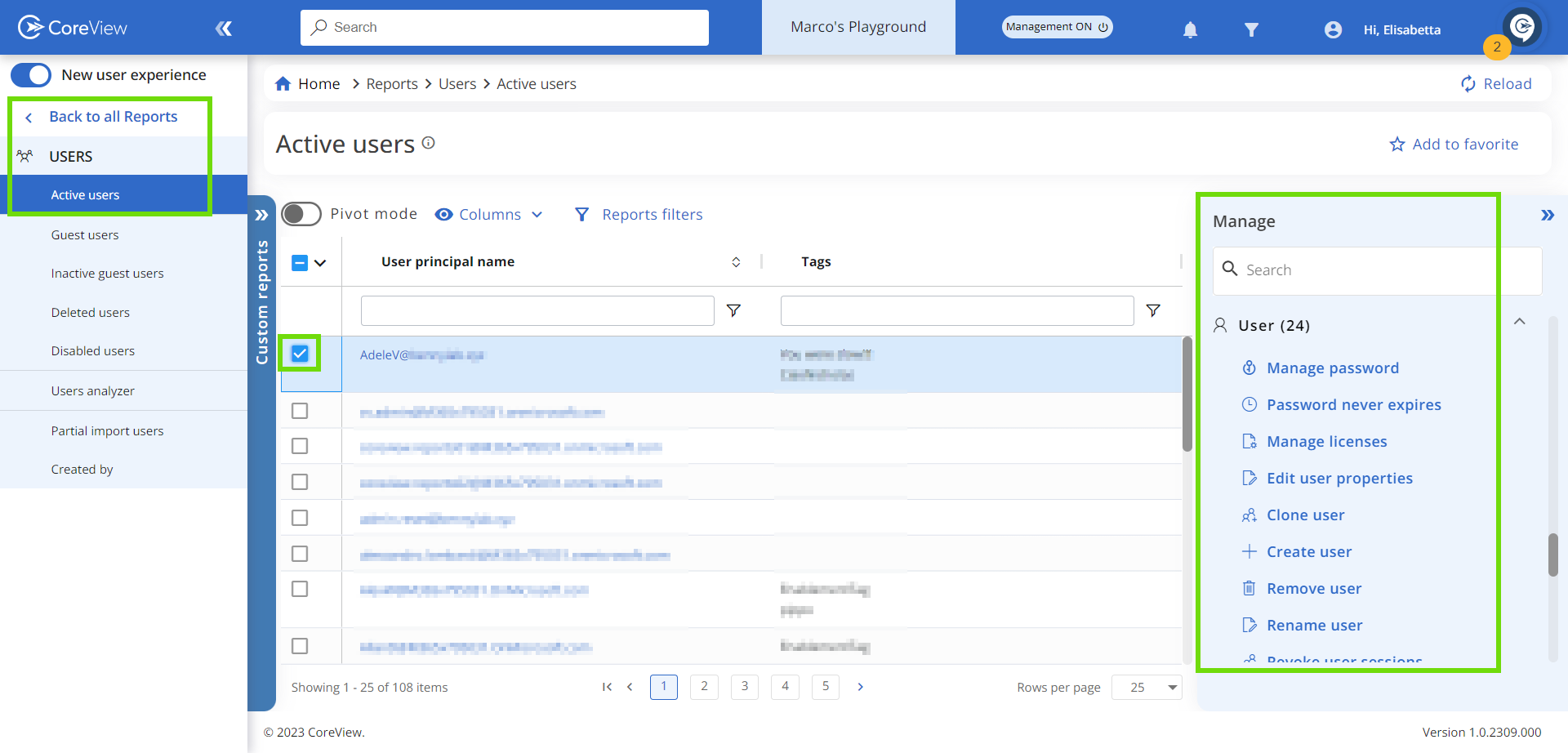
4.2. User card
Similarly, in the “User card” section, the “Manage” panel will display the management actions that can be applied to the selected user.
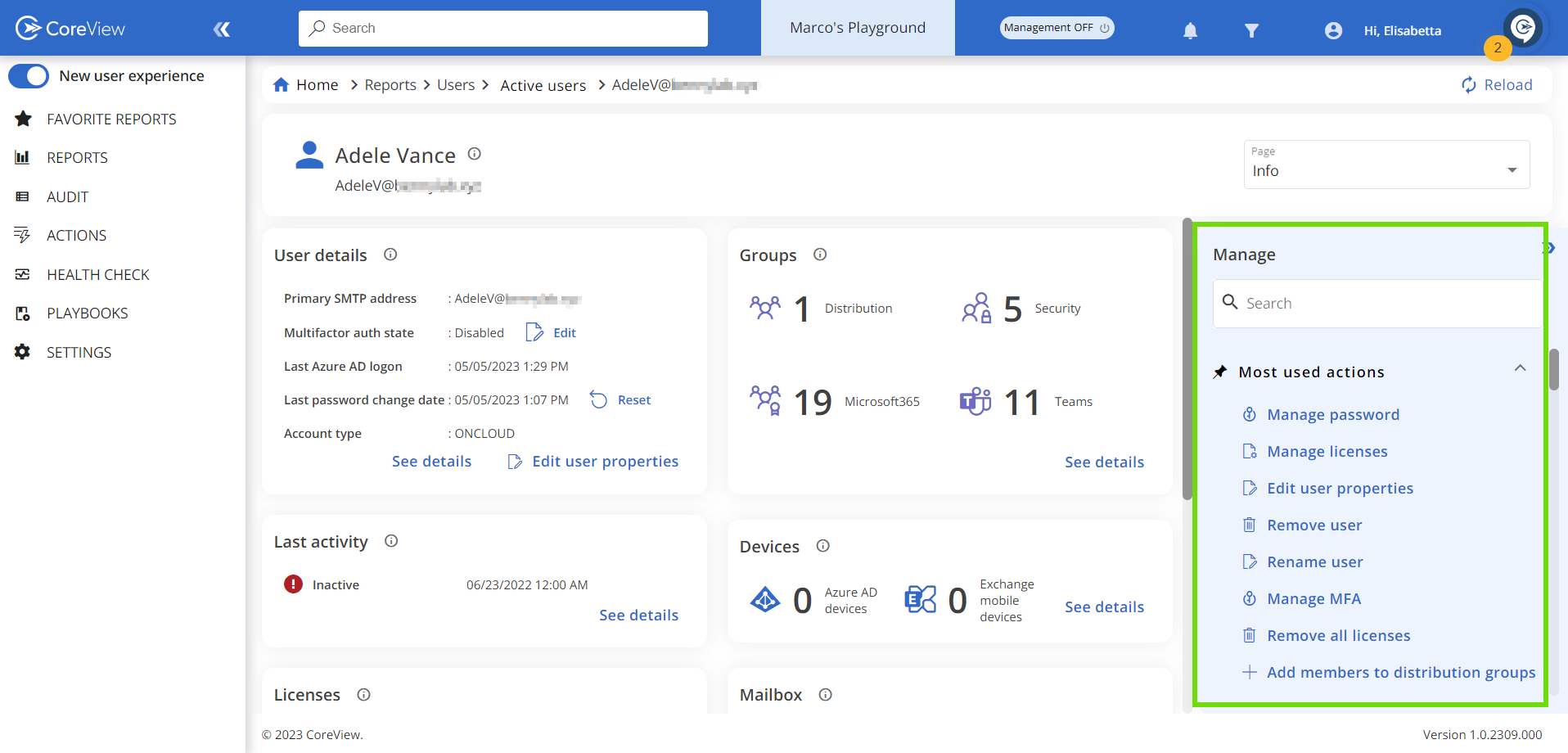
What are the differences?
When you click on a management action, a wizard will open to guide you through its configuration. Depending on where you access the wizard from, it will display varying numbers of steps:
- From the home page, the search bar, and the management actions list, the wizard's first step will ask you to select a target.
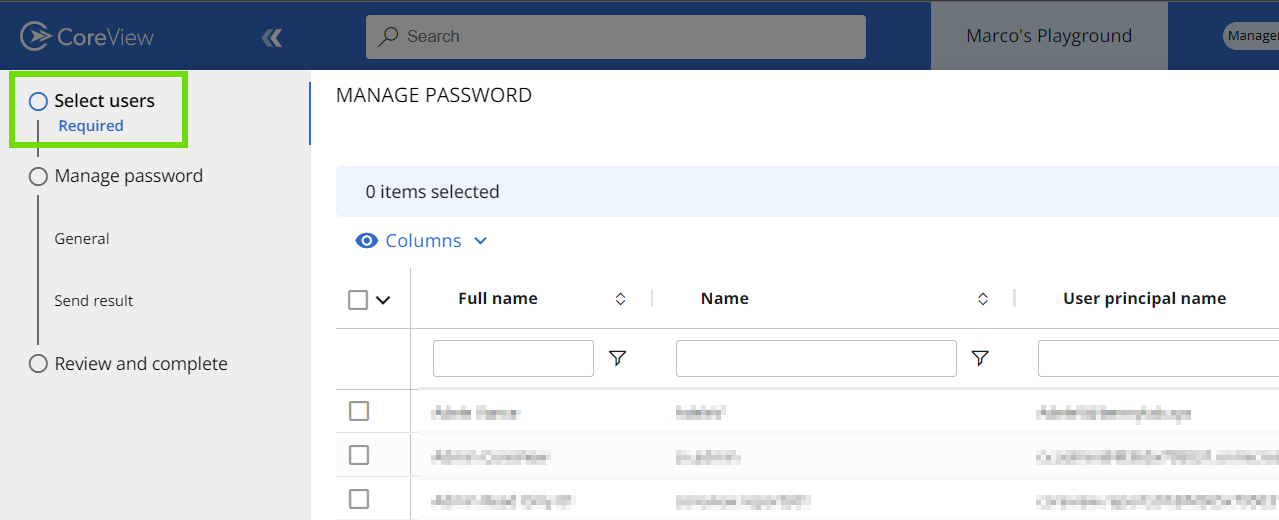
- From the “Manage” panel, the first step is skipped as the target is automatically selected from the report or the user card in question.