The Advanced Search feature allows you to search through Sync Summary reports (also referred to as “markdowns”) across all tenants, regardless of the number of tenants installed on Simeon. This tool enables you to locate specific changes, deployments, or configurations within their environment.
For instance, if you need to determine when a particular conditional access policy was deployed, you can simply type the name of the policy into the search field, and the system will scan through all relevant Sync Summary reports to find this information.
Advanced search functionality vs search functionality
Please, note that this search feature is distinct from the top bar's search functionality, allows you to search through your tenants and narrow down your view based on specific criteria.
Search types
The Advanced Search offers three main types of reports to search through:
- Preview Reports
- Deploy Reports
- Export Reports
You can use toggles to narrow your search.
The Advanced search
To use the “Advanced Search”,
- If possible, start by identifying the type of change you are looking for - whether it's a change that was deployed to your tenant, backed up from your tenant, or a change that was pending approval: you can then use the toggles to select the appropriate report types (see below)
- Enter your search terms and optionally set a date range (see below)
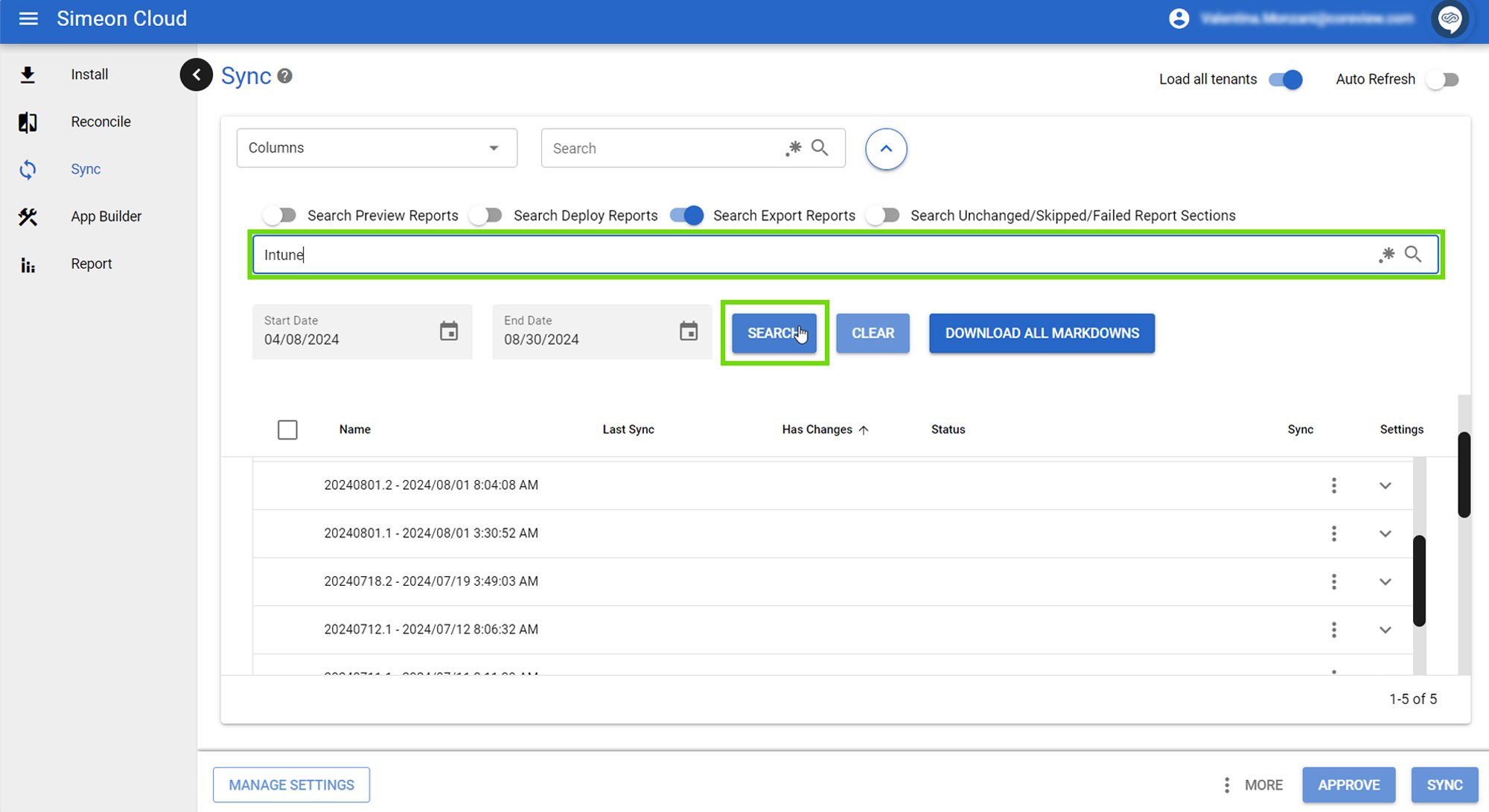
- Optionally set a date range (see below)
- Initiate the search.
Once the search is complete, Simeon presents a list of relevant markdowns. 
You can then download these markdowns for offline review and analysis.
Post-search analysis
After searching, you can:
- Use browser search (Ctrl+F / Cmd+F) for quick scans
- Download markdowns and use external editors for detailed analysis

You can also refine your search using toggles, by specifying a date range or by using regular expressions.
