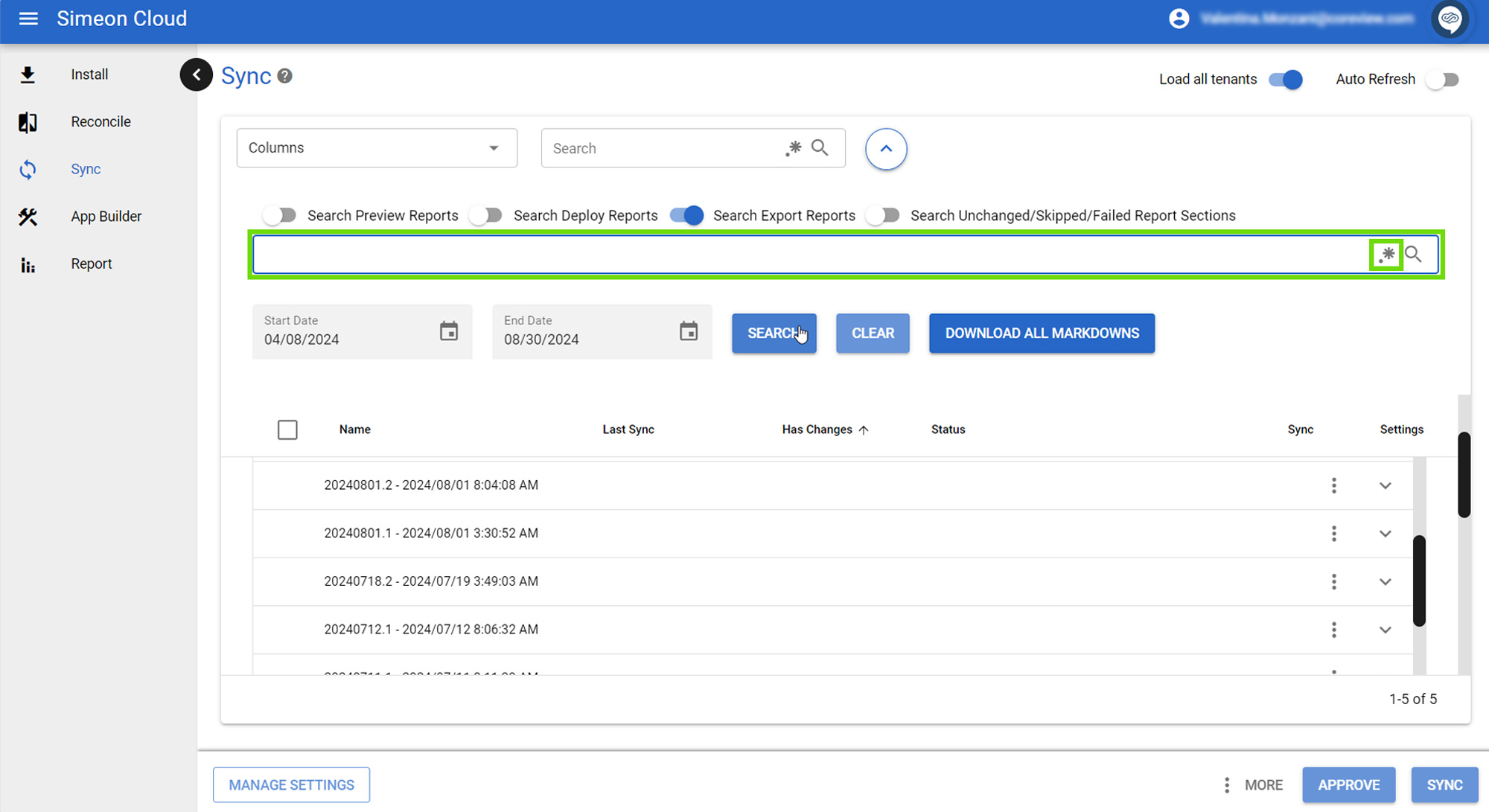You can refine your advanced search
- using toggles,
- by specifying a date range
- or by using regular expressions.
Toggles
The toggles located above the advanced search bar allow you to refine their search parameters by selecting which types of reports to include in the search:
- Search Preview Reports: if enabled, you can search among the Preview reports
- Search Deploy Reports: if enabled, you can search among the Deploy reports
- Search Export Reports: if enabled, you can search among the Export reports
- Search Unchanged/Skipped/Failed Report Sections: this toggle is off by default due to the large volume of data; it is useful for specific scenarios such as tracking failed syncs.
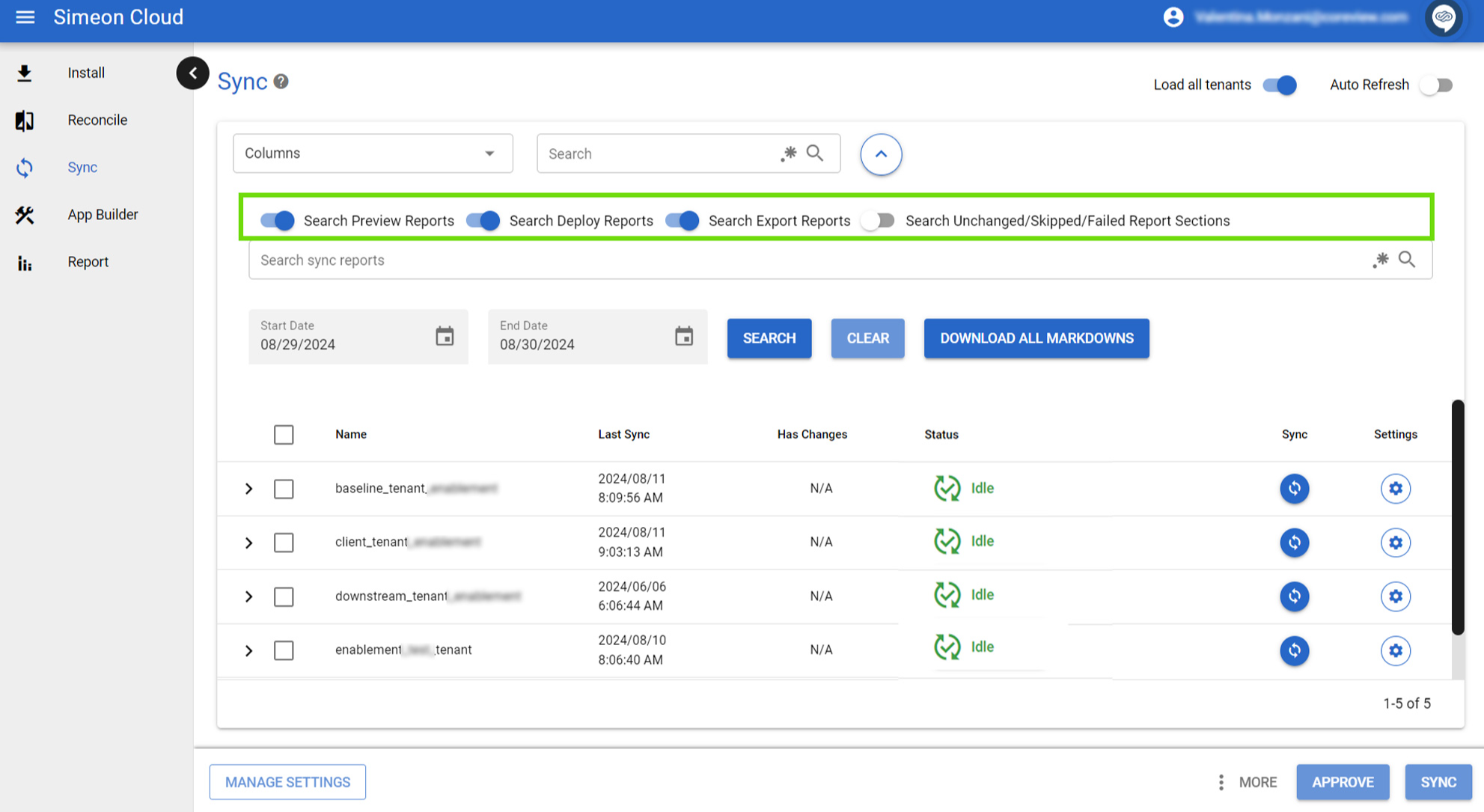
Date range selector
You can narrow down the search results by specifying a date range.
To do this, follow these steps:
- Locate the “Start Date” and “End Date” fields.
- For each field, you have two options:
- Click the calendar icon next to the field and select the desired date.
- Click directly on the date digits in the field and manually input the date.
- Once you've set both the start and end dates, select the “Search” button next to the “End Date” field.
The search results will be filtered to show only items within that date range.
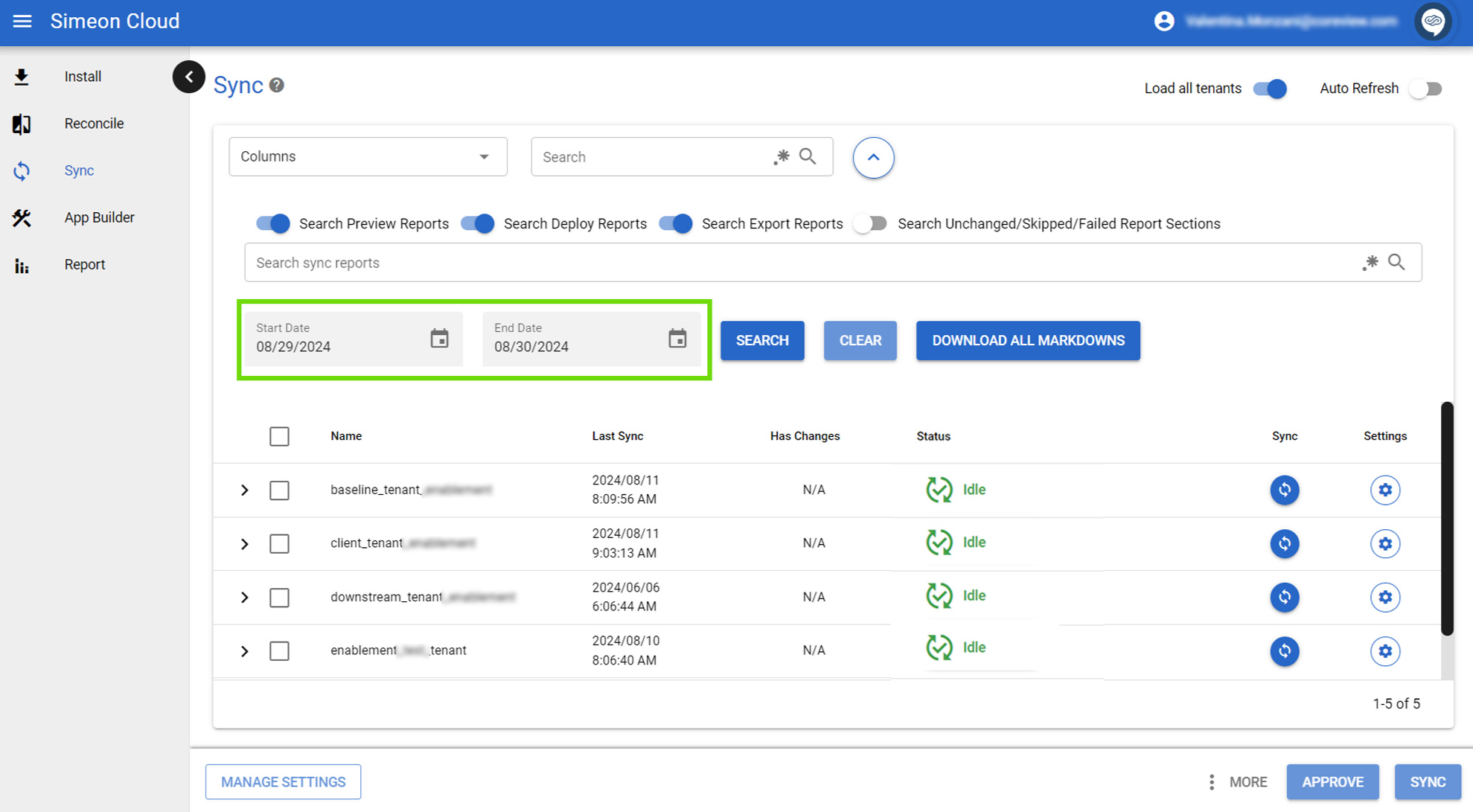
Regular expressions
The Advanced Search functionality includes the possibility to use regular expressions (regex), allowing for intricate filtering beyond simple keyword matching. However, it's important to note that this feature is not enabled by default and is primarily intended for expert users who are familiar with regex syntax.
To utilize regex in your searches, you'll need to input regex patterns directly into the search field. Simeon's regex implementation aligns with JavaScript standards.