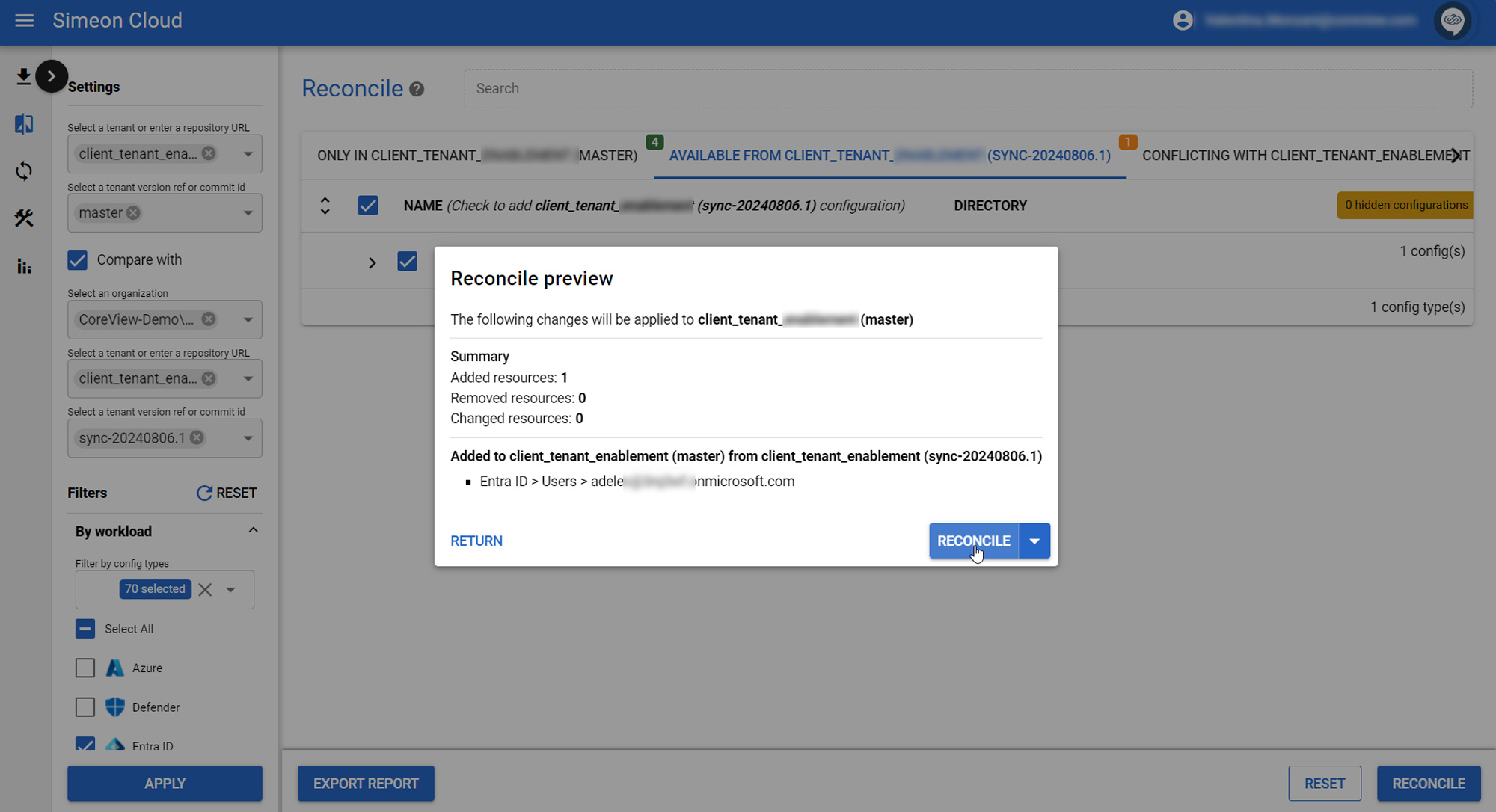With reconcile, it is possible to restore a backup of the configurations of a baseline tenant or a downstream tenant.
This is a destructive operation that can result in permanent deletion of data, including user accounts, from your tenant(s). Please carefully review the pending changes on the Sync page before approving.
To revert your tenant to a point in time, follow the steps below.
Step 1: select the tenant
In Reconcile, from the drop-down menu labelled “Select a tenant or enter a repository URL” select the baseline/downstream tenant.
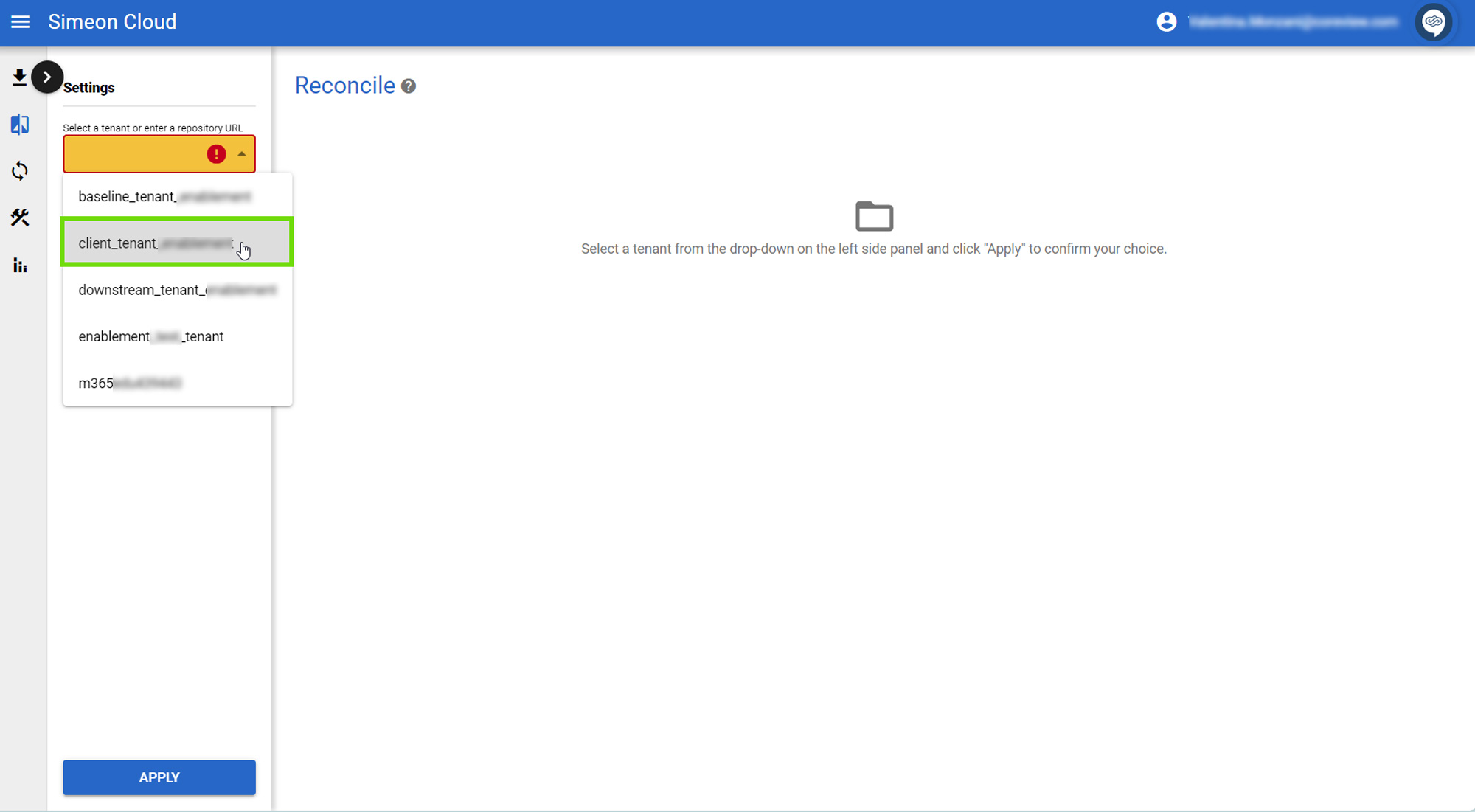
Step 2: select the same tenant and version
From the fields that appear underneath “Compare with”,
- Select the one labeled “Select a tenant or enter a repository URL” (beneath “Select an organization”).
- Choose the same baseline/downstream tenant from the drop-down menu.
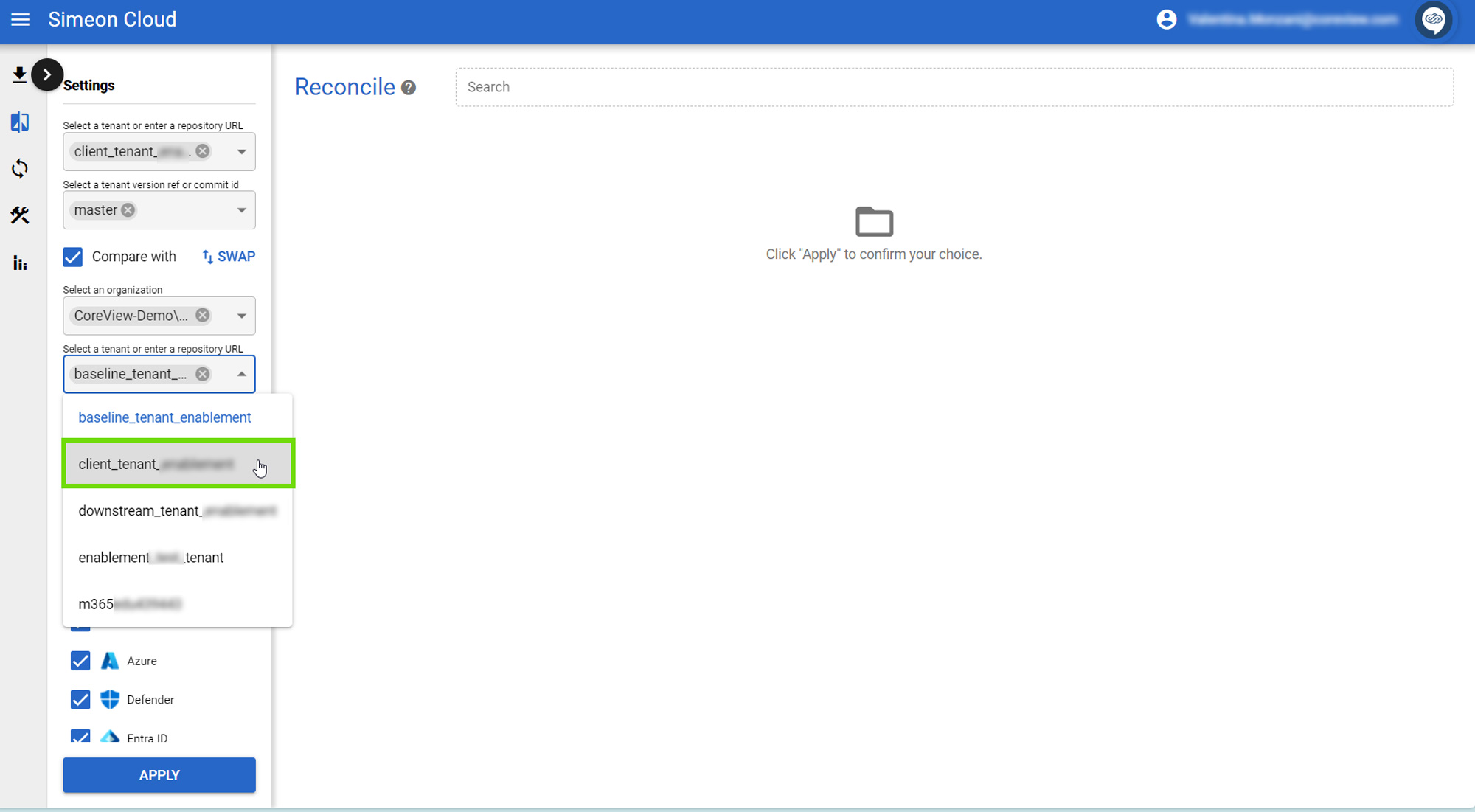
- Now, select the field labelled “Select a tenant version ref or commit id”. Select the backup of the configurations you want to restore (e.g. deploy-20230504.7)
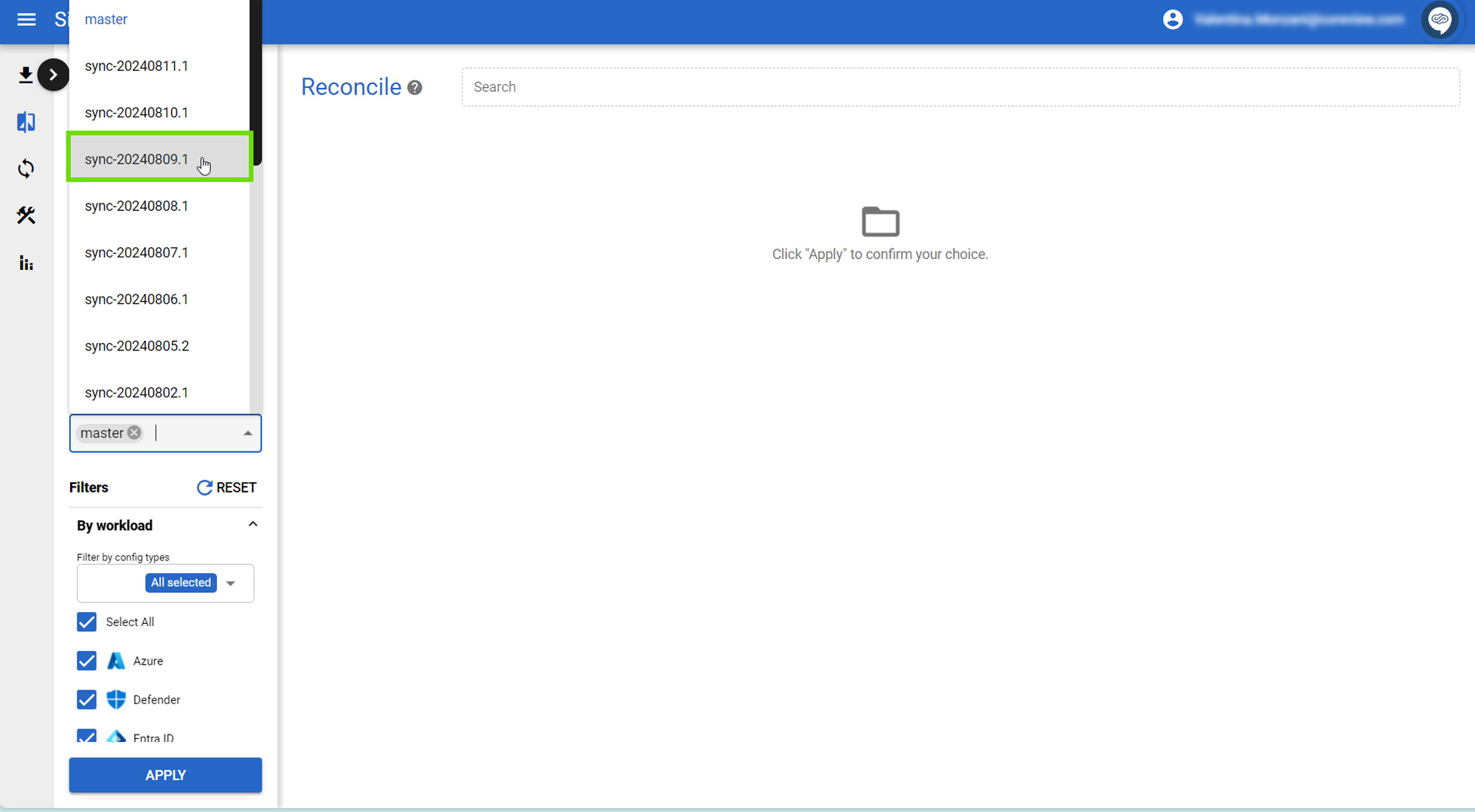
- Now, click “Apply” to confirm your choice.
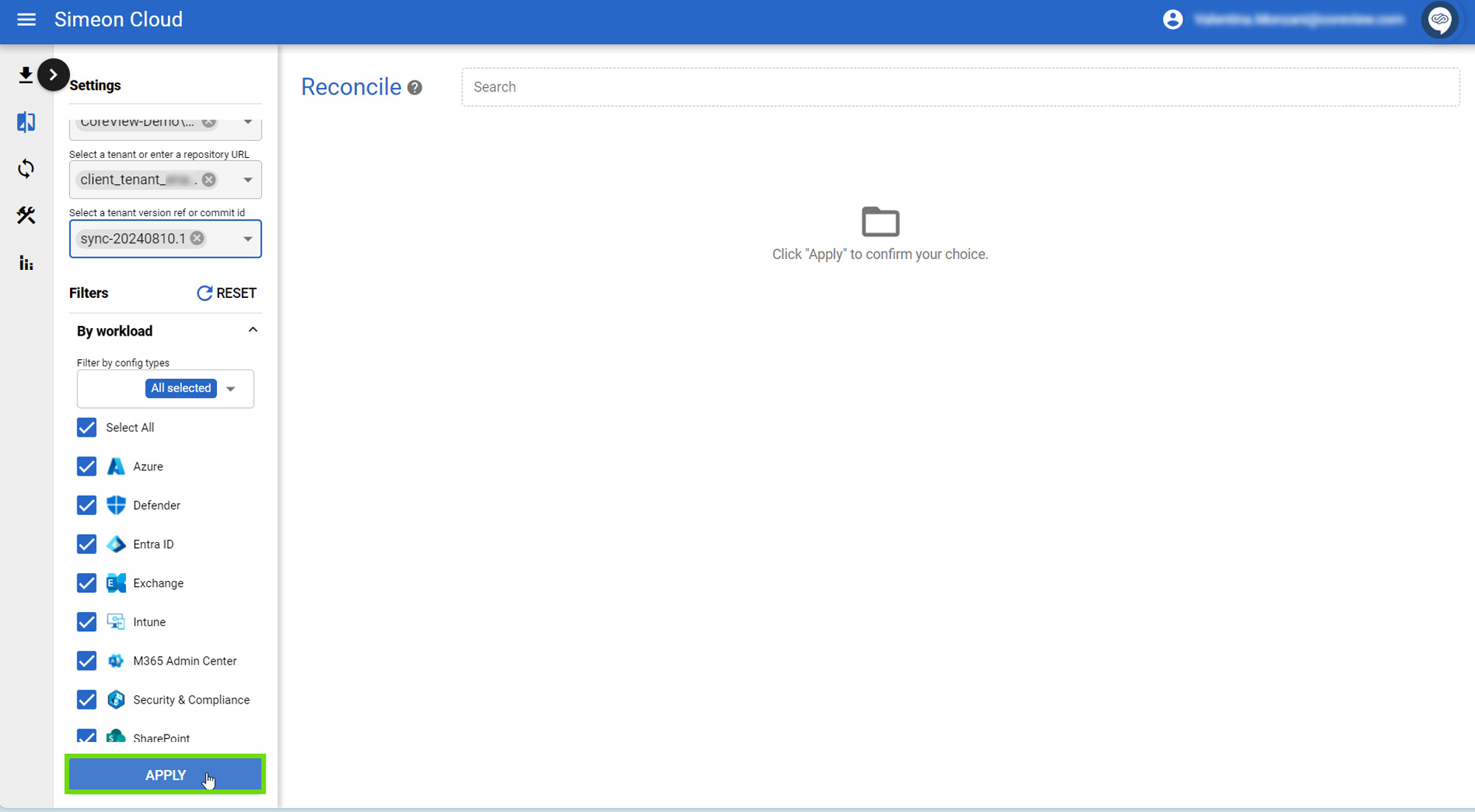
The reconciliation will now begin to load.
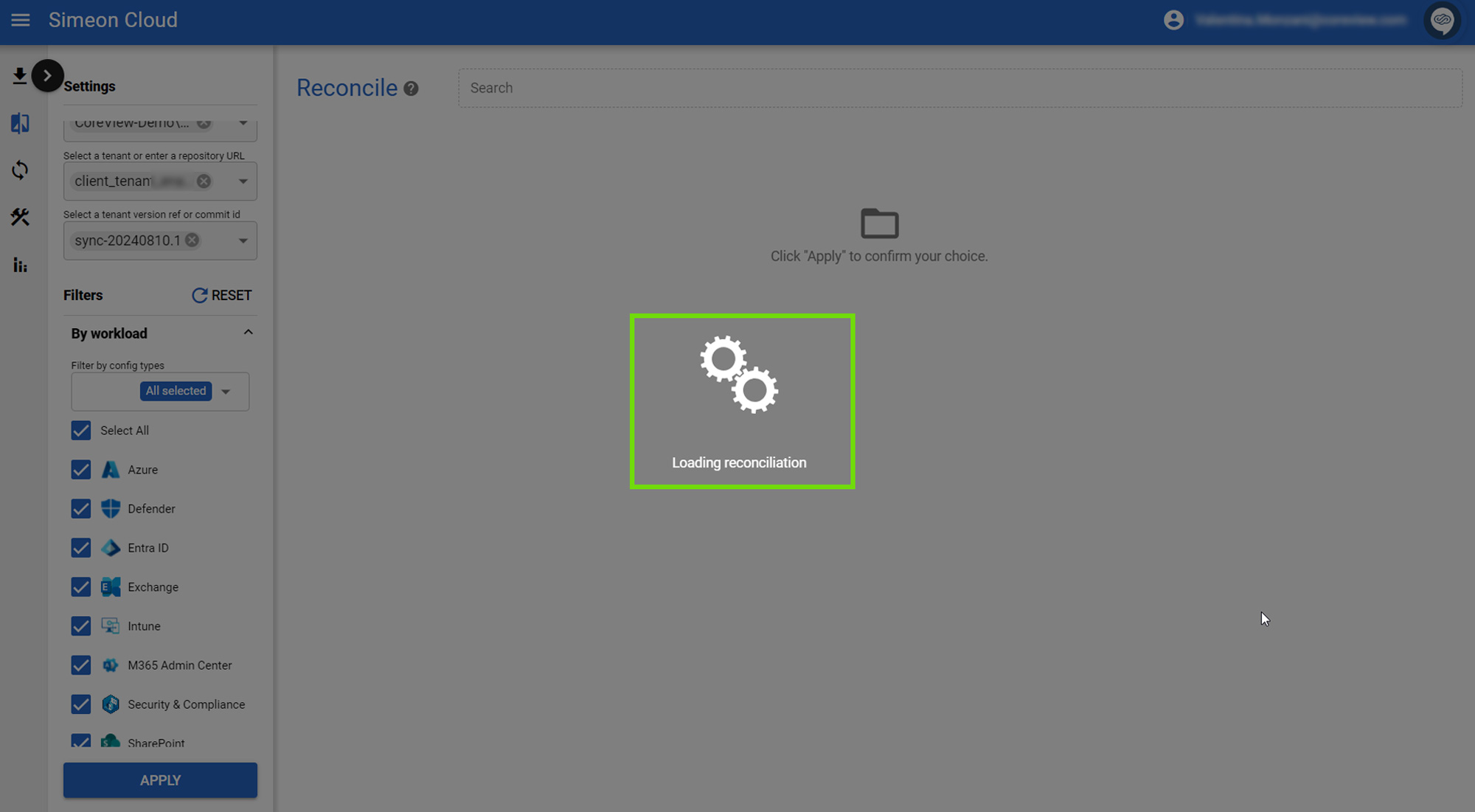
Step 3: review and restore changes
Review any differences between the current version of configurations (master) and previous versions of configurations (e.g. deploy-20230504.7), and restore any changes through the normal Reconcile process.