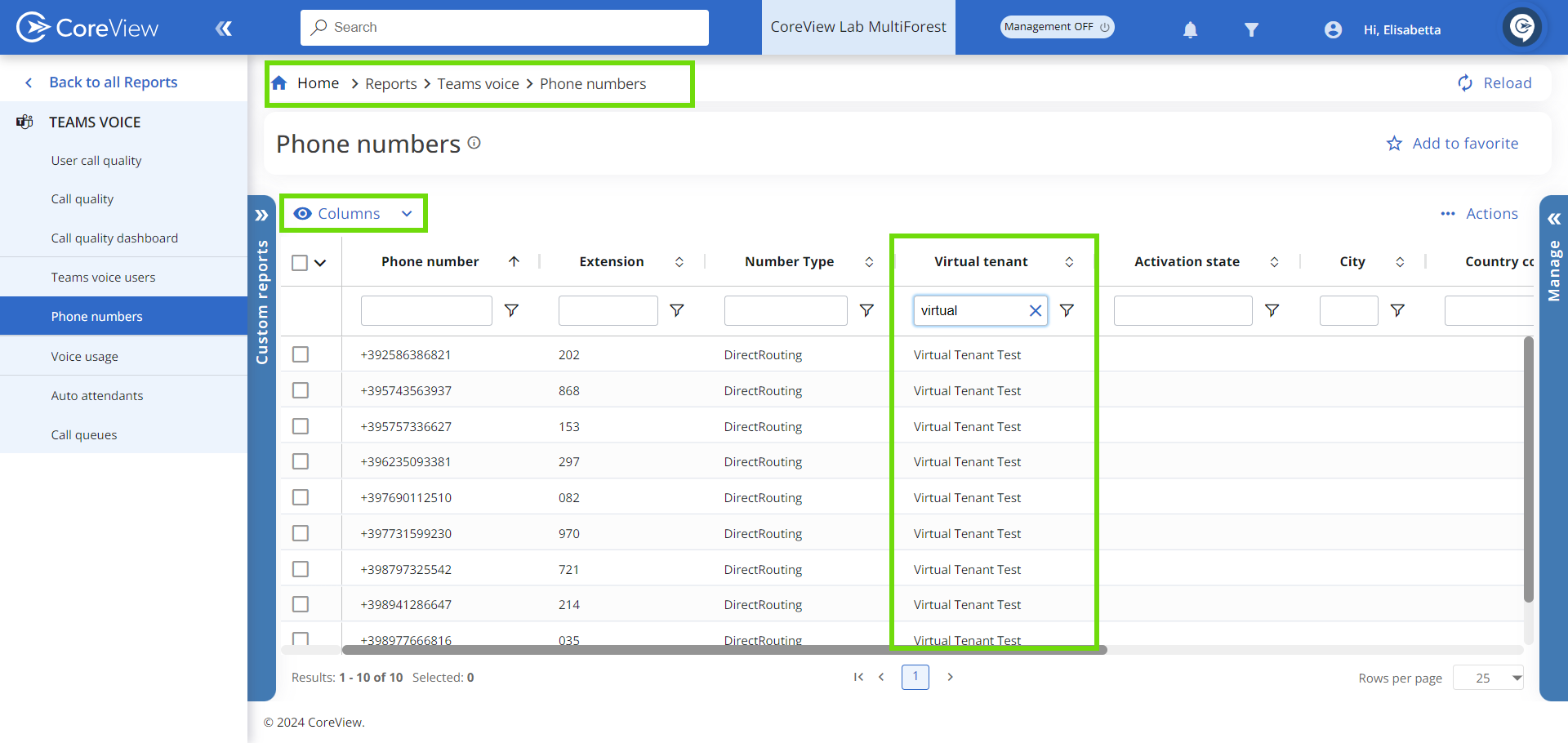Virtual Tenants are not available in the Essentials and Professional solutions, but they can be purchased as an add-on.
To empower delegated administrators with the management of phone numbers, you may create or update your Virtual Tenants to include number details.
You can assign all types of phone numbers to Virtual Tenants, facilitating a unified management system.
Consumed numbers
The numbers listed here have been assigned to users who were filtered into this Virtual Tenant in previous steps. It's important to note that this assignment does not ensure that the numbers will remain associated with the V-tenant once it is created.
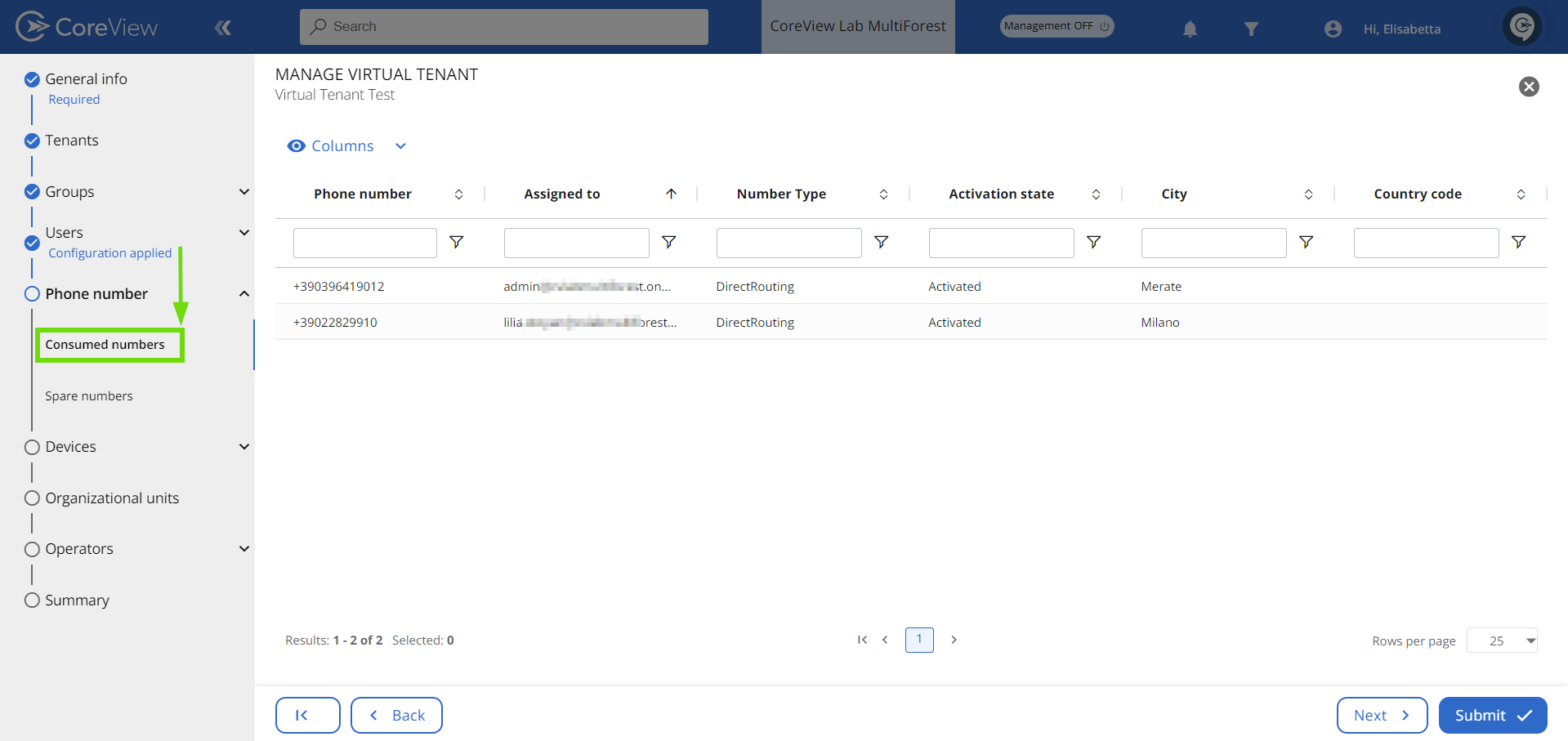
You can use the filter options within this tab to tailor the column display, allowing you to focus on the specific information you require.
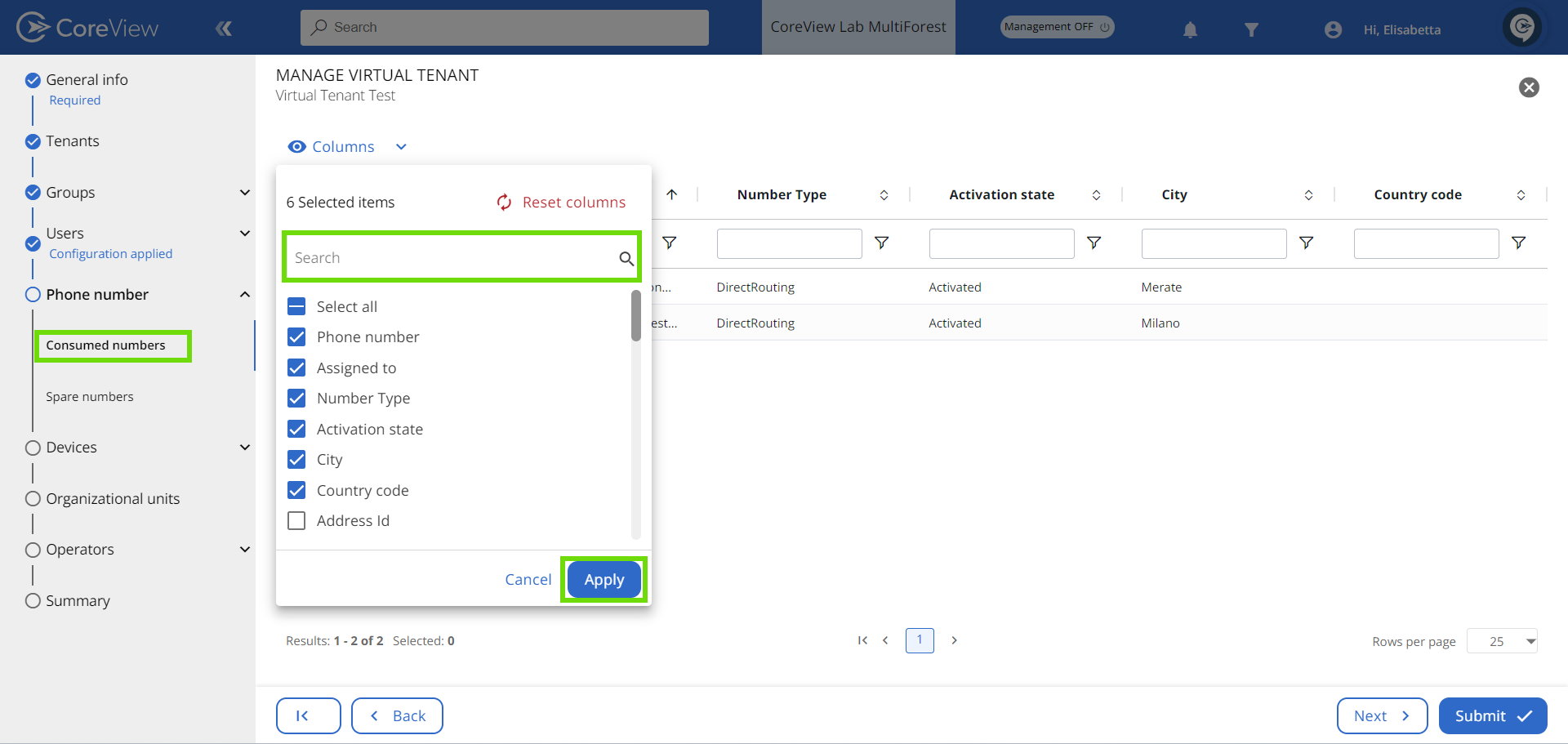
Spare numbers
In this section, you can decide to include numbers that were previously assigned to users. Select the “Allow to show numbers already assigned to users” checkbox to do so.

Available numbers are categorized into three types: Direct Routing, Operator connect, and Calling plan. To begin assigning numbers to a Virtual Tenant, follow the steps below.

Step 1: Select phone type(s)
Activate the toggle for the number type(s) you wish to assign to the V-tenant.

Be careful not to activate a number type that you do not intend to assign, as this will prevent you from moving on to the next step.
Step 2: Create a number pool
Generate a set of numbers for the V-tenant by entering the quantity of phone numbers you wish to assign and applying any necessary filters. You may apply different filters to separate phone number types.
In the example below, we have filtered for numbers starting with +39 as we wish to assign them to our operators in Italy.
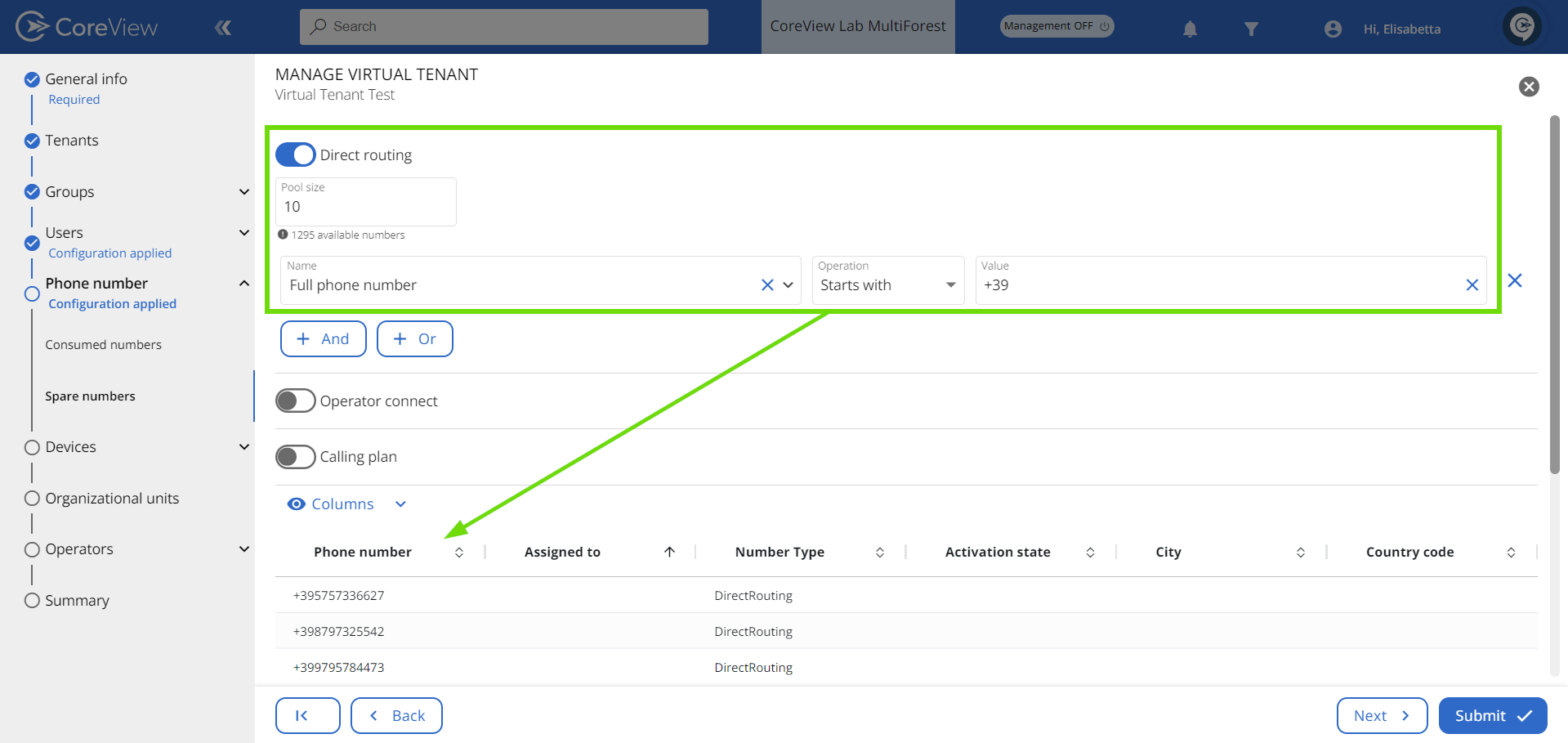
At this stage, the numbers are not allocated to any individual user. This process reserves the numbers exclusively for the V-Tenant. As a result, these reserved numbers will not be available for assignment to another V-Tenant and will be excluded from the list of available numbers for future V-tenants.
How to view the phone numbers assigned to a Virtual Tenant
To check which phone numbers have been assigned to a V-Tenant, please follow these steps:
- Navigate to “REPORTS” > “Teams Voice” > “Phone numbers”.
- Look for the “Virtual Tenant” column in the report.
- In this column, you'll find the name of the V-tenant to which each number is assigned.