Virtual Tenants are not available in the Essentials and Professional solutions, but they can be purchased as an add-on.
The “Import” feature enables you to bring in Virtual Tenants that have been previously exported in .json format.
This format is tailored for transferring Virtual Tenant definitions between environments, such as moving from a staging to a production account. It is particularly beneficial for creating multiple similar Virtual Tenants with slight variations by editing the JSON file directly, bypassing the need for a creation wizard.
Benefits of the “Import” functionality:
- Effortlessly duplicate complex configurations across various environments or application instances.
- Maintain and manage different configuration versions, allowing for easy reversion to past setups.
- Distribute Virtual Tenant configurations among team members or across departments for consistency.
Export
To export a Virtual Tenant, you can choose from two methods:
- Select the Virtual Tenants by ticking the checkboxes or clicking on their rows. This method enables you to export one or multiple items simultaneously.
- Click “Export” in the “Actions” column. This method allows for the export of a single item at a time.
Method 1: Export one or more Virtual Tenants
This method enables you to export one or multiple items simultaneously.
- Select one or more items by ticking the checkboxes or clicking on their rows.
- Select “Export” at the top right of the screen.

Your exported files will be downloaded to your device.
Method 2: Export a single Virtual Tenant
This method is for exporting one Virtual Tenant at a time.
- Choose the Virtual Tenant by ticking its checkbox or clicking on its row.
- Click the three dots in the “Actions” column.
- Select “Export” at the top right of the screen.

Your exported files will be downloaded to your device.
Import
To import a Virtual Tenant (.json file):
- Click “Import” at the far right of the screen. Note that this option is hidden if any items are selected.
- Choose the .json file you want to import and click “Open”.
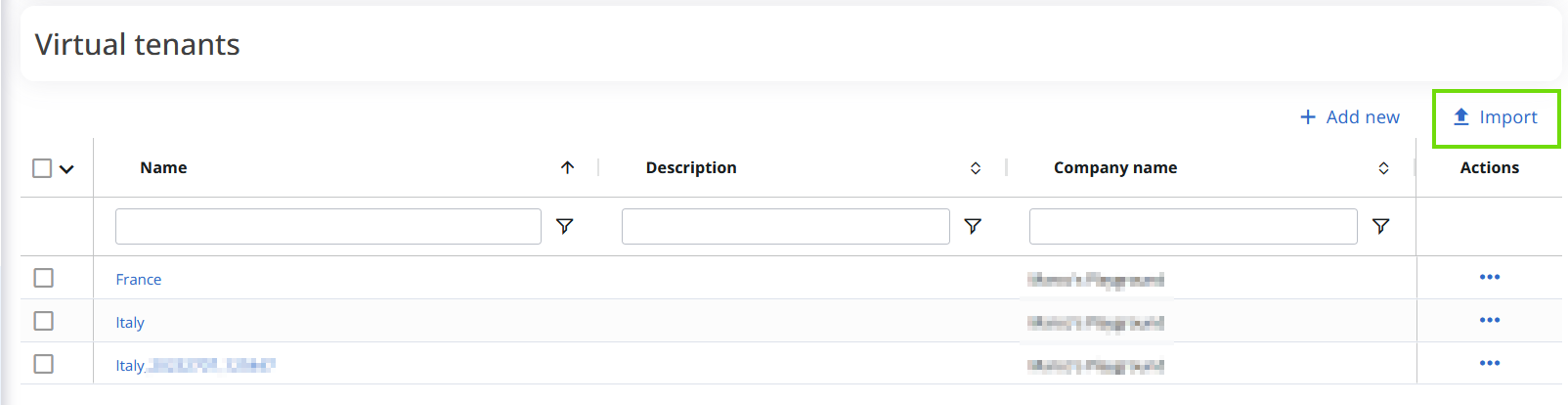
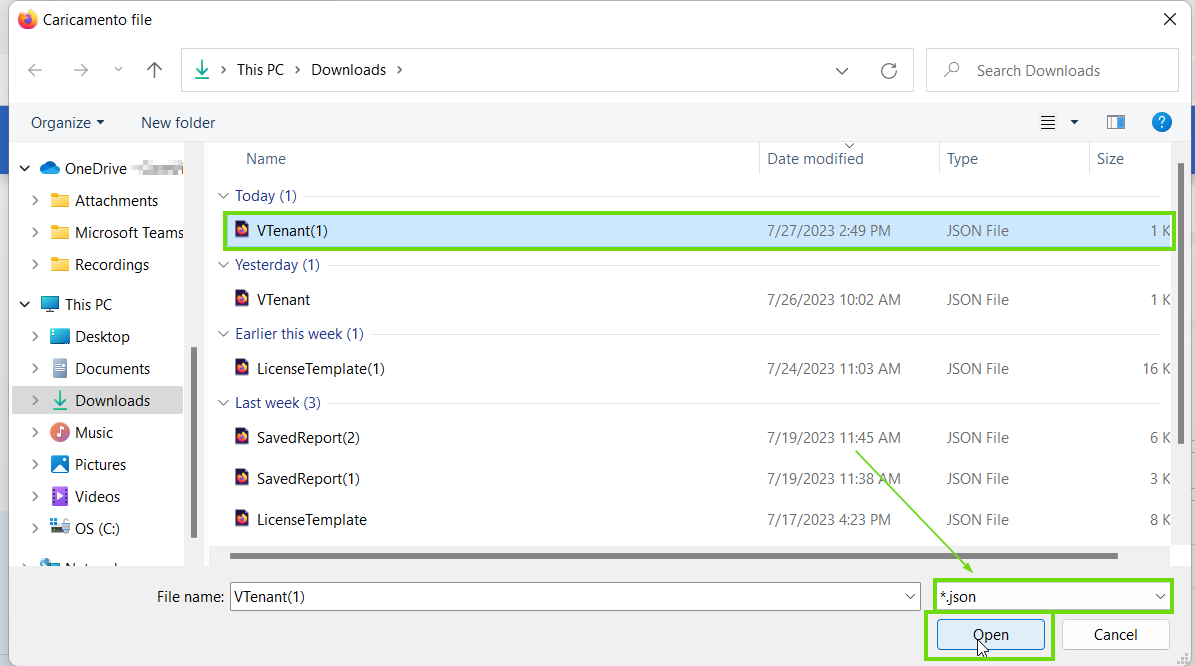
The Virtual Tenant will be imported.
