Workflows ne sont pas disponibles dans la solution Essentials.
Publier un Workflow pour la première fois permet aux administrateurs délégués disposant des autorisations nécessaires de le visualiser, de le modifier et, potentiellement, de l’exécuter.
Comment publier un Workflow
Étape 1
« Enregistrer » le Workflow.
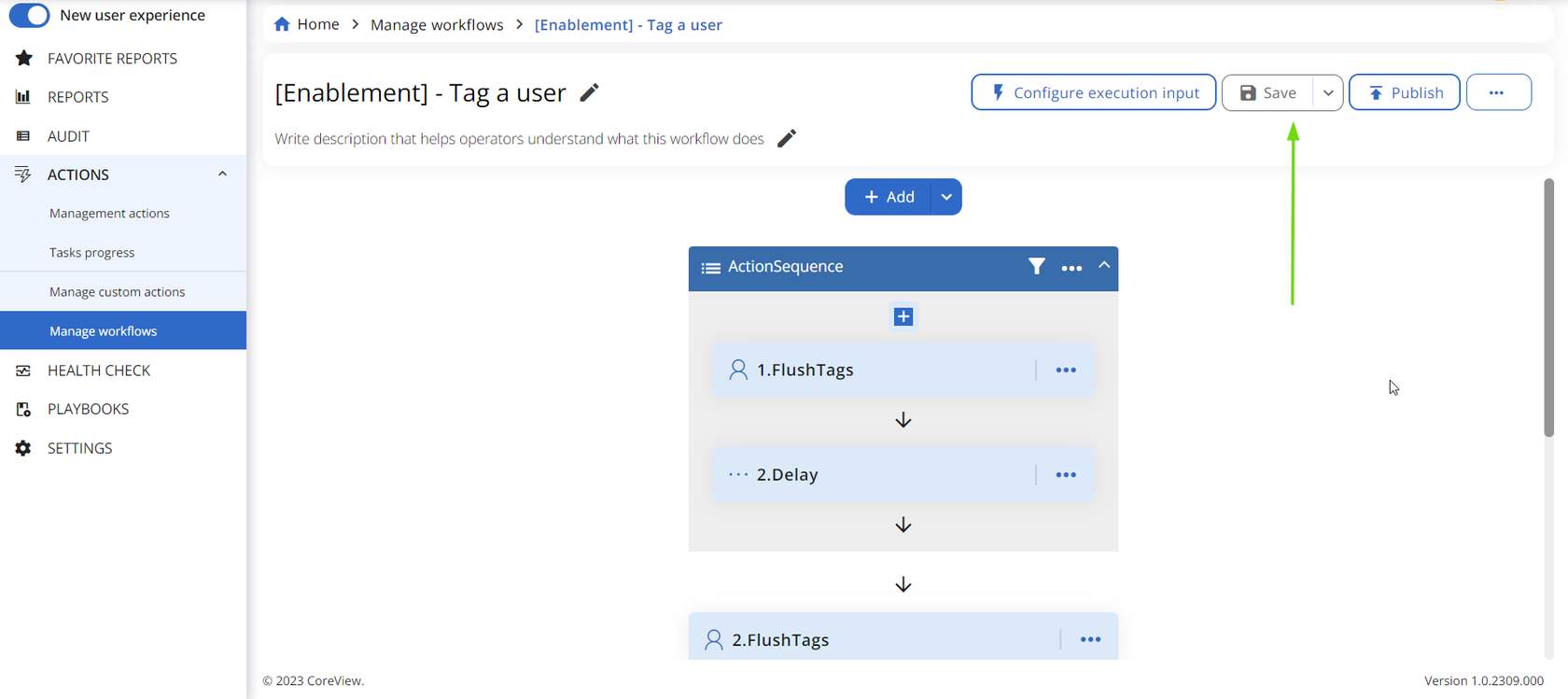
Étape 2
Le Workflow sauvegardé s’affichera comme « Brouillon » dans la section « Gérer les Workflows ».
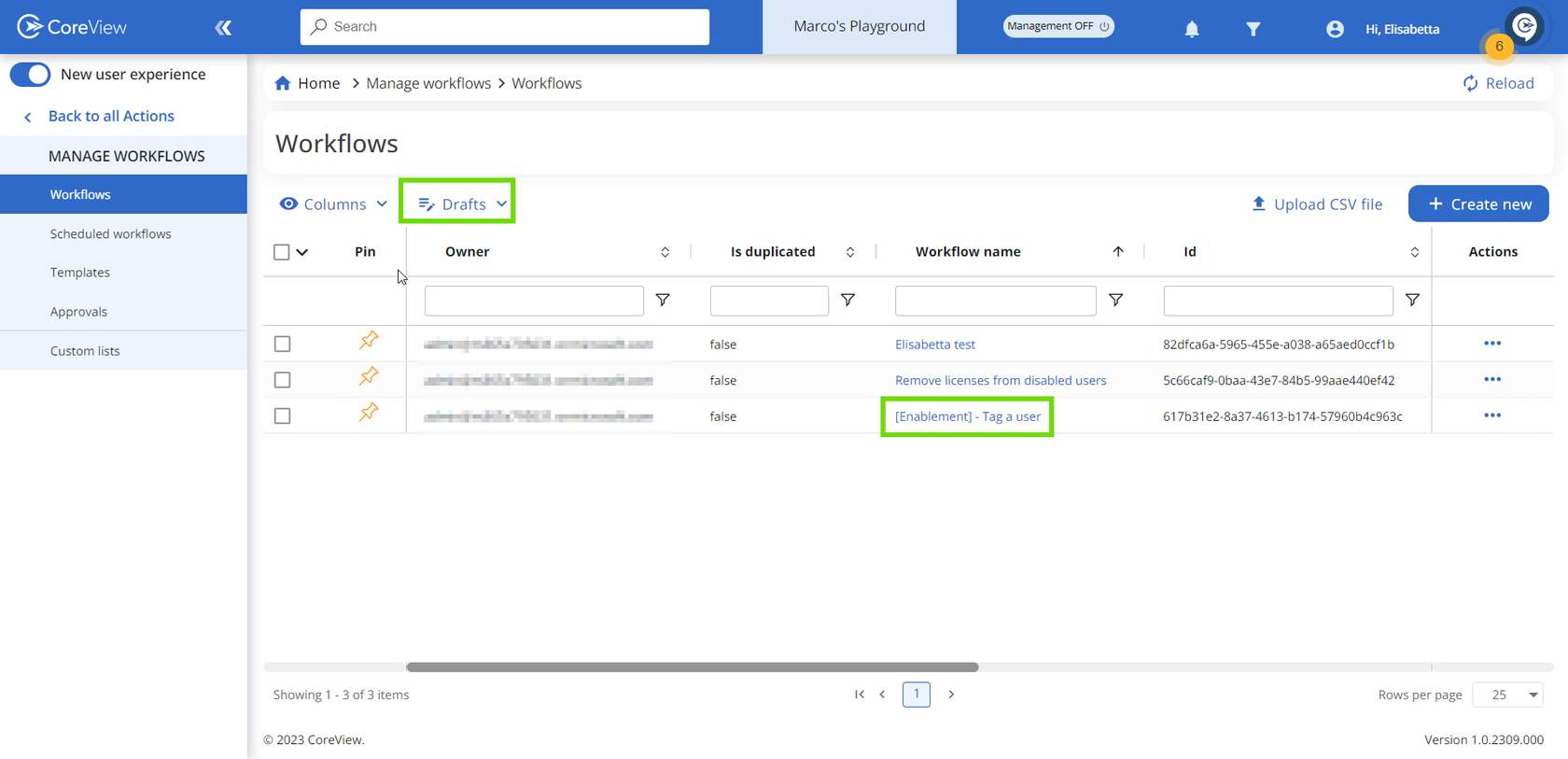
Étape 3
Sélectionnez « Publier ».
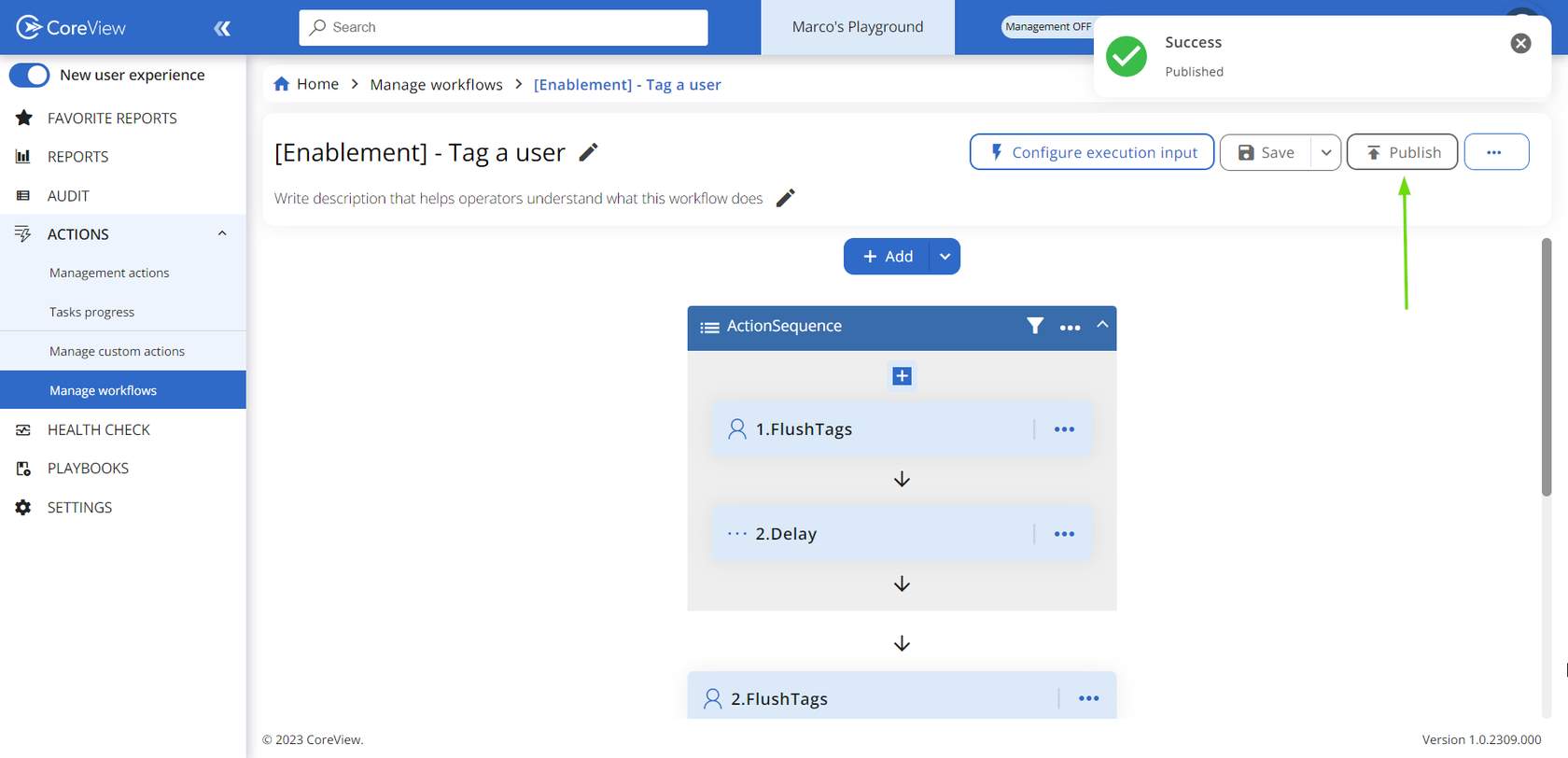
Étape 4
Après la publication, le Workflow apparaîtra dans la section des Workflows « Publié ».
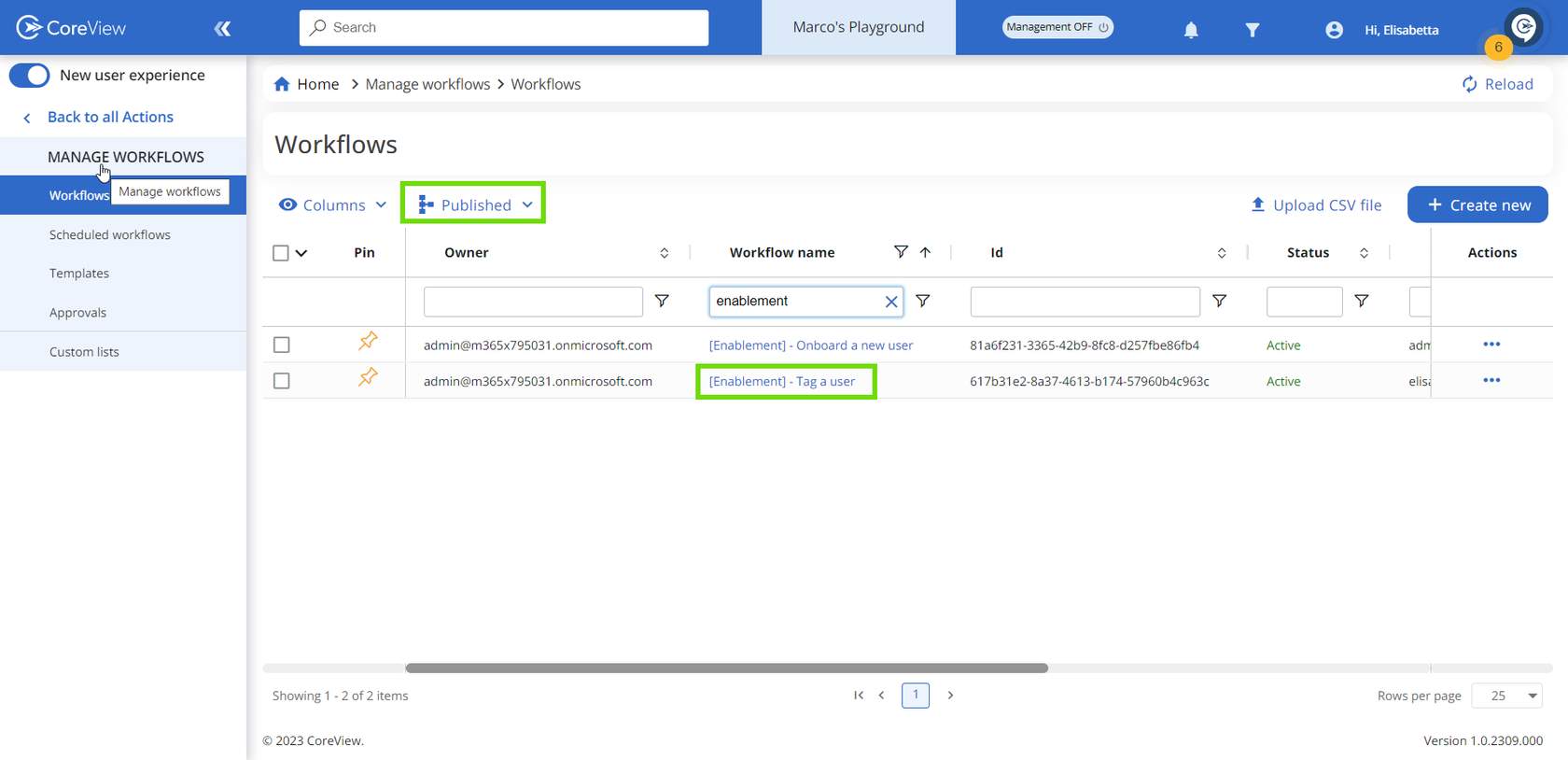
Vous pouvez également sélectionner « Enregistrer » > « Enregistrer et publier » pour publier directement votre Workflow.
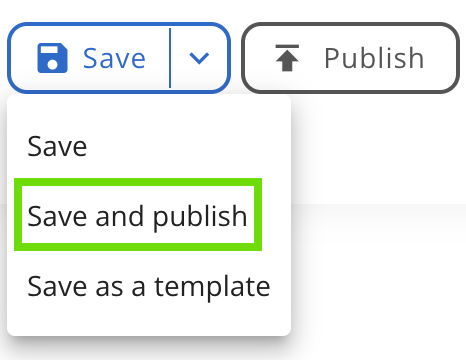
Désormais, le Workflow sera visible à la fois par l’administrateur du Tenant et par le créateur du Workflow. De plus, vous avez la possibilité de déléguer votre Workflow à d’autres opérateurs.
Seuls les administrateurs Tenant et les opérateurs délégués disposant du rôle « Workflow Publisher » peuvent publier un Workflow.
Modifier un Workflow publié
Si vous devez apporter des modifications à un Workflow après publication, vous devrez le republier. À partir de ce moment, les changements apportés affecteront toutes les exécutions futures.
