“Scheduled reports” refer to reports users have subscribed to, reports they have scheduled, or that have been shared publicly with all operators in your organization. This section explains how to navigate the scheduled reports area, defines each tab within it, and details how to manage your scheduled reports.
You can access scheduled reports from the sidebar by clicking on “Scheduled”.
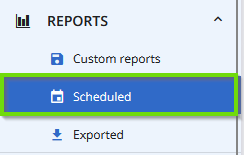
Types of scheduled reports
Scheduled reports are categorized into three sections:
- My subscriptions: view reports where you are listed as a recipient.
- Scheduled by me: see the reports you have personally scheduled.
- Public: access scheduled reports shared with all operators in your organization, including those you or others have shared publicly.
Viewing and managing scheduled reports
The scheduled reports list displays key details for each report, including:
- Columns: the number of columns present in each report.
- Recipients: the total number of report recipients.
Clicking on the value in either column opens a side panel with the full list of columns or recipients, making it simple to view details without interrupting your workflow. This streamlined design enables you to efficiently access key report information while continuing to manage and interact with your scheduled reports.

Tab details
My subscriptions
The “My subscriptions” page displays all scheduled reports for which you are a recipient.

Scheduled by me
The “Scheduled by me” section lists all reports you have scheduled.

In this section, you have additional options, including “Delete” (also available in custom reports) and “Edit”, allowing you to manage your scheduled reports directly. Simply select a report to access these actions.

Public reports
The “Public” tab contains scheduled reports that have been shared with all operators in your organization. This includes any “Scheduled by me” reports marked as public.

Tenant Admins have the ability to select reports created by other operators for editing or deletion. Doing so will also update the “Last updated by” column to reflect the User Principal Name of the most recent user who made changes.
Available actions
You can perform the following functions in the scheduled reports area:
- Edit a scheduled report ("Scheduled by me" only unless you are a Tenant Admin)
- Schedule a new report
- Delete a scheduled report ("Scheduled by me" only unless you are a Tenant Admin)
- Duplicate an existing report
- View report details
- View schedule details
