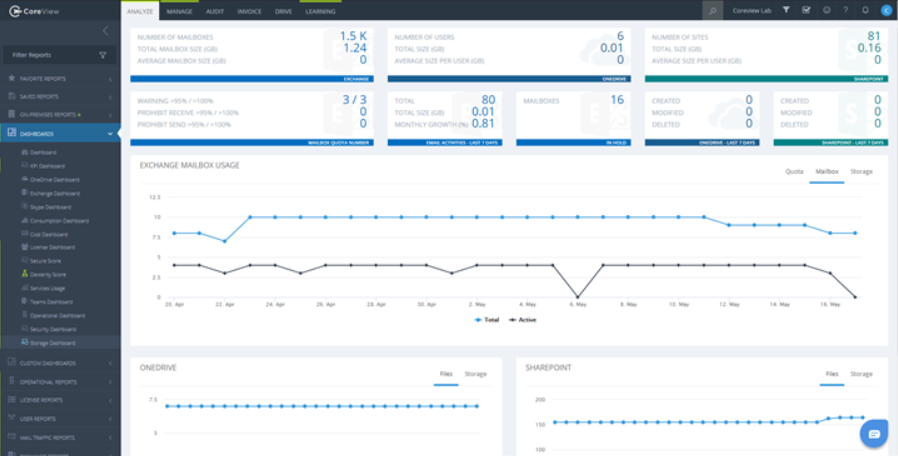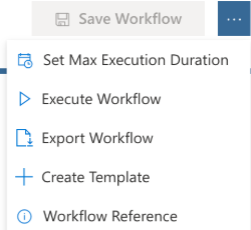Release 20.04: Key Features:
- Last update on September 19th, 2023
-
Unify KPI Template and KPI menu with a select field
- When Creating a KPI have a select field to choose between creating a Template and a Standard KPI

-
Create new Report Risky User in Audit
- Be able to see all the Azure AD Users who are at risk for a V-Tenant, in order to identify potential threats to my tenant and act accordingly.
- Based on this Graph API :
- https://docs.microsoft.com/en-us/graph/api/resources/riskyuser?view=graph-rest-beta
-
Add When Created date and When Updated date on Adoption Templates/Campaigns
- As an operator, In Drive section I want to be able to see in the report the following:
- The creation and update dates plus updated by of a campaign template
- The creation date of a campaign
-
Additional SharePoint and OneDrive Audit Reports
- As Audit I want to access Permission Changes report to track all changes in permissions.
- This must be visible in SharePoint, OneDrive
- Filters: 5 Operations:
- PermissionLevelAdded
- PermissionLevelInheritanceBroken
- PermissionLevelModified
- PermissionLevelRemoved
- SitePermissionModified
-
Click on the KPI suggested action should trigger the action selected
- As an Operator, when opening a custom dashboard and selecting an KPI you will be able to click on a suggested Action and execute the actions on the non-compliant items shown.
-
Storage Dashboard
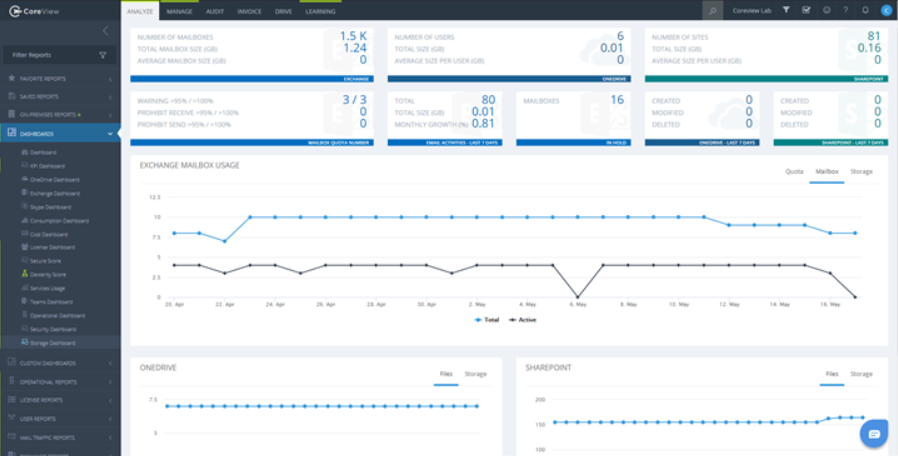
CoreView CoreFlow updates in Release 20.04
-
Export/Import workflows definitions
- As a workflow admin you can export one or more workflow definition so that I can import these later in another Tenant, avoid recreating the same workflow multiple times.
-
Execute Workflow on all items of a report
- As a workflow user you can now execute a workflow on all items of a report.
-
Re-execute a previously failed workflow from the failed step
- A step in the workflow fails, and the ability to re-start the workflow from that specific point.
- When creating a WorkFlow a mistake is made so it stops on an error. You can then fix the error and restart it from that point with the changes applied.
- Warning: If the WorkFlow is renamed or duplicated it is now a new WorkFlow and cannot be rerun from the failure.
-
Expected duration – Abort
- A User can set the duration for a WorkFlow to run after that time the Workflow will abort. This includes waiting on Approval.
- Set a maximum duration of the workflow in seconds, minutes, hours, days.
-
Nested workflows
- As a workflow admin you can add actions to a workflow that allow to execute another existing workflow, so that you can orchestrate more complex workflows.
-
Workflow Editor button (menu dropdown) improvements
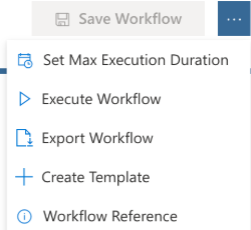
-
Allow a user to filter the executions of a Workflow
- As a workflow user, you can filter the executions of a workflow by All, Succeeded, Failed, Aborted, Timed Out, Running so that you can better see how many for each type you have.
-
Allow a user to see all executions of a workflow
- When the user navigates to the executions history page, the application will load the first 1000 items and display the data grouped in pages of 100 elements
- When the user clicks through the pages, the application will display the items related to hat page of data
- When more then 1000 items are present of the server, the application will display a button to allow the user to load another 1000 items if available
- When the user clicks the load more data button, the application will fetch more data. When no more data is available on the server, the application will disable the button.