With the launch of Microsoft Copilot earlier this year, CoreView now offers a straightforward method for managing license assignments and monitoring feature usage. This article will guide you through accessing the latest CoreView features related to Copilot.
Copilot license management
Optimization center
To monitor Copilot license usage, start at the “Optimization center”. By choosing the “License by user” or “Service usage” tabs, you'll gain instant access to the newly added “Copilot last action” column. This feature offers Tenant admins and delegated operators deeper insights into user engagement by showing the most recent interaction date with the Copilot feature.

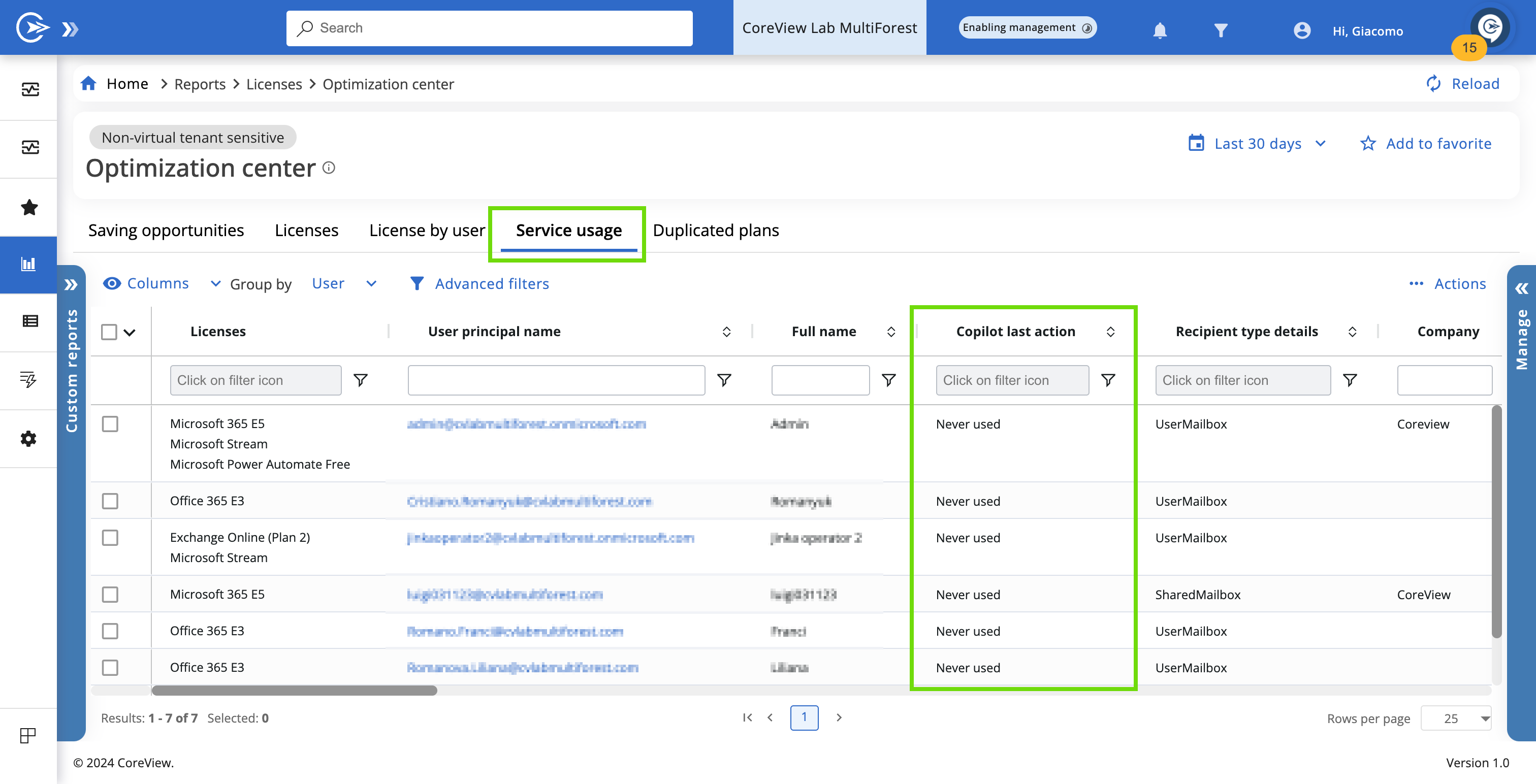
User report
The “Copilot last action” column is now included in User reports. However, it is not shown by default; you need to add it manually from the “Columns” dropdown. Additionally, we have introduced “Copilot inactive SKUs” and “Copilot plan” columns for more comprehensive reporting.
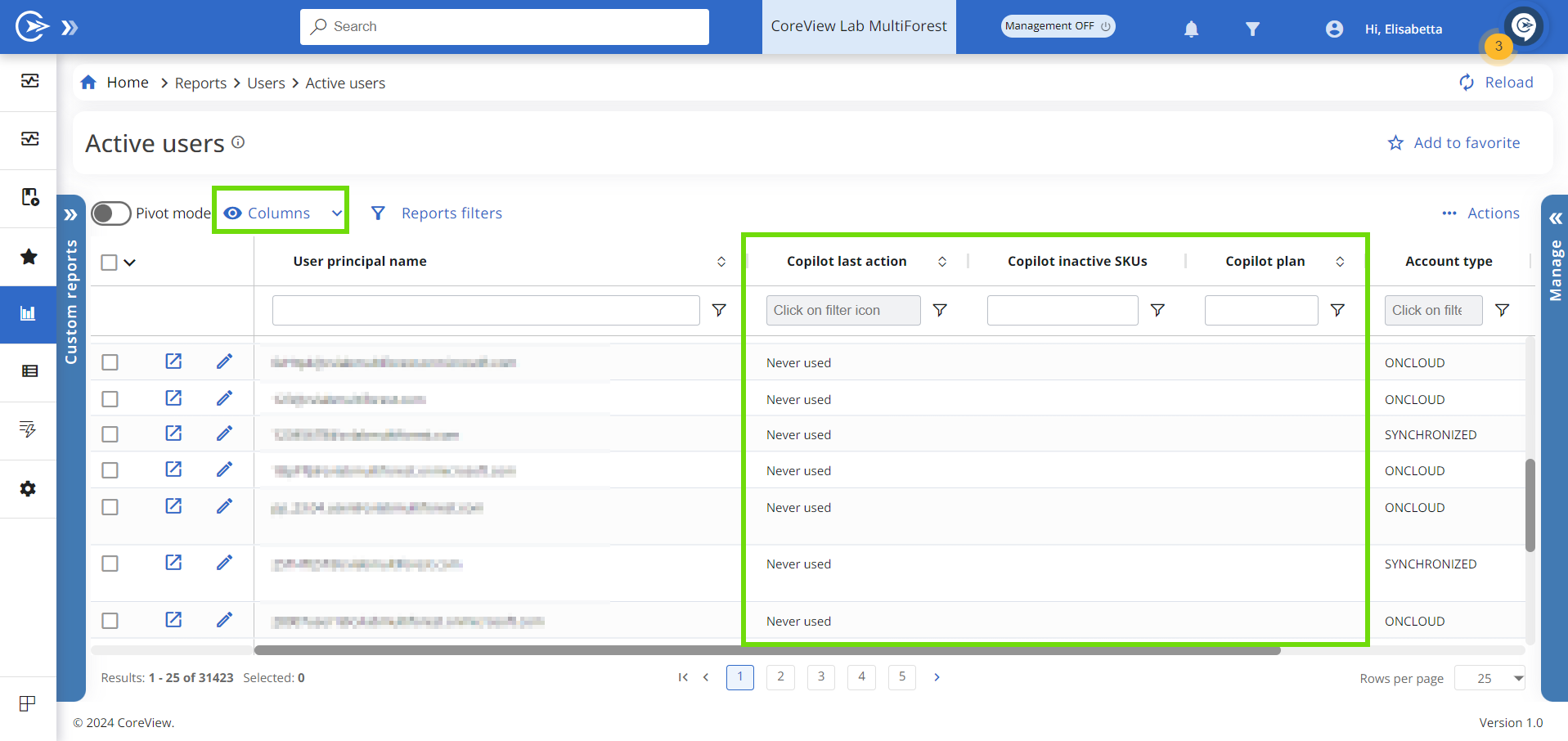
Copilot audit log
We've added a new Audit section to enhance your insights into user engagement. To access all Copilot logs, click on “Audit” in the side panel menu, then navigate to “Copilot > Copilot activities”.

Copilot management playbook
We've created a new Out-of-the-Box playbook called “Copilot management” to collect all your Copilot-related policies in one convenient location. This playbook simplifies the task of keeping a secure and organized environment and enhances the use of Copilot's capabilities.

The “Licensed users without Copilot activity” policy in the Playbook aims to track the use of Copilot licenses to avoid excess costs. Additionally, the other policies in the Playbook give you actionable steps to effectively manage access and clean up SharePoint, OneDrive, and Teams data, setting up Copilot for success.
