After executing a management action, you can track its progress through various methods: via the “Task notifications” panel, the “Task progress” section, or the “Audit” feature.
1. Task notifications
After initiating a management action, you can monitor its progress by clicking on the bell icon in the top bar menu. Here, you can check its status ("In-progress", “Finished”, or “Failed”).
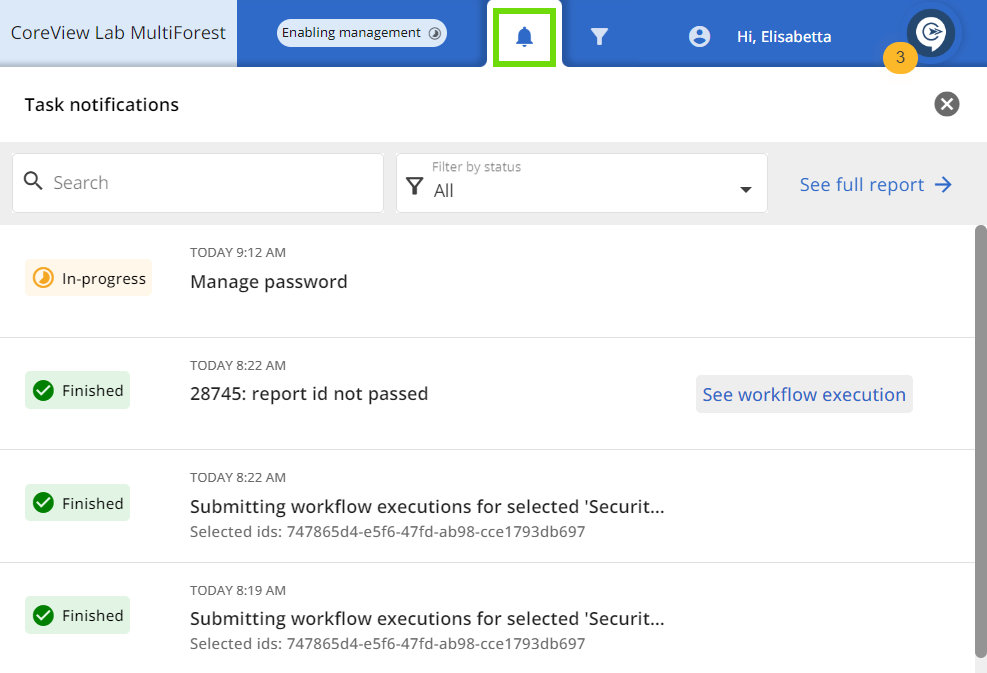
By clicking on the individual action, you'll be able to view all the details, including the content of the set parameters.

When executing bulk actions, this section will display the status of the individual items.
2. Tasks progress
In the side panel menu, under “ACTIONS”, select “Tasks progress” to view all the actions executed in recent days (the number of days can be chosen from the dropdown menu in the top-right corner).
You can choose the columns with the information you wish to view from the “Columns” dropdown menu.
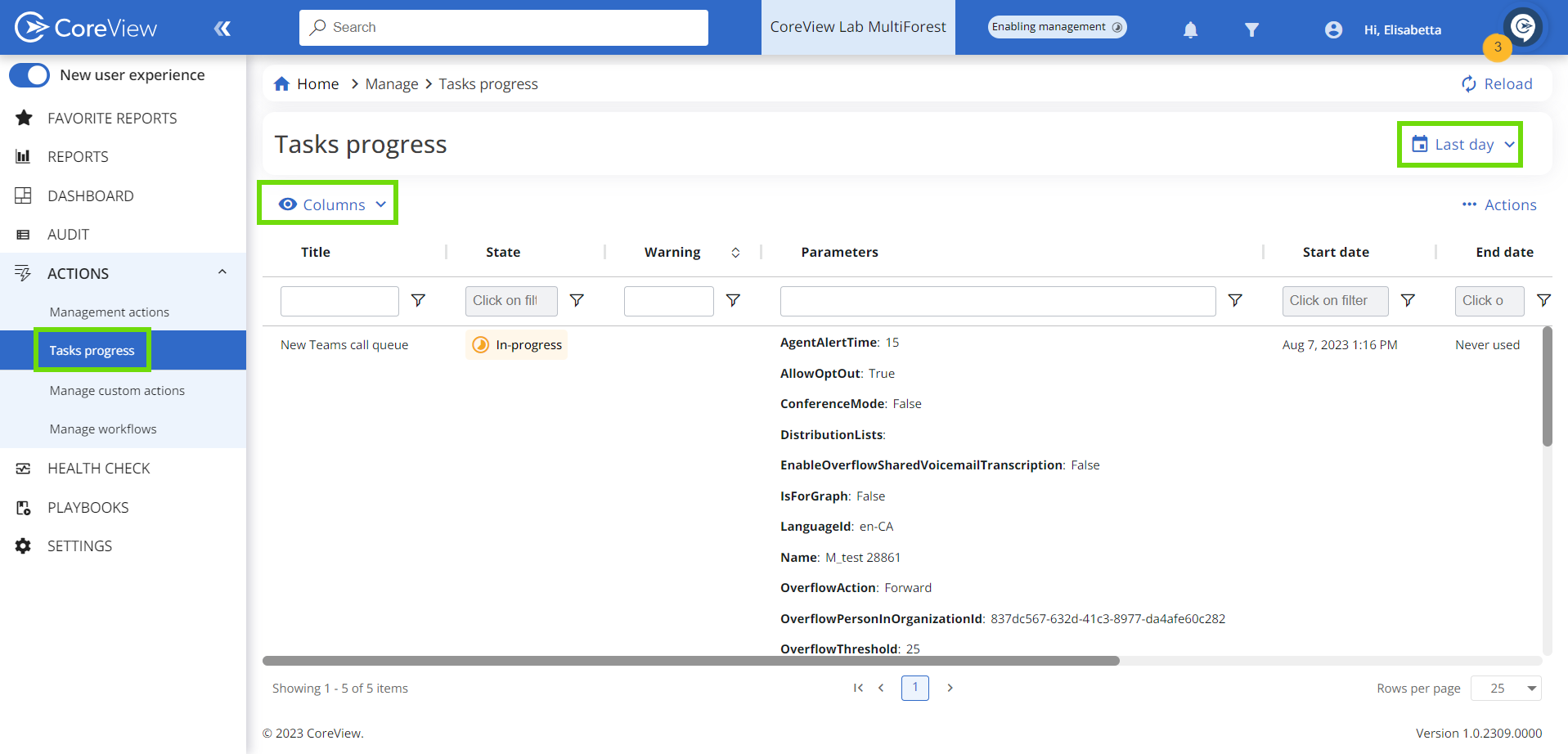
Once an executed action is complete, you will receive a notification.
To verify the detailed result message of a failed action, check the “Short description” and/or “Description” columns containing the task timestamp, parameters, and error description.
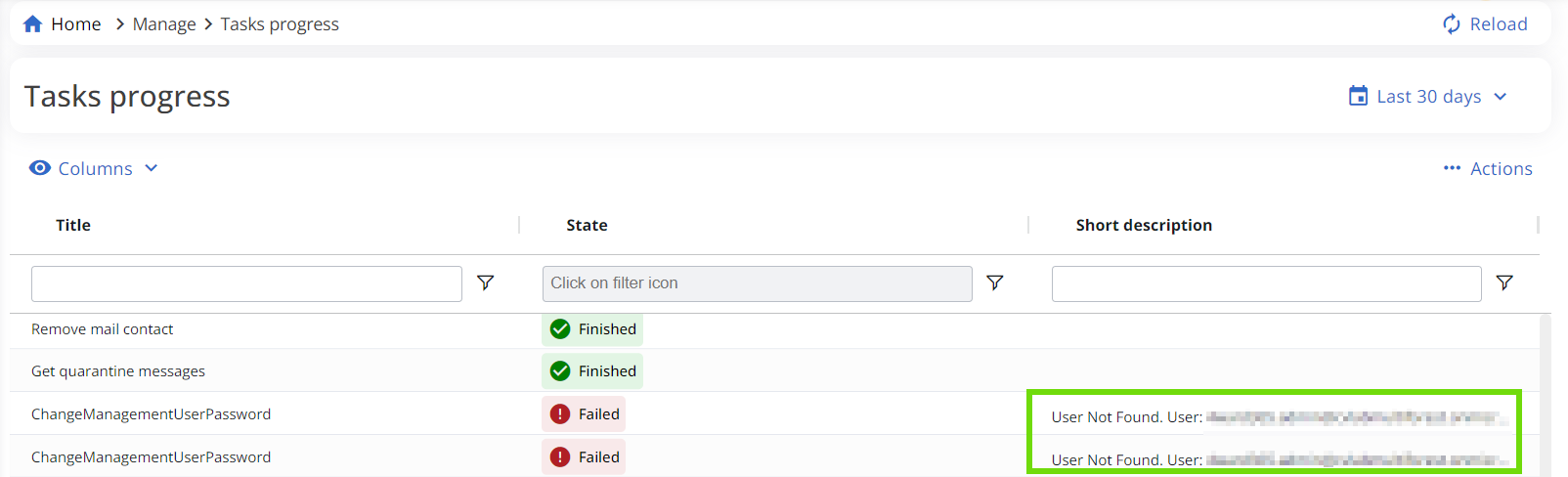
3. Audit log
This section is available to operators with an “Audit” role.
Navigate to “Settings” in the sidebar menu, then select “Audit Log”. This section maintains a record of the actions executed by all the operators within the tenant.

Please note that actions executed on MS 365 items are also stored in MS Purview, although the timing availability may vary. For more information on MS event availability, please view Purview's audit log activities.
Once MS event transcriptions are completed, they will also be imported into CoreView's audit log. For more information on CoreView's imports, please refer to our event availability timing reference.
