As a Teams Administrator, it's crucial to know which Teams groups are inactive. This helps you clean up these groups when needed. This article will show you how to find inactive Teams using the M365 Admin Center and CoreView.
1. Using M365 Admin Center
- Go to the Admin Center
- Under “Reports”, select “Usage”.
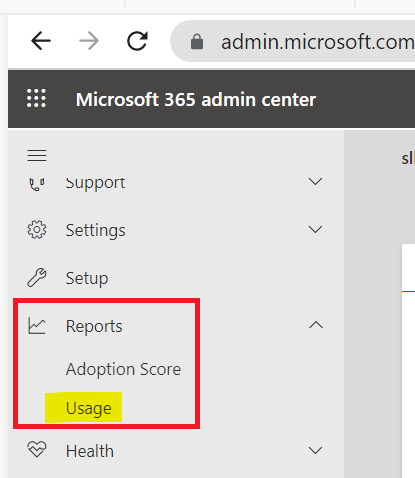
- Under “Microsoft Teams activity”, select “View more”.
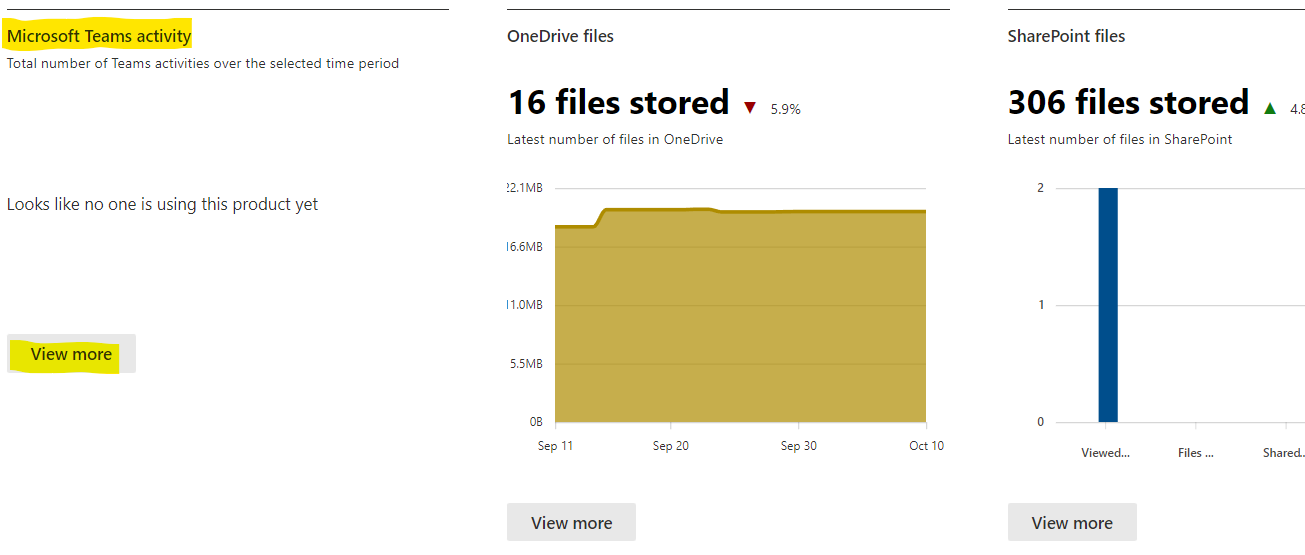
- Click on the “Teams usage” tab.
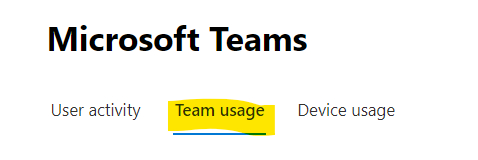
- The "Last activity date" column shows the date of the last activity performed in the Teams group.

By checking the “Last activity date” column, you can determine if a Teams group is inactive (for example, if the last activity date was more than six months ago) and take the necessary action.
2. Using CoreView
- Go to the CoreView portal
- Under “Reports”, select “Teams”, then choose “Teams group activity”.

- Under “Columns”, add “Last activity date” and click “Apply”.
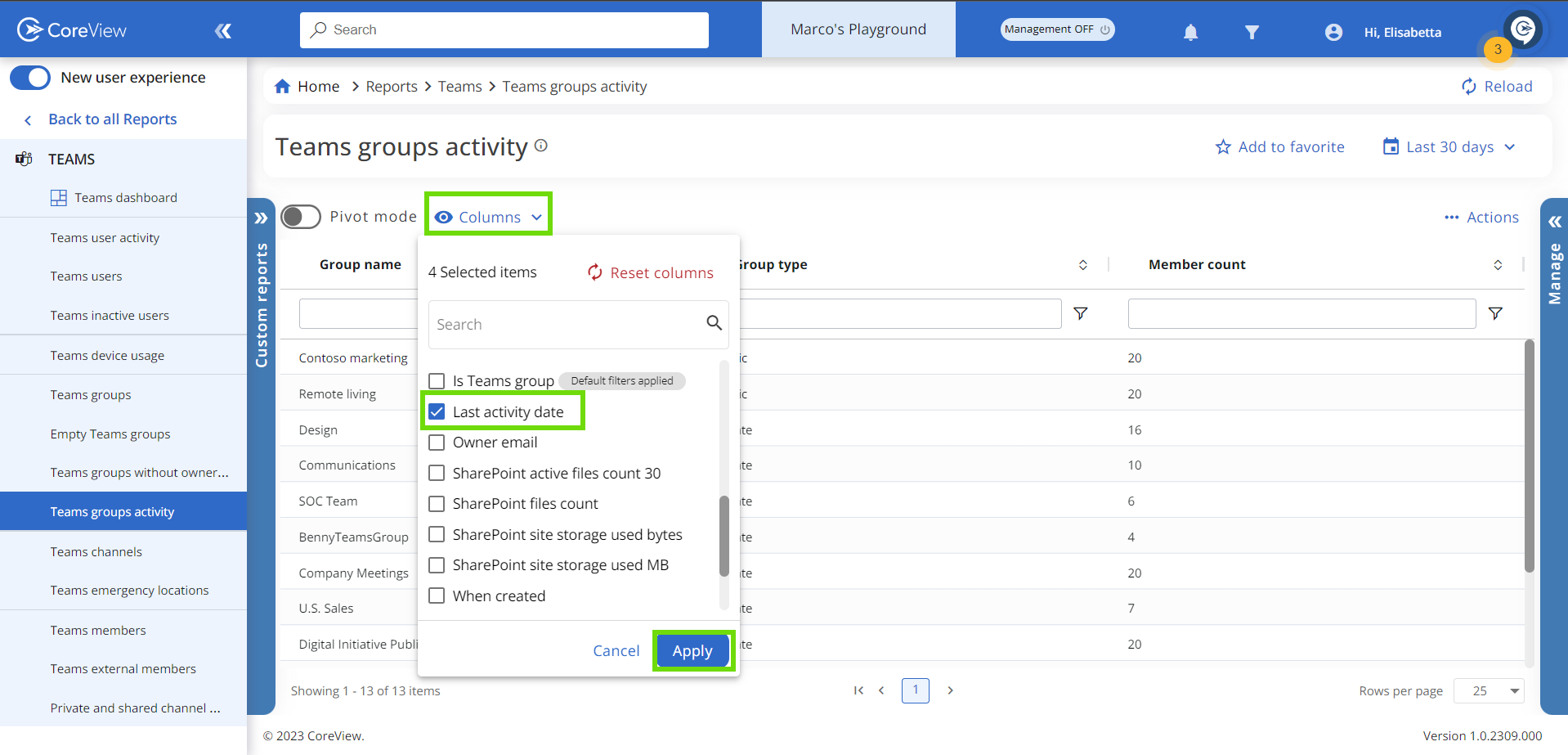
- This will display the date of the last activity performed in the Teams group.

You can also perform various actions directly from the report page in CoreView. For example, if you want to delete or archive any inactive Teams group, you can do this straight from the report page. Simply select the group and choose “Remove Teams group” or “Archive Teams group” from the “Manage” tab options.
