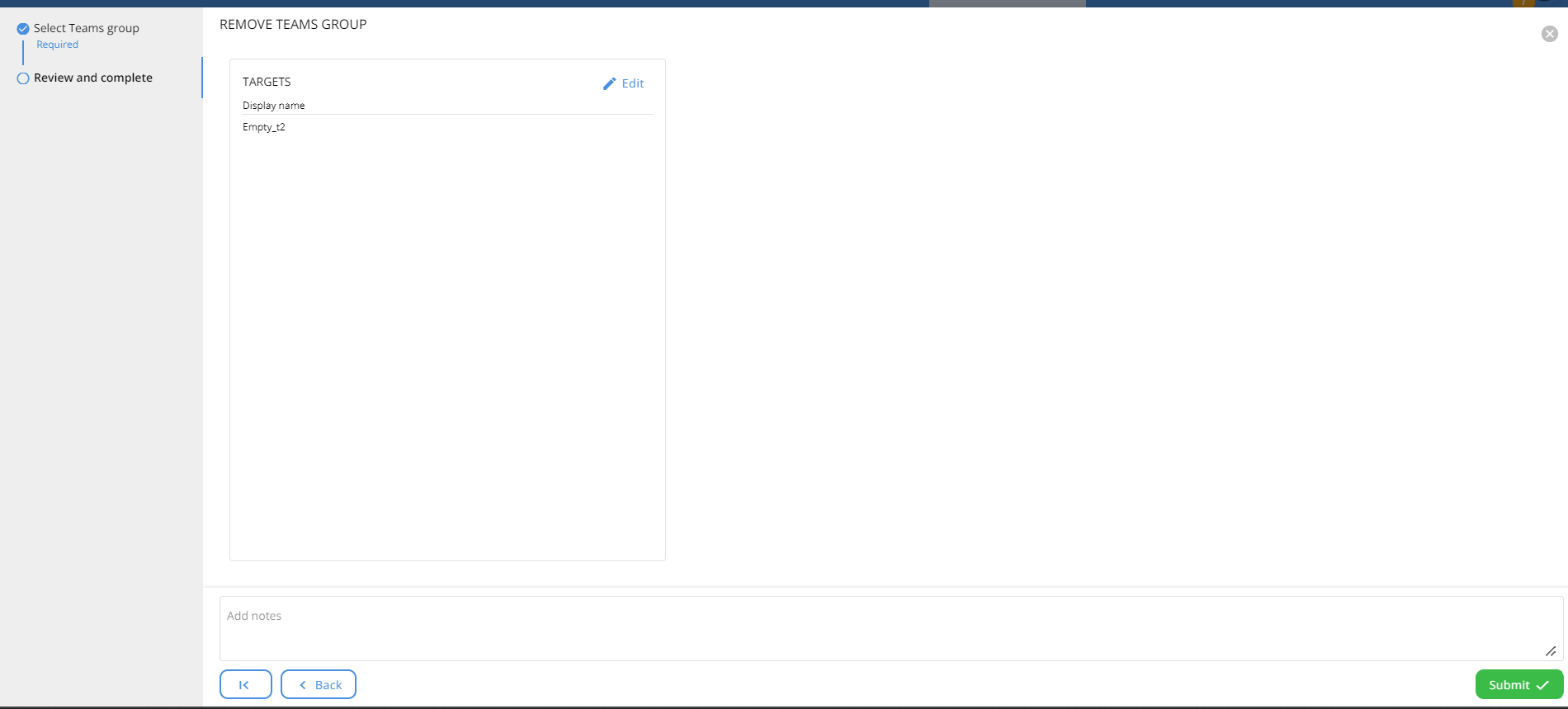Keeping your environment clean is crucial, and part of that involves cleaning up empty Teams groups in your Microsoft 365 tenant to save on storage.
There are two methods you can use to find and delete these empty Teams groups.
1. Using Teams admin center
- Go to the Teams admin center.
- Click on “Manage Teams”. This will show all the Teams groups created for your tenant.

- Click on the “Export” option to get the details into an Excel file.
- In Excel, you can find the Teams where both “Teams owners” and “Teams members” are 0. These can be considered as empty groups.
- After you've checked the groups, you can delete them from the Teams admin center.
2. Using CoreView
- Go to the CoreView portal.
- Under “Reports”, select “Teams”. Then choose “Empty Teams groups”. This will display all the empty Teams groups in your tenant.
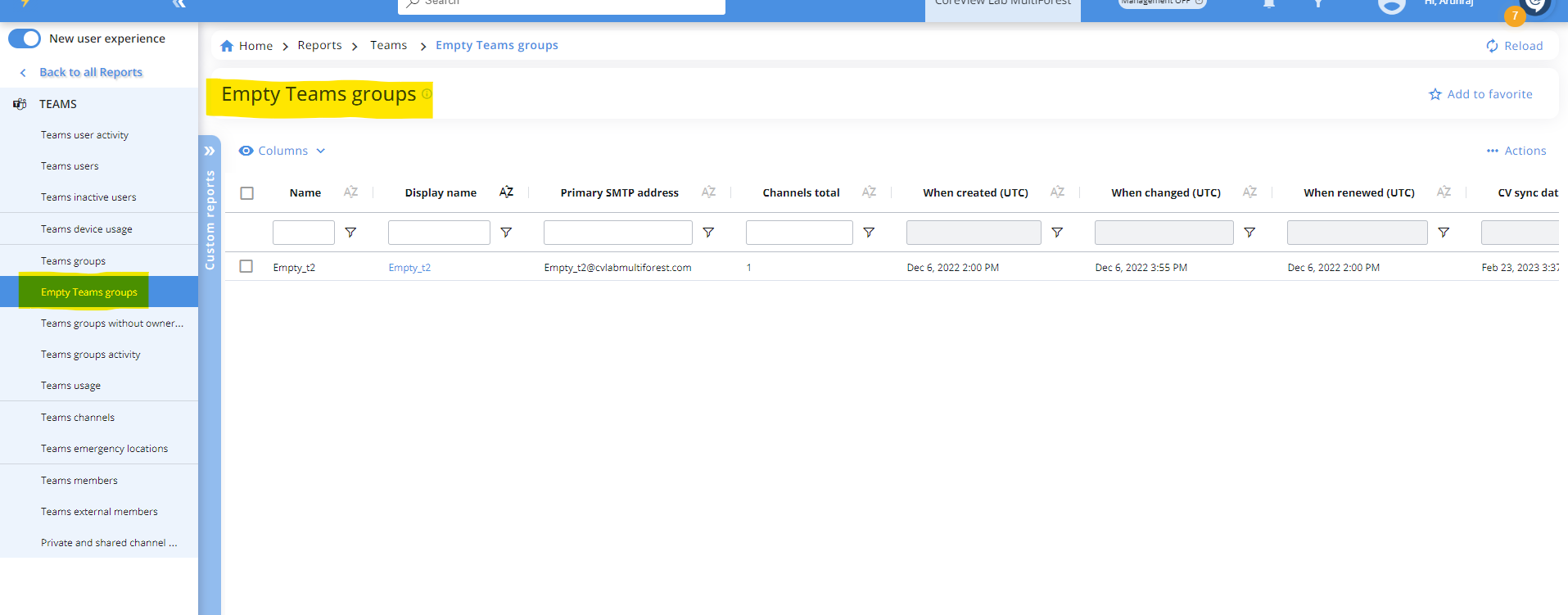
- To delete the Teams group, click on its “Display name”.
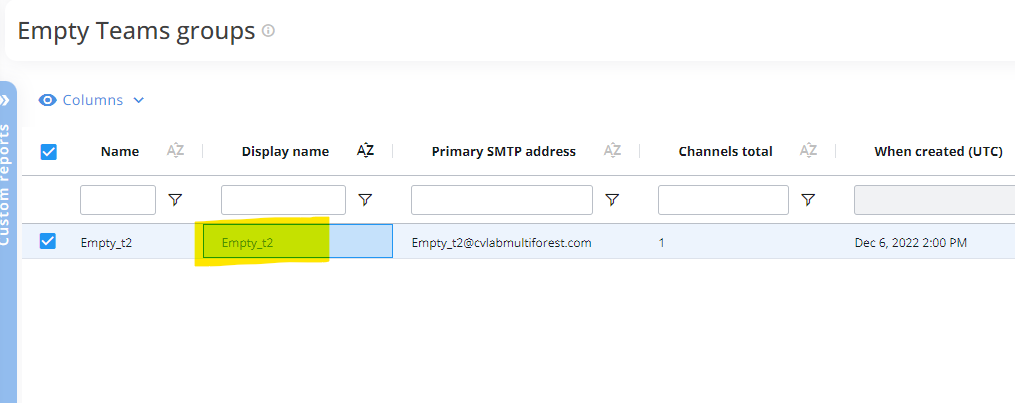
- From the “Manage” panel on the right, select “Remove Teams group”.
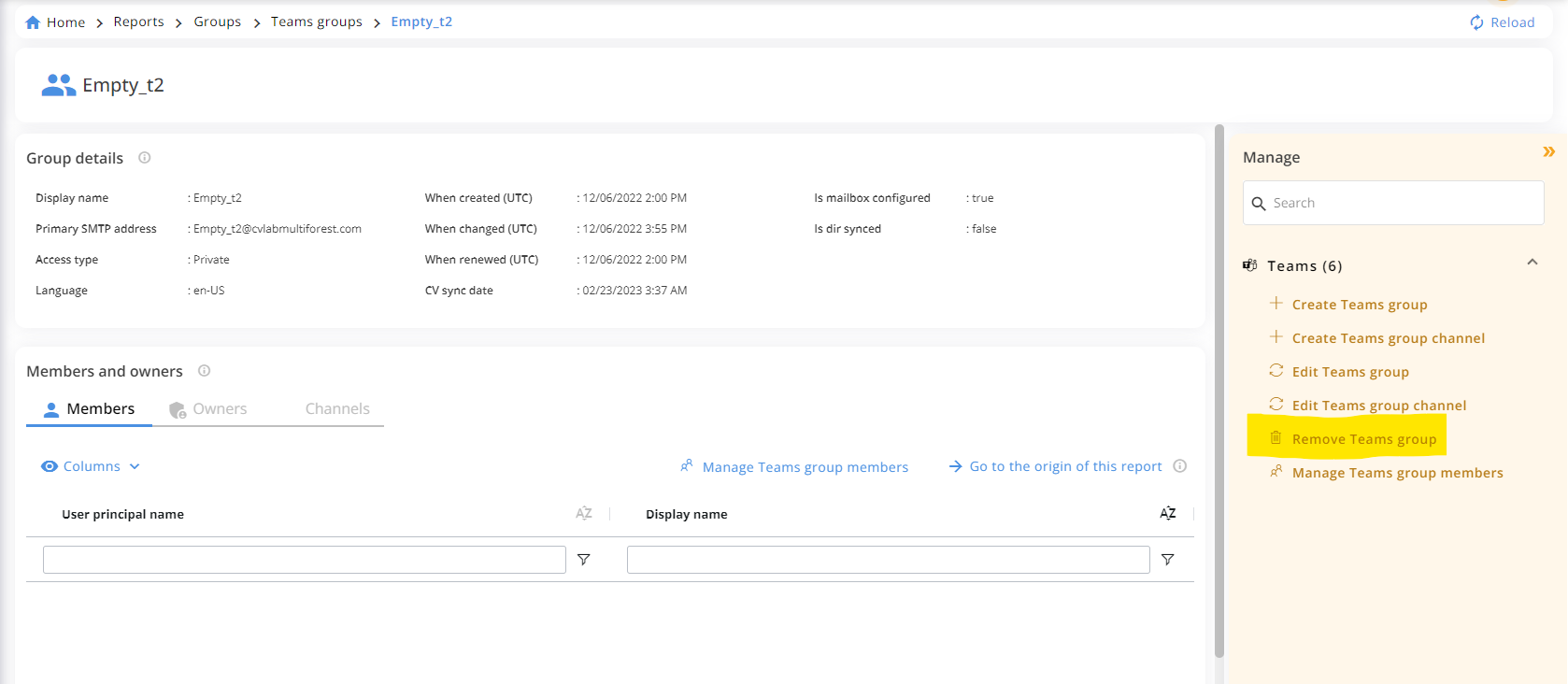
- This will display the “Remove Teams group” wizard. Click on submit to execute the action.