In the dynamic MSP environment, it's often necessary to update a policy that's part of a configuration template, already deployed to several customers. With CoreView's configuration templates, there's no need to update the policy one by one in each tenant. This article guides you on how to update a policy used in a configuration template.
Step 1: Update the policy in your MSP tenant
Start by navigating to your MSP tenant. Go to your playbook settings and update the policy as needed. This could involve changing the conditions, actions, or any other aspect of the policy.
Step 2: Go to “Configuration templates” in the Partner App
Navigate to the Partner App and head to the “Templates > Configuration templates” page. This is where you can manage all your configuration templates.
Step 3: Identify the modified template
On the configuration template page, you'll see one or more templates marked as “Modified”. This indicates that the template(s) contain policies that have been updated and need to be synchronized with the customer tenants.
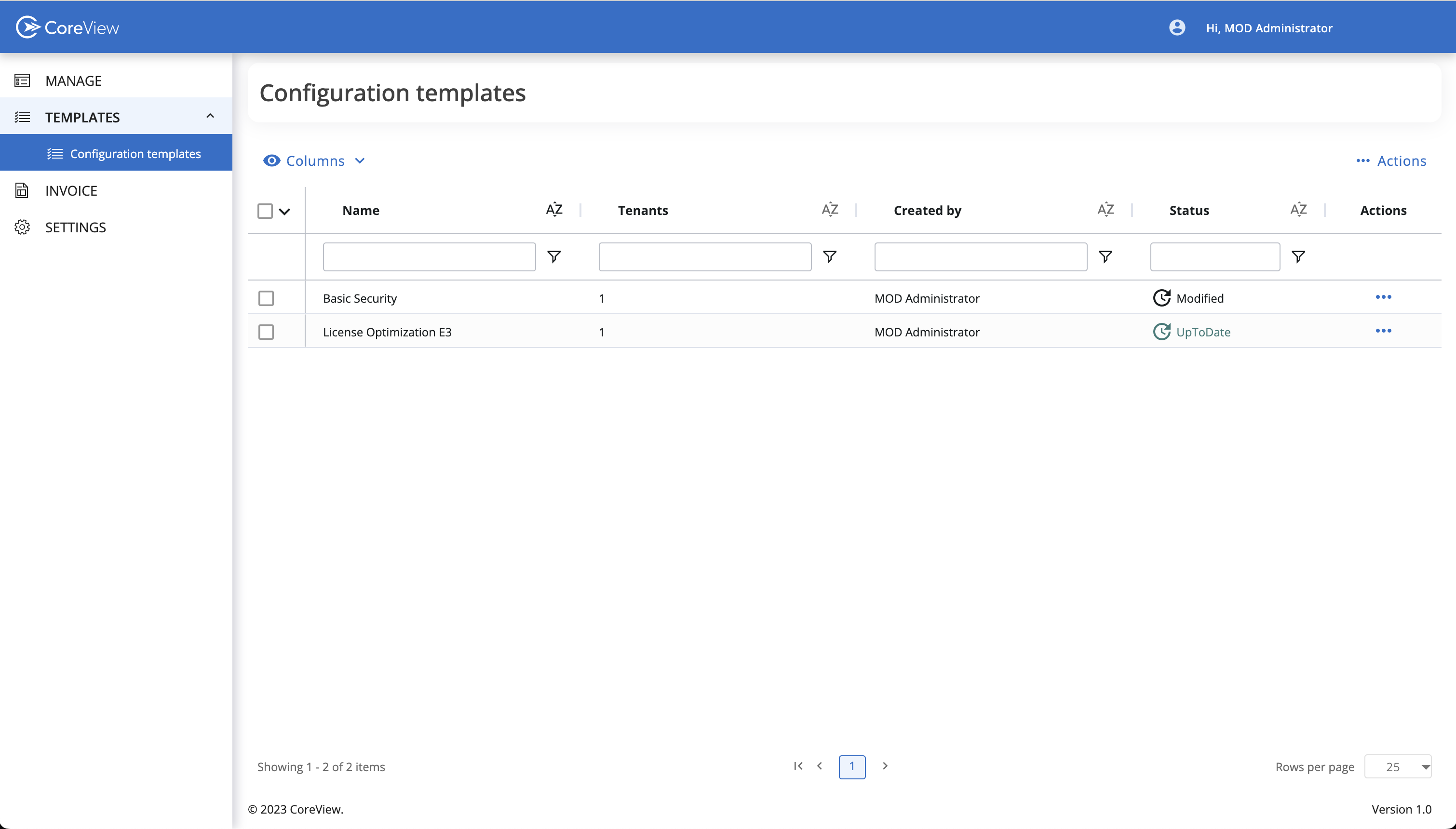
Step 4: Review and publish the template(s)
Select the modified template(s), and using the “…” or the “Actions” menu, select the action “Review and publish template”. This will open a modal displaying the list of policies that have been modified. These are the policies that will be synchronized to all the customers.
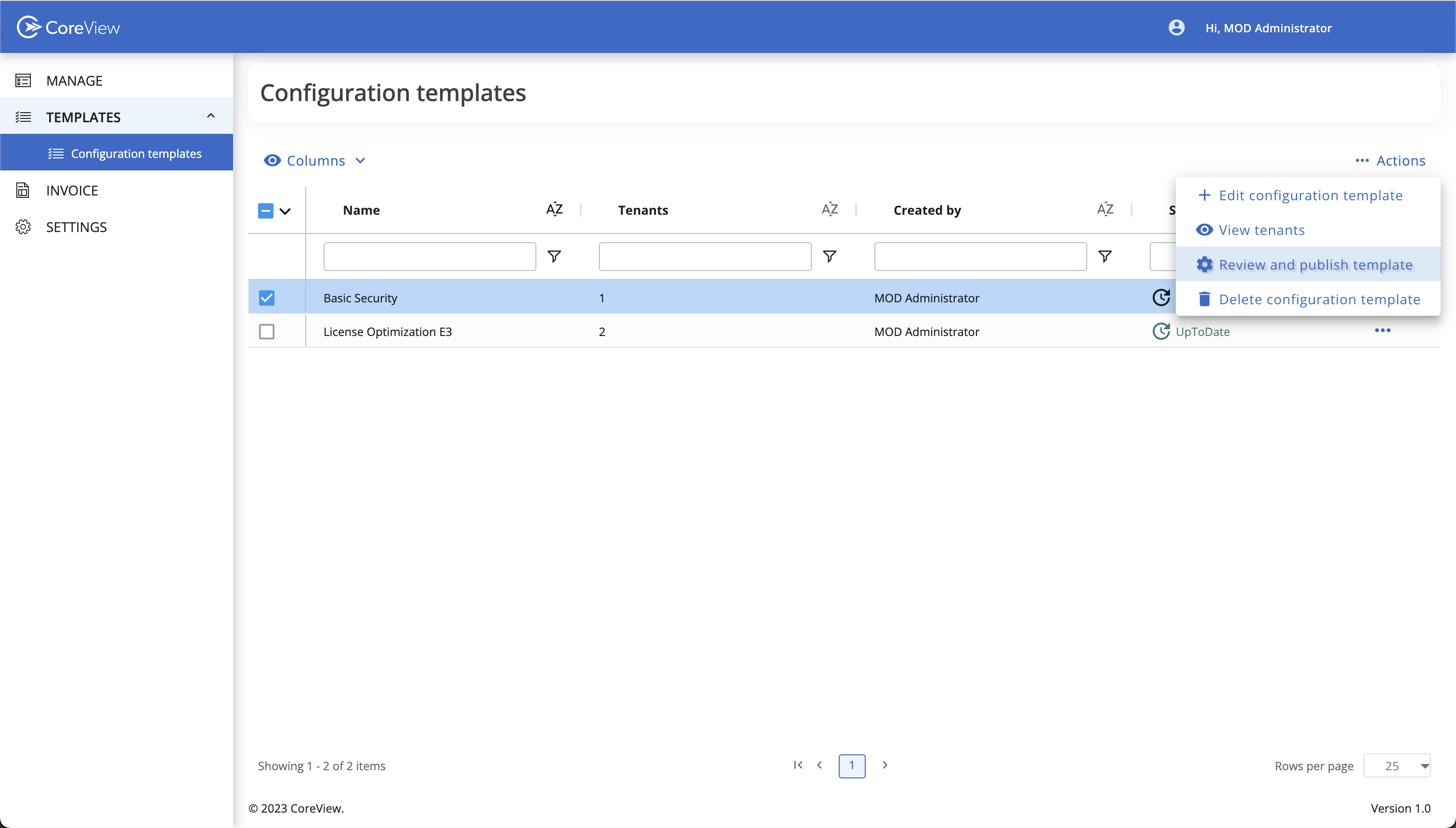
Step 5: Publish the changes
Click on “Publish” to deploy the changes. This will update the policy across all customer tenants using the template, ensuring that they all have the latest version of the policy.
