The “Admin read only” page is designed to list service accounts and to manage their re-creation if necessary (“Recreate all admins”, see below). These accounts are used to read information from Microsoft 365. The section allows you to:
- View the accounts
- Recreate all admins
- Execute actions and Download PowerShell scripts
Recreate Read-only administrator accounts
Step 1
Make sure that “Management” is set to ON
If it is set to OFF, activate a management session by clicking the management button at the top of your screen and then selecting the “Turn on management session button”; wait for the management activation.
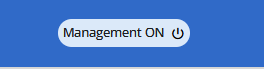
Step 2
Click on “Recreate all admins” and wait for the “Admins Read-only” creation. You can view the progress of the task by clicking on the notification bell icon, next to the Management toggle.

Execute “SendAs”
As shown below, the “Retrieve” function must be executed manually. Without running this script (which can be initiated by clicking on “Execute”), it is not possible to load the “SendAs” permissions into the mailboxes within the tenant.
In other words, running this script is a prerequisite for viewing “SendAs” permissions to the mailboxes in CoreView reports.

