Workflows are not available in the Essentials solution.
To deactivate a Workflow, navigate to the “Actions” column on the right of the “Workflows” page. Click on the ellipsis “…” and select “Deactivate”.
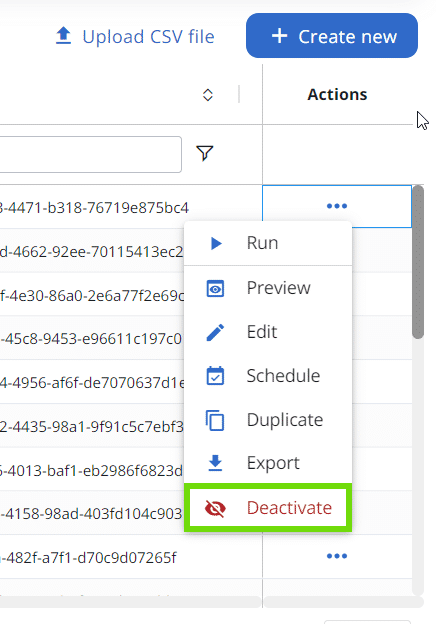
When you deactivate a Workflow, its status will change to “Inactive”. The actions you can execute on an inactive Workflow are:
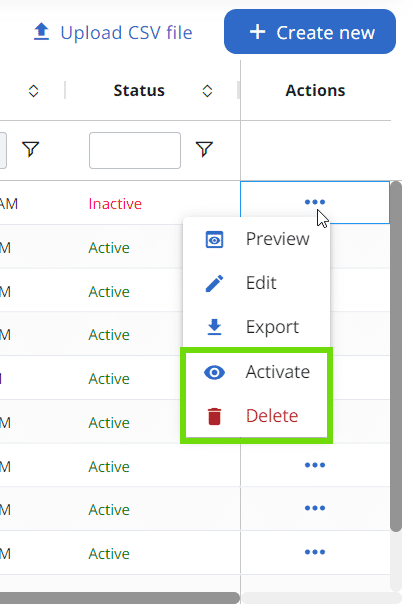
Only inactive Workflows can be deleted.
Delegated admins with permission to manage the Workflow will also see the Workflow marked as “Inactive”. To execute it, they'll need to reactivate the Workflow.
Please note, if the Workflow was in the middle of execution when it was deactivated, it will only switch to “Inactive” status after the execution finishes.
To reactivate a deactivated Workflow, just click on the ellipsis “…” and select “Activate”.
