During the installation process, you are required to create a baseline tenant or to select an existing one to associate with the tenant you are currently installing.
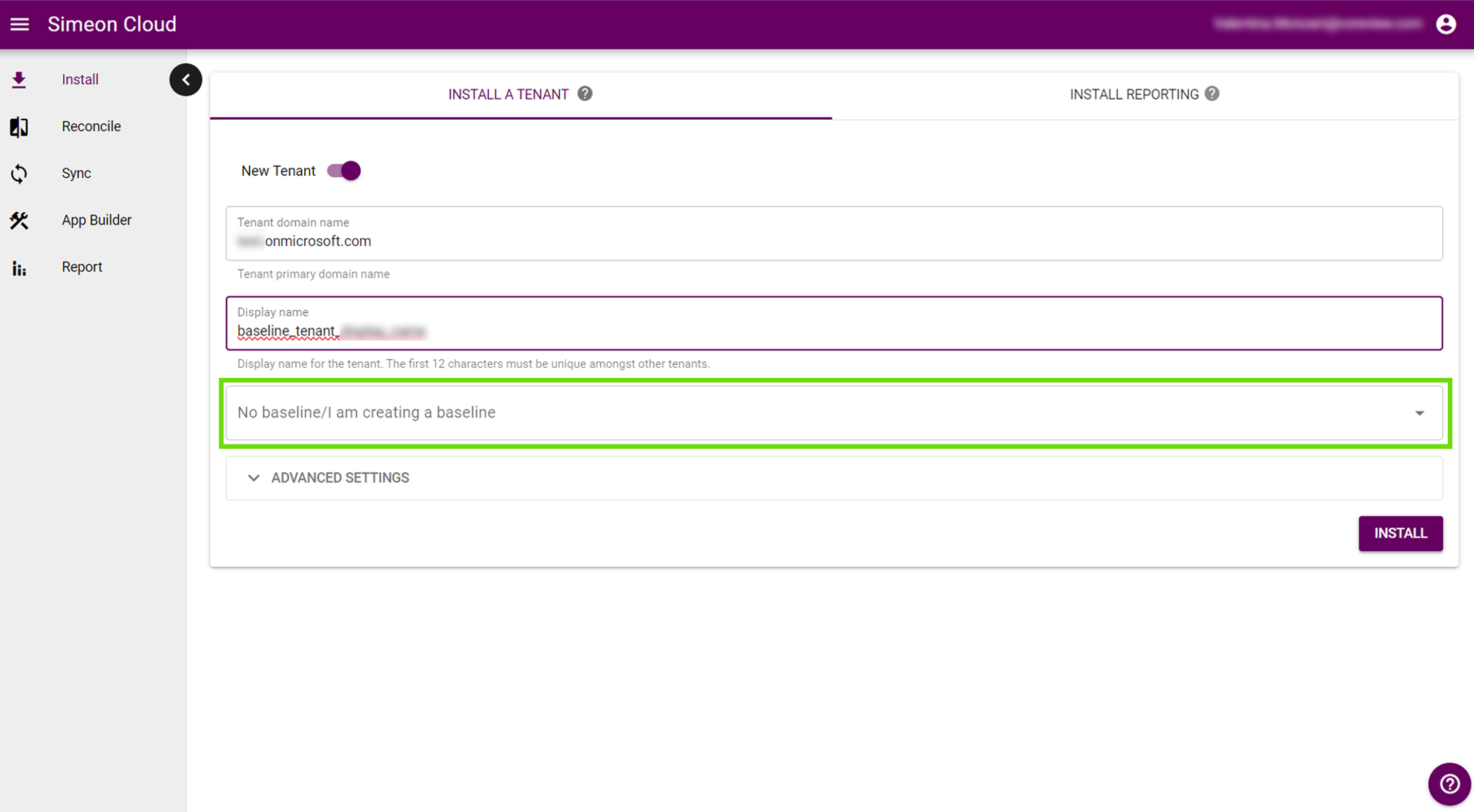
If you don't know what a baseline tenant is, refer to our guide.
First tenant installation
If you are installing your first tenant, this will become a baseline. You can install additional baseline tenants as you need.
Additional tenant installation
If you are installing an additional tenant, you can:
- choose to install an additional baseline tenant
- or to install a client/downstream tenant associated to your baseline
Install a baseline tenant
This process involves installing a tenant and setting it as a baseline. Remember that you can install as many additional baselines as you need.
The number of baselines installed onto Simeon Cloud is tied to your current license. Installing additional baselines may incur an added cost.
To install a tenant as a baseline, check that the baseline box is empty and the text reads “No baseline/I am creating a baseline”. To install a tenant downstream from a baseline, select an existing baseline from this box.

What to do if the box is not empty?
If a baseline tenant is already selected in the box, click on the “x” on the right of the baseline name to remove it, indicating you are installing this tenant as a baseline.
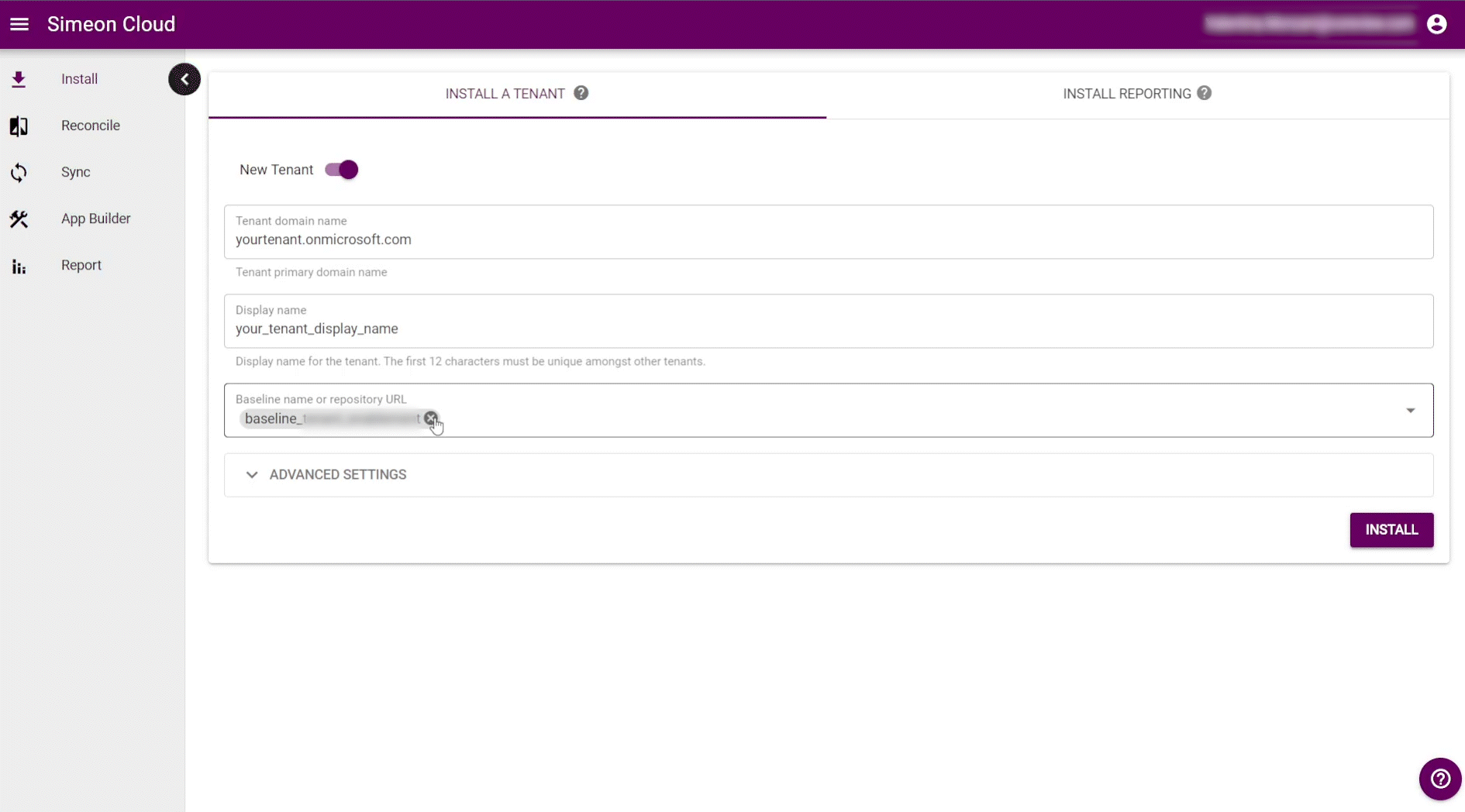
First tenant installation
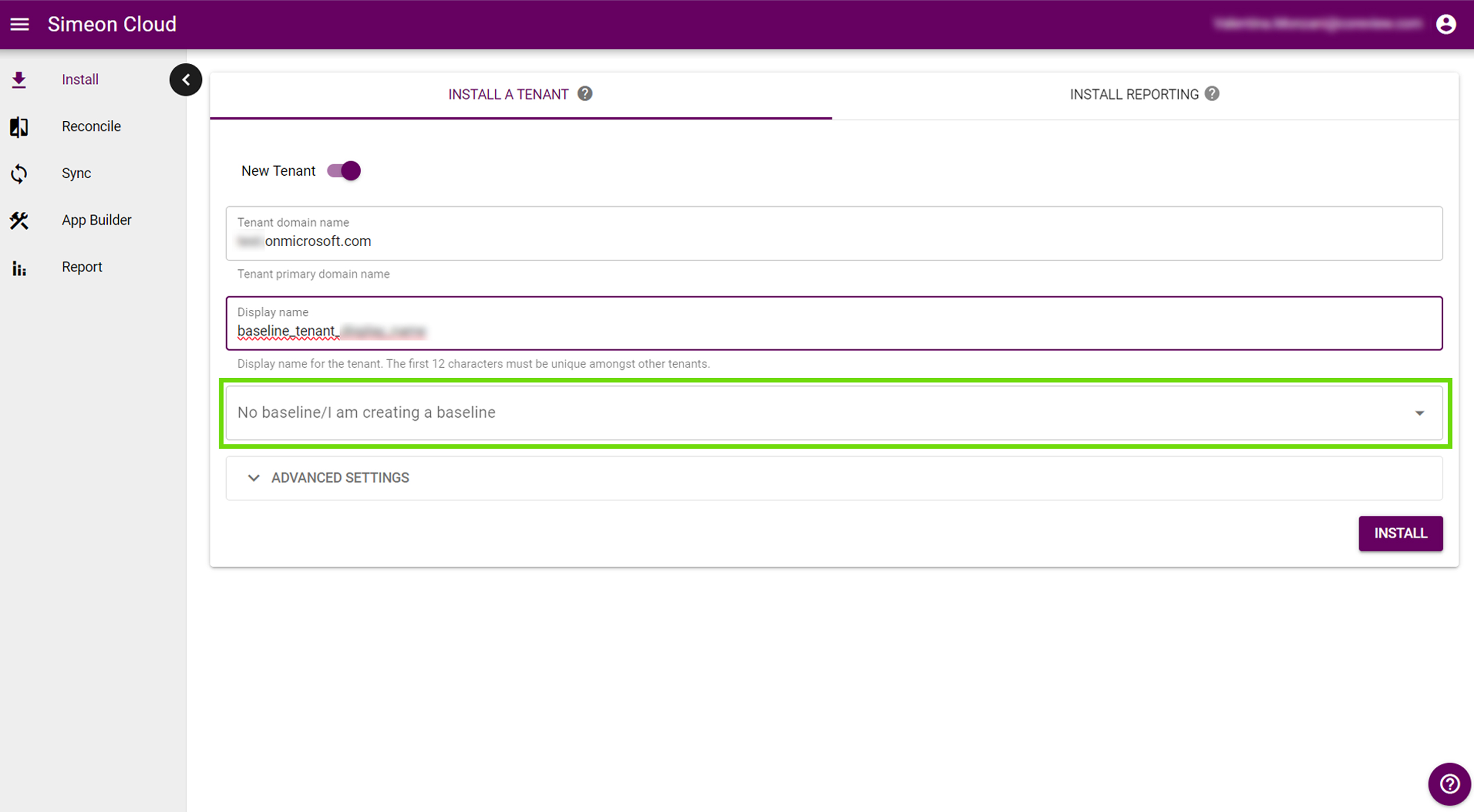
Associate a baseline
Using the drop-down menu, you can choose the baseline to associate to the tenant you are installing.
If you are installing a client or downstream tenant, you can select the baseline you want to associate with the tenant you are currently installing.
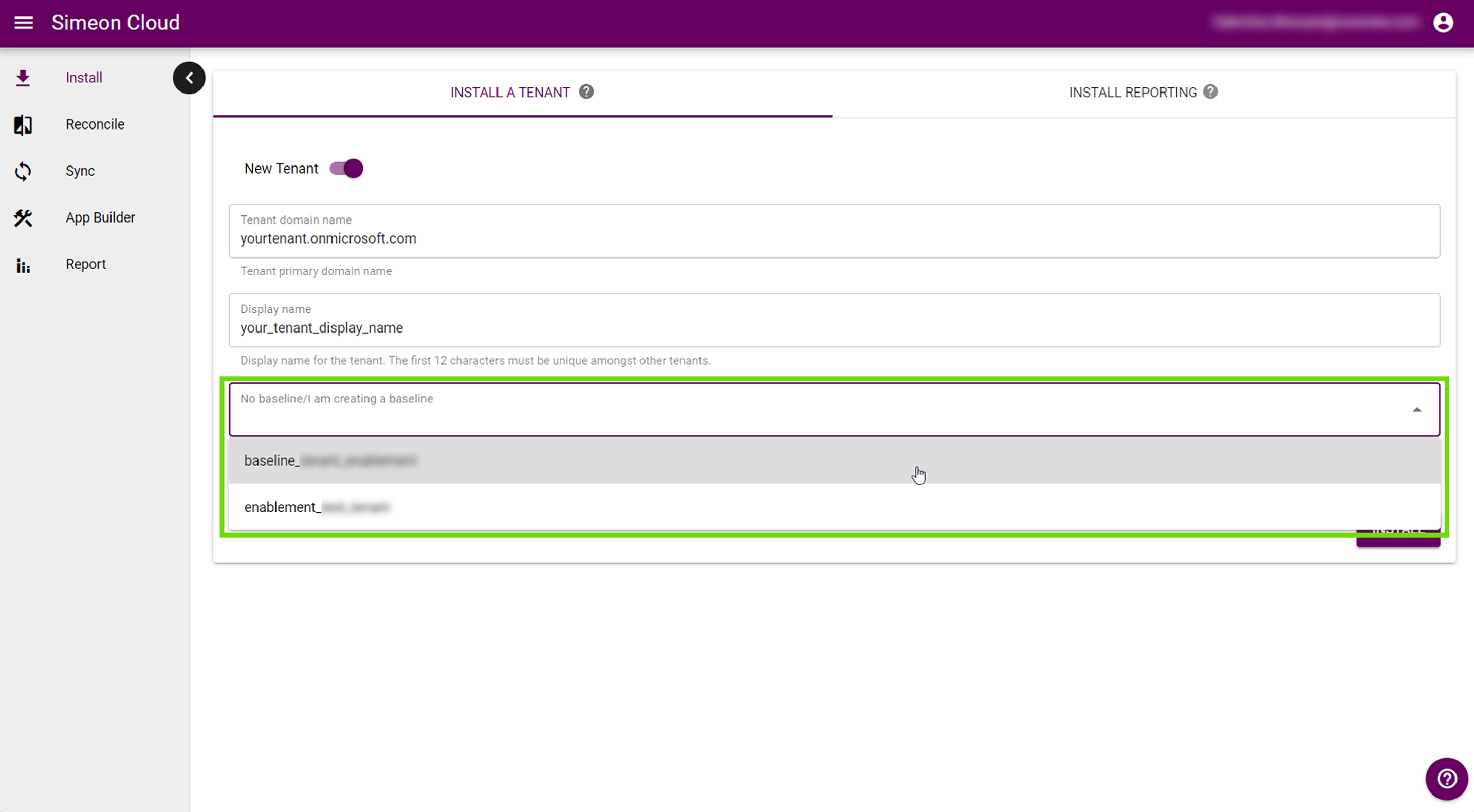
Remember that Simeon never deploys the configurations from the baseline tenant to the client/downstream tenant after installation. Instead, Simeon will simply backup the tenant during the first Sync.
