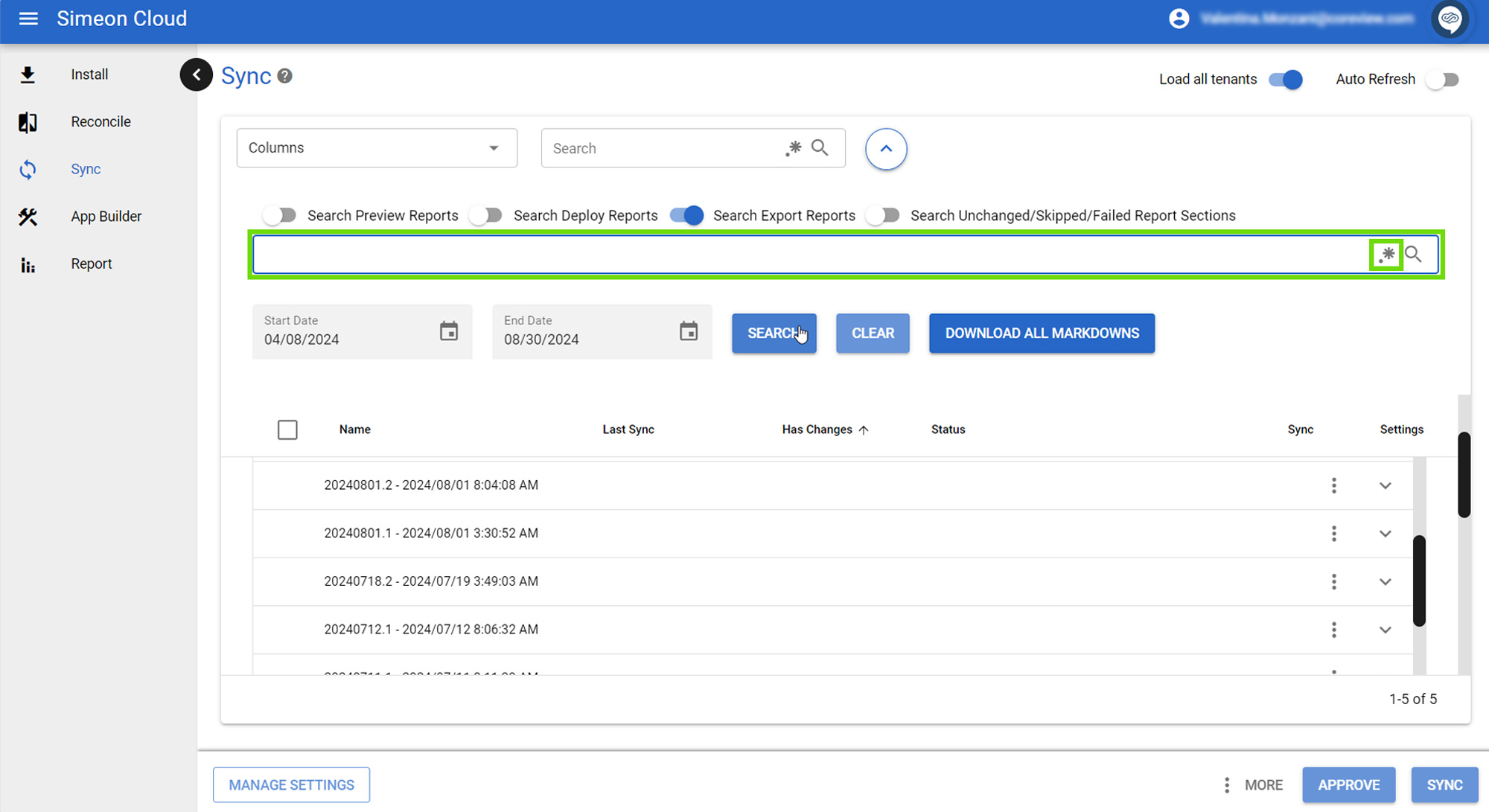In the top bar in the Sync page, alongside the dropdown box labeled “Columns”, you have another tool for refining your view: the search bar.
Search functionality vs. advanced search functionality
Please, note that this search feature is distinct from the Sync Summary Report Search, which delves into the detailed sync reports themselves.
The search bar provides a high-level filtering mechanism, allowing you to quickly narrow down your view based on specific criteria.
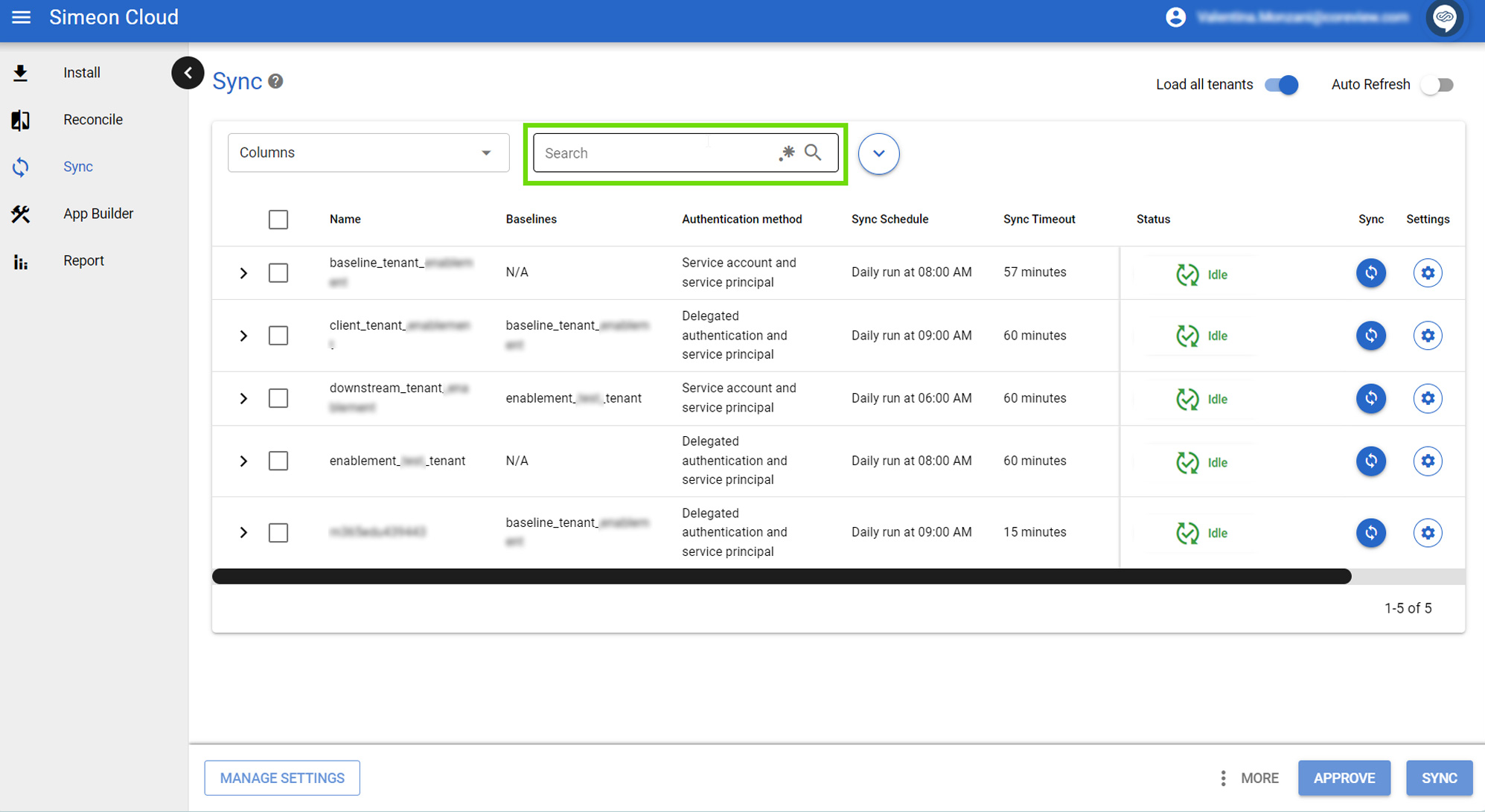
Search criteria
For instance, you can search
- by tenant name,
- organization,
- authentication method,
- or sync status.
For example, typing “error” in the search bar will display all tenants currently experiencing an error state, while typing in “service account” will display all tenants that have been installed using the service account authentication method.
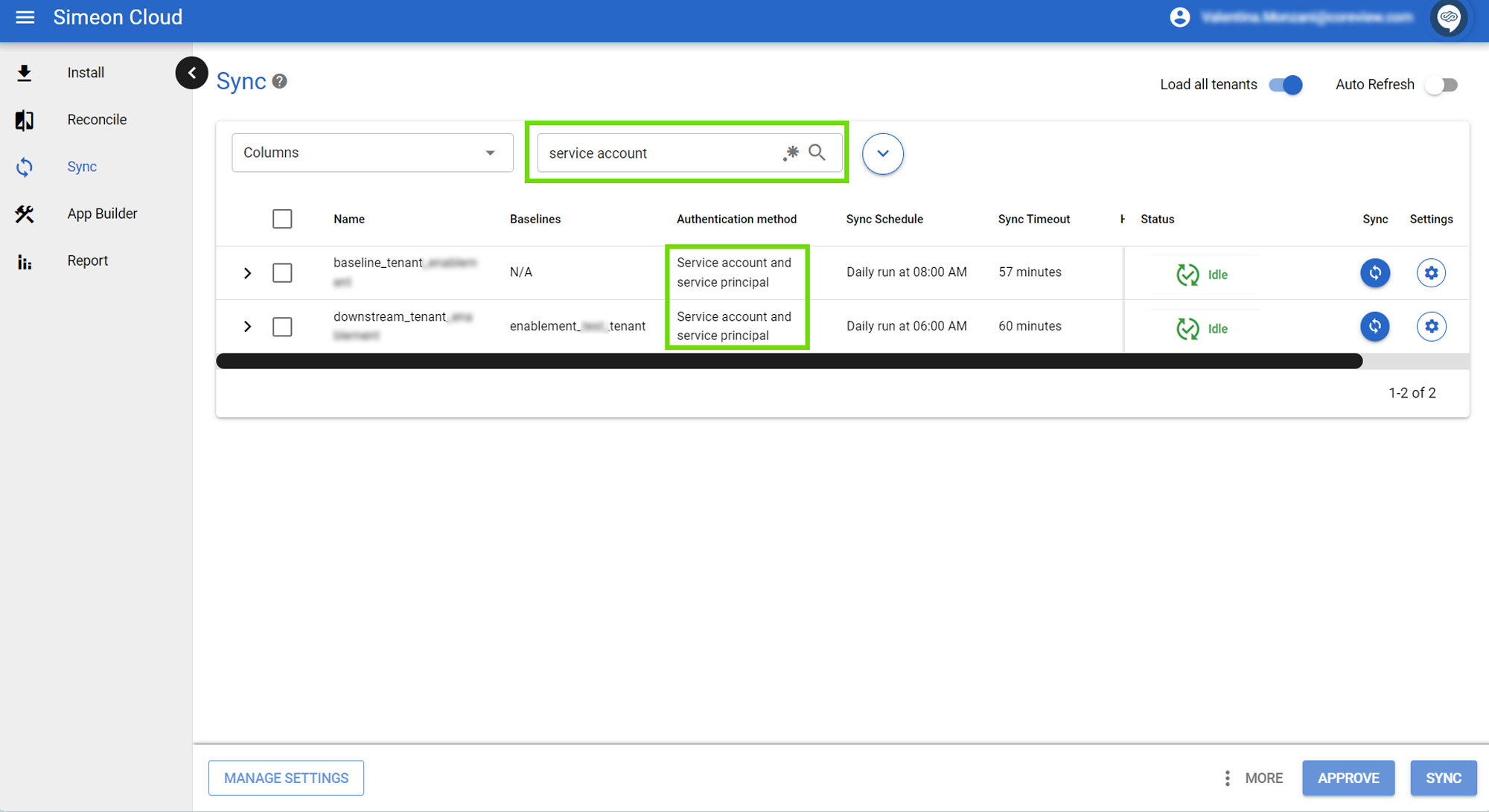
Search dependencies
Two key aspects significantly impact your search capabilities:
- Column visibility
- Data loading when searching for Sync statuses
Search functionality and visible columns
The search functionality is closely tied to the visible columns on the page. You can only search for data that is currently displayed in the loaded columns.
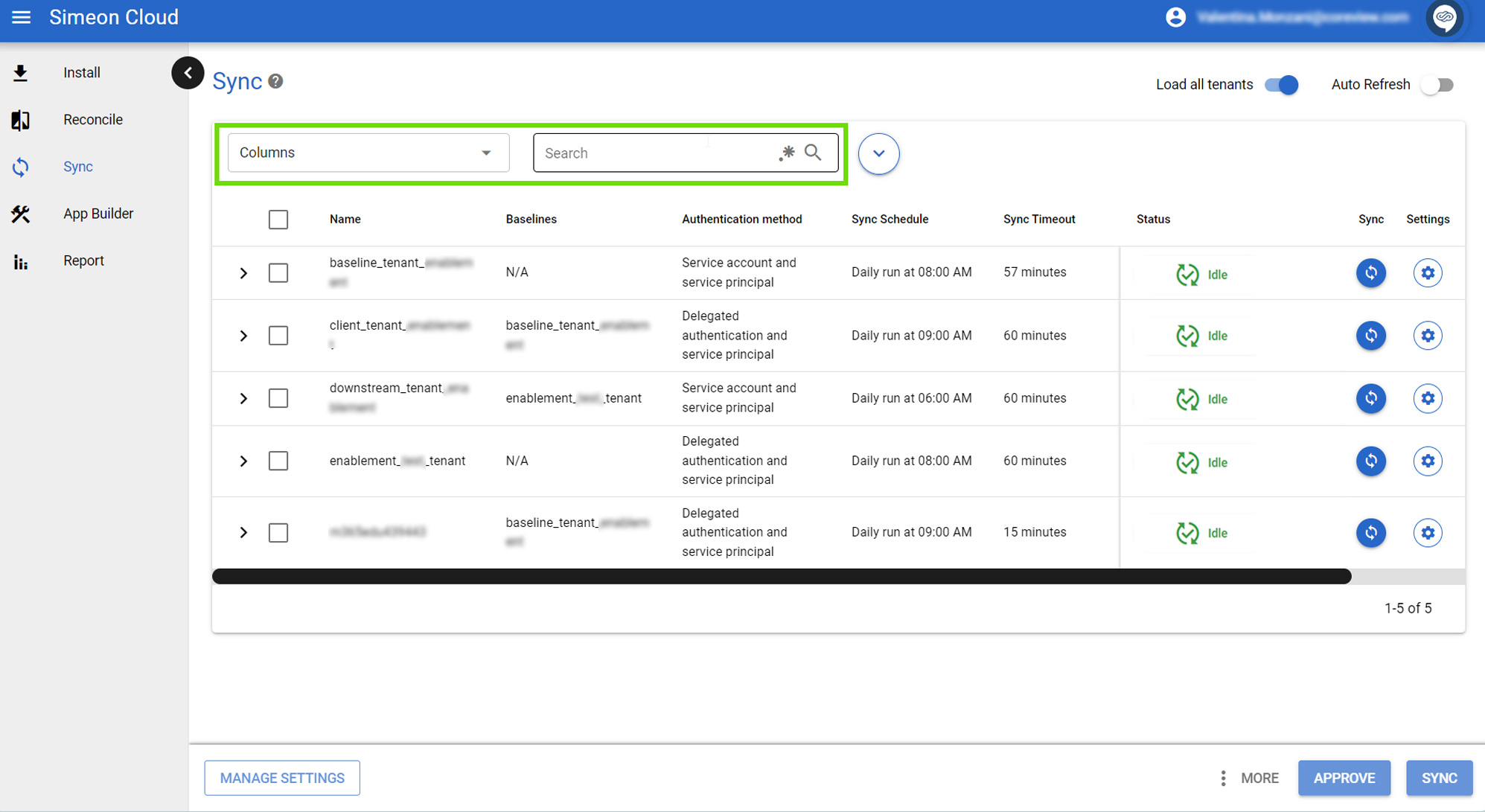
For example, if the authentication method column is turned off or not loaded, searching for authentication-related information won't yield results. Essentially, the search bar performs a keyword search across the visible data loaded on the page.
Search functionality and data loading
The search functionality is impacted by whether or not the “Load all tenants” toggle is enabled.
For example, it's crucial to note that searching by sync status is only possible if all tenant data has been loaded. This means that to search across all your tenants using the search bar, you must first use the “Load all tenants” function.
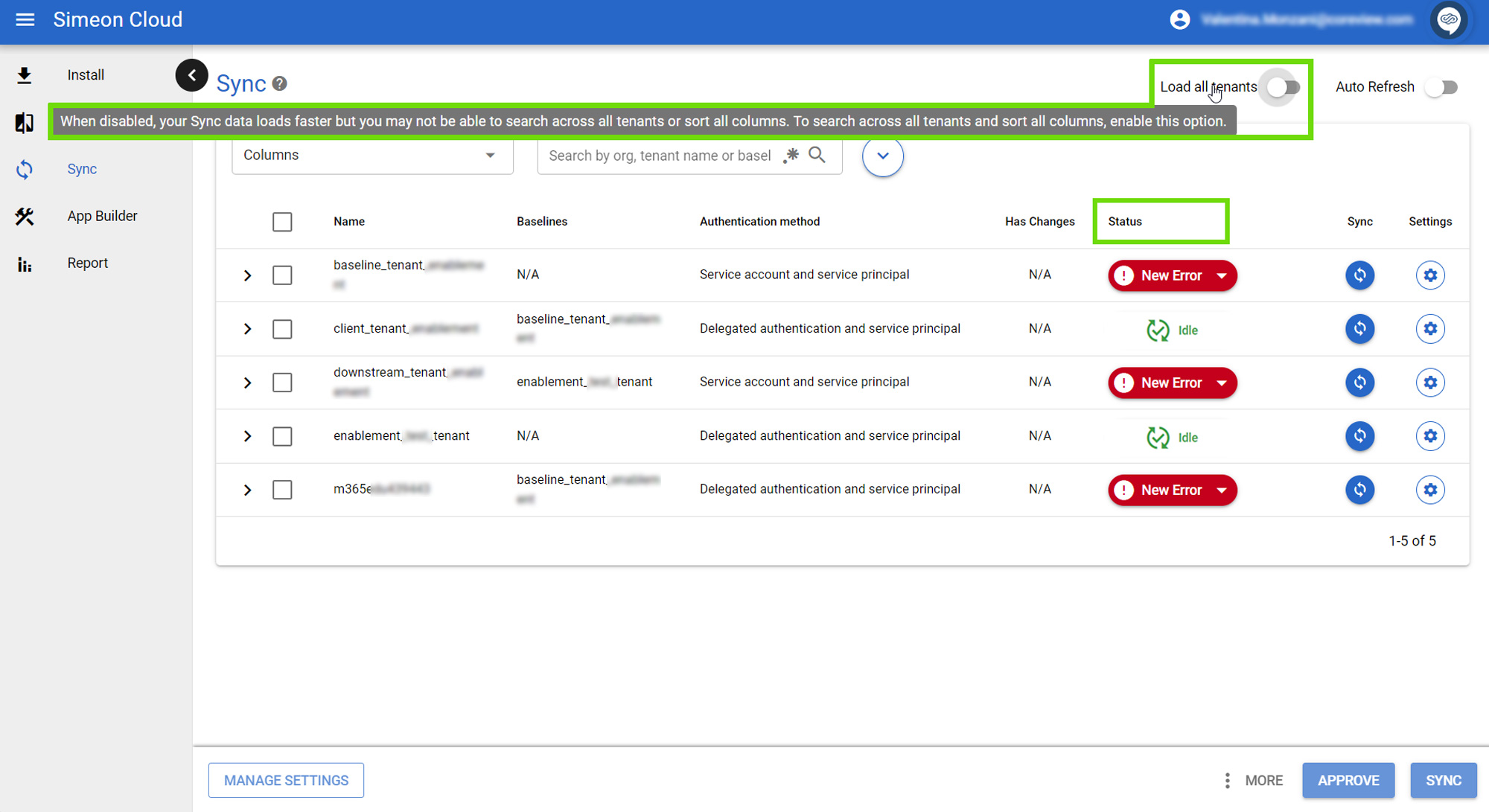
Regular expressions
The search functionality includes the possibility to use regular expressions (regex), allowing for intricate filtering beyond simple keyword matching. However, it's important to note that this feature is not enabled by default and is primarily intended for expert users who are familiar with regex syntax.
To utilize regex in your searches, you'll need to input regex patterns directly into the search field. Simeon's regex implementation aligns with JavaScript standards.