Enterprise / Professional solutions
The Management role is required to check and manage Calendar permissions.
To check the calendar permissions, please follow the below steps.
- Select “Calendar permissions” under the “Exchange” reports.
- Start typing the UPN of the user you would like to check the permissions of (or of the user having access to a calendar), then select it from the dropdown and then hit “Search”:
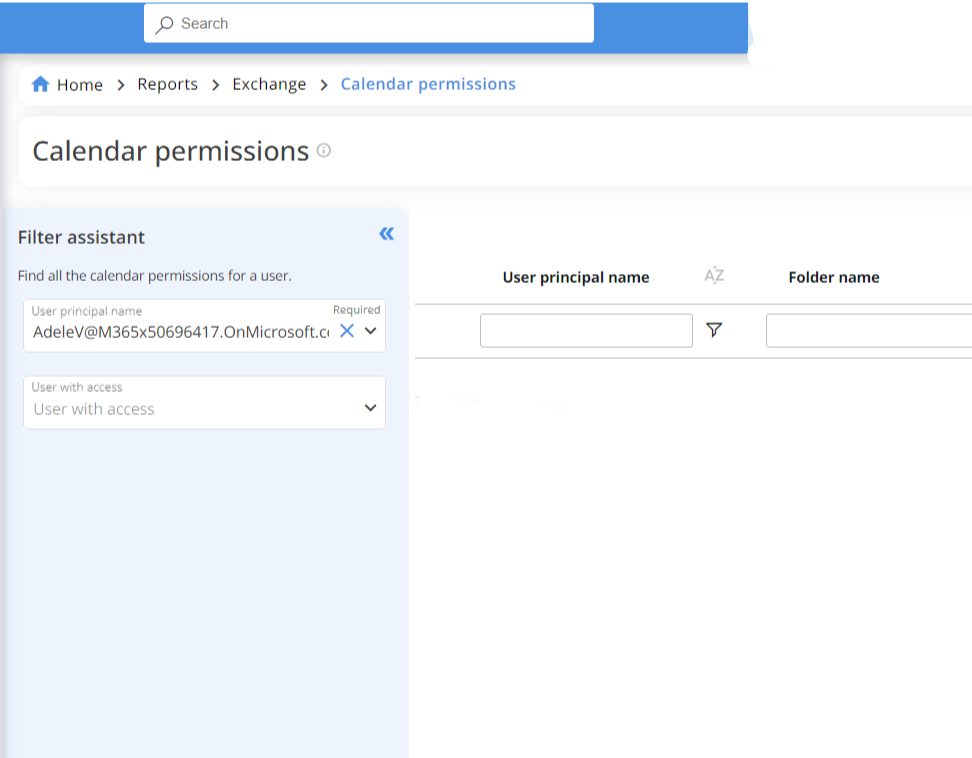
As a result, you will see the permissions on the main calendar folder and its related access rights:
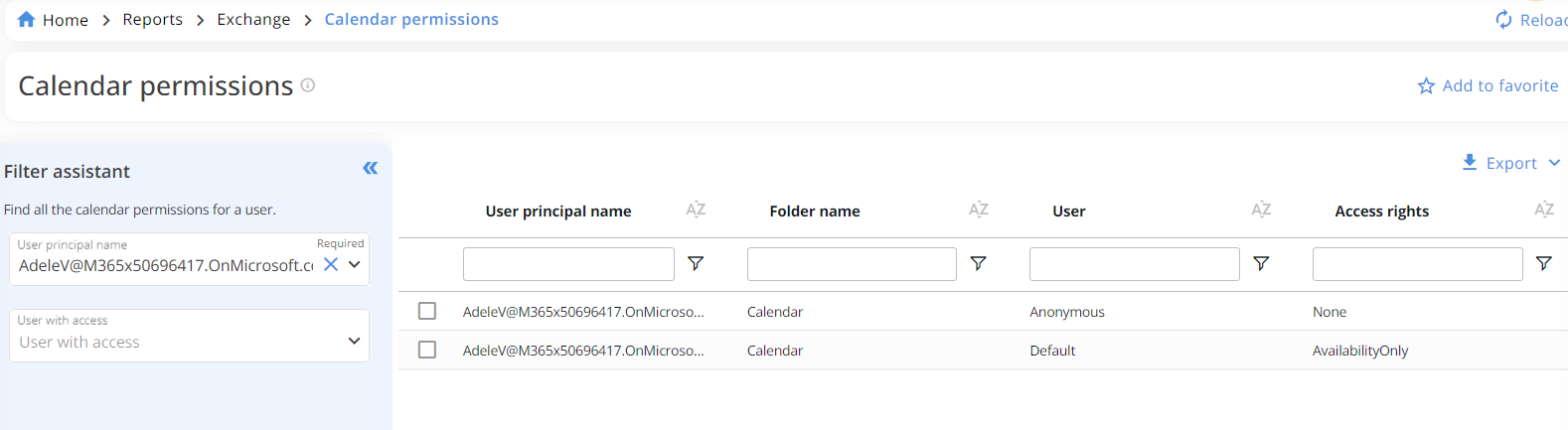
- If you don't see any result after the action is completed, it means that there is no calendar permission configured for the user.
You can then add, edit, or remove a calendar permission by selecting the entry to be modified:
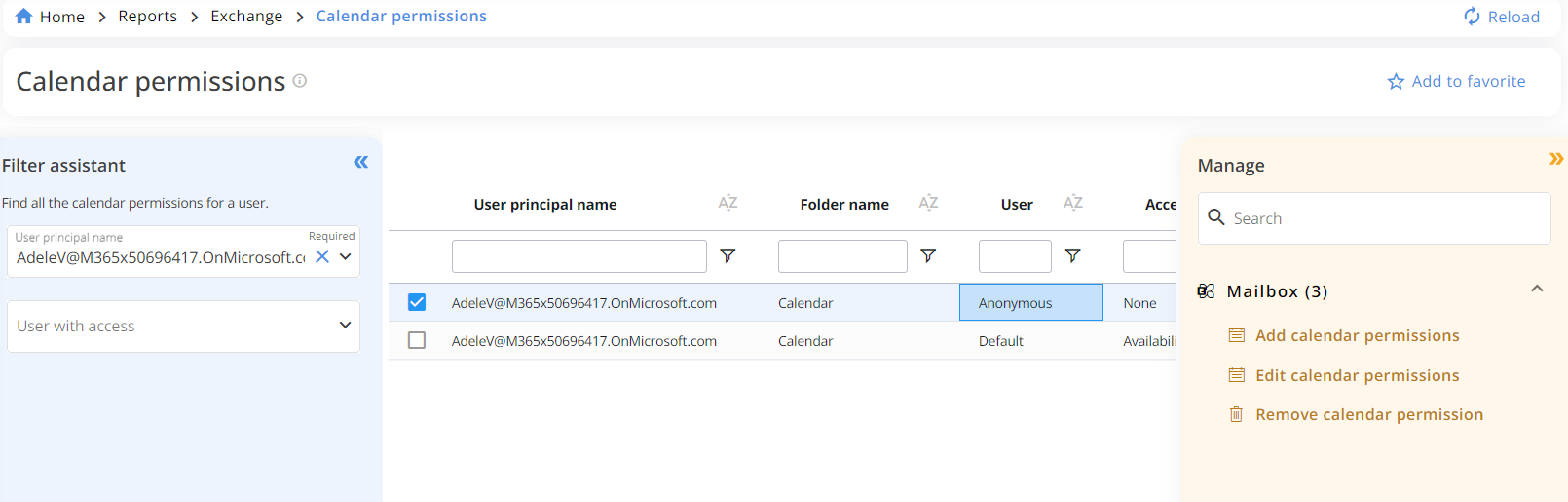
Management actions are not available in the Essentials solution.
