Virtual Tenants are not available in the Essentials and Professional solutions, but they can be purchased as an add-on.
If you are a Tenant Admin responsible for setting up Virtual Tenants, it's crucial to know how assigning multiple Virtual Tenants to operators impacts the visibility of objects. Objects include Groups, Users, Devices, and Organizational Units. Learn more about objects.
What happens when an operator is assigned to multiple Virtual Tenants?
Operators assigned to several Virtual Tenants will have a combined view of all resources from these V-Tenants.
In other words, these operators will access a unified dataset from all the Virtual Tenants they are assigned to, meaning they will view all the objects from Virtual Tenant 1, Virtual Tenant 2, and so on.
This article explains how object visibility is shaped by the filters applied during Virtual Tenant configuration.
Groups
Domain Filters
Operators assigned to Virtual Tenants with domain-specific filters will see all groups within those domains. If an operator is linked to multiple Virtual Tenants with various domains, they will view a combined set of objects from these domains. This is because Virtual Tenants merge the data visible to the operator.
Group Filters
Group filters also combine. An operator connected to various Virtual Tenants with different group filters will see a combined list of groups that meet any filter criteria.
Concurrent Filters
Applying both domain and delegation filters means operators will only see users meeting both criteria.
Users
Delegation and Domain Filters
User filters function like group filters, combining delegation and domain criteria.
Concurrent Filters
Setting both domain and delegation filters means operators will only see users meeting both criteria.
Group Membership Filters
Choosing specific groups allows operators to view their members, integrating with other filters. Operators will see users matching:
- Both the delegation and domain criteria.
- Membership in the specified groups.
Devices
Delegation Filters
Device delegation filters combine across Virtual Tenants when assigned to an operator.
Security Group Filters
These filters broaden device visibility in line with delegation filters, showing devices that meet any set criteria.
Organizational Settings
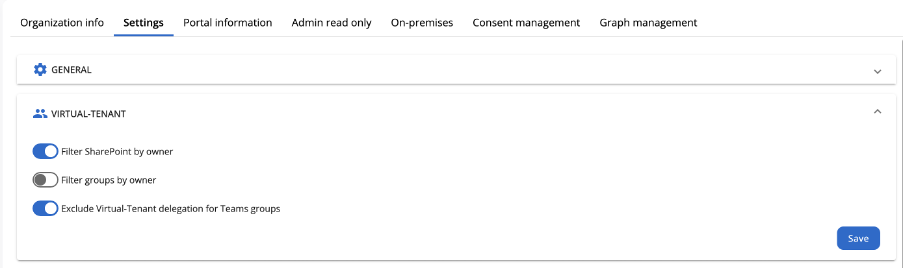
You can customize your operator's view in the organizational settings:
Filter SharePoint by owner
Operators will only see SharePoint sites owned by users in their Virtual Tenants.
Filter groups by owner
Operators can view groups owned by users fitting the user tab's filter criteria. It refines visibility based on both group and user delegation filters.
Exclude Virtual Tenant delegation for Teams groups
Enabling this feature lets operators see Teams group members outside their user delegation filters.
For example, if the user delegation filter includes users named "Luigi," the operator will also see "Carlo" in a Teams group, provided they have the appropriate permissions.
Identifying assigned Virtual Tenants
Operators can find their assigned Virtual Tenants under “My profile” in the “Virtual-Tenants” tab.

