The CoreView user interface (UI) is divided into several key areas, identified below. To ensure consistency with Microsoft 365, CoreView follows Microsoft's UI standard known as “Fabric”. The UI adapts to different devices (laptops, tablets, smartphones) without losing functionality.
These screens may vary based on your permissions and access.
Start page
When you log into CoreView, you will be directed to the start page. For more information on which start page you will see based on your settings, role, and permissions, please refer to the CoreView homepage article.
Enterprise / Professional solutions
Tenant Admins can select an entirely different Start Page for an operator based on the permissions assigned to that operator.
Global search bar
The search bar functionality in our app is designed to streamline your navigation experience, making it the most common method for finding your way around. The search bar not only displays your recent searches for quick access but also includes the "Most used" tab, showcasing your most frequently accessed items, and the “My shortcuts” tab, which allows you to easily access your favorite and pinned content.

Navigation panel
The unified navigation panel pulls together navigation in a single location with the ability to drill up and down through the navigation hierarchy. From here, you can access Reports, Management actions, and the Resource Center.
Top right panel
Here you can view the CoreView Tenant name, Management Session, Task notifications, Global Filter, and “My profile” menus.
Tenants
If you have multiple tenants, click the tenant name to switch between tenants.
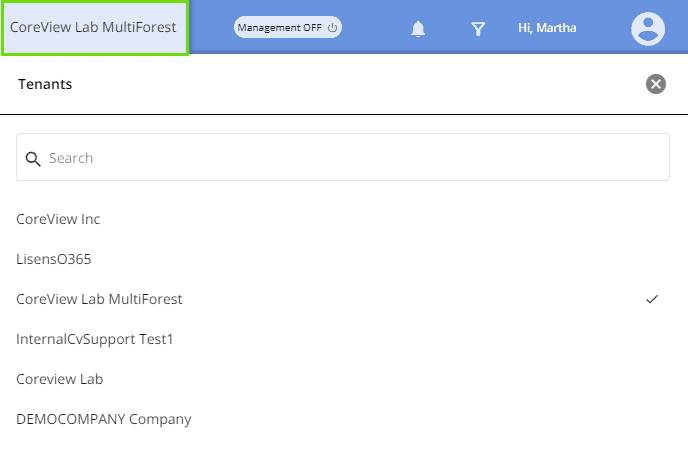
Management Session
To perform management actions, the Management Session must be turned on.
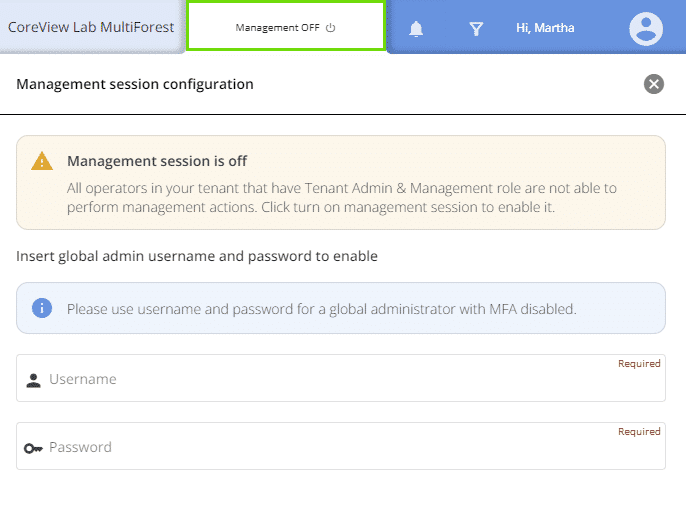
Tasks
Under the Tasks tab, you can view all the tasks performed by any operator within the CoreView environment.
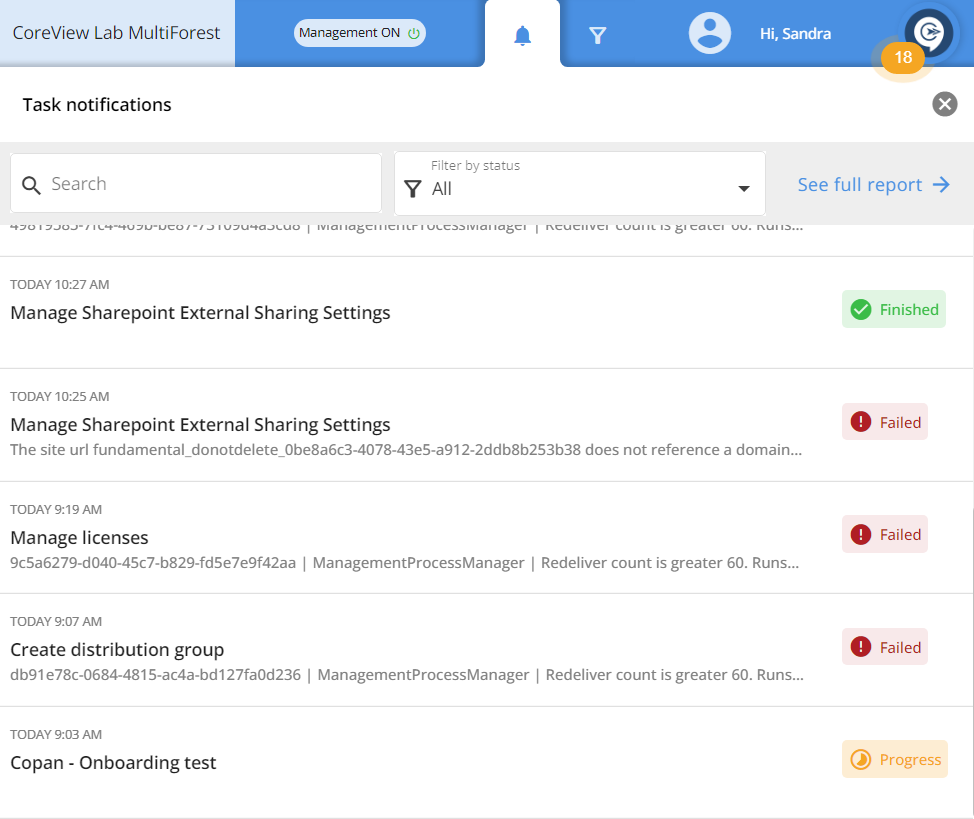
Filters
The Filter tab allows you to set a temporary filter that will be applied to all reports and dashboards at once. This is particularly useful if an operator/admin wants to track an issue or adoption for a specific area of their tenant.
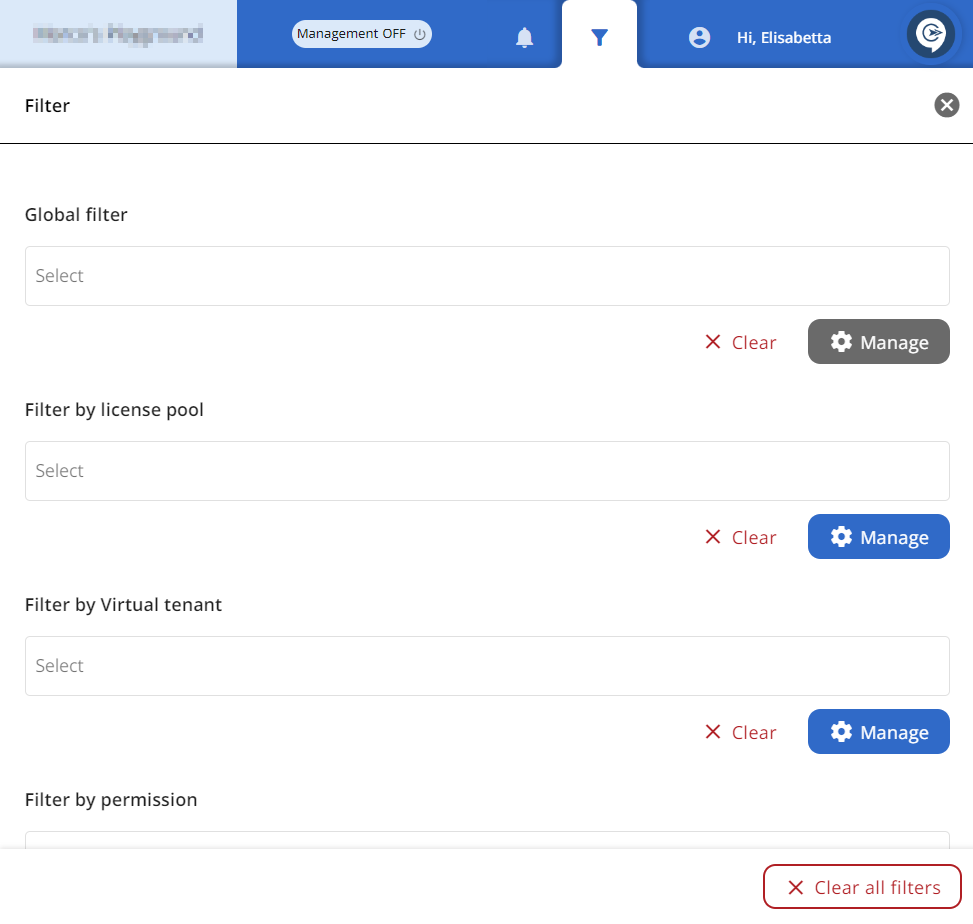
My profile
The “My profile” drop-down tab has numerous options depending on your permissions and access. Here you can find your profile information.
