License Templates are not available in the Essentials and Professional solutions, but they can be purchased as an add-on.
CoreView allows you to visualize and manage details about existing License Templates.
To proceed, follow the steps below.
Select License Template
Select the License Template's name:
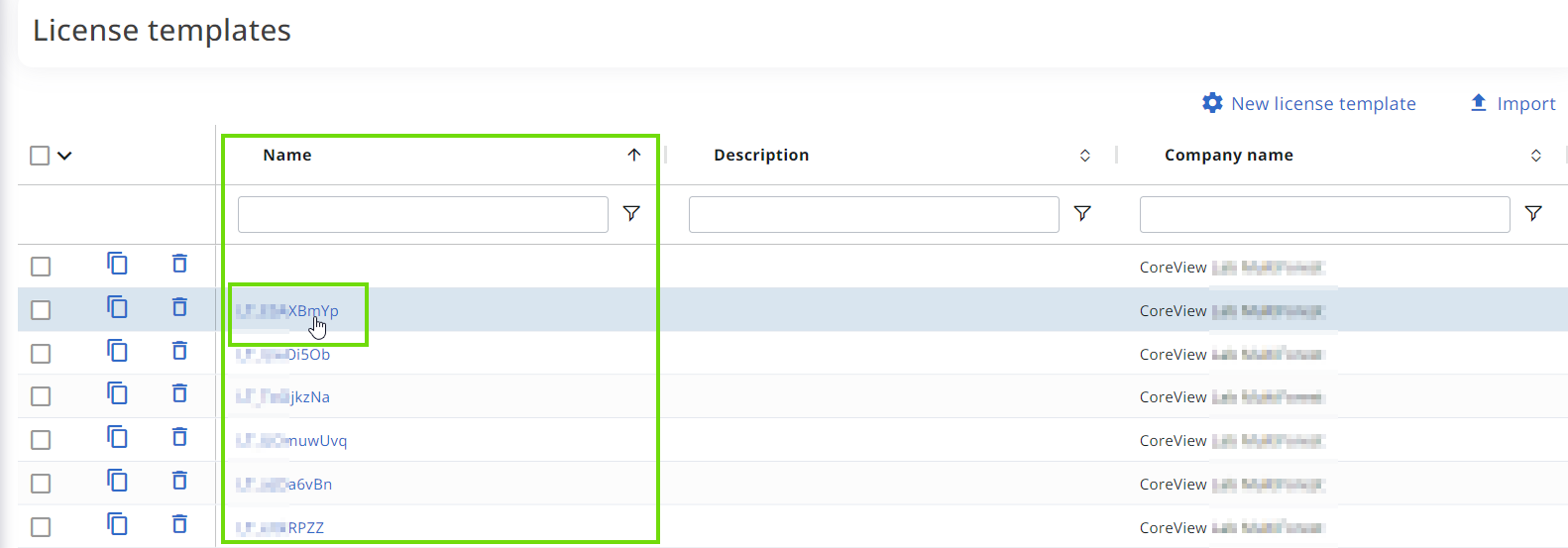
Template details
By clicking the License Template's name, a panel will appear. Here you can:
- View the “Template details”, such as its name and description.
- Edit the License Template's name, if necessary.
- Write a description, if needed.

License configuration
Next, you can view the “Licenses configuration”. Here, you can:
- View the status of the assigned licenses one by one, or edit it. Statuses can be set to “Manageable,” “Mandatory” or “Disabled” based on your needs:
- Manageable: this status gives the operator the flexibility to decide whether to assign the license or service plan.
- Mandatory: when a license or service plan is marked as mandatory, it is always assigned, regardless of other factors.
- Disabled: a disabled status means that the license or service plan will never be assigned.
It's important to note that when a license or service plan is set as either “Mandatory” or “Disabled”, it cannot be edited by the operator during the execution of the action or the workflow.
Marking a license as “Mandatory” ensures all service plans are enabled when assigned, but it doesn't automatically assign the license.
- Set the status to all licenses in bulk.
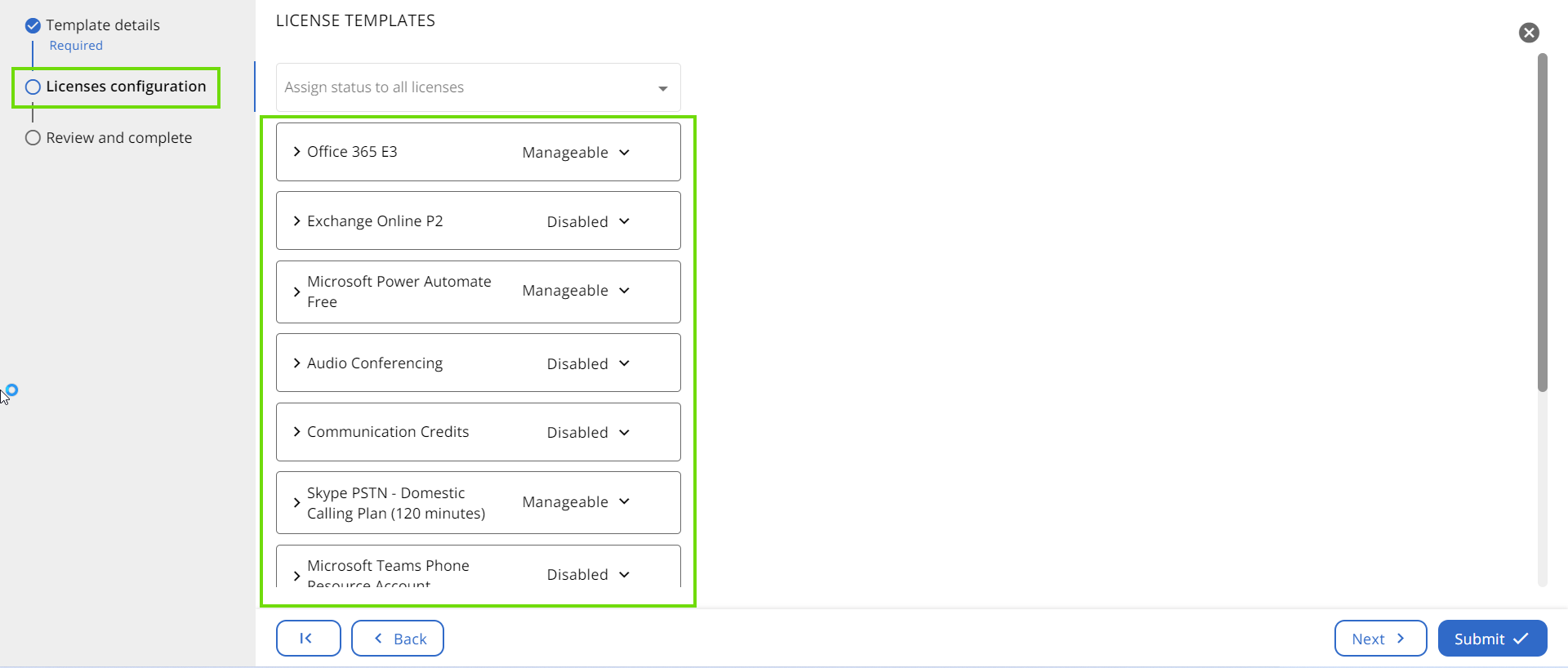
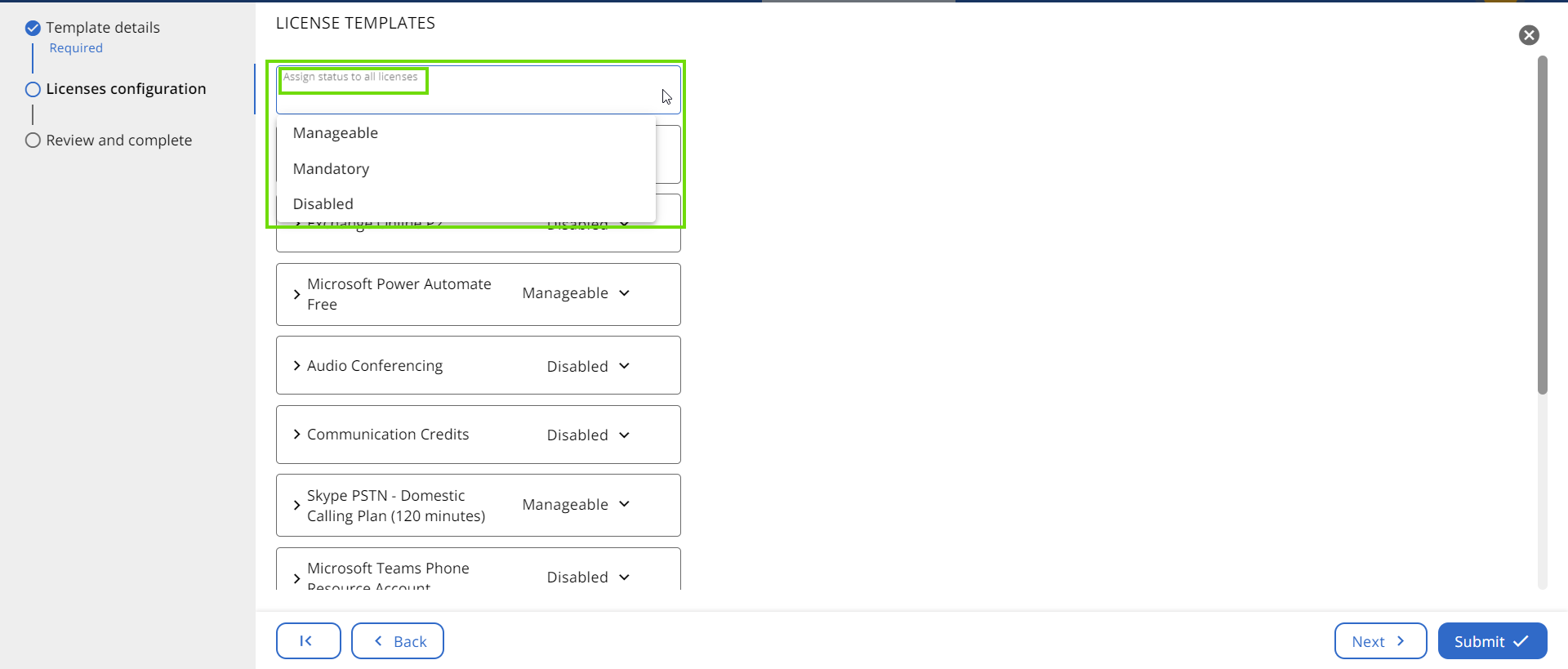
Review and complete
Step 1
Lastly, you can review all details in the “Review and complete” section. Here, you may:
- Review the attributes of the License Template.
- Edit template details by clicking on the pencil icon.
- View the licenses and services configuration and:
- View which licenses and service plans are set as disabled.
- View which licenses and service plans are set as manageable.
- View which licenses and service plans are set as mandatory.
- Edit licenses and configuration details by clicking on the pencil icon.
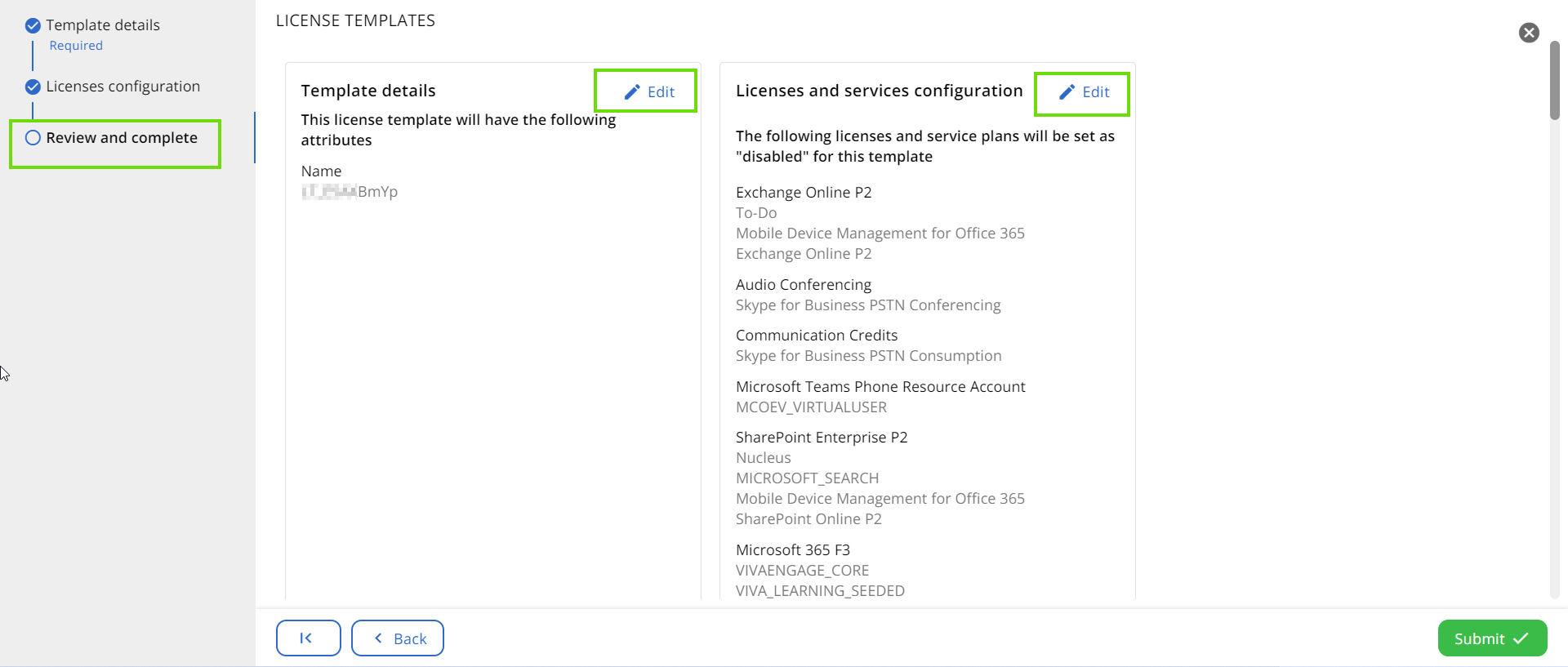
Step 2
Select “Submit” at the bottom right of the page to officialize changes.

