This how-to explains how to grant access to a mailbox to specific users by indicating the type of access rights they should have. These rights include Full access, Send as, and Send on behalf of.
Step 1: select mailbox(es)
Firstly, you need to select the mailbox(es) to which you want to grant specific users access:
- Under the “ACTIONS” menu, select “Mailbox”, and then choose “Add delegates to mailbox”.
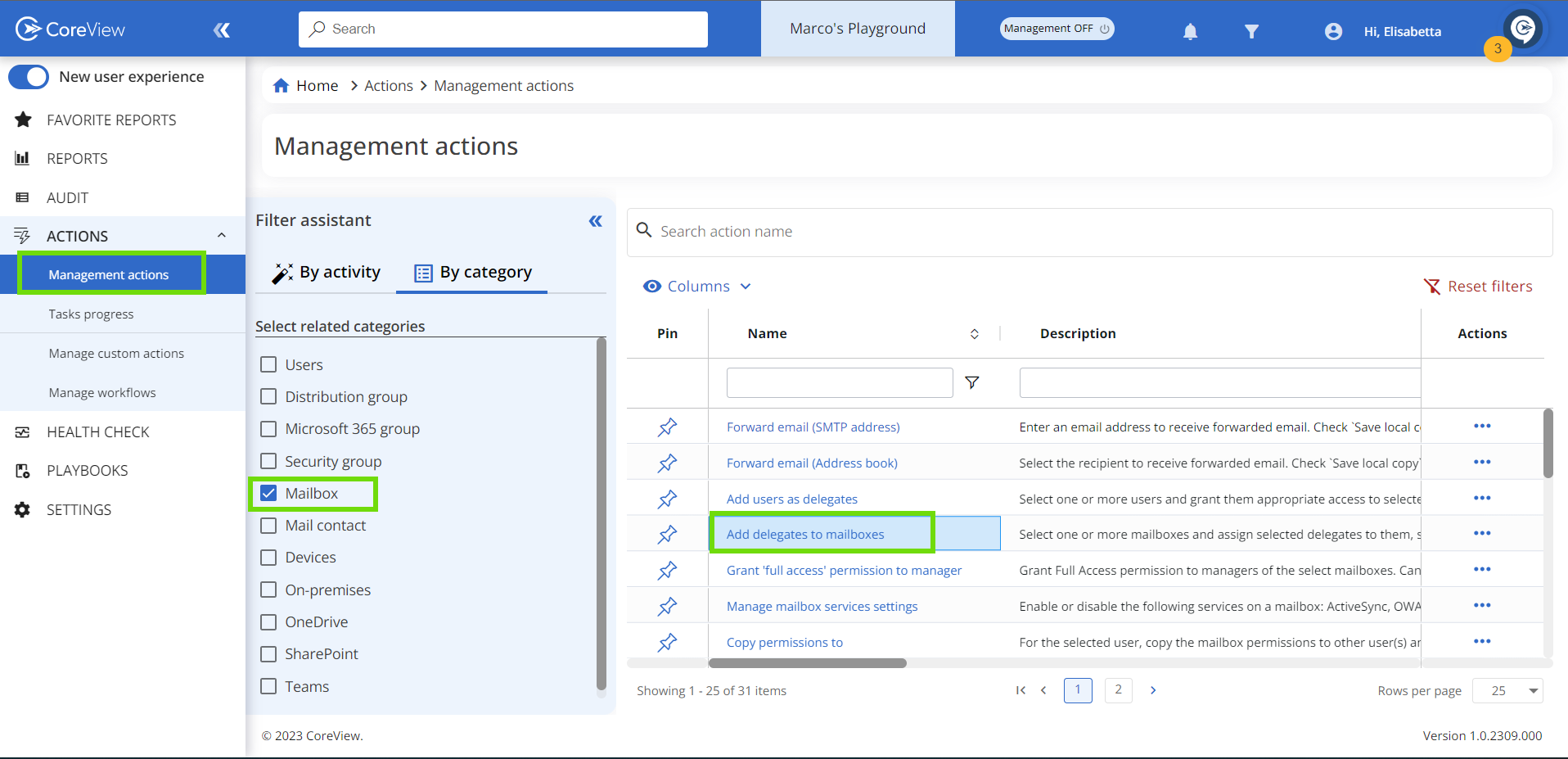
- Select the mailbox(es) of the delegate users to add to the target mailbox.
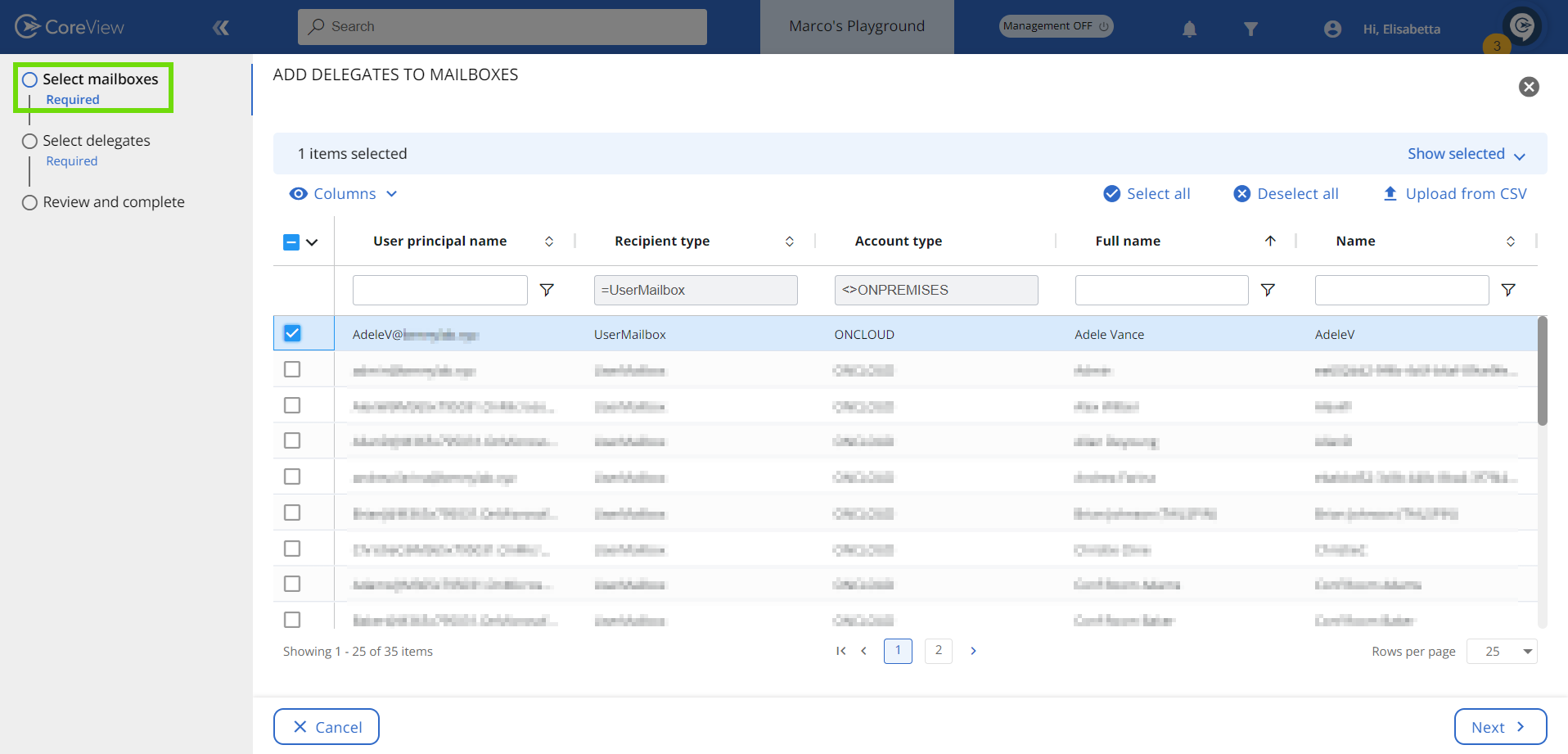
Step 2: select the permission type
- Choose the appropriate “Permission type”:
- Automapping: when you choose this option, the “Full access” right is automatically enabled from the Access Rights. The “Automapping” feature utilizes Autodiscover to automatically add mailboxes to a user's Outlook profile.
- Send as: the “Send as” permission lets the delegate send an email as if it's coming directly from this mailbox. Accordingly, any message sent will appear to come from the other person or mailbox.
- Grant send on behalf to: the “Grant send on behalf to” permission allows the delegate to send emails on behalf of this mailbox. The “From” line in any message sent by the delegate will indicate that the message was sent by the delegate on behalf of the mailbox owner.
- Access rights: for a comprehensive understanding of the permissions you can assign to delegates for mailboxes and groups in Exchange Online, please refer to the Microsoft documentation.
With the exception of “Full access”, all other Access rights (“ReadPermission”, “ExternalAccount”, “ChangePermission”, “DeleteItem”, “ChangeOwner”) are primarily designed for on-premises use, not for end-user access. We strongly recommend avoiding the selection of these access rights when granting mailbox permissions.

Step 3: review and submit the form
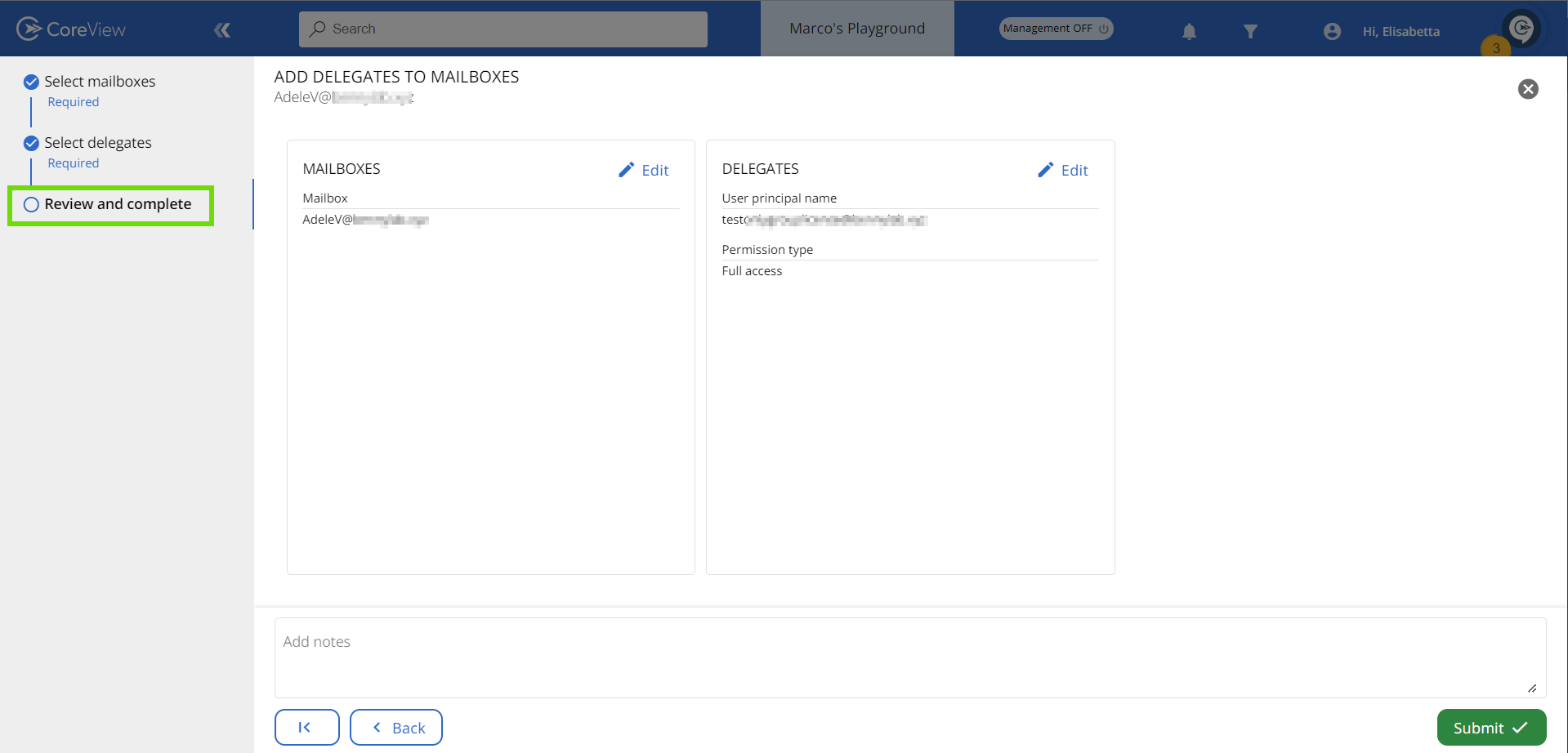
Grant access to mailbox vs. grant access to users
There is also an option to grant access directly to a user. This process is similar to the “Grant access to mailbox” method:
Grant access to mailbox |
Grant access to users |
|---|---|
With this option, you first select the mailboxes and then choose the users to whom you want to grant access. |
With this option, you first select the users and then choose the mailbox to which you want to grant access. |
