This how‑to will guide you through finding inactive Teams groups in CoreView, so you can clean them up when needed.
- Under “Reports”, select “Teams”, then choose “Teams group activity”.

- Under “Columns”, add “Last activity date” and click “Apply”.
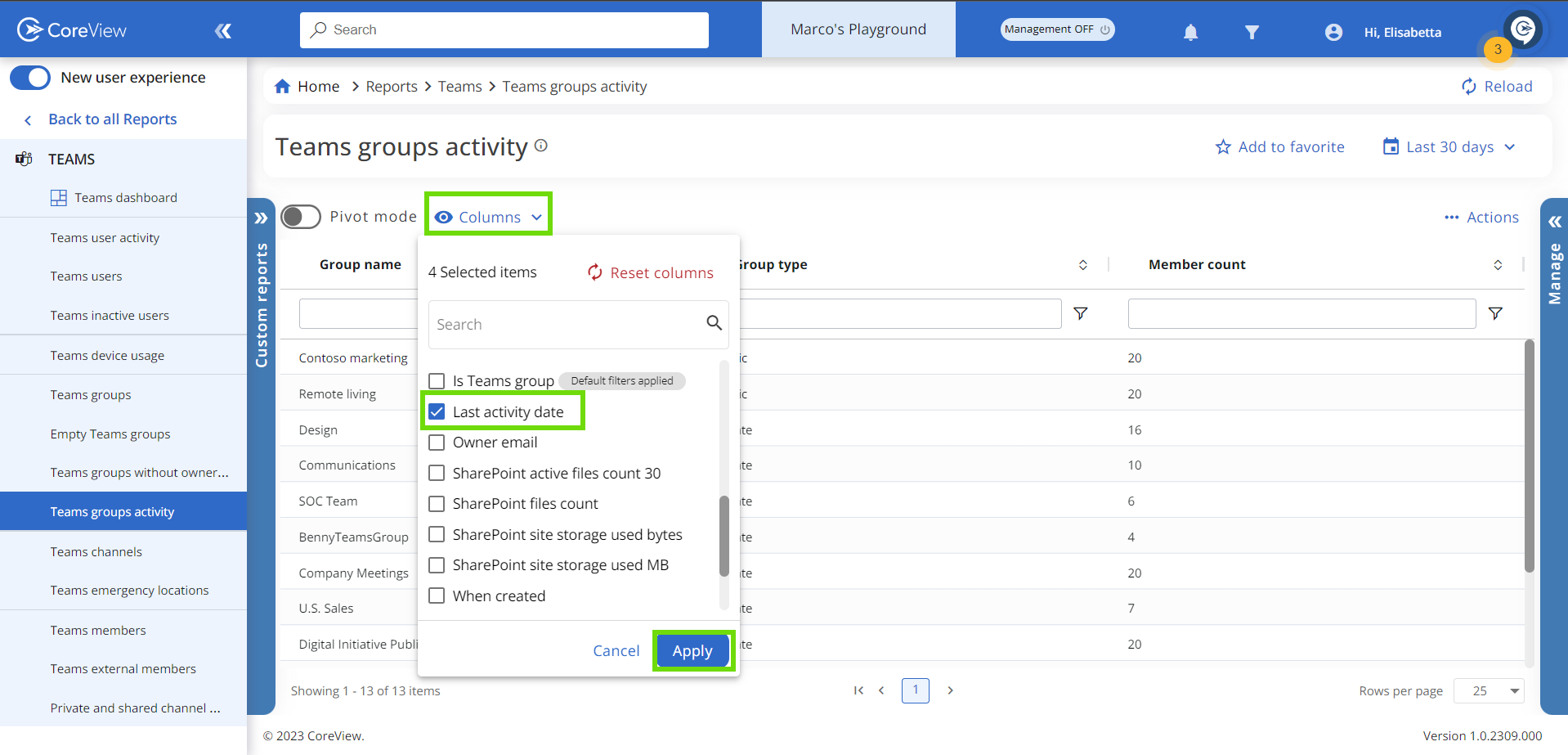
- This will display the date of the last activity performed in the Teams group.

Other actions
You can also perform various actions directly from the “Teams groups” report page. For example, if you want to delete or archive any inactive Teams group, simply select the group and choose “Remove Teams group” or “Archive Teams group” from the “Manage” tab options.

