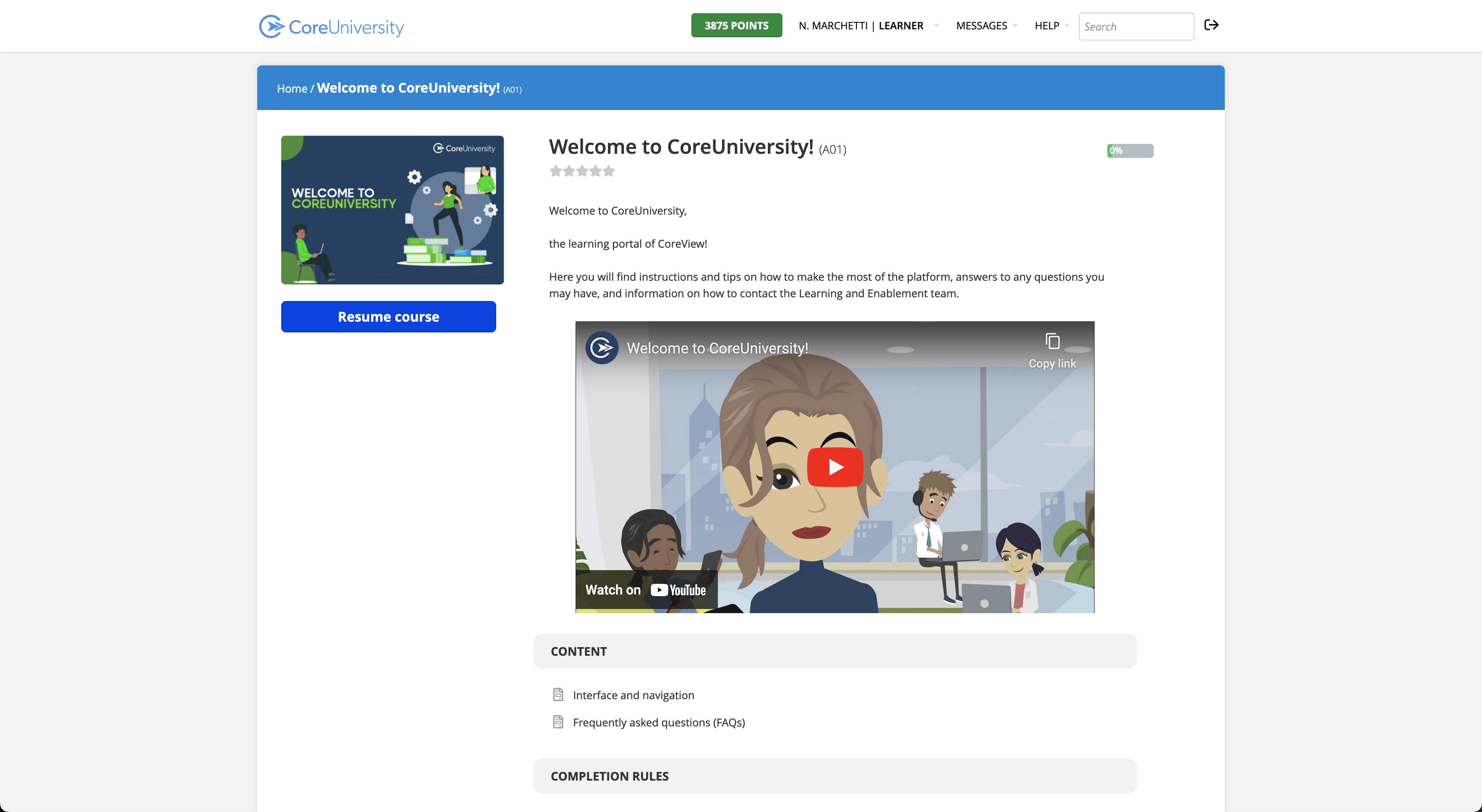Accessing CoreUniversity is now even simpler thanks to SSO!
Indeed, creating an account is no longer required: your account on CoreUniversity will automatically be created upon your first SSO access – meaning no more credentials to remember or save in your password manager!
Here you can find step-by-step guides on how to access, depending on your role – click one of the blue buttons below to view the access instructions:
Could you indicate your relationship with us?
(Click one of the options below to see the instructions)
If you are a customer…
You can access CoreUniversity through direct SSO login via the CoreView app from the Resource Center.

Then, select “Documentation & Training” and “CoreUniversity”.

You will then be directed to the appropriate package branch—Essentials, Professional, or Enterprise—depending on the one you have purchased. Remember that if you have CoreSuite or the Suite package, you will be directed to the Enterprise branch.

Additionally, on the homepage, you will find courses tailored to your role, whether you're an operator or tenant admin:
Remember that to access via SSO, you must have an organization account. Follow the instructions provided below on this page. If you're unable to access, report the issue to your tenant admin.
The access will be done automatically!
If access does not occur automatically, you will be presented with the Microsoft 365 login form: there, enter your credentials to access CoreView as an operator/tenant admin.
If you are a partner…
You can access CoreUniversity through direct SSO login via Allbound. Just click on the item ”CoreUniversity” on the menu. Your account on CoreUniversity will automatically be created upon your first SSO access.
Also, you will be automatically assigned technical or sales training depending on your role on Allbound.

The access will be done automatically!
If you are an MSP…
You can access CoreUniversity through direct SSO login via PartnerApp/CoreView or Allbound.
If you have an operator/tenant admin account on CoreView
Remember that to access via SSO, you must have an organization account. Follow the instructions provided below on this page. If you're unable to access, report the issue to your tenant admin.
You can access the platform through SSO login from:
- The “Documentation & Training” section in the Resource Center in PartnerApp

- The “Documentation & Training” section in the Resource Center in CoreView


The access will be done automatically!
If access does not occur automatically, you will be presented with the Microsoft 365 login form: there, enter your credentials to access CoreView as an operator/tenant admin.
If you don't have an operator/tenant admin account on CoreView
This role is not available yet.
You can self-register on Allbound by selecting the MSP role, then access CoreUniversity through the link provided in platform.
Remember to select the MSP role during registration on Allbound, or you will not see the courses correctly assigned.

The access will be done automatically!
How to activate the organization account to enable SSO access
To use SSO for CoreUniversity, ensure you have an organization accounts. This means your CoreView account should be linked to an existing “Microsoft Entra” account (formerly Azure).
Tenant admins can manage operator accounts under “Settings > Operators” by selecting an operator to access their profile. Here, they can check the “Use organization account” option.

For more details, please refer to our How to migrate CoreView accounts to organization accounts article.
Where to start?
Once you are on the platform, access the “Welcome to CoreUniversity!” course. This course:
- explains how CoreUniversity works, what content is available and how courses are organized
- and how to navigate through the catalog
- answers some FAQs
And for Partners and MSPs, another introductory video is available, giving you further instructions!