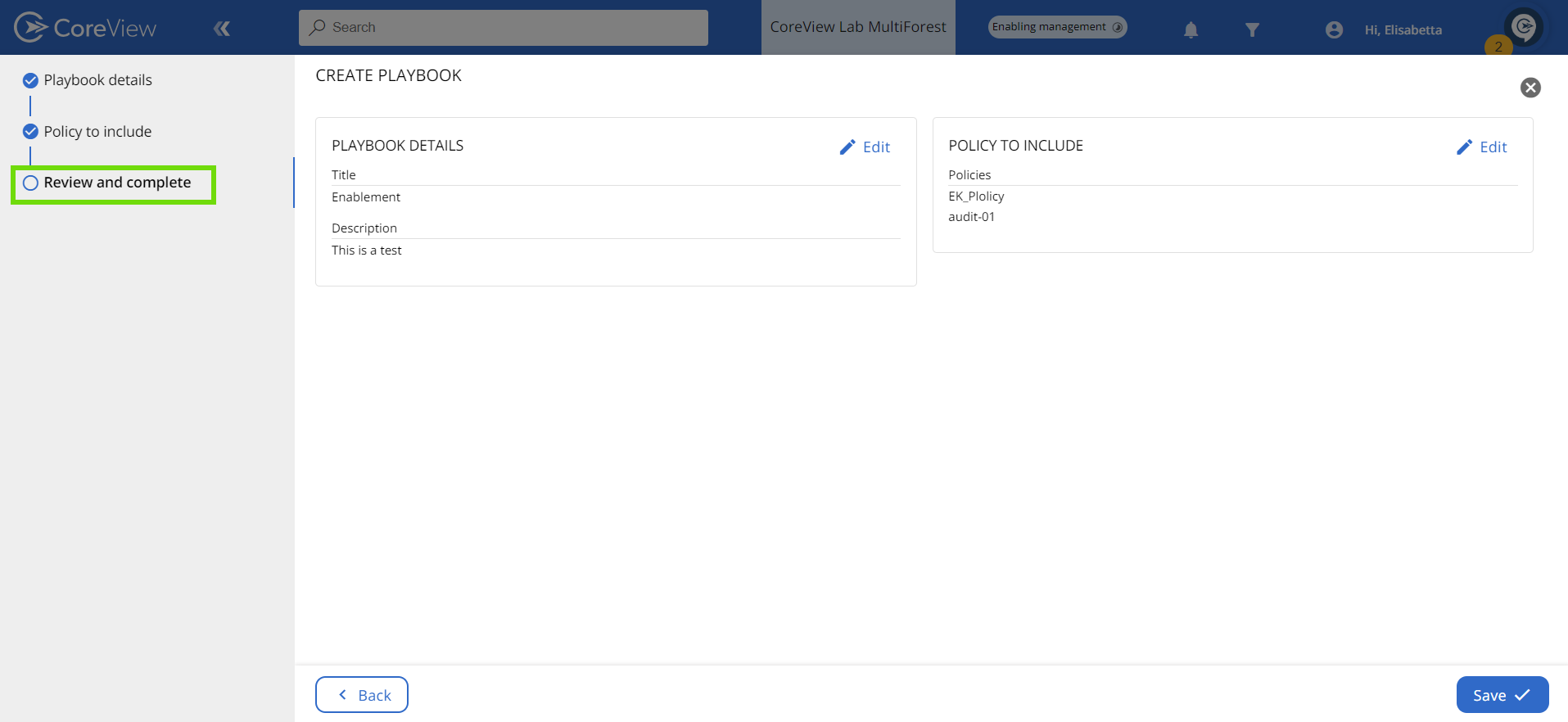Custom policies are not available in the Essentials solution.
When you create a custom policy, the policy wizard will prompt you to either add it to an existing Playbook or create a new Playbook to house the policy.
Alternatively, you can also create a new Playbook from the Playbook Policy Library.
Step 1: Create new
- Go to SETTINGS > Playbooks.
- Select “Create new”.
- Select “Create playbook”.

Step 2: Policy details
The policy wizard will appear. In the “Playbook details” tab, fill out the “Playbook name” and “Playbook description” fields.
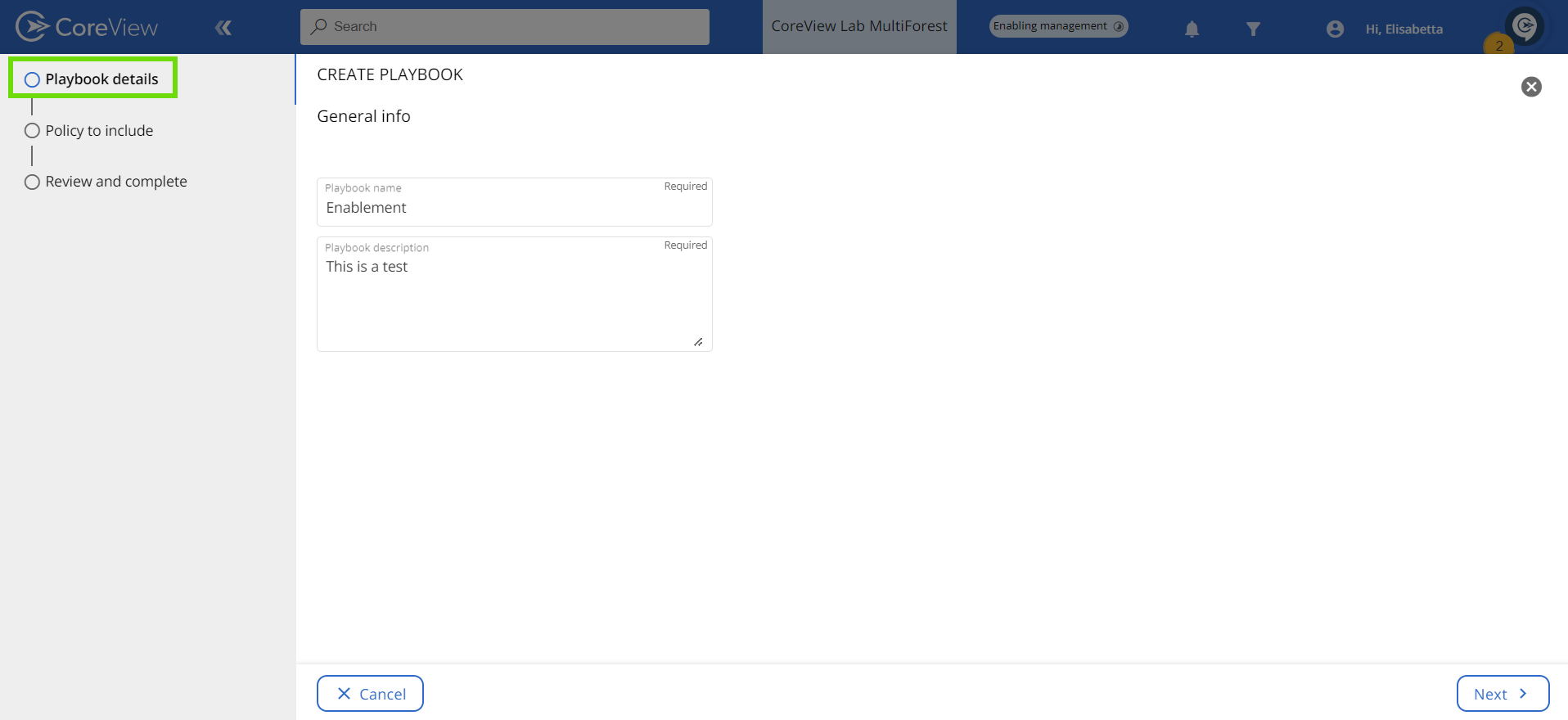
Step 3: Policy to include
In the following tab, select all the custom policies you want to add to your Playbook.

Step 4: Review and complete
Confirm your changes and press “Save” to create your Playbook.