Intune apps previously created using the Endpoint portal have encrypted install files that Configuration Manager cannot read or decrypt. To manage these apps in Configuration Manager, you must repackage them using the App Builder.
This process involves
- selecting the existing app in Configuration Manager,
- recognizing its Intune configuration,
- and adding the install files directly in Configuration Manager.
Once repackaged, these apps become fully manageable within Configuration Manager, allowing for easy updates, multi-tenant deployment, and efficient version control.
Select tenant from Existing Application
In the App Builder, select your tenant from “Existing Application" dropdown.
This will display a list of applications already configured in your Intune environment.
Choose the Application:
From the list of existing applications, select the one you want to package for use with Configuration Manager.
This action will load the application's current configuration into the App Builder.
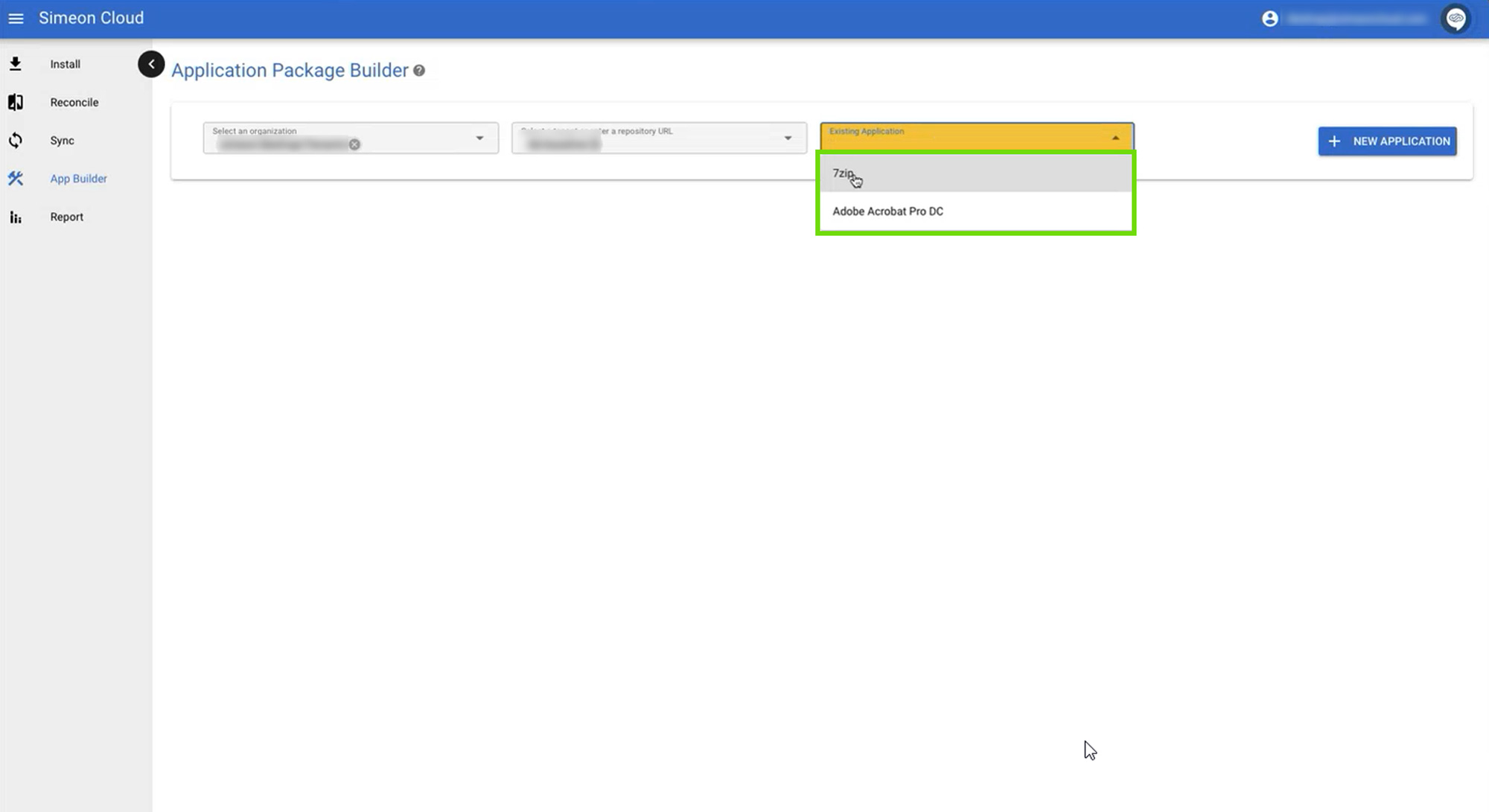
Add Install Files:
Similar to packaging a new application, you'll need to add install files for the existing app.
Click on “+ ADD FILE” to begin this process.

Choose the appropriate File options (Static File, Standard URL, Zipped URL, or Azure File Share Path) based on your application's needs.
Select Additional Options:
Consider enabling Additional options like “Use Configuration Manager Standard Install.bat”, “Automatically version application”, or “Enable Application Install Logging” as needed.
Save and Sync
After adding install files and selecting options, click “SAVE APPLICATION”.

Next, initiate a sync by clicking “SYNC NOW".
Once the status changes to "pending approval", approve the sync to deploy the package to the tenant with the newly uploaded install files.
