Please be aware that you need to purchase the Audit add-on to obtain Audit reports other than the CoreView Audit log.
The “Save custom report” functionality allows you to save a report and have it appear in your “Custom reports” (either private, or public, depending on youro decision), and to even add it your favorites.
To save an Audit report as custom report, select the “Actions” menu, and then “Save custom report.”
It's important to note that the process involves modifying the report initially and then saving it as a custom report. This is not akin to a "save as" feature where you first create a unique copy and then make changes to it.

As shown in the picture below, you can:
- Modify the report name (if needed).
- Add a description (optional).
- Add it to your favorites by checking the “Add to favorite” item in the list.
- Set it as public, meaning that it can be shared among all operators in your organization.
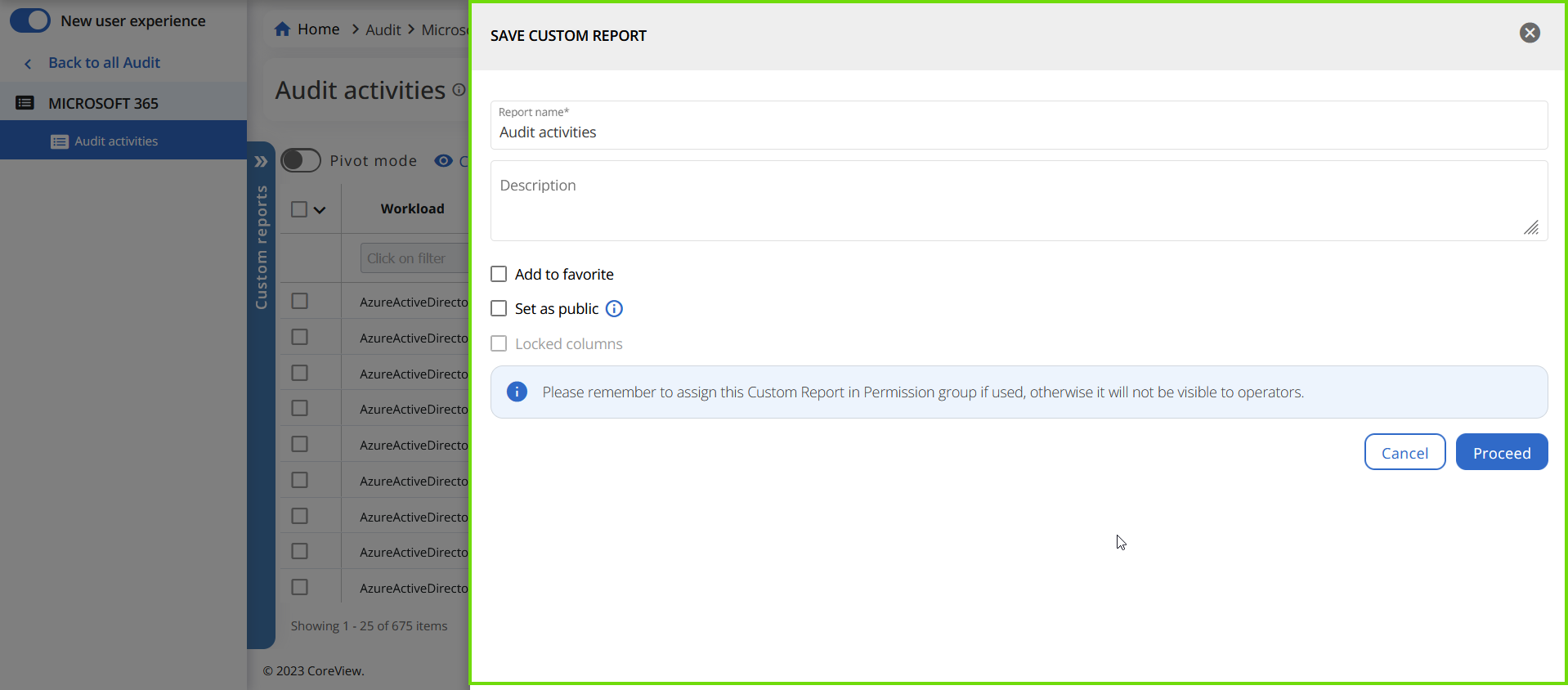
The report will now appear in your “Custom report” section.
