How to access Playbooks from the sidebar
You can access Playbooks from two separate locations on the sidebar:
-
GOVERNANCE > Governance Center
Click here to view your Playbook policies organized by category. Choose the relevant tab from the top menu to access a specific category. If you want to see a list of all Playbook policies, select the “View list” option to the right.
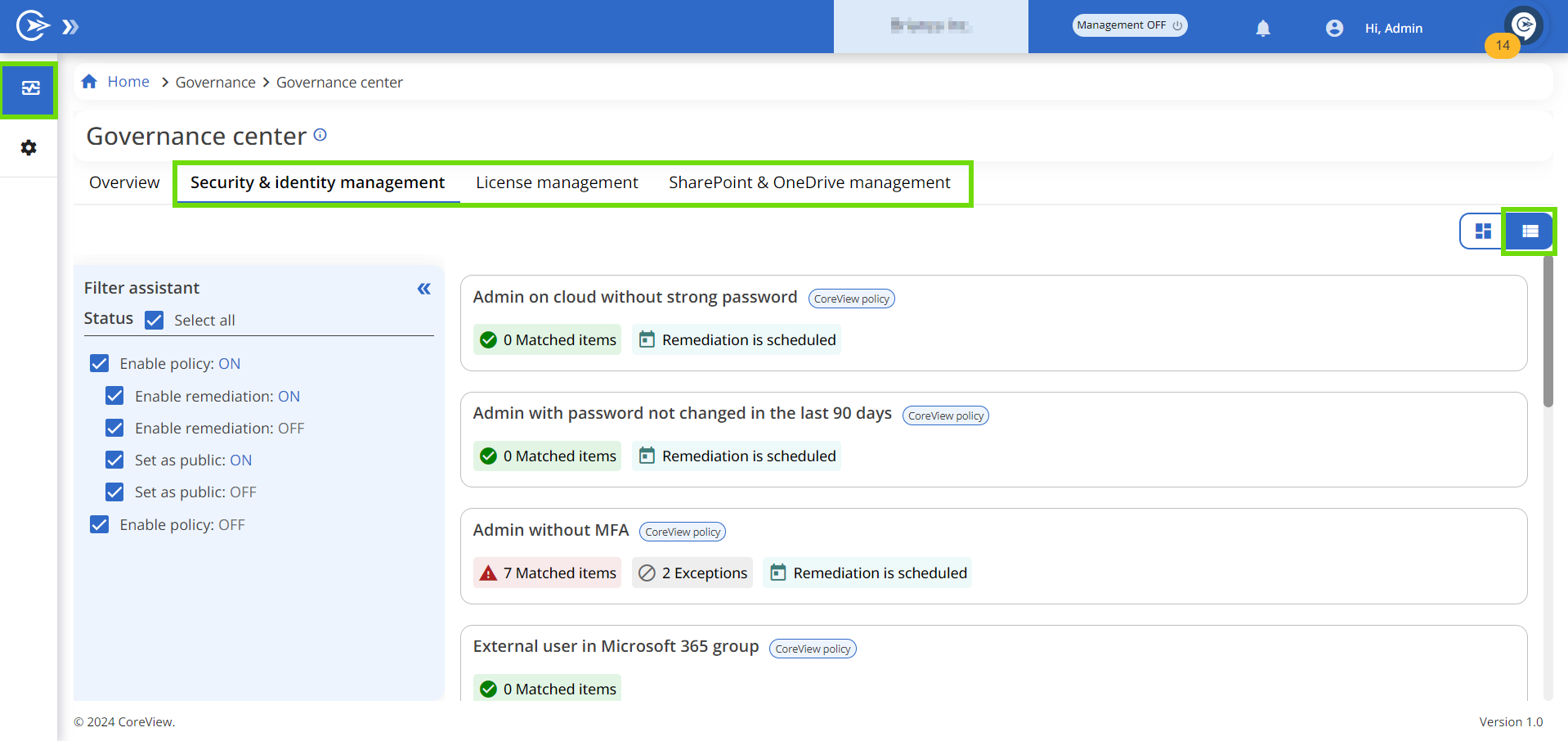
-
SETTINGS > Playbooks
From this section, users will be directed to the Playbook Policy Library where they can manage Playbooks.
Enterprise / Professional solutions
Operators may view a limited number of Playbooks in the Governance Center if a Tenant Admin grants them specific Playbook permissions. Moreover, Playbook Managers and Global Viewers can't have access to the Playbook section under “Settings”.
Playbook dashboards
Enterprise / Professional solutions
Playbook Managers are restricted from accessing any dashboards; they are only permitted to view Playbooks through the List view.
When selecting a Playbook from a Playbook tab in the Governance Center, you can switch between different dashboards:
- Show all
- Operational dashboard
- Monitoring dashboard
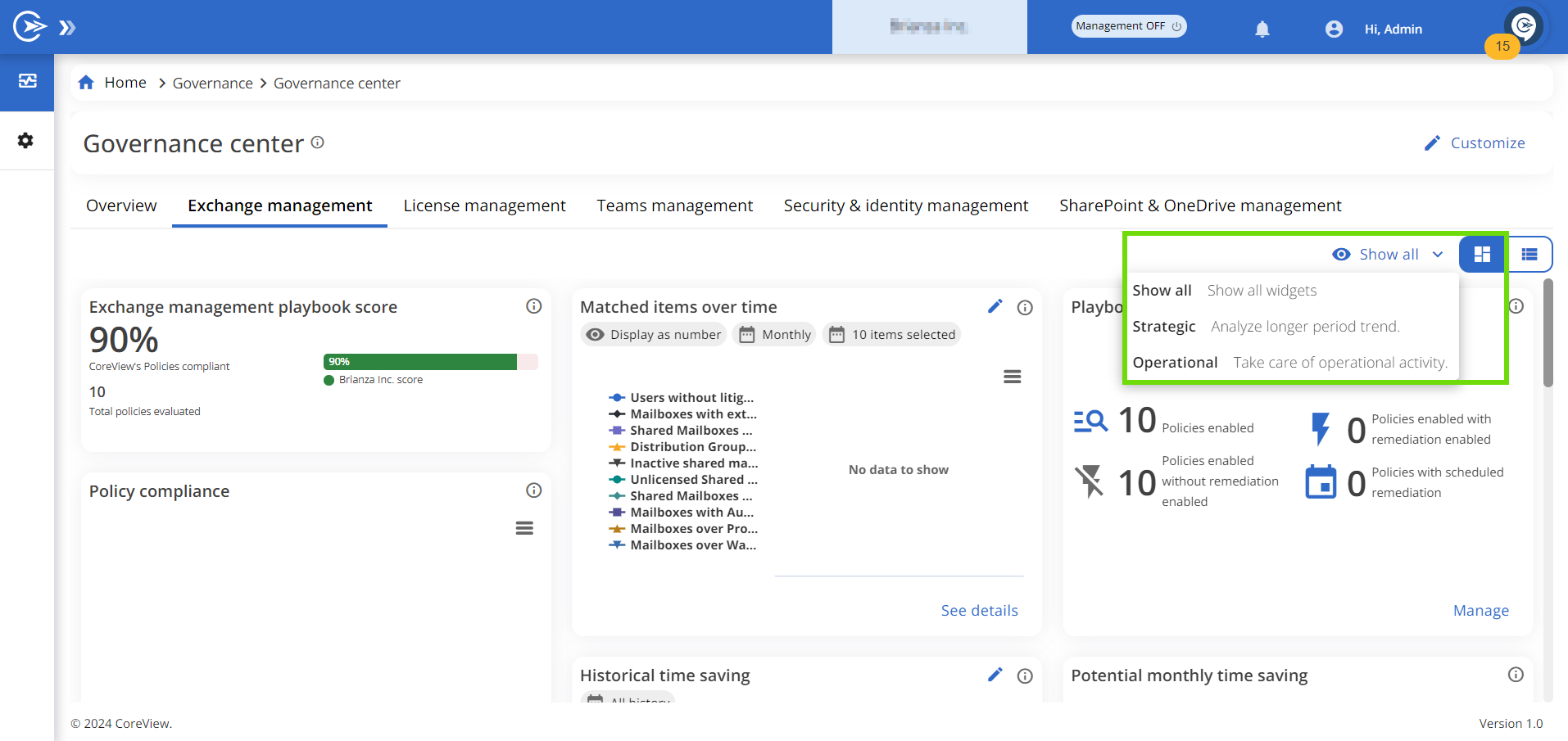 From these dashboards, you can perform monitoring and management activities for your Playbooks.
From these dashboards, you can perform monitoring and management activities for your Playbooks.
Playbook Policy Library
When accessing Playbooks from Settings, you will be directed to the Playbook Policy Library. This section lets you manage both your Out-of-the-box and Custom Playbooks.
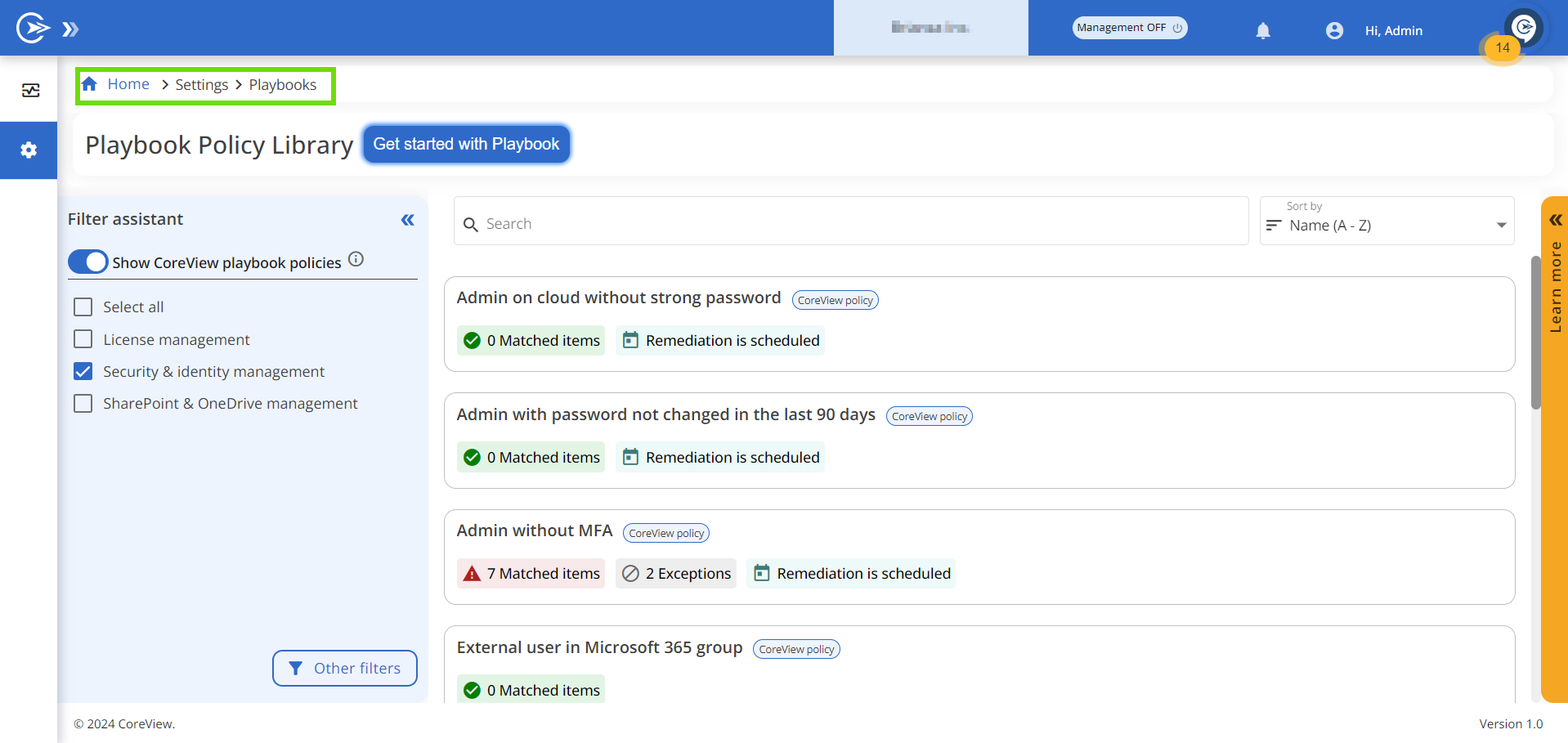
On the left side, a Filter Assistant enables you to select the policies you want to view.
- Show CoreView Playbook policies: these are the Out-of-the-box, predefined Playbook policies created by CoreView.
- Show custom Playbook policies: these are the custom Playbook policies created by your company.
- Other filters: by clicking on “Other filters” in the bottom right corner of the Filter Assistant tab, you can select policies based on their status (for example, Enable policies, Enable remediations, Set as public) or filter them by category (for example, Guests or Users).
Policy Box
Clicking on the “more” button (…) and selecting “See details” will expand the Policy Box. Inside the box, on the left, you will see all the policy information, including:
- Created by: “Created by CoreView” will be displayed for Out-of-the-box policies, while policies created by operators will show the email of the policy owner. Tenant admins can edit policy owners.
- Policy definition: indicates the target the policy is monitoring, alerting you to any violations.
- Impact on my tenant: highlights the risks to your environment if policy monitoring is neglected.
- Threshold: the number or percentage of matched items the policy will tolerate before issuing a warning.
- Remediation: describes what the policy's remediation action is set to do to resolve policy violations.
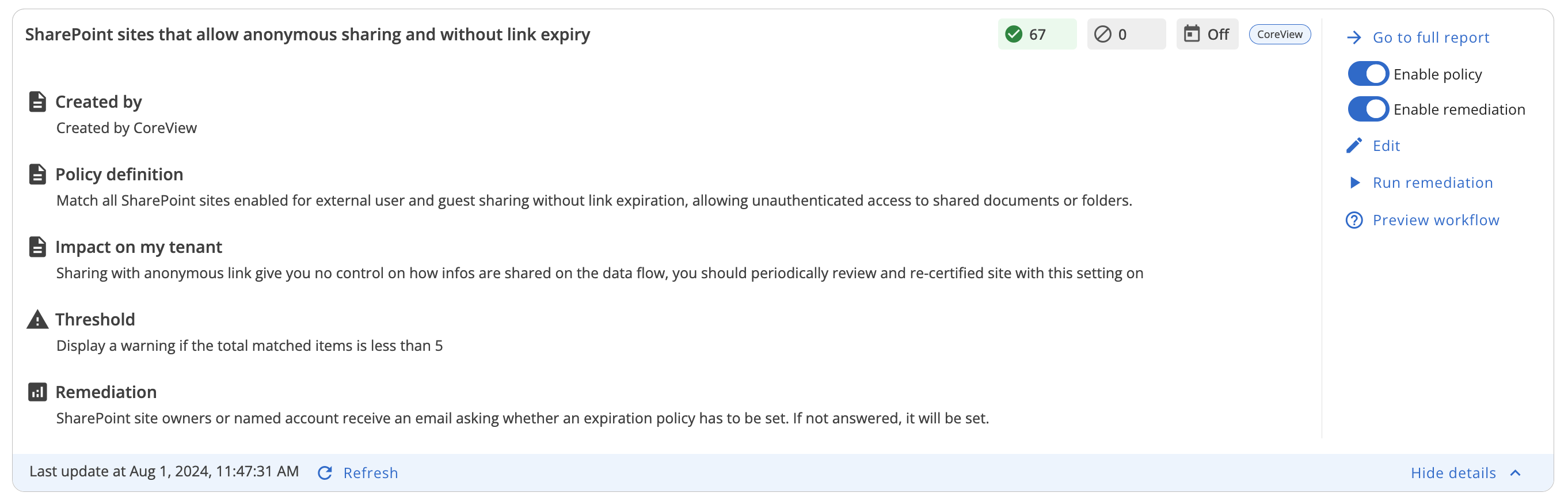
On the right end of the box, you can execute multiple actions, such as enabling policies and remediations, editing and running remediation actions, and previewing the remediation workflow.
Please note, that depending on the user's role and permissions, some actions might appear greyed out.
