The on-premises import operates selectively, avoiding a complete scan of those organizational units chosen during initial configuration. The system specifically targets and identifies only those entities that have been newly created or modified since the previous successful import.
However, the system will perform a complete scan of all entities present in those organizational units in three specific situations:
- When setting up the on-premises configuration for the first time
- When the on-premises configuration changes
- When changing the status of an organizational unit (whether selecting or deselecting it).
The import process is executed every six hours. It uses a management runspace that connects the Hybrid Connector with your domain controller. This connection is set up in the on-premises configuration section of your CoreView Portal.

Imported objects
CoreView will only import on-premises objects that are not part of the AADConnect synchronization process. These objects are already being imported to your CoreView tenant from the Microsoft 365 cloud tenant.
Therefore, the on-premises import process focuses on objects not covered by AADConnect. To select these objects, go to "Settings" > "My Organization" > "On-Premises" > "Import" and choose the desired Organizational Units.
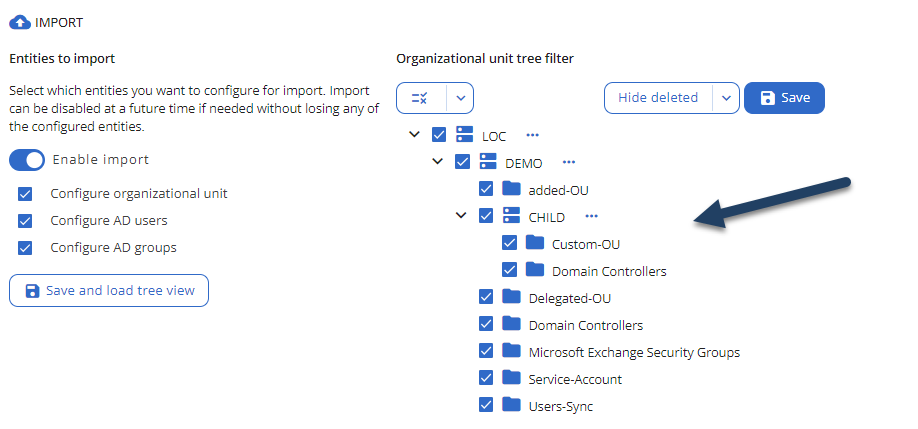
Please note that when you import a group, its members are included in the import. Therefore, any filter added to exclude an organizational unit will be applied to users and groups, but not to the members of the groups.
Docker containers
When you start a CoreView management session from the portal, a Docker container is activated. This container manages the opening of runspaces for:
- Exchange Online
- Microsoft Teams
- Microsoft Graph
- Exchange On-Premises
- Active Directory On Premises
For those with an On-Premises MultiForest setup, the CoreView Hybrid Connector will open runspaces for Exchange On-Premises and Active Directory On-Premises for each forest you have configured.
Operators execute management actions through the runspaces provided by CoreView. These runspaces are set up using the service account linked to your CoreView Tenant.
Runspaces 1 to 5
For runspaces 1 to 5, CoreView utilizes the cloud service account:
4ward365.admin@yourdomain.onmicrosoft.com This account was established during the configuration of your CoreView Management Session.
Remaining channels
The additional workspaces are accessed using the service account you have specified in the On-Premises section of your CoreView portal.
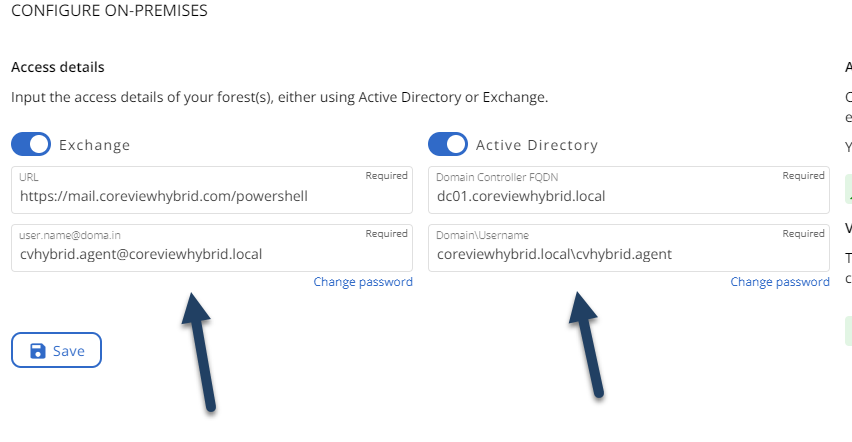
Please note that the previously mentioned channels are not used for the on-premises import. Instead, CoreView activates an additional Docker container every six hours to connect to your on-premises environments, such as Active Directory On-Premises and Exchange On-Premises.
The CoreView Hybrid Connector only imports objects that are not synchronized by your AADConnect. It also updates the objects that have already been imported into the CoreView tenant through the standard daily import process.
Be aware that the daily import process is focused on your Cloud environment. Consequently, only the on-premises objects and their attributes selected during this process will be synchronized by AADConnect.
To carry out an on-premises import, the CoreView Hybrid Connector initiates a Docker container, conducts the import through the outlined steps, and then shuts down. This process is independent of the other Docker container that is already running for CoreView native management actions and custom actions.
Active Directory structure
Active Directory domain controllers include objects classified as Organizational Units (OUs) and containers. Containers are identified by their schema class (CN=Container) and display a distinct icon within Active Directory management tools. The term "container" in Active Directory is unrelated to Docker containers.
Both OUs and containers may contain objects including users, groups, and computers. See Microsoft documentation for object class details.
CoreView only imports objects located within Organizational Units. Objects stored in Active Directory containers are not imported by CoreView. To include an object for reporting or management in CoreView, it must be placed inside an Organizational Unit.
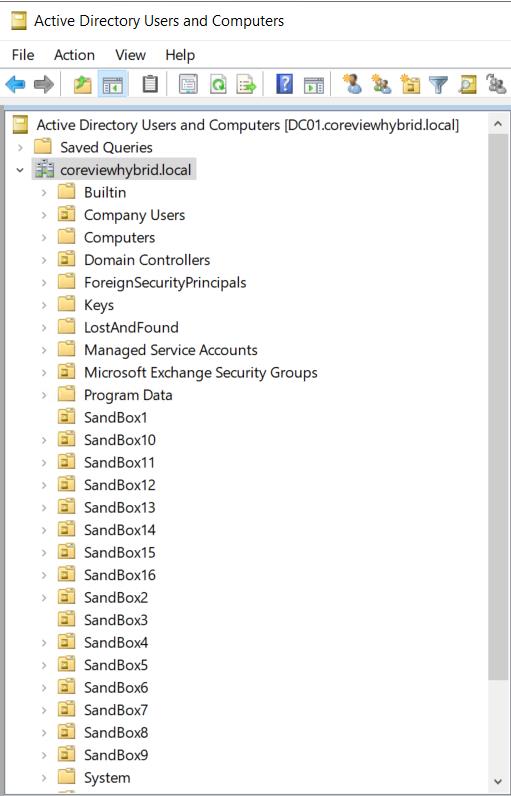
Managed objects display time
CoreView updates and displays information about an object immediately after a management action is taken.
Please be aware that changes made through the on-premises Active Directory Users and Computers snap-in or CoreView custom actions may not be reflected instantly. The updated information for an object you modify will be visible after the next cycle of the Hybrid Connector import process completes. Expect a short delay before these changes appear in CoreView.
