CoreView allows you to track who changed or updated a user's license, even if the changes didn't happen within the CoreView app. To find out who updated a user's license, follow these steps:
- Go to the CoreView portal
- Navigate to “Audit” in the side panel menu and select “Azure AD > Azure AD activities”.

- From the columns option select “Modified properties” to see details of the operation. You can also select any other columns based on your requirements.
- Click “Apply” to save changes.
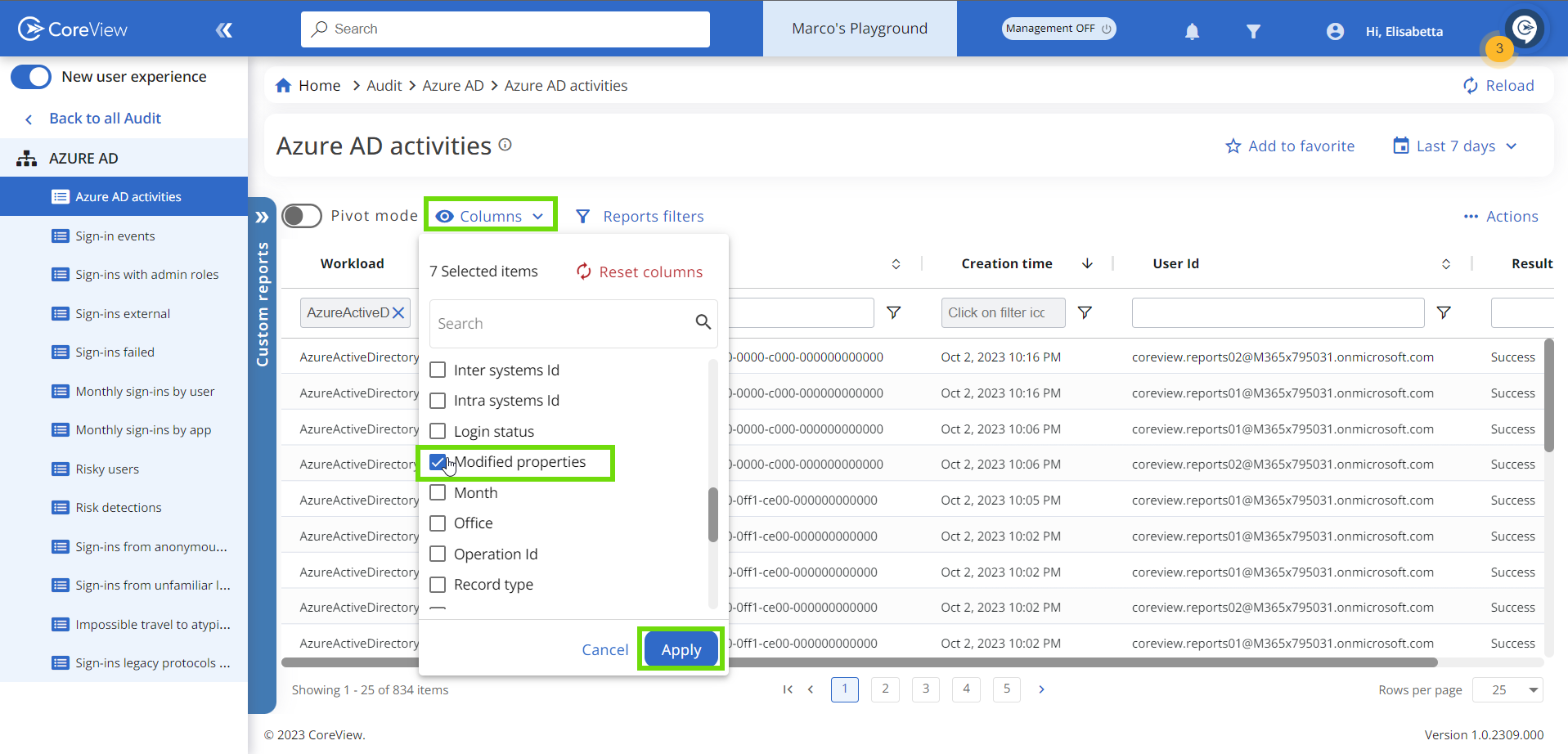
Key terminologies:
- Operation: this column indicates the type of operation performed. For example, if the operation involved changing the user's license, you will see “Change user license”.
- User Id: this column displays the user who executed the operation.
- Object Id: this column identifies the user on whom the operation was performed.
- Modified Properties: this column provides the specifics of the operation, detailing what exactly has been altered. Please note that we don’t make any modifications to the data presented. What you see in Microsoft, you'll find mirrored in CoreView.
To track any changes made to licenses, you'll need to refer to the “Update user” activity, not the “Change User License” operation. The “Modified properties” section of the “Update user” operation will display the specific license that was altered.

