Playbooks settings: interface and navigation
How to access playbooks from the sidebar
You can access playbooks from two separate locations on the sidebar:
-
GOVERNANCE > Governance center
Click here to view your playbook policies organized by category. Choose the relevant tab from the top menu to access a specific category. If you want to see a list of all playbook policies, select the “View list” option to the right.
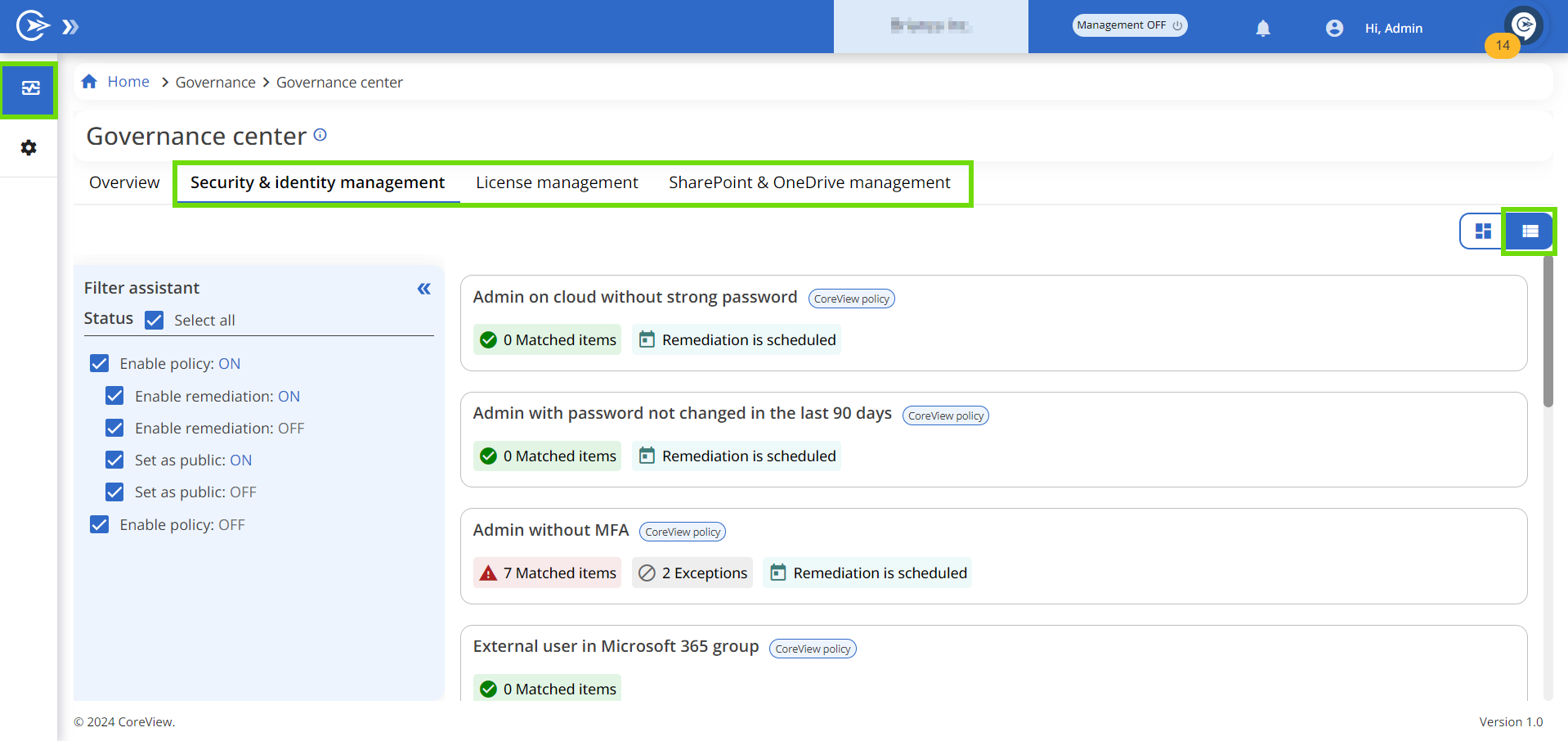
-
SETTINGS > Playbooks
From this section, users will be directed to the Playbook Policy Library where they can manage playbooks.
Playbook dashboards
When selecting a playbook from a Playbook tab in the Governance center, you can switch between different dashboards:
- Show all
- Operational dashboard
- Monitoring dashboard
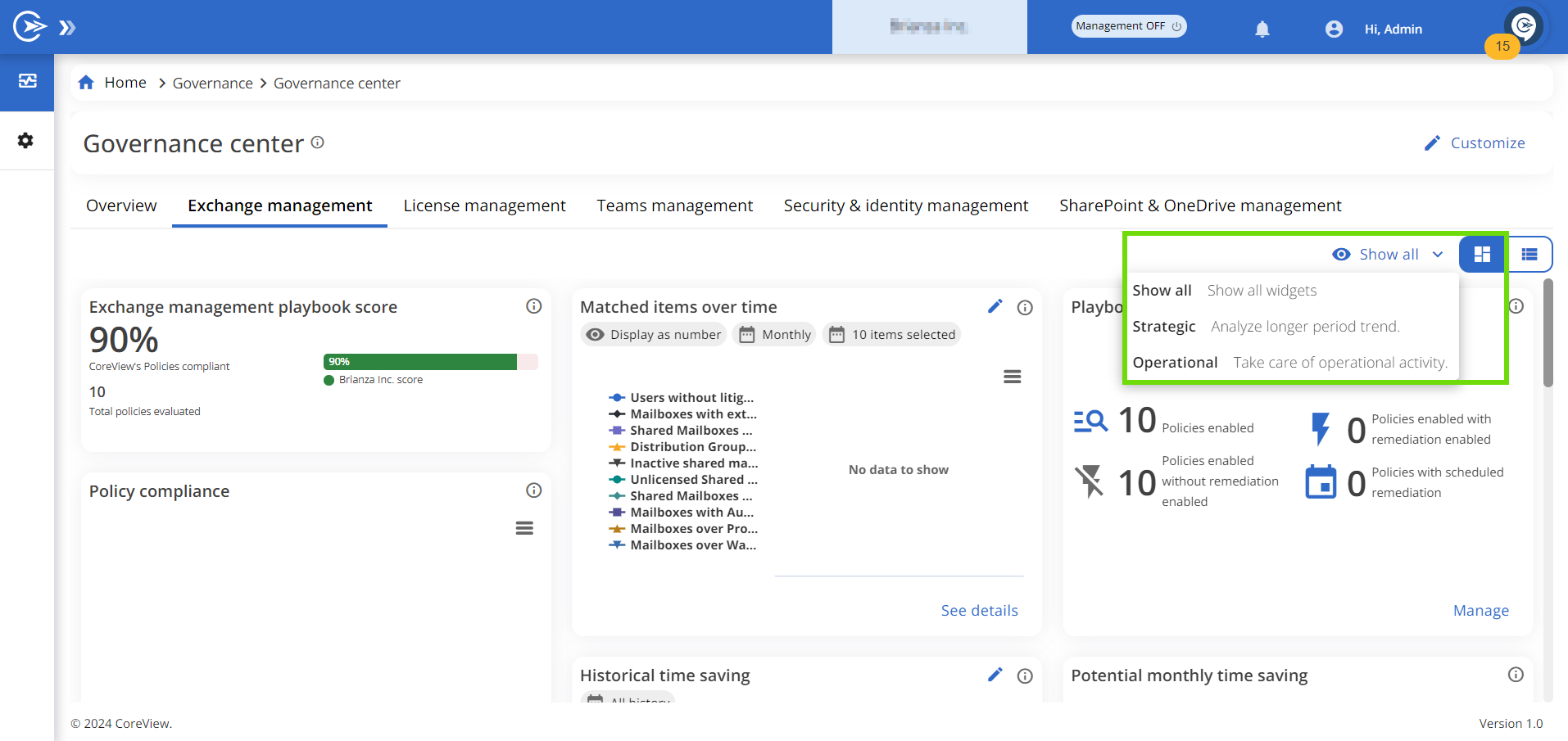 From these dashboards, you can perform monitoring and management activities for your playbooks.
From these dashboards, you can perform monitoring and management activities for your playbooks.
Playbook Policy Library
When accessing playbooks from Settings, you will be directed to the Playbook Policy Library. This section lets you manage your playbooks.
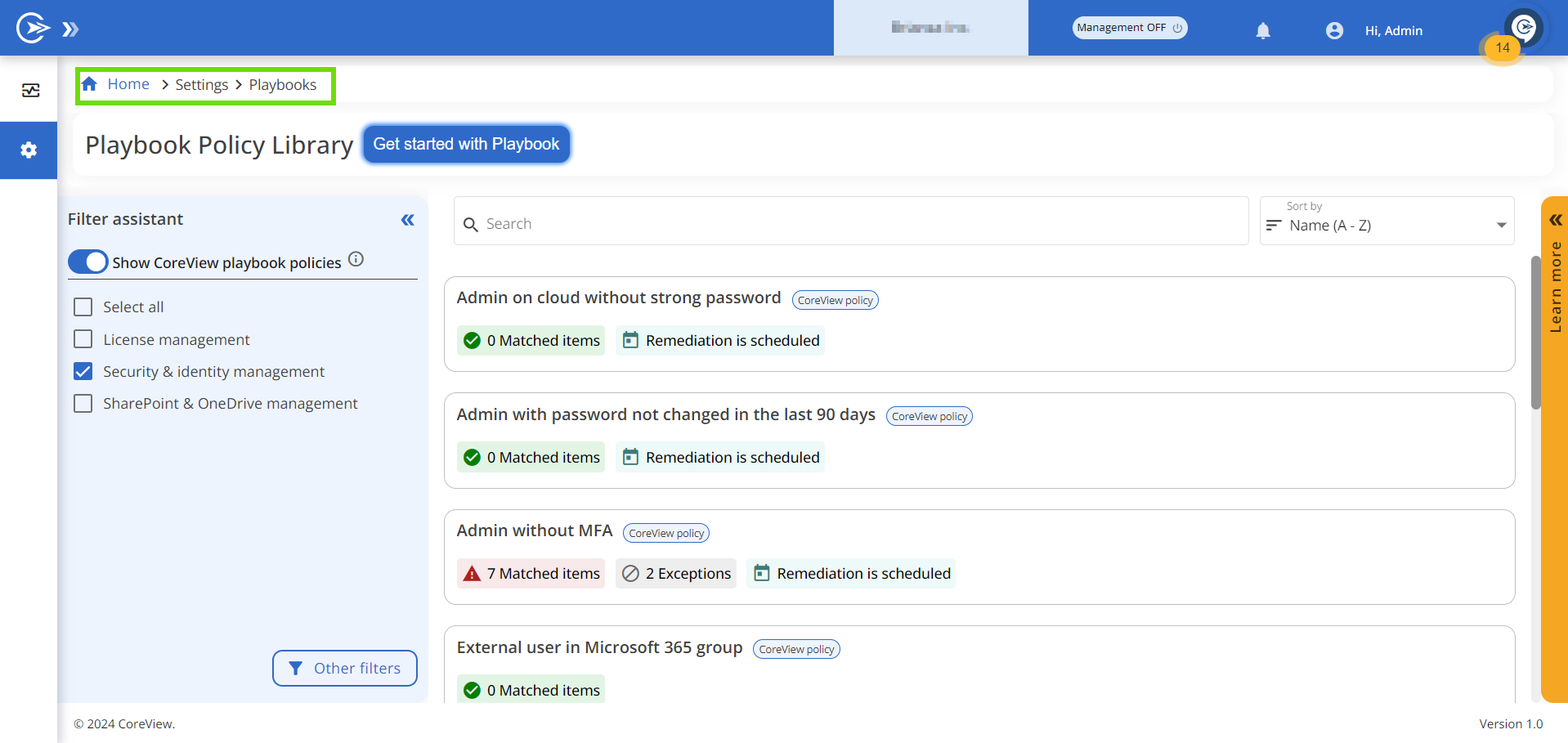
On the left side, a Filter Assistant enables you to select the policies you want to view. By clicking on “Other filters” in the bottom right corner of the Filter Assistant tab, you can select policies based on their status (for example, Enable policies, Enable remediations, Set as public) or filter them by category.
Policy Box
Once you’ve set up the filters, the Playbook Policy Library page will display all matching policies, each inside a Policy Box. Within the box, you can execute multiple actions, such as: enabling policies and remediations, setting policies as public, and editing policies.
Policy boxes can also be accessed from the Governance center, by selecting the list view.

