The Governance center export button enables you to automatically download its data. You have the option to customize the report with your logo and decide whether to instantly export it as a .doc file or send it via email. The report includes all the Overview dashboard widgets, giving the reader a thorough overview of the main areas of interest. Ultimately, this export feature grants you the flexibility to incorporate as many or as few policies as desired.
Export guide
To export the Governance center, simply navigate to "Governance center" in the side menu and select the "Overview" tab. At the top-right corner of this page, click the "Export" button. A modal window will then appear.

Custom logo
You have the option to upload your company's logo to personalize the document. To do this, click on "Choose a file" or drag and drop the image into the "Custom logo" box located in the top-left corner. The system will automatically format the size of the logo.

If you skip this step, the document will feature the logo that was uploaded during your CoreView tenant creation.
Select top policies
On the right side of the modal window, all the enabled policies are displayed. Here, you can choose the policies you wish to include in the report. You have the freedom to select as many policies as you want or none at all. Once you've made your selections, click "Next" to proceed.

Review and complete
This section provides a preview of the document. On the first page, you'll find all the widgets that present an overview of your tenant's health status—identical to those displayed in the Overview tab of your Governance center. As you proceed to the second page, you'll see a list of the selected policies. For each policy, the following information will be displayed:
- Name of the policy and of the associated Playbook
- Number of matched items
- Policy description
If policy remediation is active, you will also see:
- How the policy will affect your users
- Remediation action
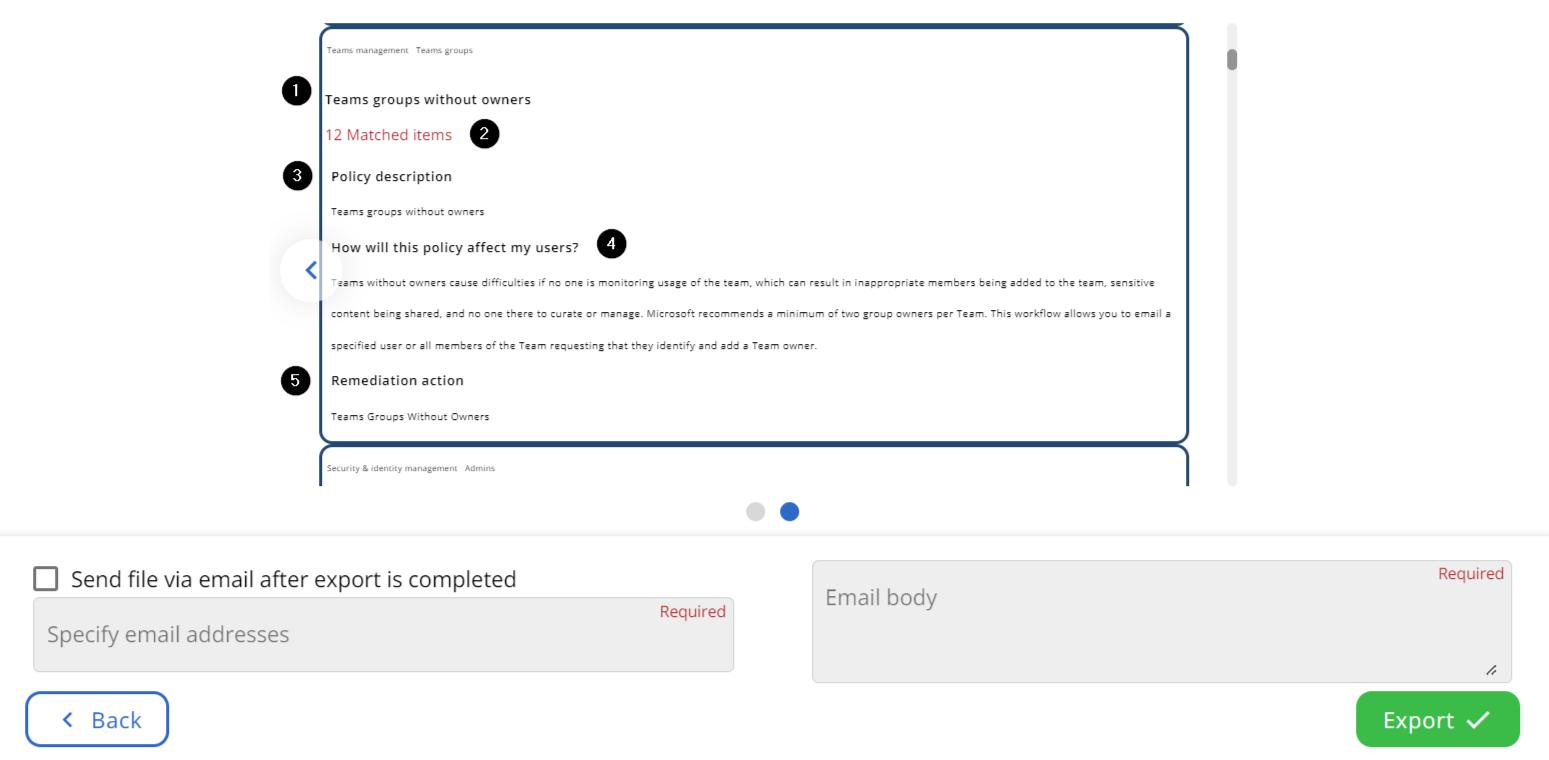
Send file via email after export is completed
You can check this box if you want to send the report as an attachment to a specific email address. If you choose this option, you will also need to enter the body text for the email in the box on the right. Click "Export" to download your file as a .doc.
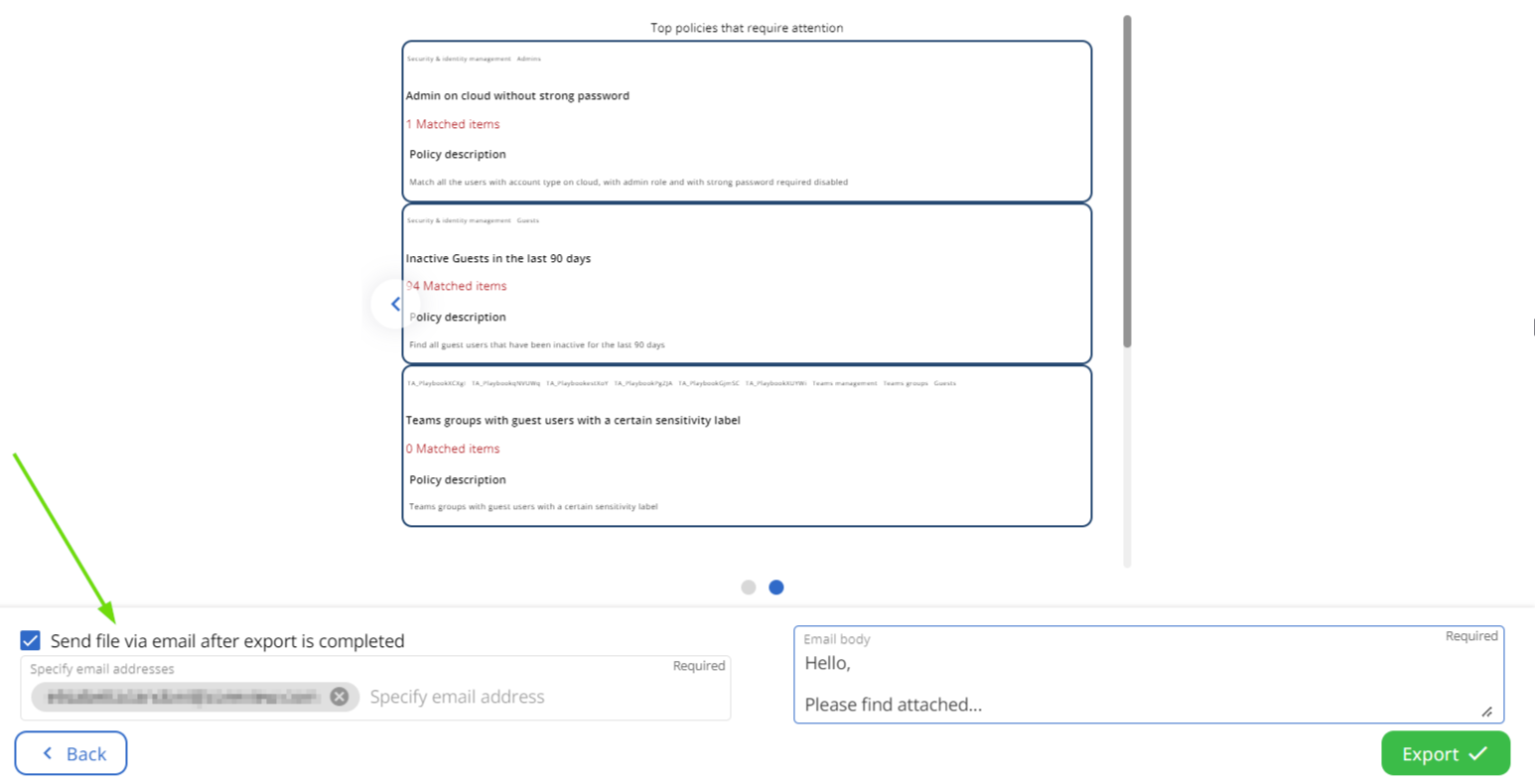
Edit your file
Upon opening your .doc file, you'll be able to modify the information within your report and adjust the size of the images as needed.
