You can customize the dashboards and widgets of the Governance center to suit your needs. In this article, we will explore all the possible options.
Customize dashboard
Step 1
To personalize a dashboard, select the “Customize” button located in the top-right corner.
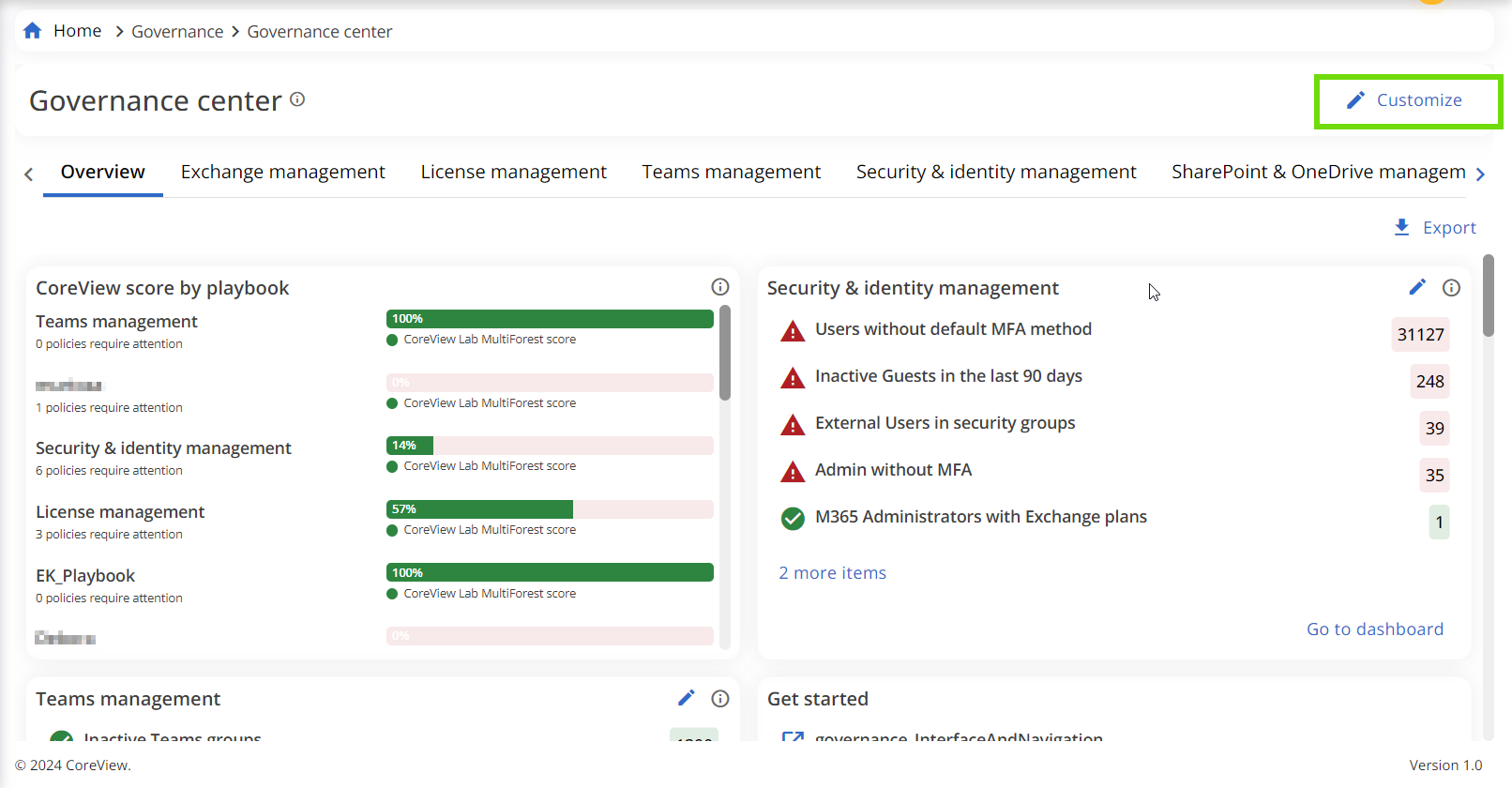
This feature enables you to drag and drop widgets to rearrange their positions. Once you are satisfied with the new order, click on “Save changes” to preserve your customization for future visits. Please note that these customizations are specific to each user.
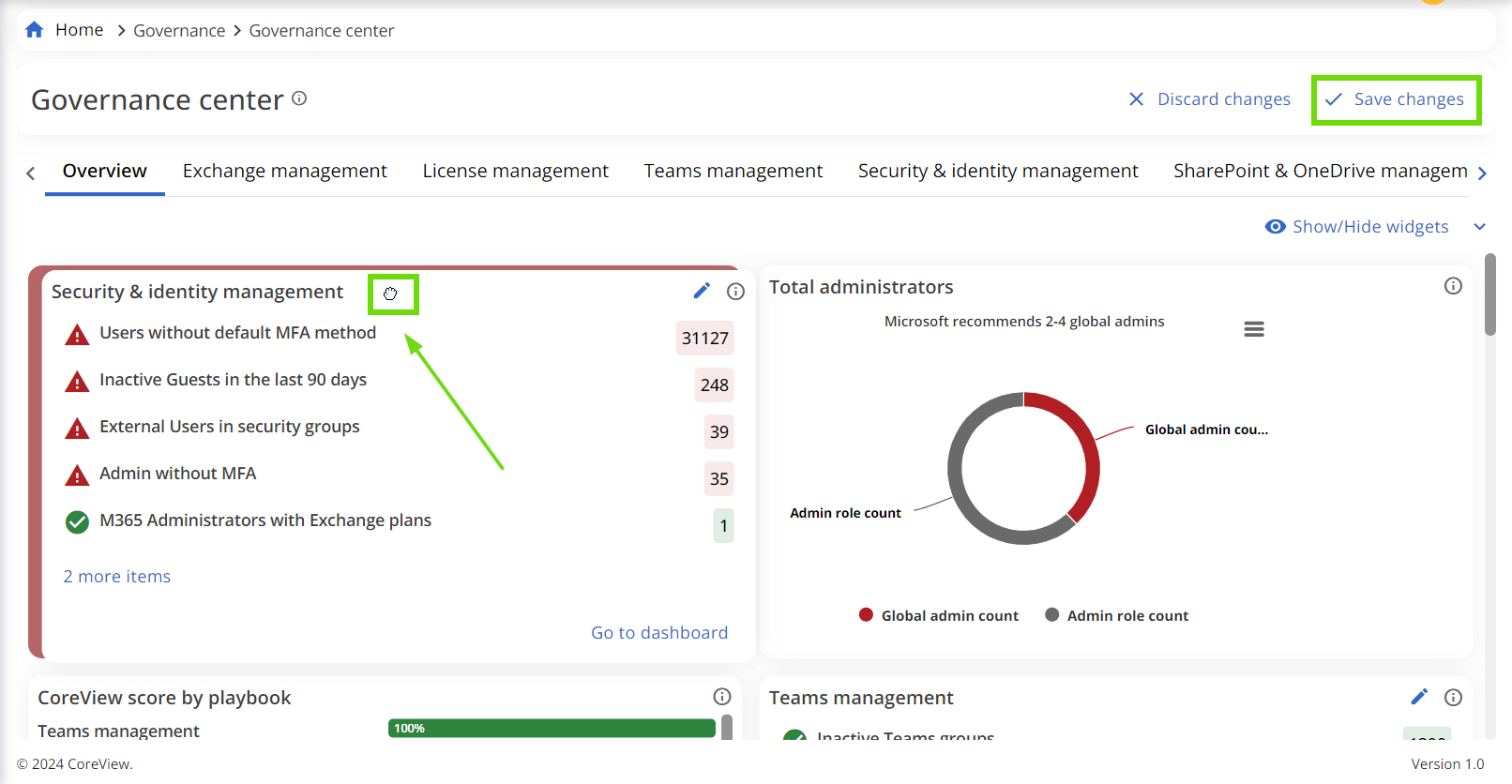
Step 2
The “Show widgets” menu will appear. Click to expand.
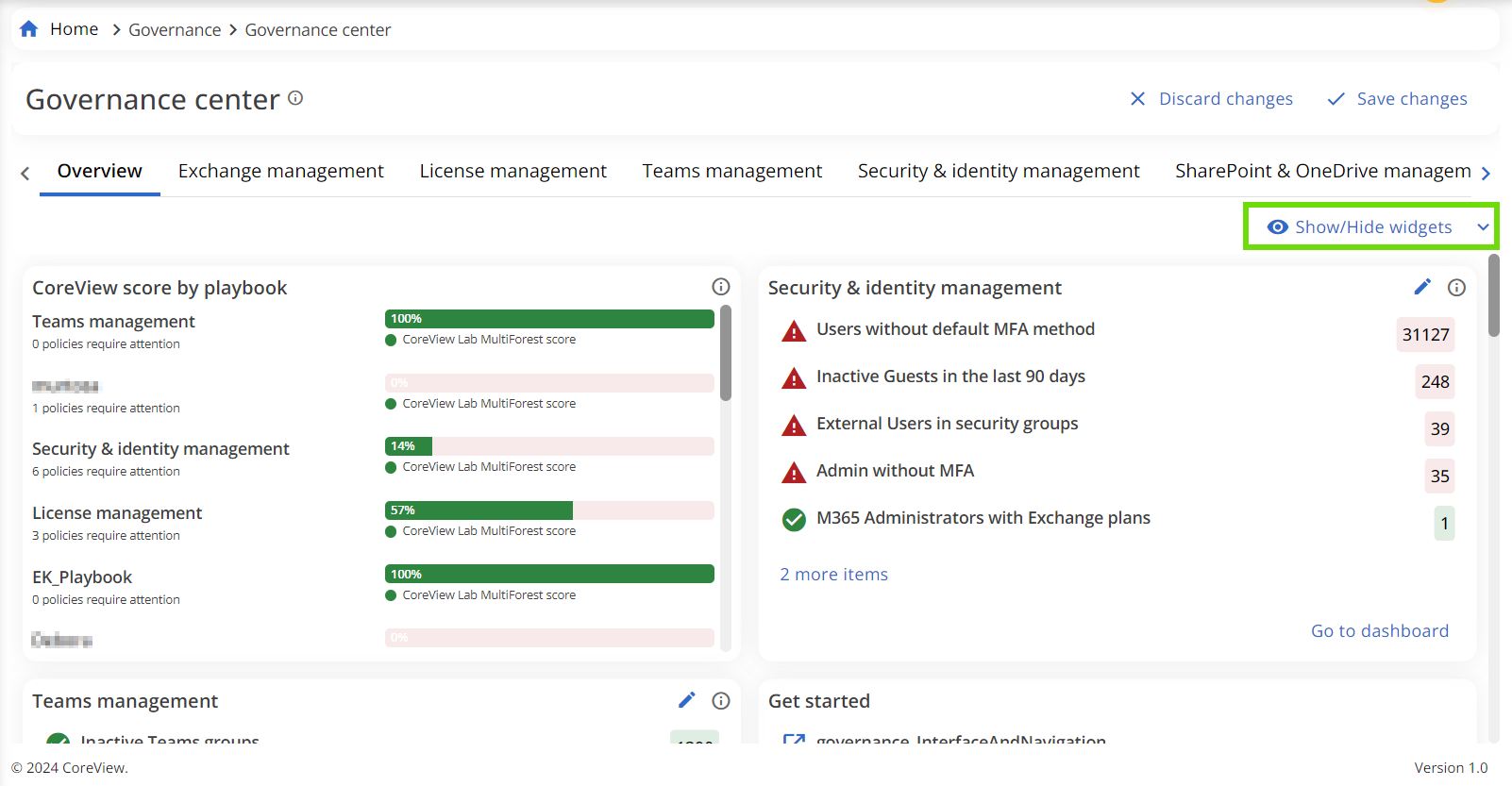
Step 3
From the dropdown menu, choose the widgets you wish to hide or display by clicking on the eye icon. Click “Apply” to view changes. To save your adjustments, click on “Save changes” located at the top.

Customize widgets

You can edit a widget by clicking the pencil icon in the top right corner.
For each widget, it is possible to change the displayed values (in number or percentage) and the order of appearance of policies in the list.
The maximum number of policies displayed in the widget is five.
These customizations are user-specific, meaning changes will only be visible to the user who made them.
