To add new operators to the portal please follow the steps below.
Step 1: Add a new operator
Navigate to “Settings > Operators” in the side panel menu. Then, select “Add new operator” at the top right of the screen:
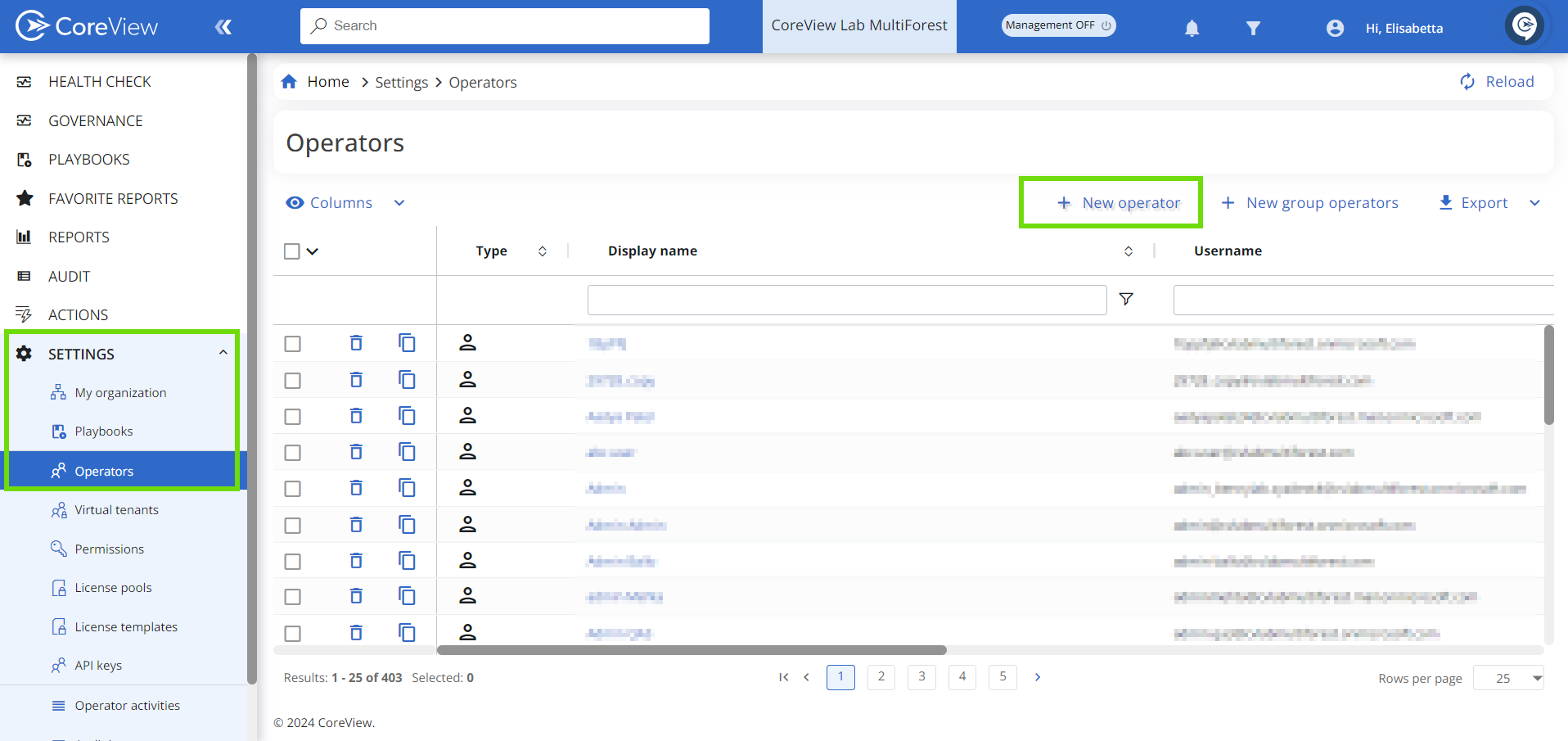
Step 2: Select Microsoft Entra ID operator account
A new page will open. Here, you must select the Microsoft Entra ID operator account you want to add to the CoreView portal.
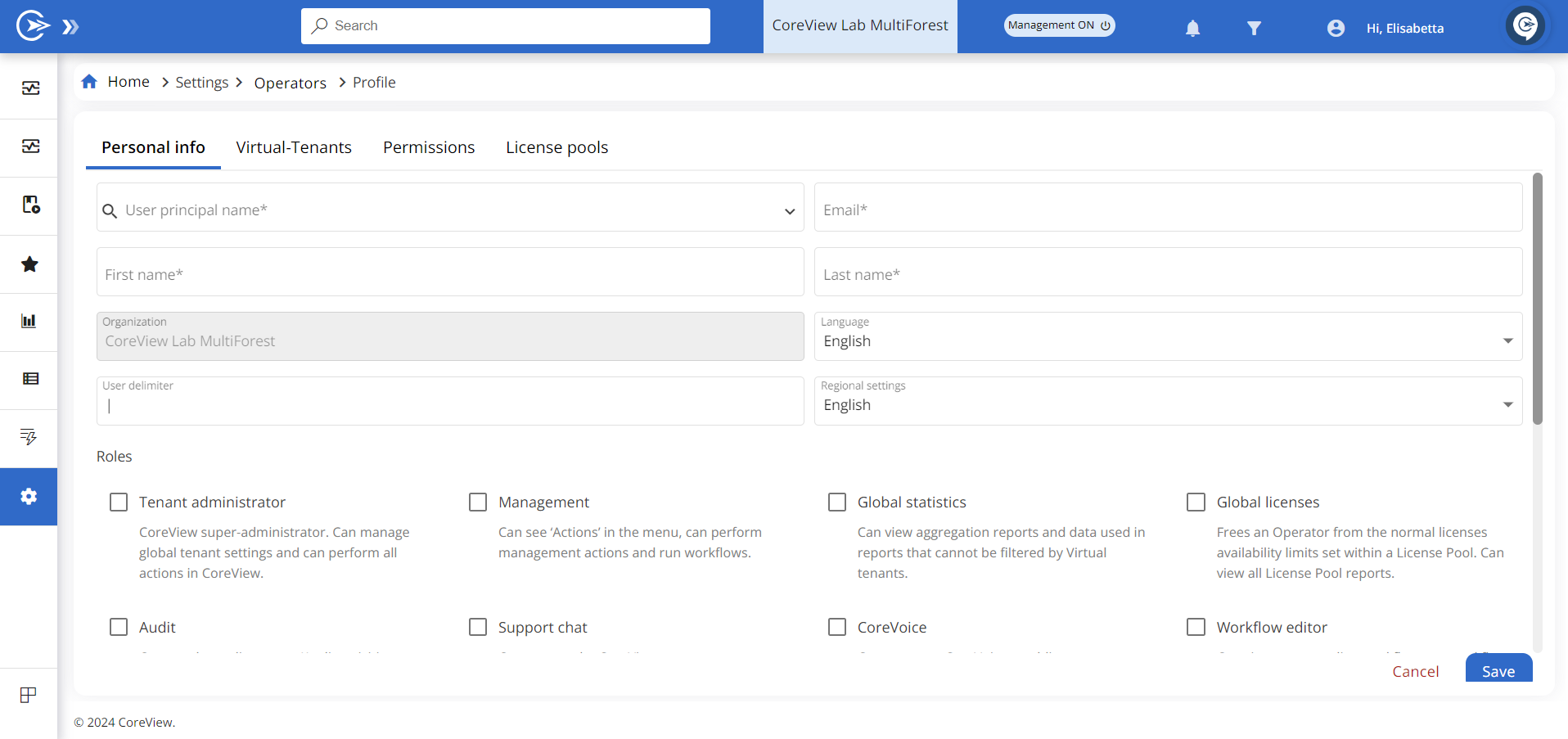
Effective February 29, 2024, all new operators must be created using an organization account. This means that you should use an existing account from “Microsoft Entra ID” and associate it with CoreView as an operator.
The advantage of this choice is that the management of the password and all security features, such as multi-factor authentication (MFA) and password complexity, are handled by “Microsoft Entra ID”. In this way, you don't have to worry about these security issues, as they are delegated to “Microsoft Entra ID”.
Read more to learn how to migrate CoreView accounts to organization accounts.
Step 3: Fill out the required information
After entering the operator account information, complete the additional details including:
- The preferred language.
- The regional settings.
When you select a user from the “User principal name tab” (begin typing the name to get suggestions), certain fields will auto-populate. Entra ID will handle the authentication and enforce the relevant security measures, as CoreView is integrated with Entra ID.

Step 4: Save
Now, click “Save” to create the operator.
Step 5: Notify the operator
Notify your operator that their account has been successfully created. They should choose the "Work or school account" option for login. Single sign-on will be activated as they sign in.
