The Sync timeout allows you to set a maximum duration for how long the Sync is allowed to run.
By default, it is set to 60 minutes, which is sufficient because most syncs don't take too much time to perform (around 10 minutes). However, if you have a very large tenant, you might need to increase the Sync timeout.
Remember that if your Sync runs and reaches the set timeout, the pipeline in Azure DevOps will automatically cancel, resulting in an error indicating that the timeout limit was reached and the Sync was canceled.
Change the Sync timeout
You can change the maximum duration for how long the Sync is allowed to run. You can change this duration for an individual tenant or for multiple tenants at once.
Individual tenants
Click on the gear icon on the right of the tenant row.
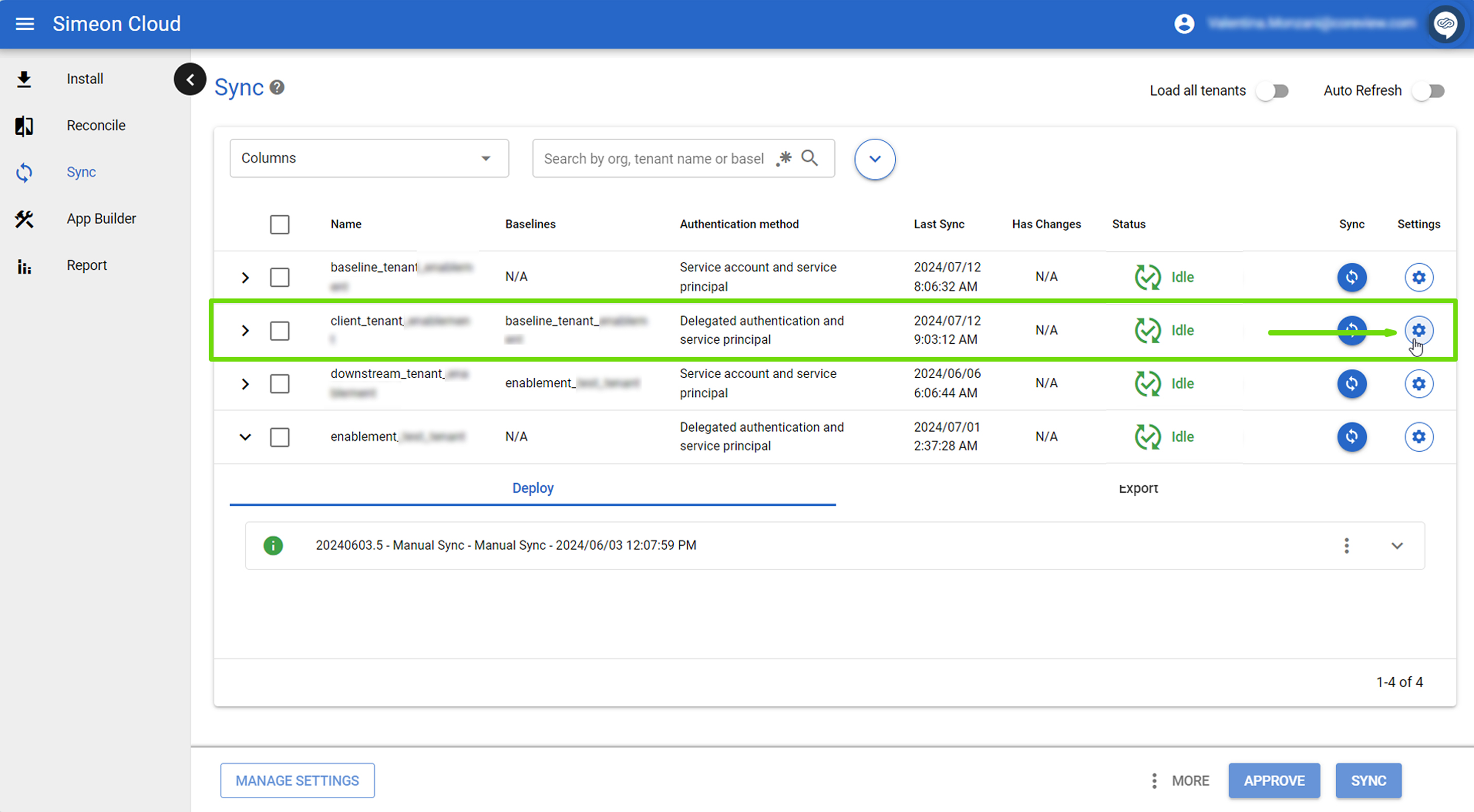
In the pop-up that appears, select “Sync timeout”.
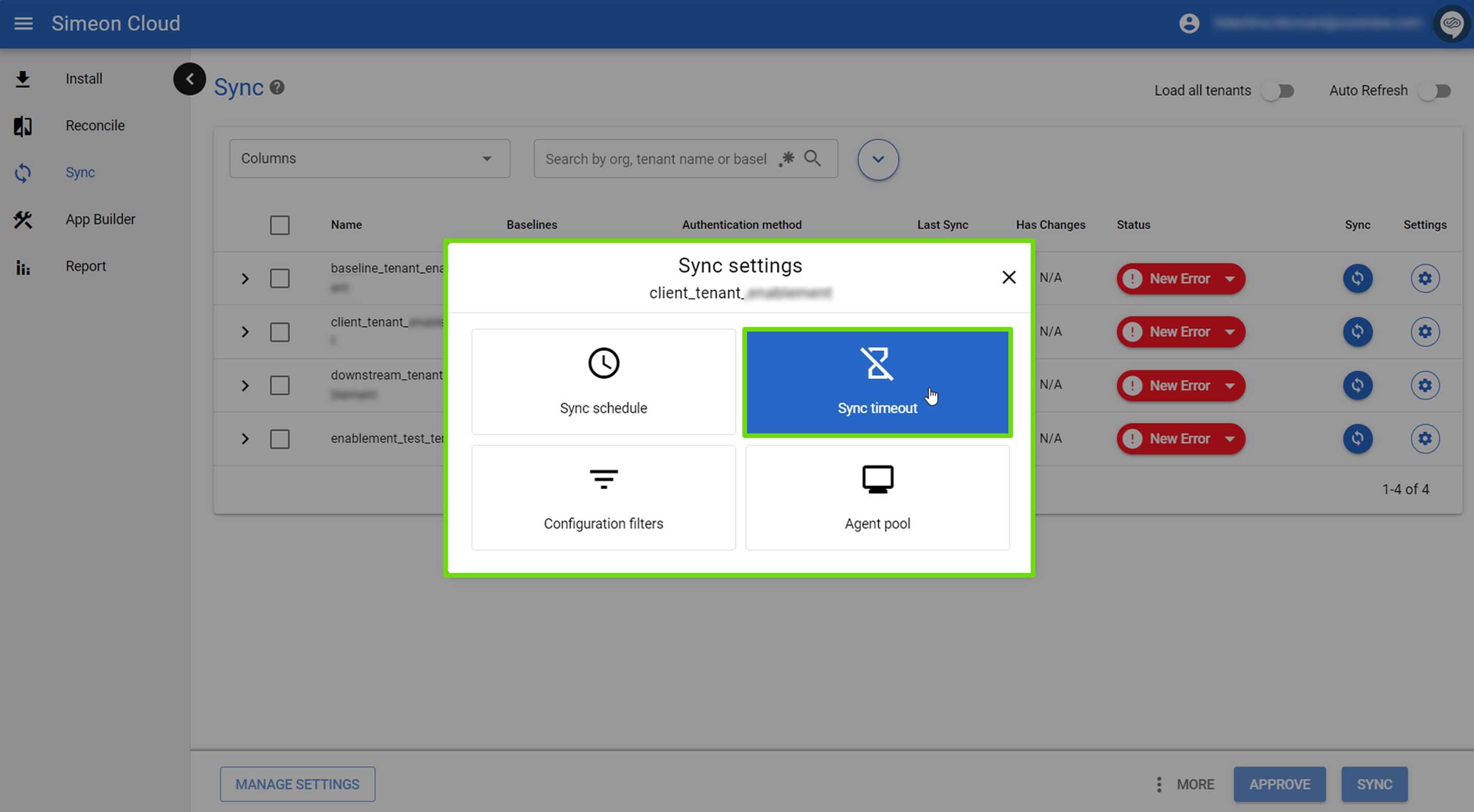
Change the Sync timeout using the spin box, by using the up and down arrows.
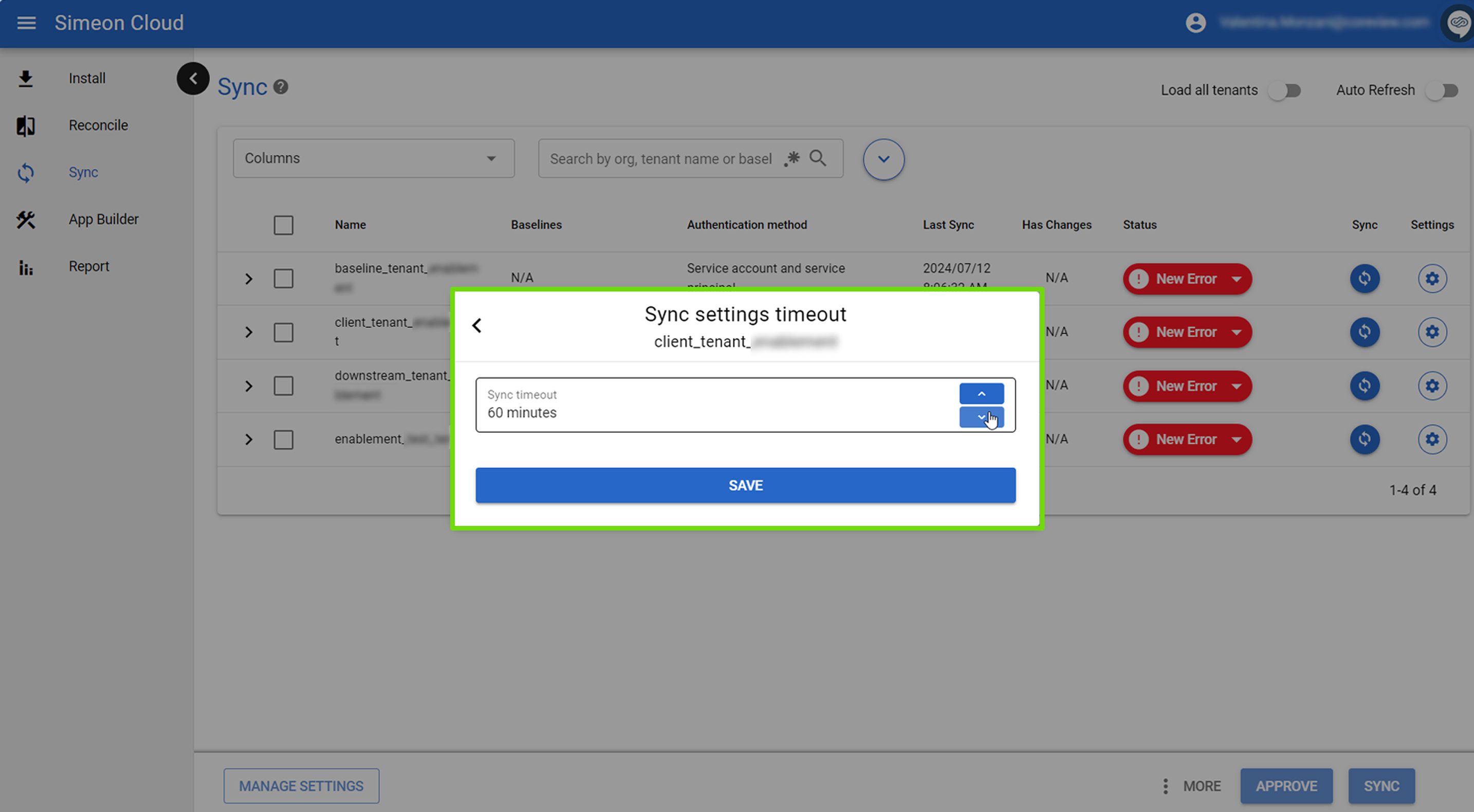
Multiple tenants
You can also change the Sync timeout for multiple tenants at once.
To do so, select the desired tenant by checking the related checkboxes and click “Manage settings” at the bottom left of the page:
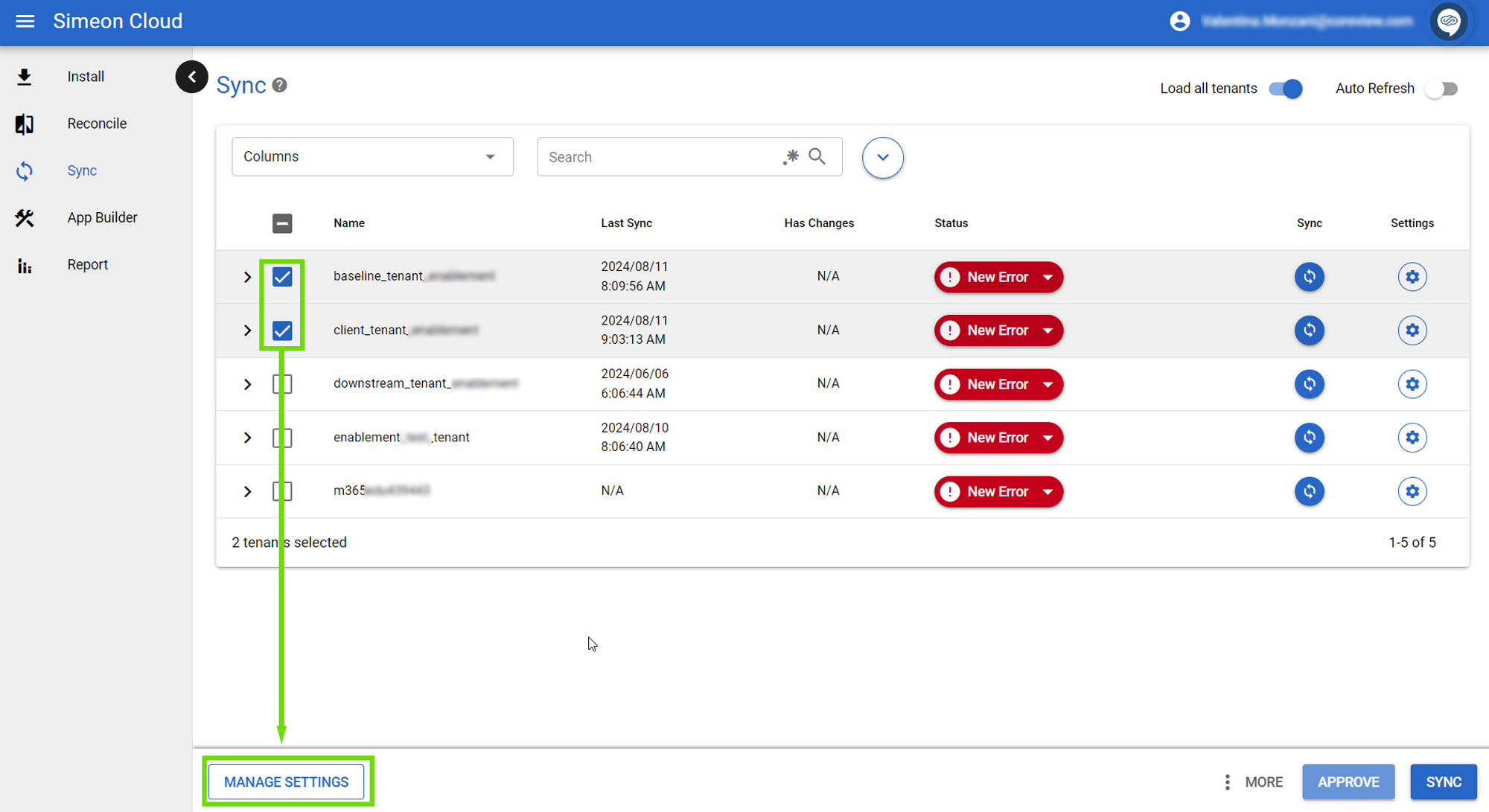
Next, select “Sync timeout” from the available options:
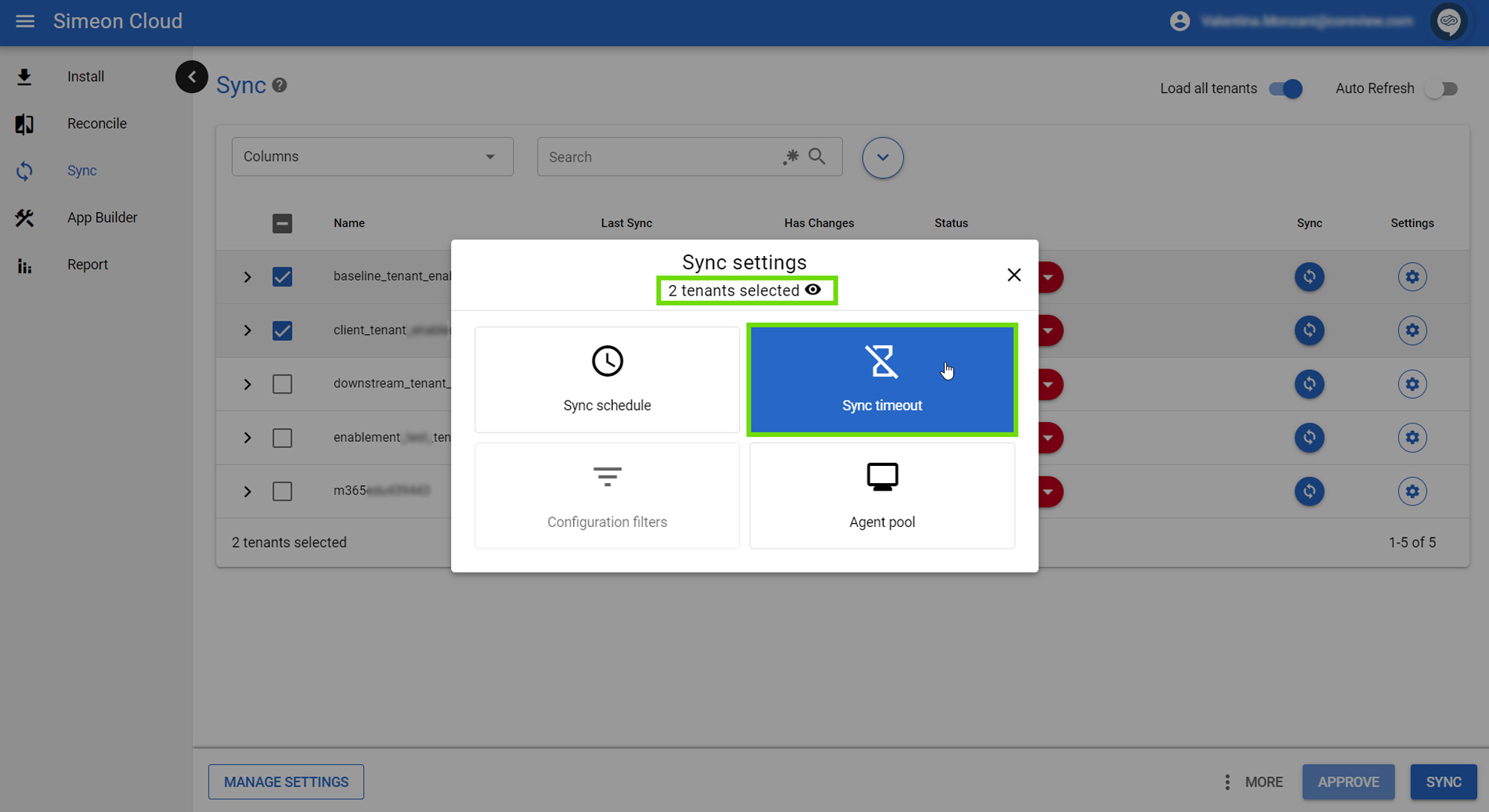
Now, specify the desired duration for the timeout:

