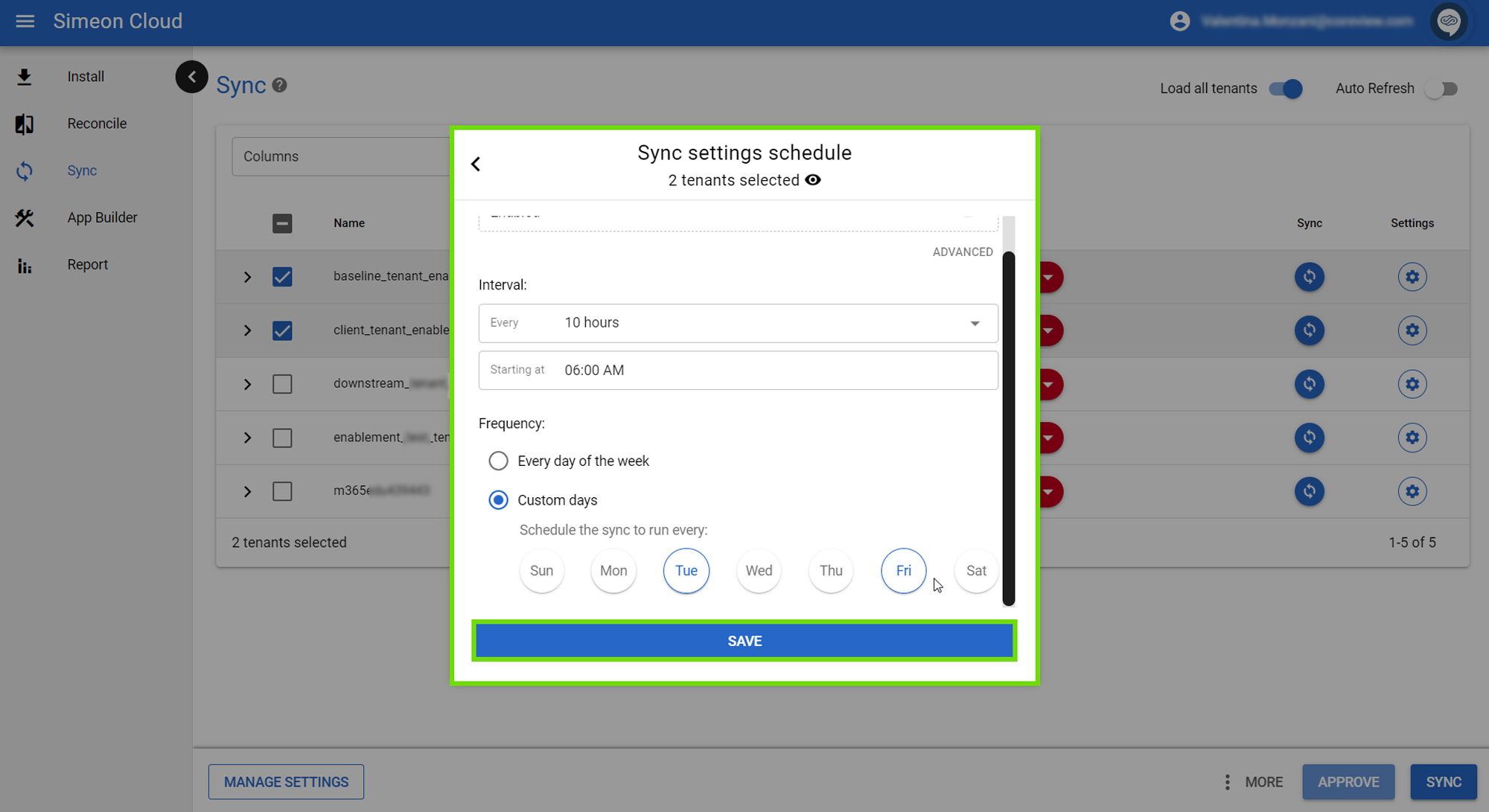By default, Simeon sets up each tenant to run a scheduled nightly Sync.
No manual intervention is needed. It will automatically start to ensure that at least once a day, Simeon has an updated backup and detects changes in the tenant each night.
The scheduled Sync is important because:
- It ensures monitoring for drift from your baseline.
- It monitors for any changes in your tenant that you didn't want or may want to roll back.
You'll receive an email from Simeon with a summary of the detected changes, keeping you informed of what's happening within your tenant.
Change the scheduled Sync settings
You can change the settings for when the Sync will run or even if you want it to run. You can change the Sync schedule for an individual tenant or for multiple tenants at once.
Individual tenants
Click on the gear icon on the right of the tenant row.
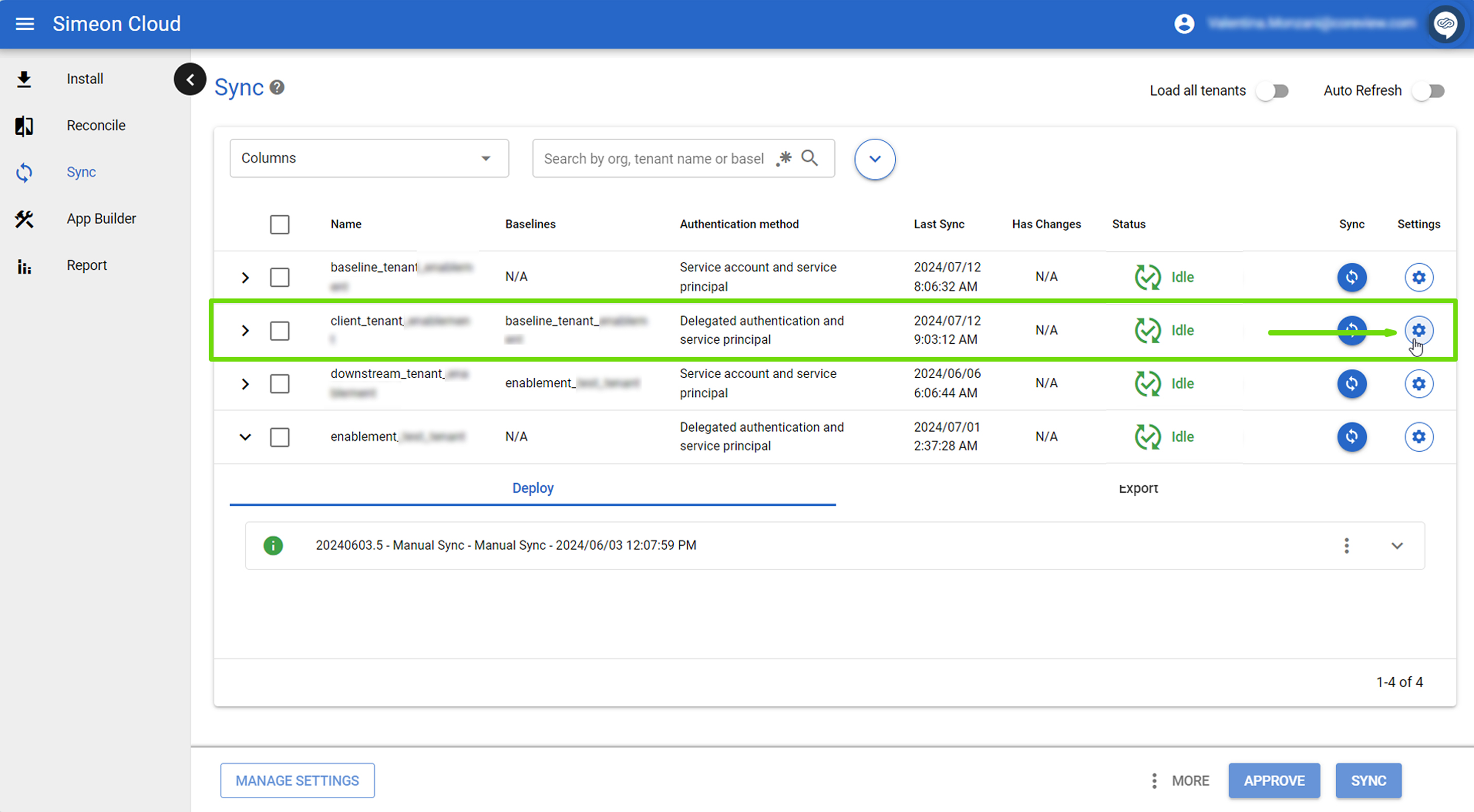
In the pop-up that appears, select “Sync schedule”.
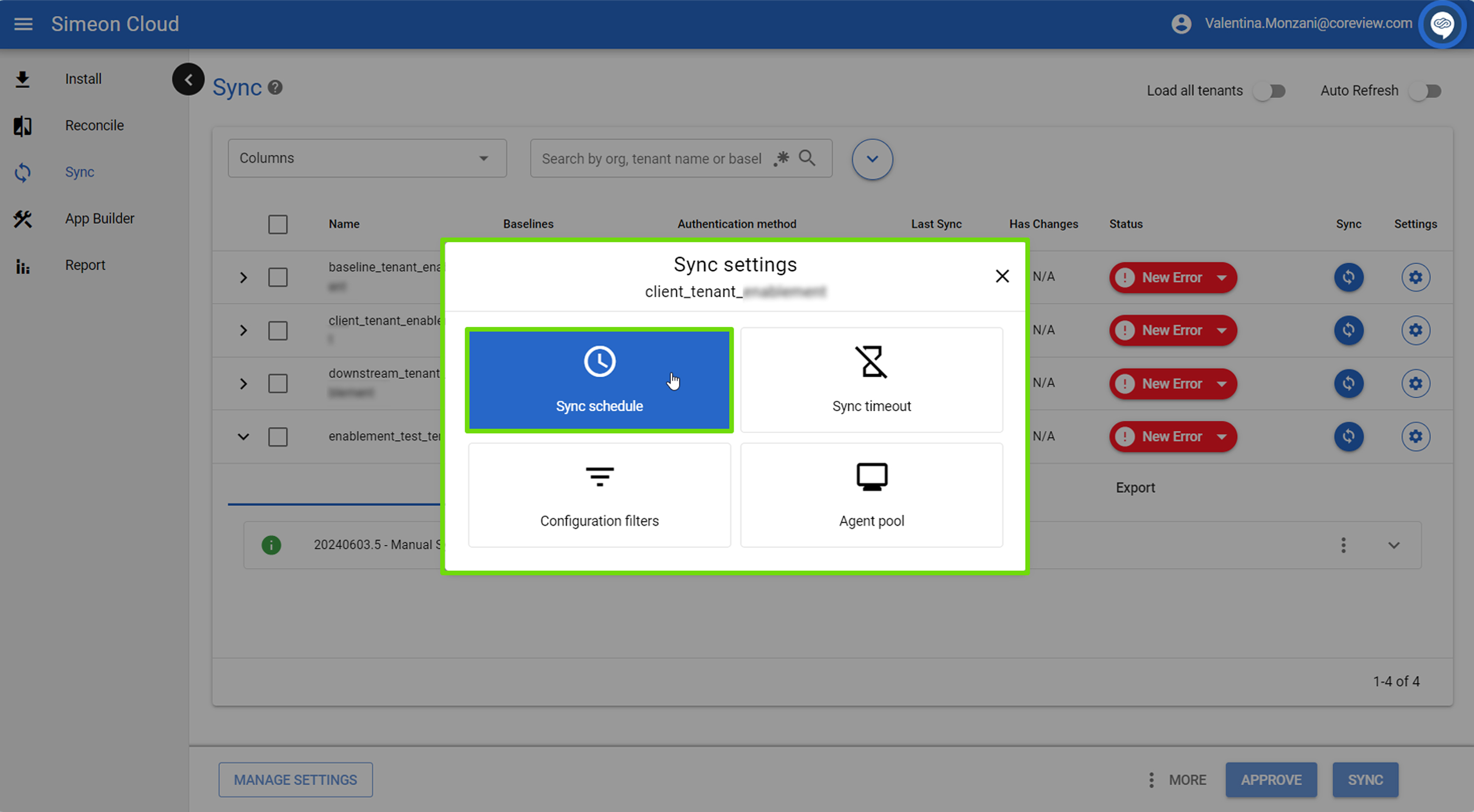
You can enable/disable the scheduled Sync with the toggle.
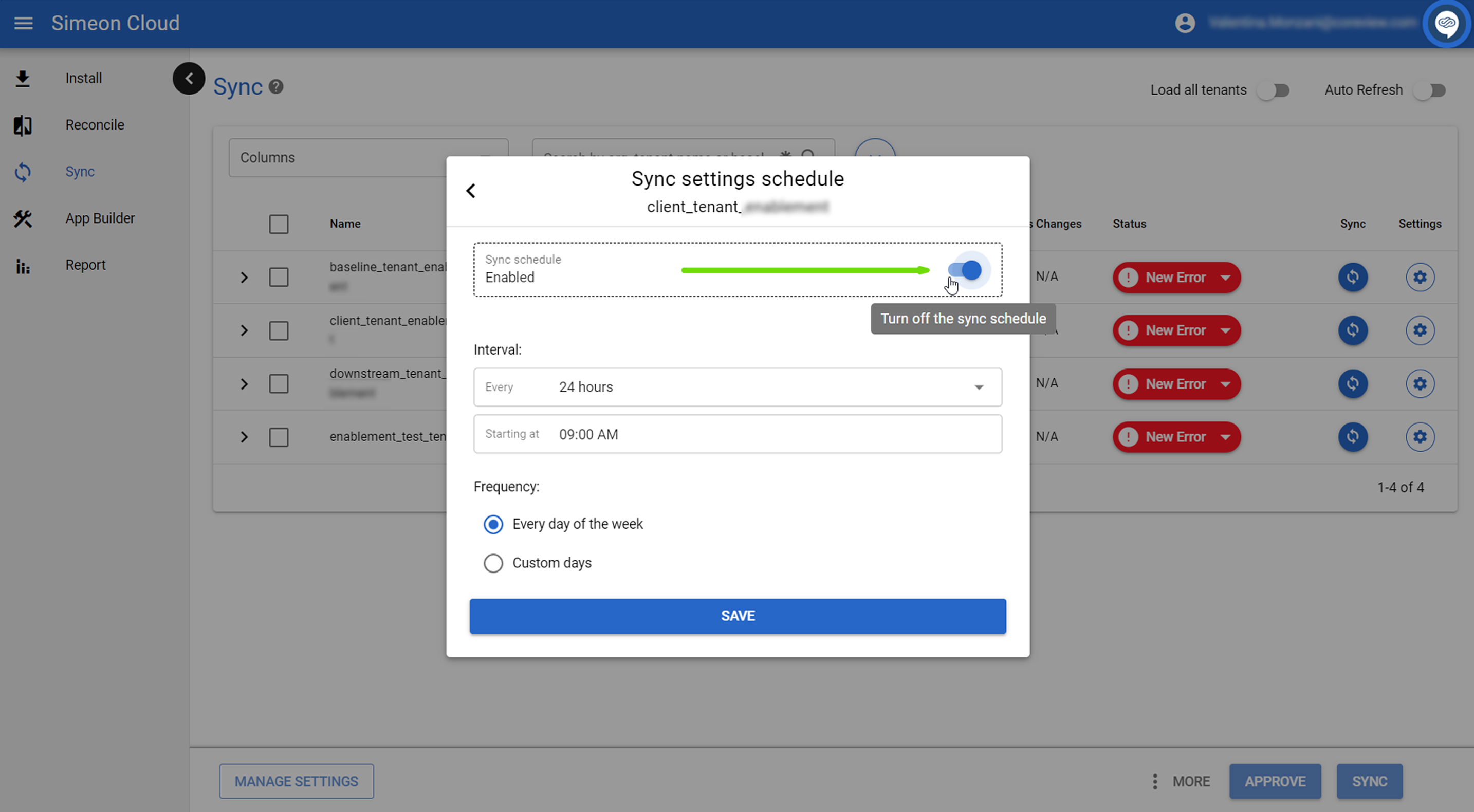
If it's enabled, you can select when the Sync should occur from the form.
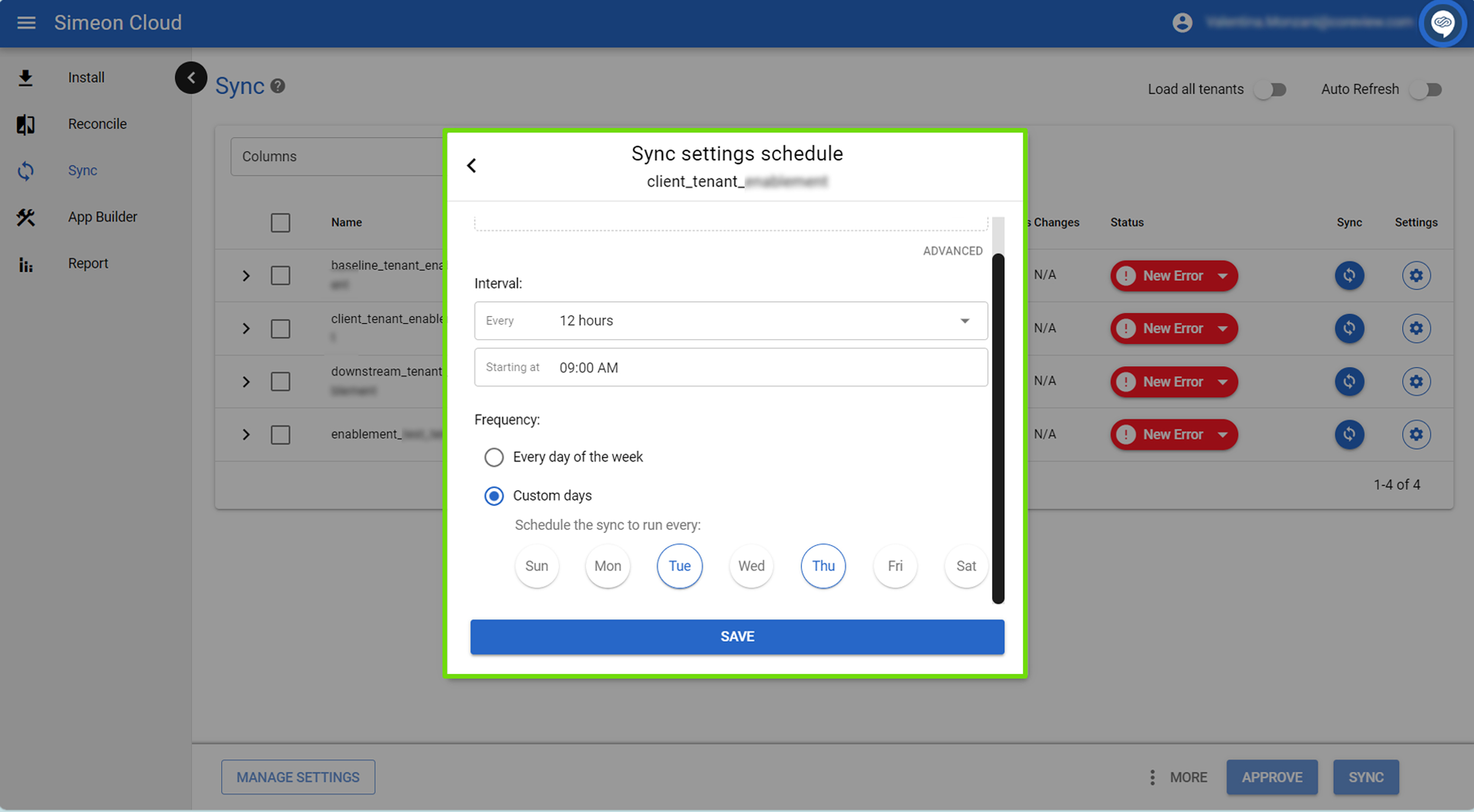
When done, click “Save”.
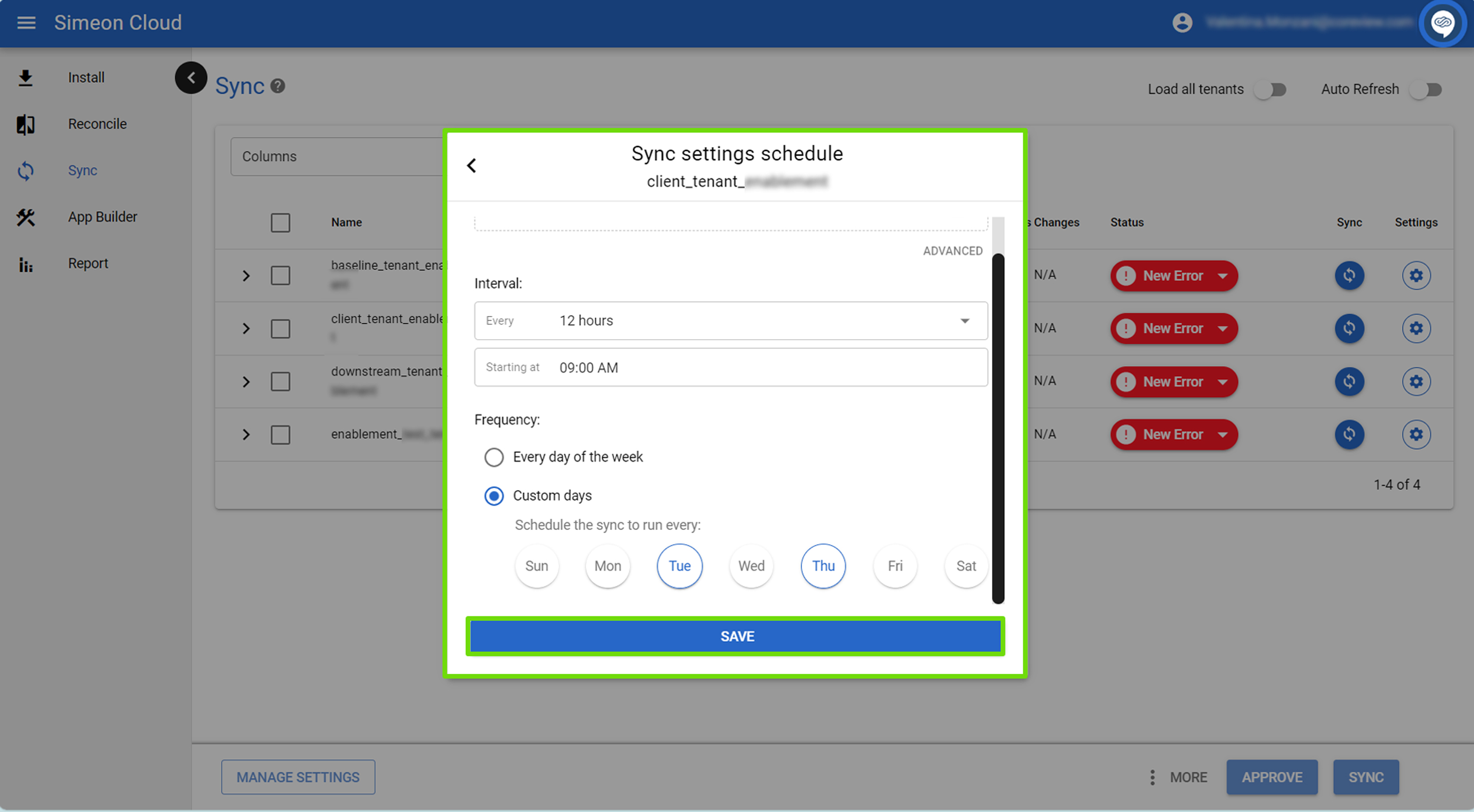
Multiple tenants
You can also change the Sync timeout for multiple tenants at once.
To do so, select the desired tenant by checking the related checkboxes and click “Manage settings” at the bottom left of the page:
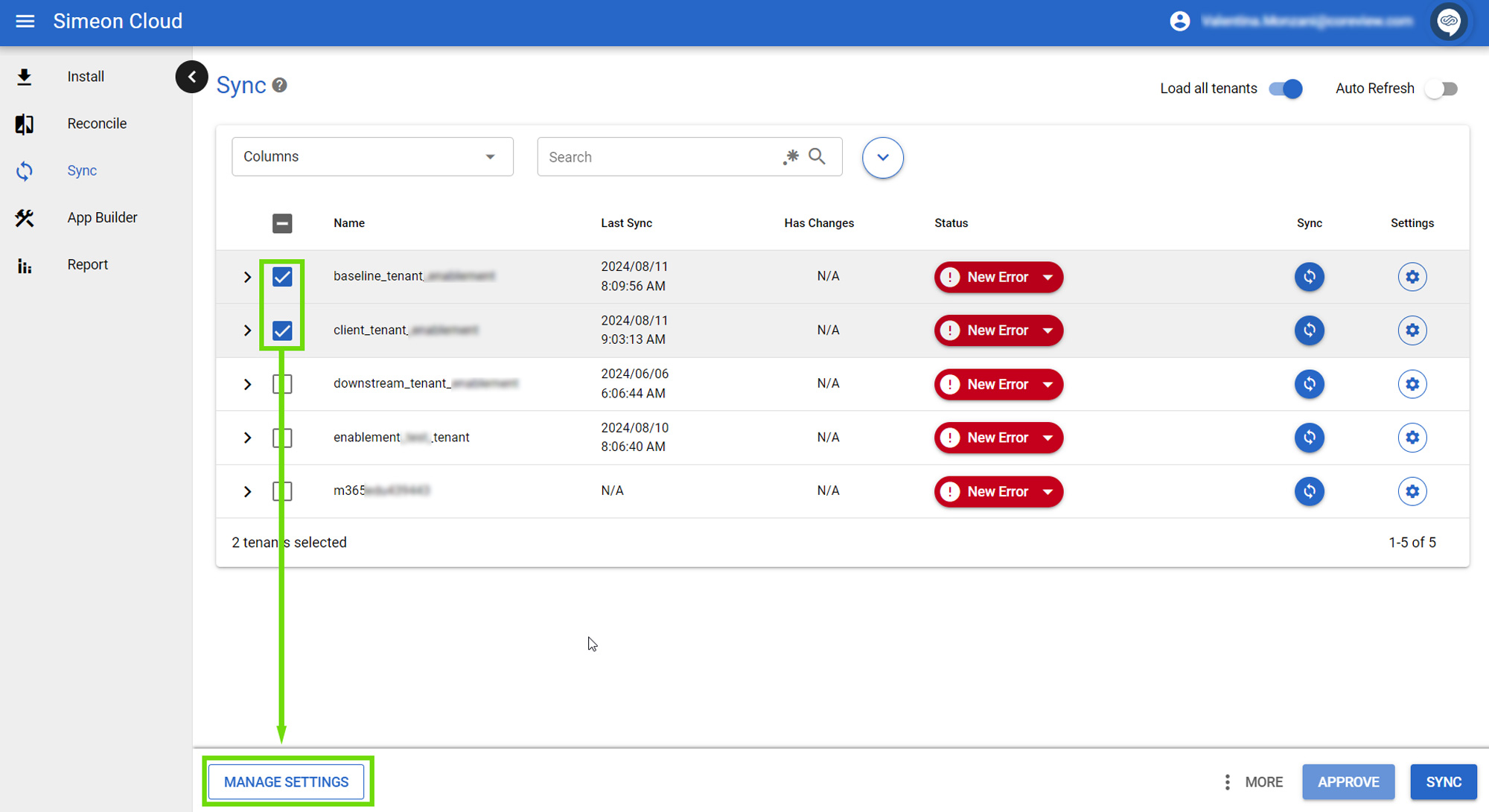
Next, select “Sync schedule” from the available options:
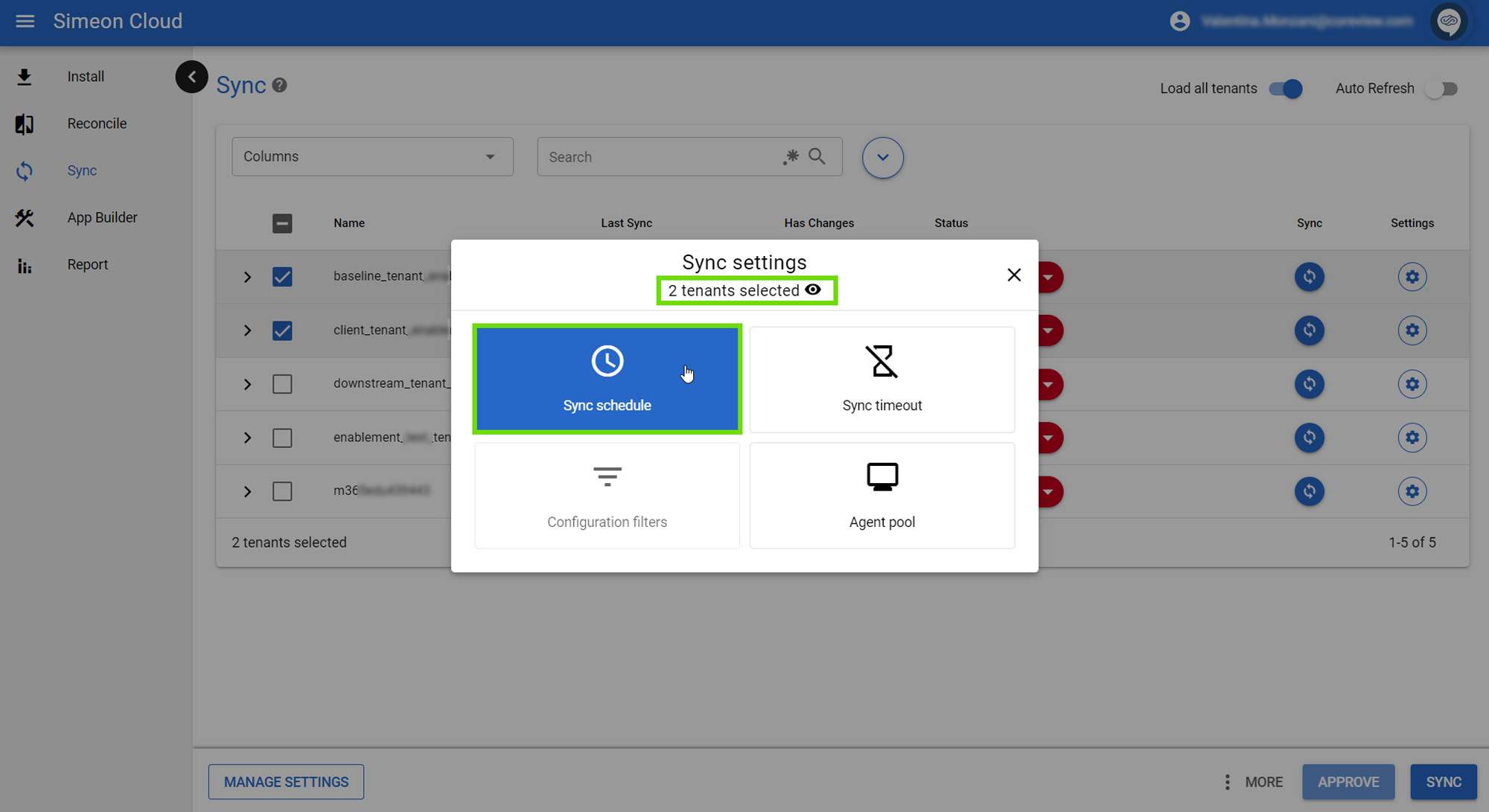
Now, configure the desired scheduling settings:
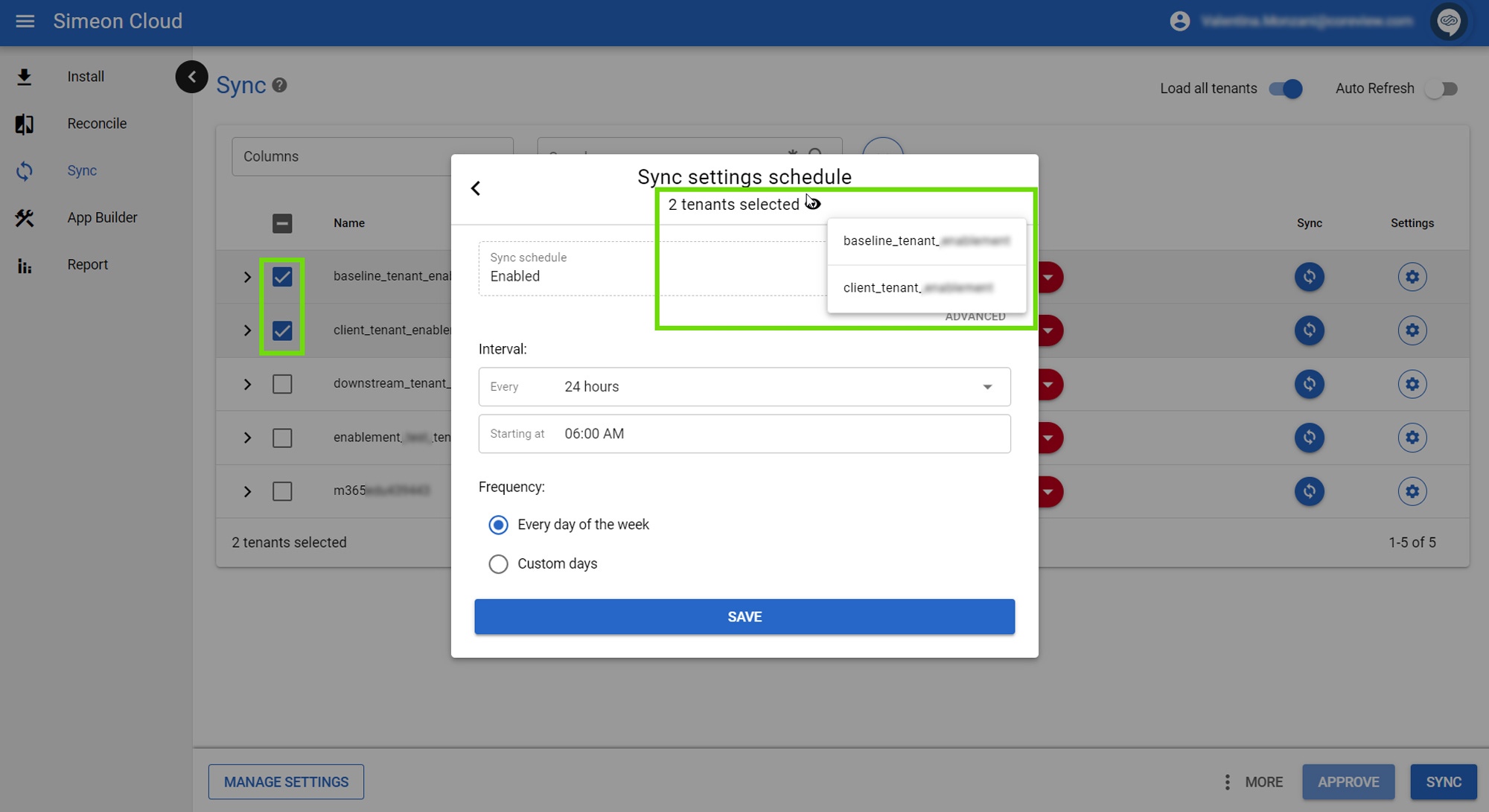
You can enable/disable the scheduled Sync with the toggle.
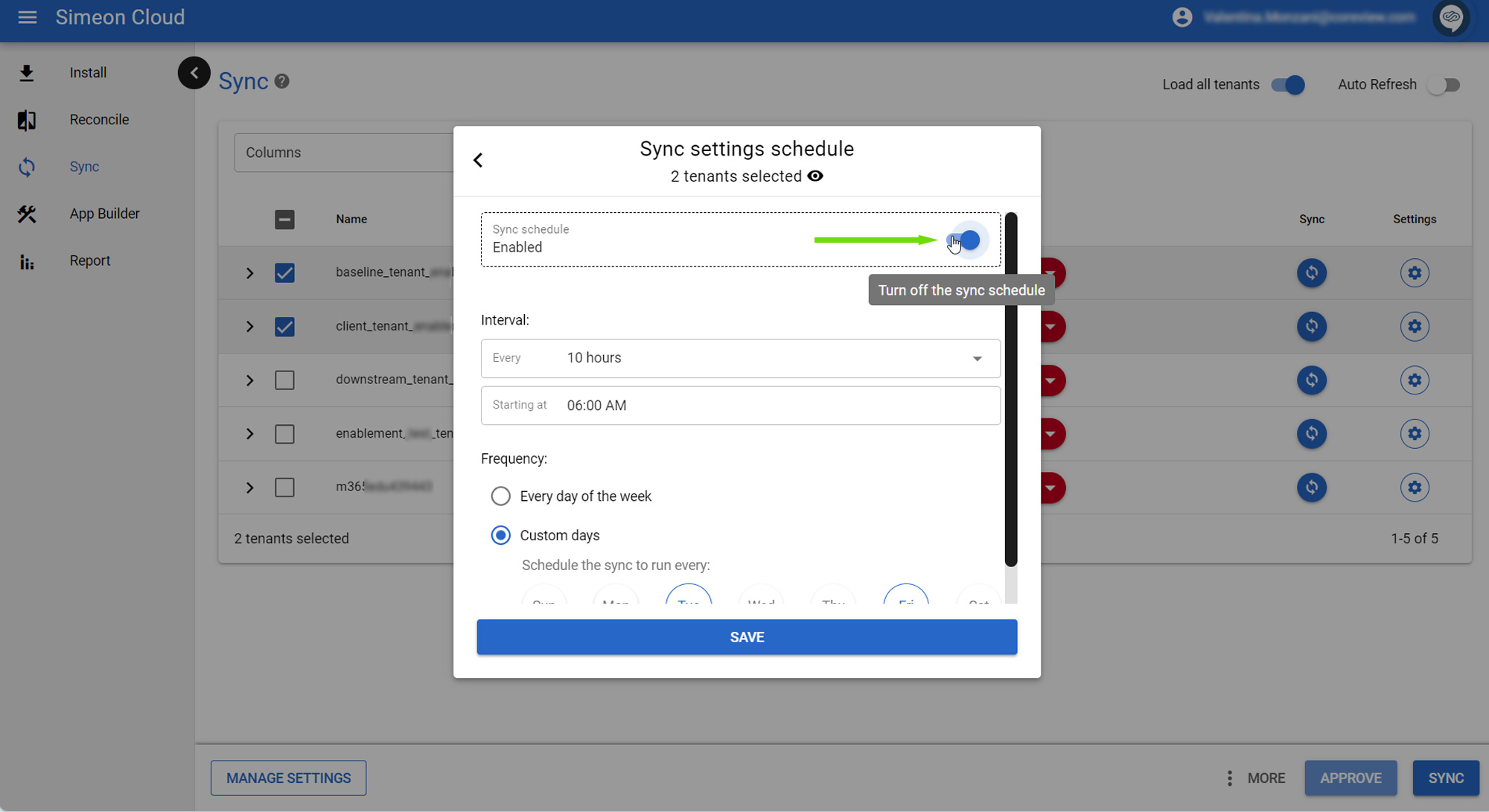
If it's enabled, you can select when the Sync should occur from the form.
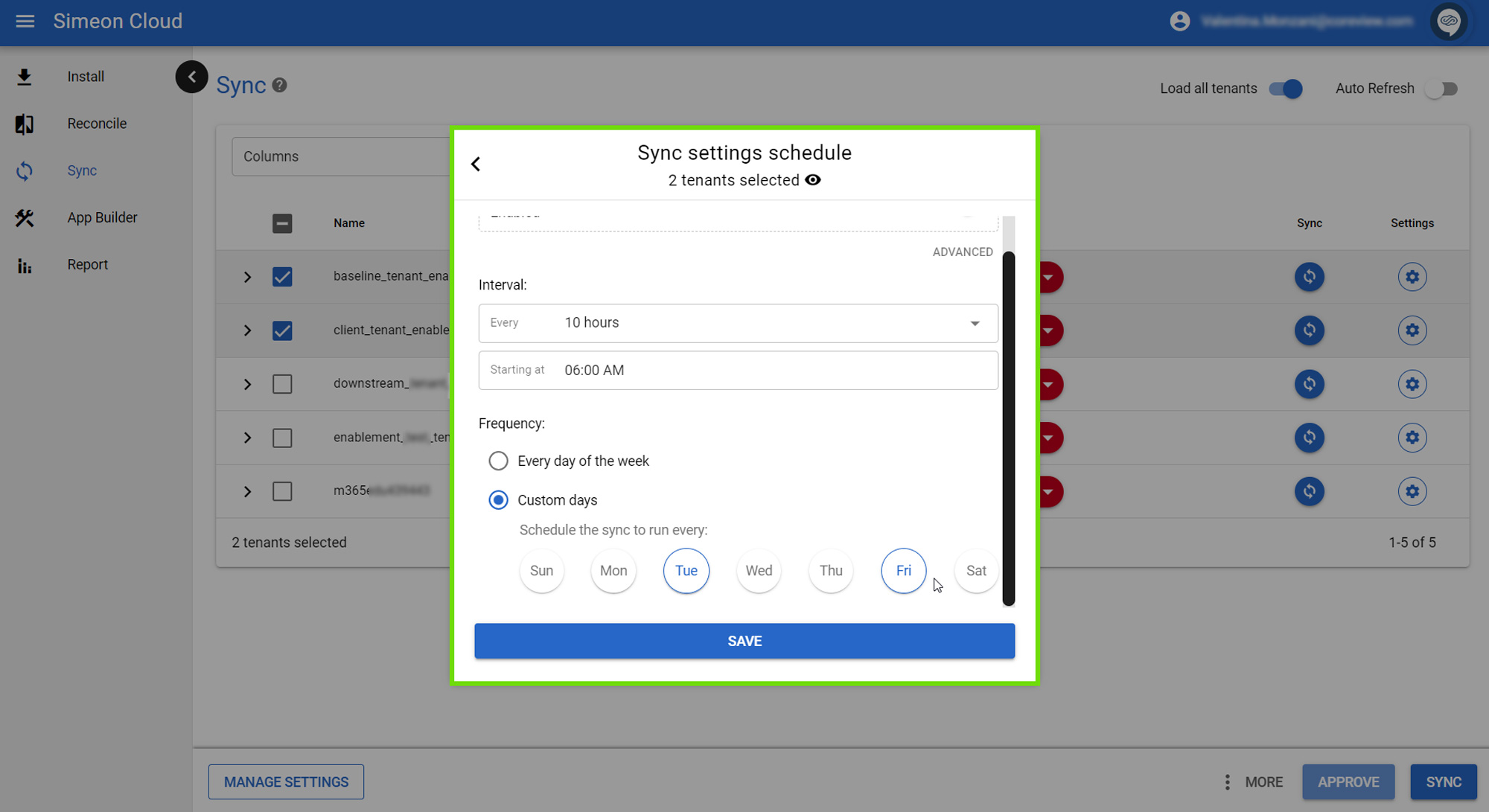
When done, click “Save”.